Welcome Windows
After setting up CDM+ and logging in, you will be presented with the Welcome to CDM+ window. This window has a button for each program and sub-program of CDM+ on it. Move your cursor over each button to see a description of that program or sub-program. If a button is grayed out, you either do not own a license to that CDM+ program or you don't have permission to access it set on the Users pane of the Administration window.
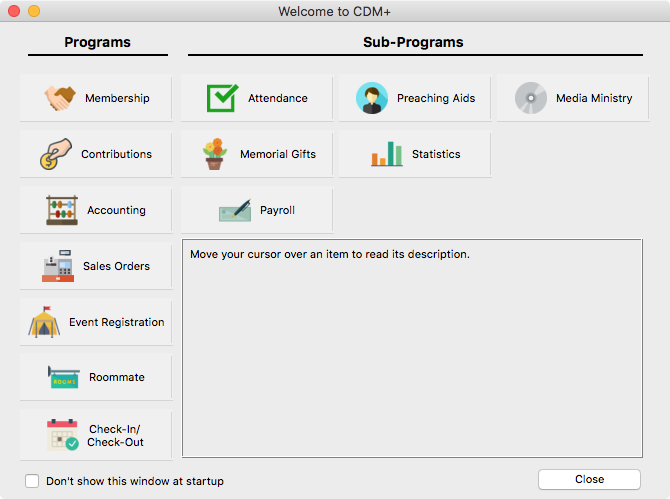
Payroll is an optional sub-program of the Accounting program and requires an additional support fee. Payroll may be unavailable even if you have a license for and access to the Accounting program.
You may check the box at the bottom next to Don’t Show This Window at Startup to avoid seeing it again.
To re-enable the automatic opening of this window at any time, choose Open the application Welcome window from the Startup options of the General User Preferences window.
To view this welcome window at any time, select Welcome to CDM+ Window from the Help menu.
Program Welcome Windows
Click on one of the buttons to open a new Welcome to ___ window. The Getting Started tab lists steps to begin using that program or sub-program. Click on a numbered button to open the relevant CDM+ data entry window.
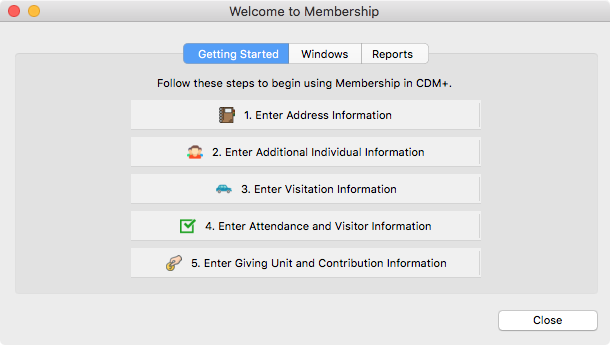
Click on the Windows tab to open a new pane. Click on one of the buttons found here to open that record window.
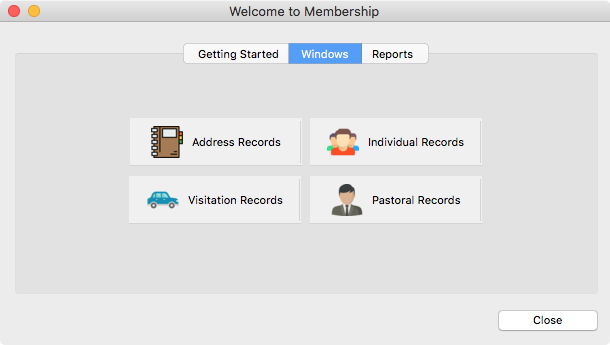
Click on the Reports tab to open another pane, listing the reports within this particular program or sub-program. Click on a report type to see a list of reports. Double-click on the desired report name to open the report setup window.
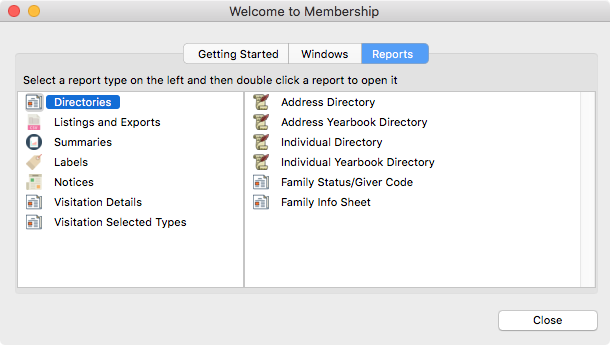
To view this window at any time, select Welcome to ___ from the appropriate program menu.
Depending on the CDM+ programs in your suite and/or your user access settings, these windows may appear slightly different from those shown above. Those programs or sub-programs for which you do have a license or have not been given access to will be grayed out. Users' program access is set by the CDM+ administrative user on the Users pane of the Administration window.
