Toolbars
In addition to accessing the CDM+ programs through the welcome windows and menus, you can use toolbars. The Program toolbar will display at the top of your screen by default, and you can hover your mouse over an icon to see its description.

To customize your CDM+ desktop, go to CDM+ → Preferences → CDM+ User → General → Toolbar on macOS or File → Preferences → CDM+ User → General → Toolbar on Windows. Here you can select other toolbars, change their location, or choose to show text. Click Save when finished. Each time you log into CDM+, your toolbars will display as you set them.
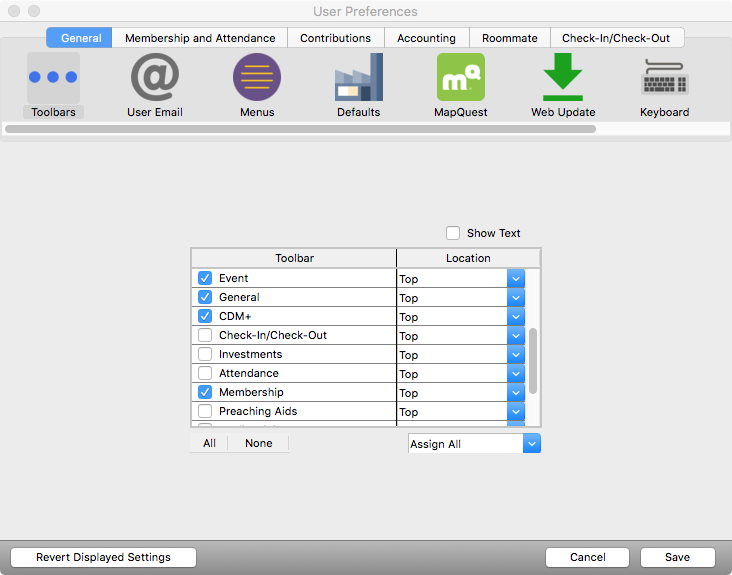
For example, if the Financial Administrator only works in the Contributions program, they may choose to set their CDM+ User Preferences to display only the Contributions toolbar. They can also choose to keep it separate, and display it on the left side of the screen. If they want a reminder of what each icon opens, they can select the Show Text checkbox.

If you choose Floating as the Location of a toolbar, it will display on your desktop as a movable, re-sizable window.

To re-size a floating toolbar palette, hover your mouse over a corner until the cursor changes to a line with arrows, then drag to re-size. Floating toolbar windows can be moved to any location on your desktop. (Toolbars with all other Location options are anchored to the edges of your screen.)
Toolbars are NOT automatically displayed just because you have added a program to your CDM+ suite or your administrator has given you access to a new program area. You must set your User Preferences to display them.
