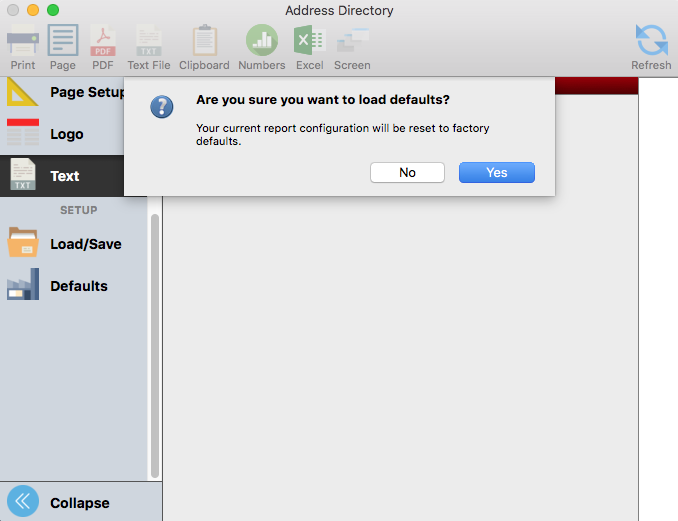Setup Buttons
Setup allows you to save and load your configured search and options for a report. This is a great way to save the configuration for reports you run on a routine basis, then load and generate the report with a couple clicks.
Accessing setups
Click the Load/Save button to access saved setups.

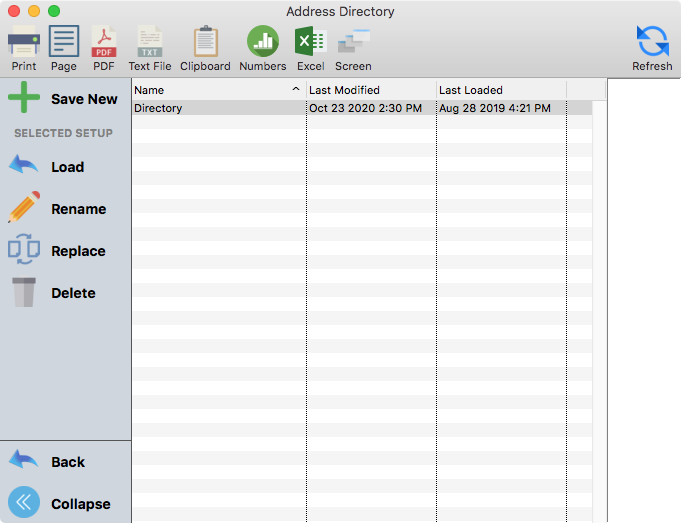
Going back to the report
After clicking Load/Save, the report sidebar will be replaced with options for manipulating report setups. You can return to the regular report options by clicking Back.
Saving a setup
To save a report setup:
Configure the report
Click Load/Save
Click Save New
Enter a name for the setup
Click OK
Loading a setup
Click Load/Save
Select the saved setup
Click Load
Confirm you want to replace your current settings with the saved settings
Updating a setup
Configure the report
Click Load/Save
Select the saved setup
Click Replace
Confirm you want to replace your saved settings with the current settings
Renaming a setup
Click Load/Save
Select the saved setup
Click Rename
Enter a new name and click OK
Deleting a setup
Click Load/Save
Select the saved setup
Click Delete
Confirm the operation
Loading the default setup
The Default button returns the report window to the original default settings. It does NOT, however, affect any saved or loaded reports - their saved settings will remain saved.