Setting Access to Pastoral Records
Default Access Settings
Permission to view, add, change, delete, and print Pastoral Records is controlled on the Users pane of the Administration window. In the Membership section.
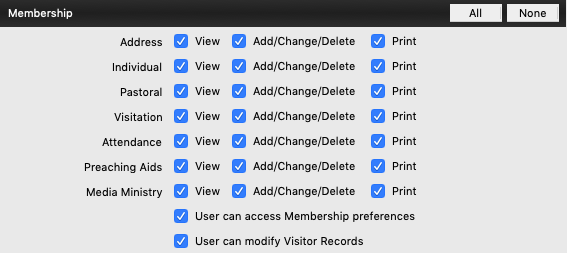
Each authorized user of Pastoral Records can set additional default access settings through User Preferences. To set the program default, go to the Preferences - CDM+ User window. Click on the Membership and Attendance tab and click on the Pastoral icon.
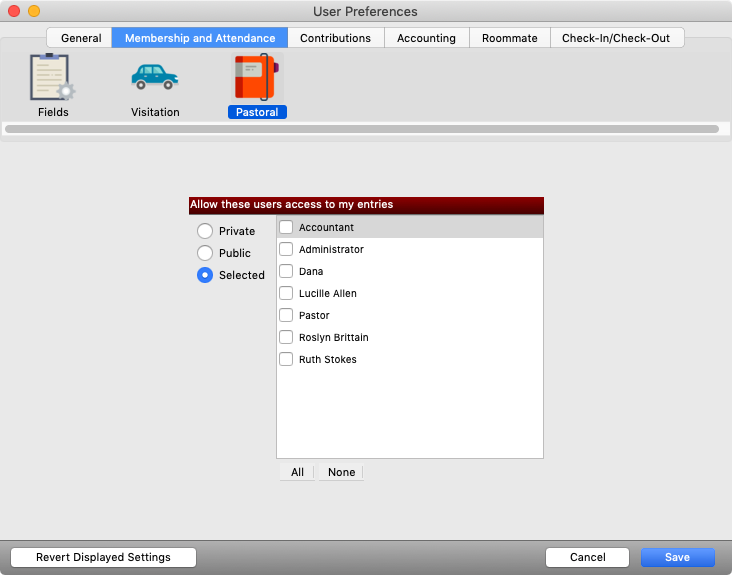
You have three choices for default access:
- Private makes the Pastoral Record available only to the owner/creator of the record.
- Public makes the Pastoral Record available to all CDM+ users.
- Selected allows those users chosen from the list of CDM+ users to view the record.
A list of all other users listed on the Users pane of the Administration window will appear. Choose the default access setting you desire, and click Save.
Overriding Default Access Settings
Click on the Access tab on the Pastoral Record window to change the access options for a specific record. You will see the default setting you specified on the User Preferences window.
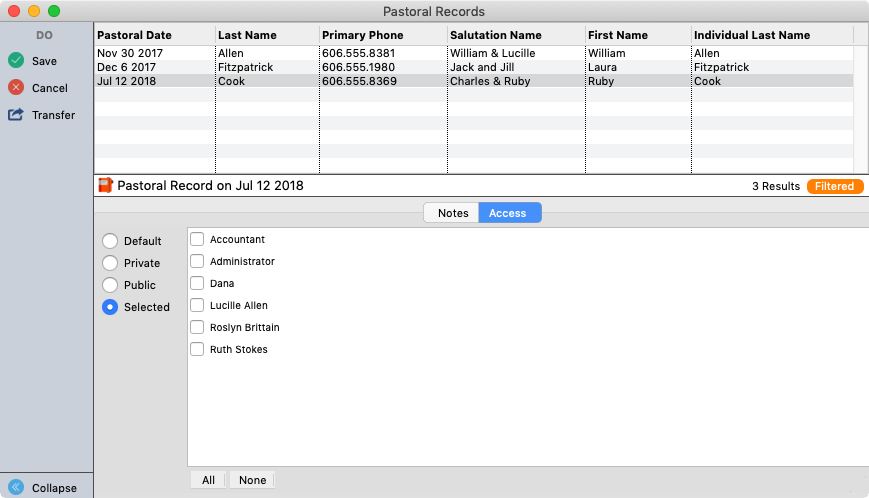
Make your choice for Access to this record . Your options are:
- Default: This will leave the settings as you specified them in User Preferences.
- Private: This will limit access only to yourself as the owner.
- Public: This will make the record accessible to all CDM+ users.
- Selected: This makes the record accessible to the CDM+ users that you specify.
Click Save when you are finished.
