Saved Searches
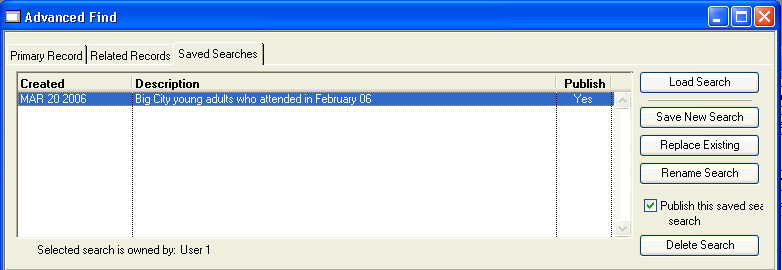
CDM+ allows you to save and easily recall Advanced Finds. When you close and re-open an Advanced Find window, the last search is recalled. Both the Primary Record and Related Record finds are remembered, along with the Window Options, position of the horizontal divider, position of the window, etc. You can also save multiple sets of Primary Record and Related Record combinations using the Saved Searches tab. Note that Saved Searches and recalling the last search are keyed to the Primary Record. So, if you open the Advanced Find from Individual Records and execute a search, opening the Advanced Find on Attendance will recall the search you executed on Individual Records. Saved Searches are shared in a similar manner. This makes it very easy to save searches from data entry windows and then access them from reports.
To save a search, switch to the Saved Searches tab and click Save New Search. A window will appear asking you to give this search a meaningful description. Enter one and click OK. The new search will appear in the list of saved searches.
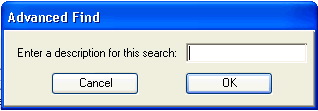
To load a saved search, select it and click Load Search, or double-click the search in the list. If you make changes to the search and want update your saved search with those changes, select the search and click Replace Existing. Note that if you load a search, make changes to it and attempt to close the window without clicking Replace Existing, CDM+ will ask if you want to save those changes to the saved search. This is equivalent to using the Replace Existing button.
To rename a search, select it and click Rename Search. You will be prompted for the new name. Enter it and click OK. To delete a search, select it and click Delete Search. You will be asked to confirm that you want to delete it. Click Yes, and the search is deleted. Click No, and the delete is terminated.
When in a multi-user environment, searches are, by default, set to be published to other users. If a search is published, all users can see it and load it. If it is not published, it will only show on the saved searches list of the user who created it. Published searches can only be edited by the user who created them, but any user can load the search, make changes, and save it as a new search, which is tied to them. To toggle the published status of a search, select it and mark or un-mark the Publish this saved search checkbox.
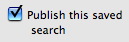
To see who owns a search, select it. The owner’s name will appear below the list of searches.
