Renaming Your Database
If you would like to rename your database, you can follow the steps below.
Open CDM+ but do not log in.
In the upper left corner of your screen, click on File → Database Browser (if you are on a Windows computer instead of a Mac, you may need to select CDM+ → Database Browser).
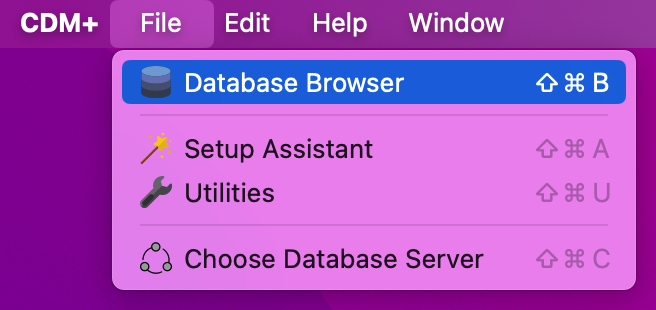
Click once on the Suran Data Hosting Account, then on the database you want to rename, and then click Rename in the upper right corner of the screen.
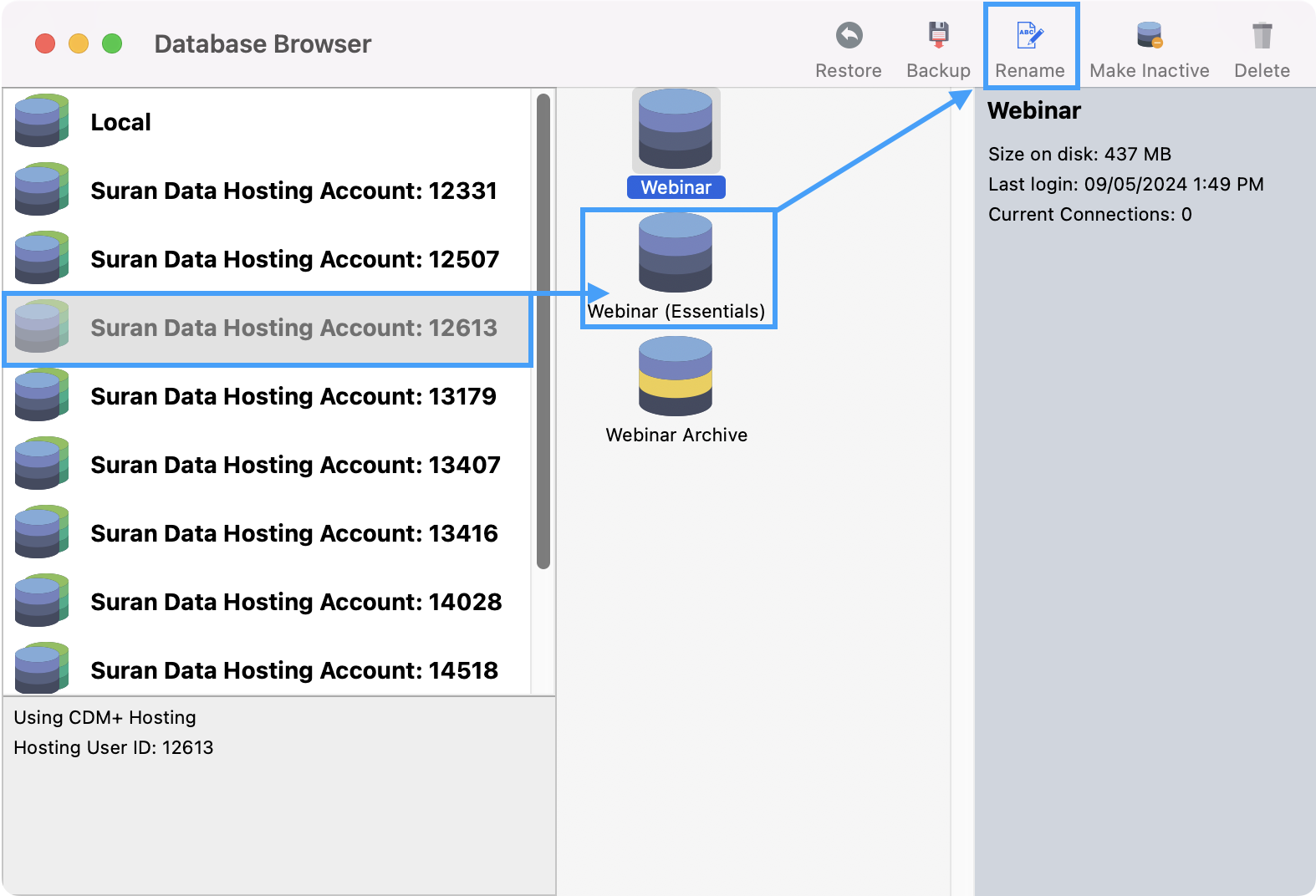
CDM+ will ask to authenticate. Please make sure the user authenticating has Administrative Access in CDM+. Click Ok.
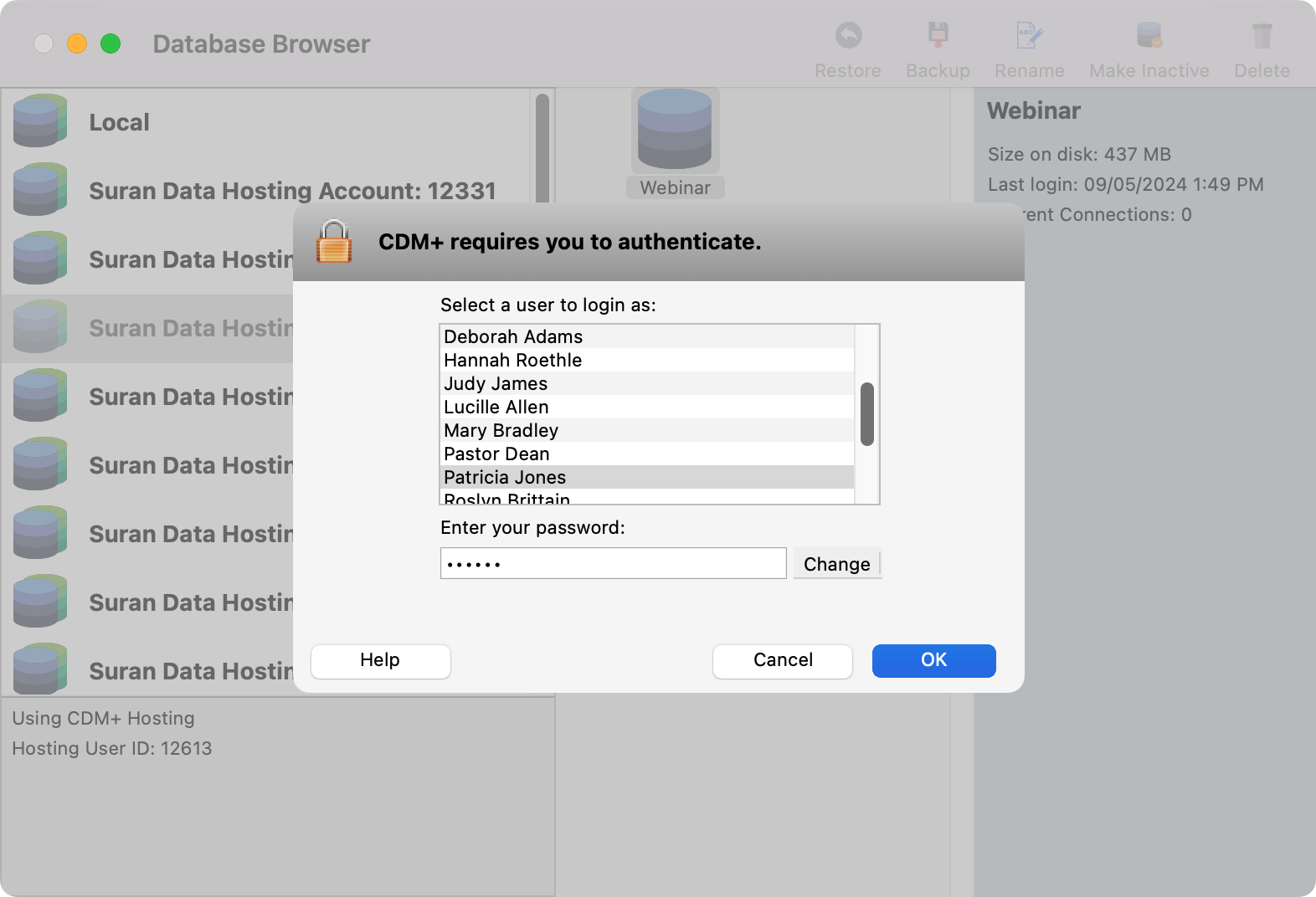
Enter the new name of your database and click OK.
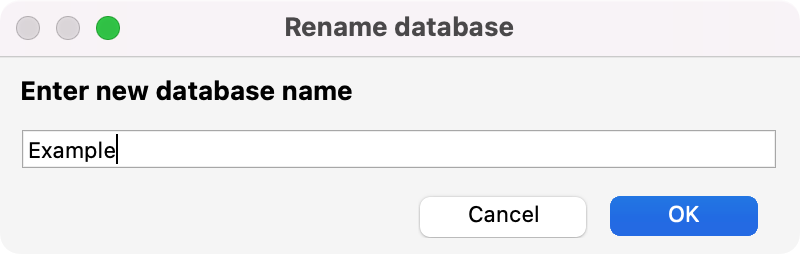
Close out of the database browser. You should be able to see the name of the database has changed. If you don’t see it immediately, please close CDM+ and reopen it.
