Menus
The menus in CDM+ are perhaps the easiest way to see all available record windows and reports at a glance.
Program Menu
Click on Program in the menu bar to display a drop list of CDM+ programs and sub-programs. Move your mouse to highlight a menu item and a secondary menu will display. Click an item on that menu to open that record window.
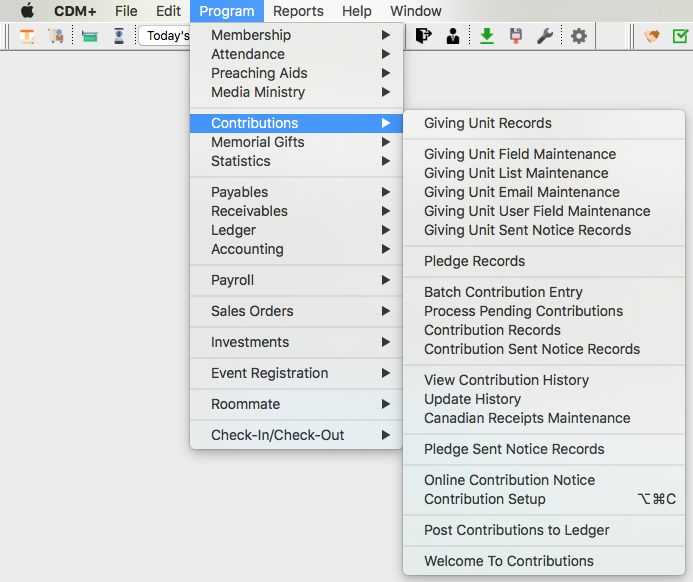
Those programs and sub-programs for which you do not have a license or user access to will appear on the menus but will be grayed out and not selectable.
Reports Menu
Click on Reports in the menu bar to display a drop list of CDM+ program and sub-program reports. Move your mouse to highlight a menu item and a secondary menu of the available reports or report types for that program or sub-program will display. Many report types, such as Listings, will have a third menu of the reports within that type.
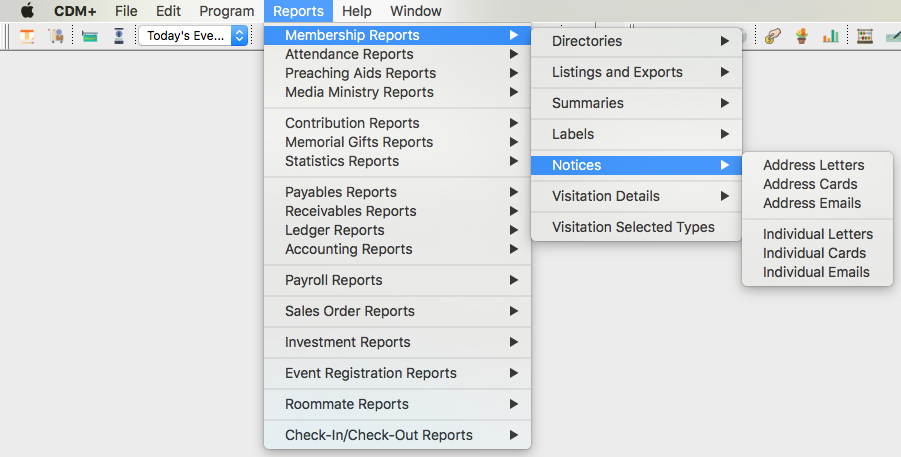
Help Menu
The Help menu provides access to user support for CDM+, including the electronic manual, links to the Tech Support email address, CDM+ website, a screen-sharing website optionally used during a tech support call and a form for providing feedback on the program.
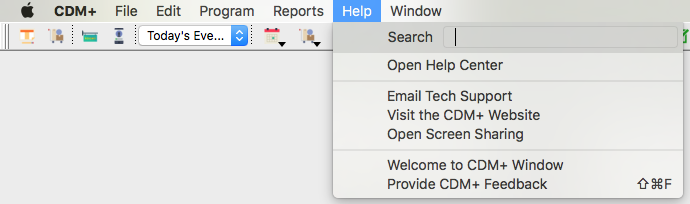
Open Help Center – Click to open your web browser to the online Help Center. On the Help Center, you may enter a keyword and click the Search button to bring up a list of relevant entries.
Email Tech Support – Click to open your email program to send an email to the CDM+ Tech Support Department. Be as specific as possible when asking your questions about using CDM+. Also, please include your name and the name and location of your church or organization in the email message so we can identify you. All instances of CDM+ Tech Support are logged with a CDM+ User Record in our database so it helps to connect your email to the correct church or organization.
Visit the CDM+ Website – Click to open the CDM+ website with your web browser.
Open Screen Sharing – When prompted by a Suran support technician or while waiting for a callback, click to open a screen-sharing website with your web browser to facilitate assistance.
Provide CDM+ Feedback – Select to report a bug, make a suggestion or provide any other type of feedback (other than requesting tech support).
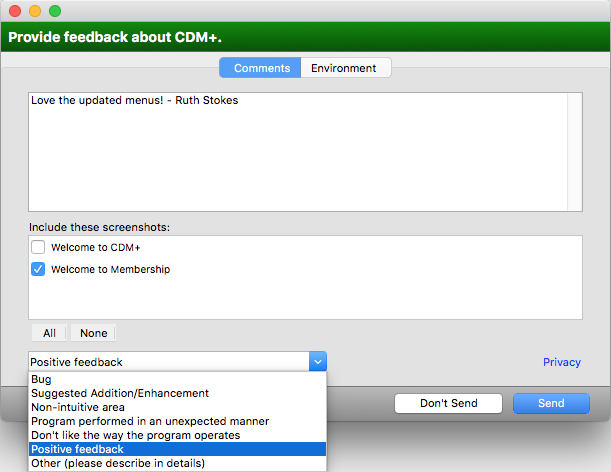
To use the Provide CDM+ Feedback feature, just type a detailed description of your feedback on the Comments pane. You may also include pertinent screenshots of open windows by checking them in the Include these screenshots list. Choose the type of Feedback from the drop down list.
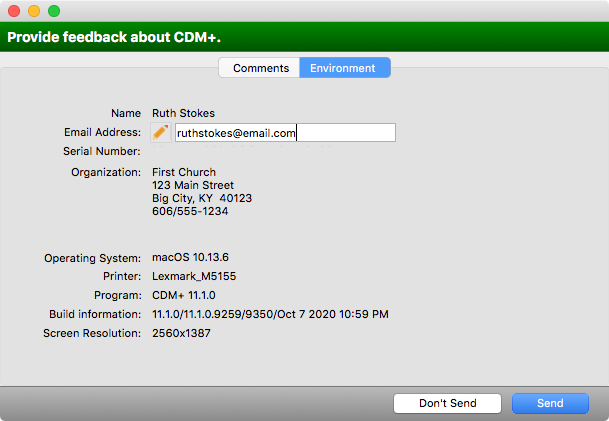
Click on the Environment tab and make sure the information there is correct. Particularly be sure to include your correct email address in case our development team has any questions. Click Send.
The Provide CDM+ Feedback function does NOT take the place of contacting CDM+ Tech Support. You will not get a response from CDM+ staff unless they have a question. For timely help with a problem, please call (800-633-9581) or email (support@cdmplus.com) CDM+ Tech Support.
