How to stop Norton and AVG AntiVirus from blocking CDM+ processes
A May 2025 update to both Norton Antivirus and AVG is not compatible with CDM+. This article will outline the steps needed to workaround this issue.
AntiVirus quarantines a valid file and CDM+ locks up
Certain operations in CDM+, such as opening a report window or updating, can prompt the AntiVirus software to display a quarantine message relating to suran_script_wrapper.
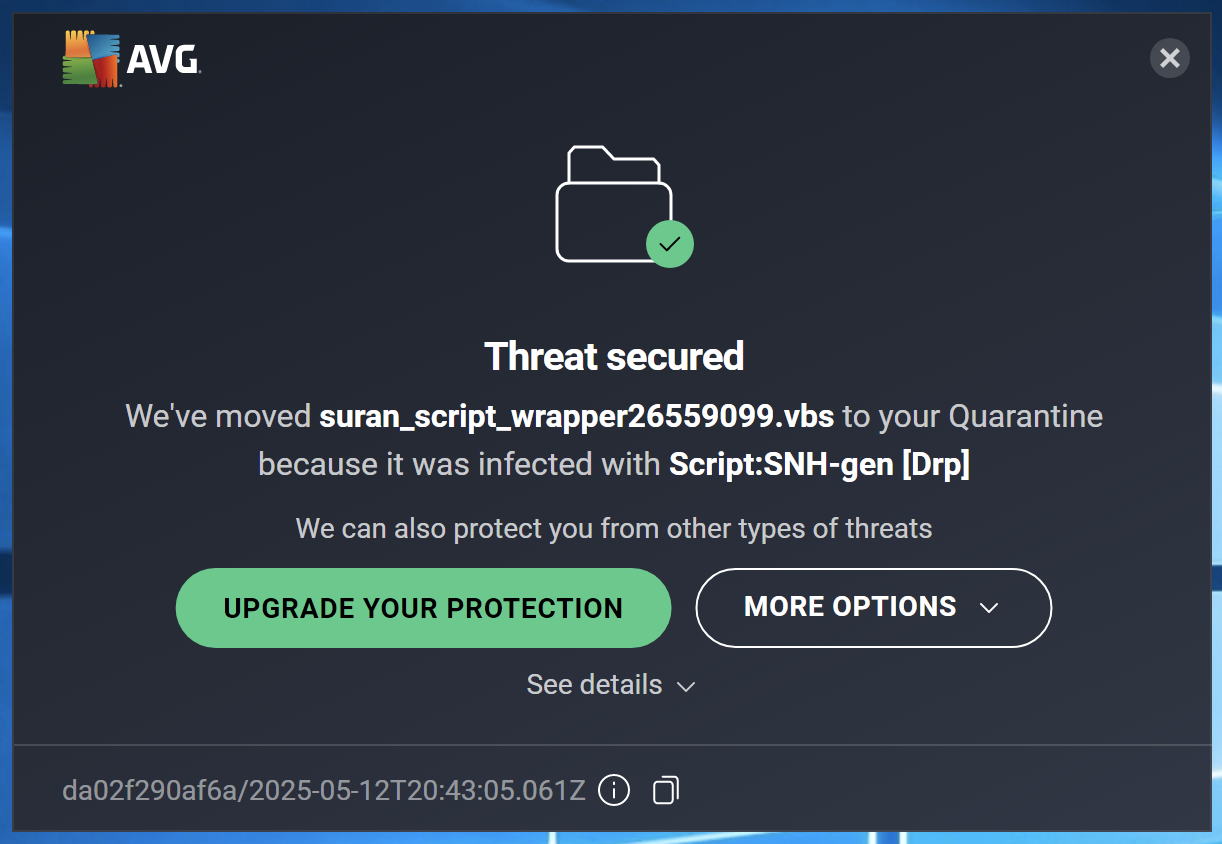
Once this message appears CDM+ will lock up and must be terminated.
(Secondary Symptom) Binding Omnis Server socket spins indefinitely or fails
Once the quarantine message appears, subsequent launches of CDM+ can display a message “Binding Omnis Server socket…”
If you hit cancel on this popup the process will fail and a trace log will appear. You will then be prompted to login as normal.
How to resolve these issues
Both issues can be resolved with the following workaround:
Open your antivirus software
Go to settings and follow the path for your antivirus software:
For Norton:
Security → Advanced Security → Antivirus → Exclusions
For AVG
Menu → Settings → Exceptions
Add a new exception/exclusion
Choose File/Folder
Click the folder icon to browse for the path
Go to This PC → Local Disk (C:) → Users → (your user) → AppData → Local → Temp
Check suran
Click ok to add the exception
If you are warned about the exception being too broad, bypass the warning and add anyway
You can now use CDM+ normally.
If you still receive the error Binding Omnis Server socket reboot your computer to resolve this.
