Accessing Reports
From the Reports Menu
Click on the Reports button. Many menus will have sub menus.

From the Toolbar
Reports are only accessible in this way If you have specified in Toolbars section of the System Preferences window to display the relevant program toolbars.

If you have a large number of toolbars enabled, consider using the left and right sections of the screen in addition to the top to organize your workspace.
From the Reports pane of the program Welcome windows
Every program's Welcome window will have a Reports tab.
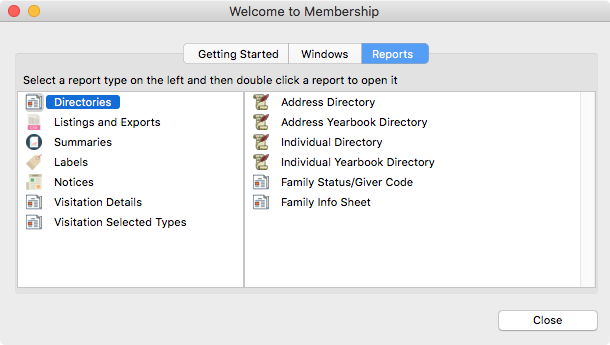
The Welcome window for any program can be opened by selecting it from the program menu. Or, if you work exclusively in one program, you may wish to set your User Preferences Defaults to open that window at startup.
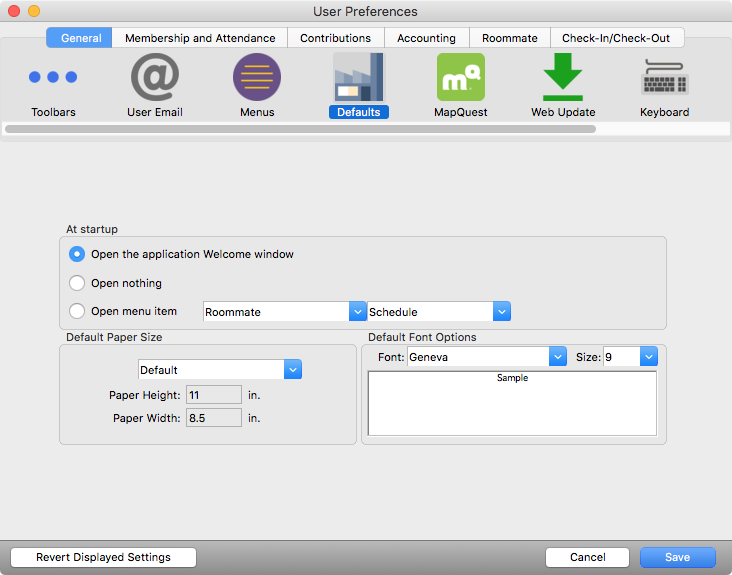
Print Reports from Find Results
Clicking on the Print button on the left of a record window will bring up a list of available report options.
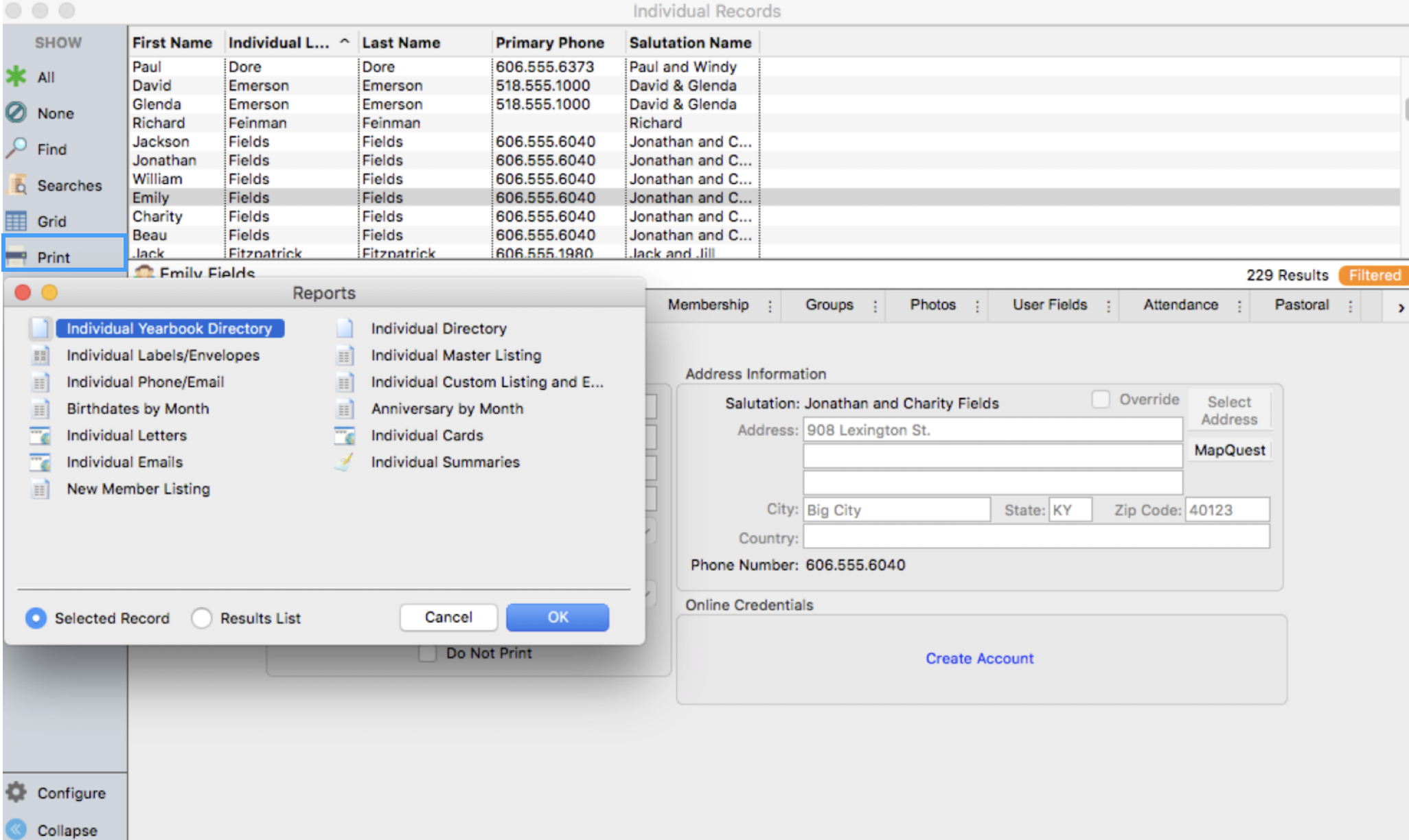
Click to highlight the report you wish to print. By clicking the appropriate radio button (Results List or Selected Record), you can chose to print:
the entire results list
a selected record (highlighted)
multiple selected records (highlighted).

Multiple records may be selected (highlighted) by holding down the Control or Command key while clicking on the desired records.
Click OK and the Report Setup window will open. Note that the search description will state that results from the record window will be used to produce the report.
