Inventory Records
Inventory Items are items available for purchase through sales orders. You can track physical goods to be sold or intangible services. Physical goods can track the quantity of that good in your stock. The quantity will be reduced as sales orders are entered, representing the sale of that item.
Add Inventory
Go to Program → Sales Orders → Inventory Item Records.
- Click Add in the sidebar
- Type a Description
- Label it under a Category
- Enter the Quantity
- Enter the purchase Cost
- Enter the selling Price
- Click Save
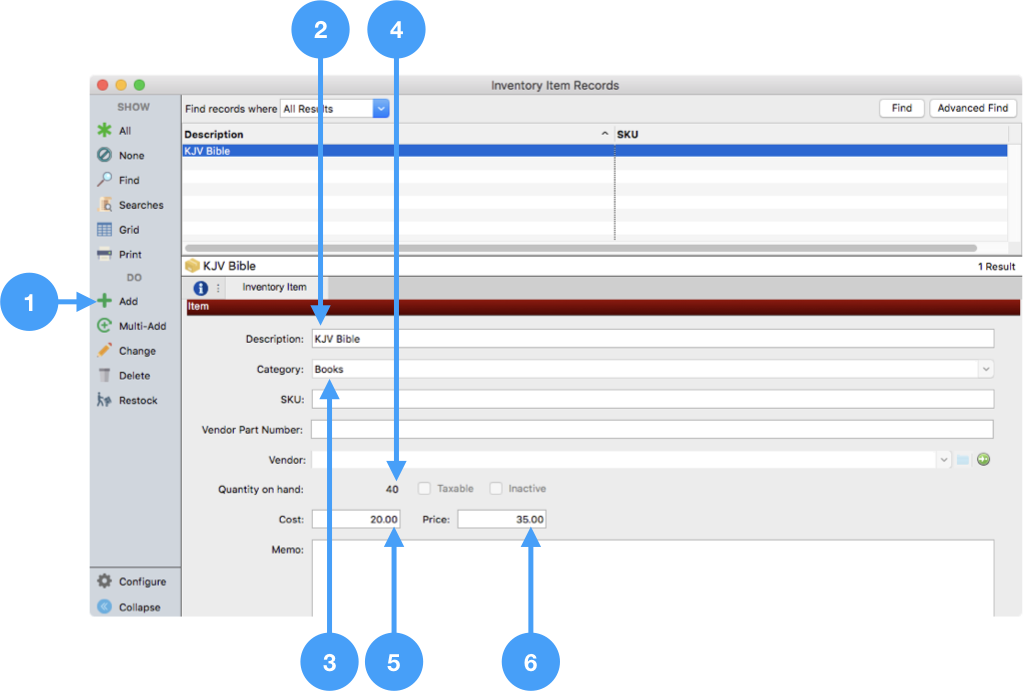
There are other optional fields you can fill in this window.
- SKU - Tracks a Stock Keeping Unit number
- Vendor Part Number - If the vendor from which you purchase this item has a unique part number, enter it to reference when re-ordering
- Vendor - Select a vendor defined in Accounts Payable from where you ordered the item
- Taxable - Check the box if this item is taxable
- Inactive - Check the box if the item should not appear as available for purchase
- Memo - Enter notes about this item
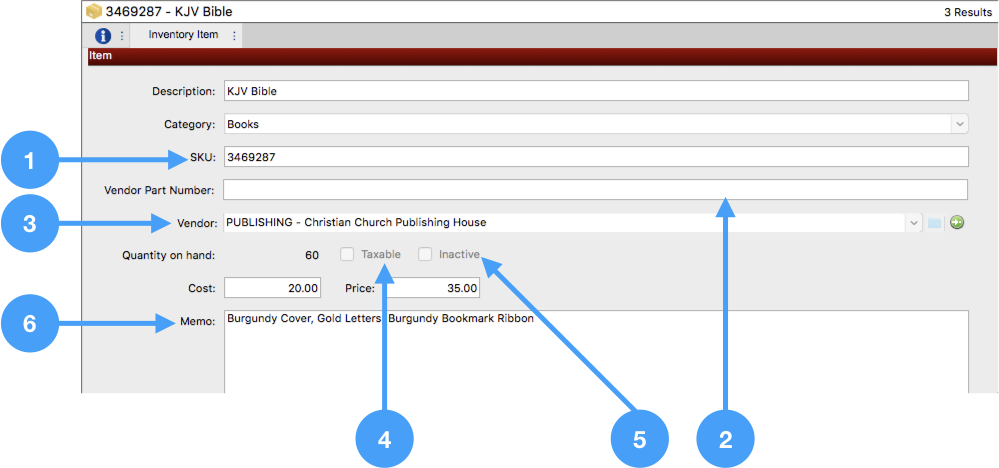
Add Inventory Categories
Inventory Categories are codes managed in the Master Coding System.
Adding a code
Go to File → Master Coding System → Codes → Item Category → Inventory Item Category.
- Click Add Code
- Type the Category Code name
- Click Save
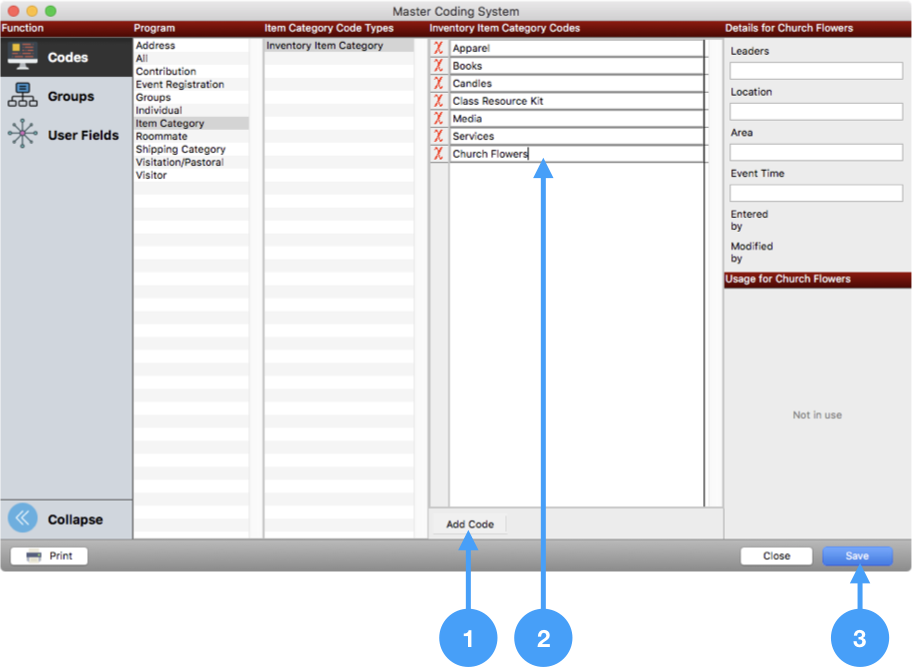
Deleting a code
Go to File → Master Coding System → Codes → Item Category → Inventory Item Category.
- Click the red X
- Click Yes
- Click Save
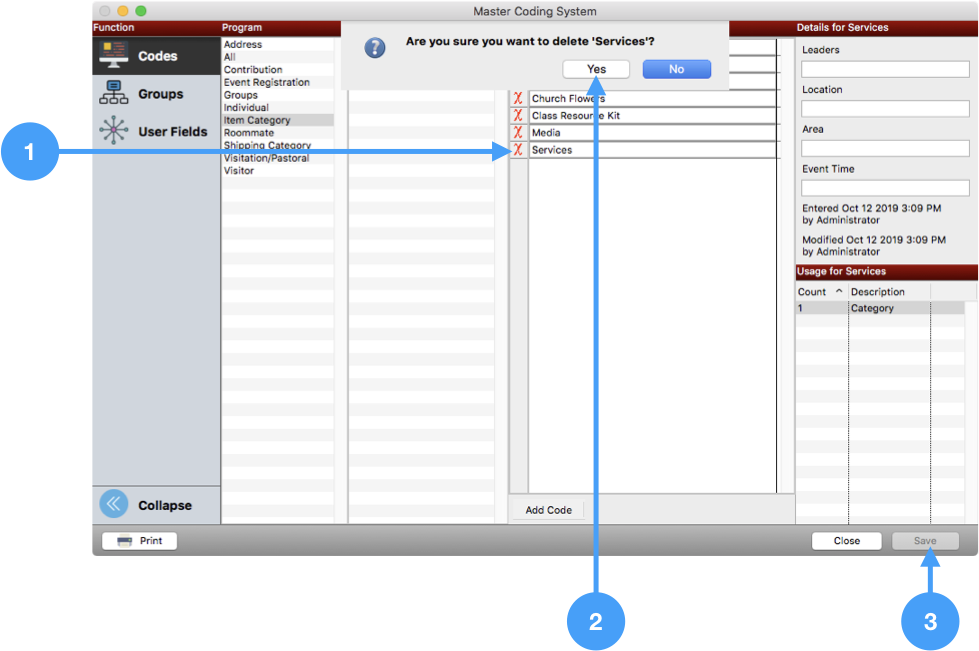
Restocking
As Inventory Items are sold, the quantity on hand will automatically reduce. When you order new stock, you can use the Restock action to increase the quantity.
Go to Program → Sales Orders → Inventory Item Records.
- Search for the item
- Click Restock on the sidebar
- Enter the Adjustment Date (the date you receive the new stock)
- Enter the Adjustment to the stock (the amount of stock you are adding)
- Enter notes in the Memo
- Click Save
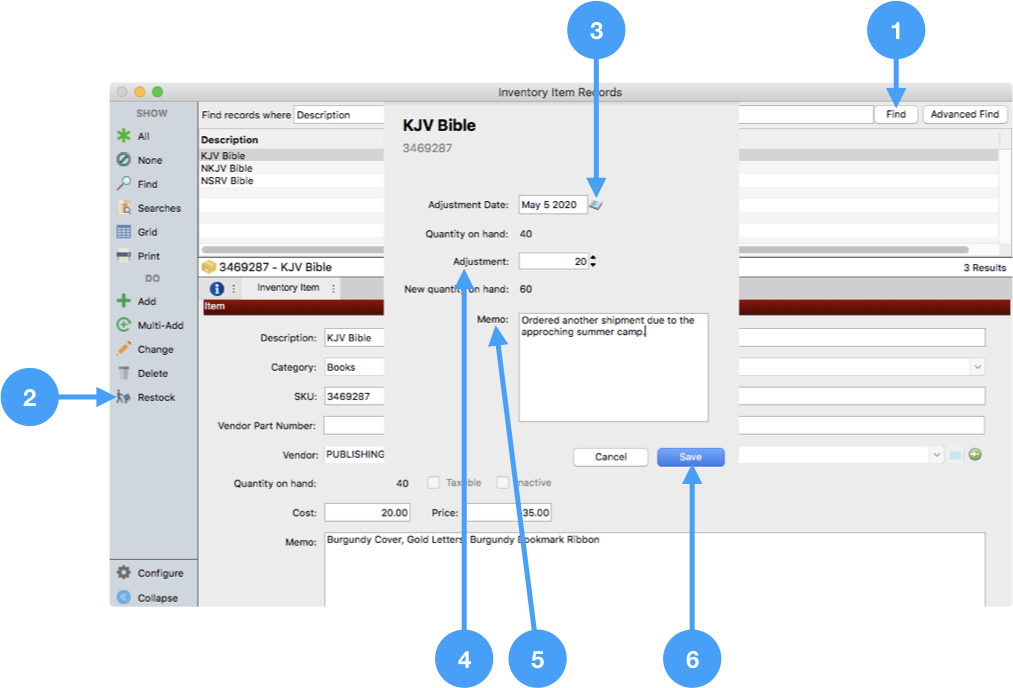
If you perform a product inventory and discover a need to reduce your stock, enter a restock with a negative adjustment.
