Room Directory
This Directory provides you with a comprehensive report of the Rooms entered in CDM+ Roommate. When printing the report, you have the option of including all or only specific Rooms, various details of those Rooms, and the Resources associated with those Rooms by default location. One use of this Directory is to easily check that Rooms contain their default Resources.
Search Tab
Using the Rooms list on the Search tab, you can limit the events shown on the calendar to those being held in particular rooms by selecting only those rooms. The default is to display all rooms. To select a room, click on it. Shift-click to select additional contiguous rooms. Command-click (Macintosh) or Control-click (Windows) to select additional non-contiguous rooms. If necessary, use the scroll bar at the right to view all rooms. Click on the All or None buttons to select or deselect all rooms. If necessary, use the scroll bar on the right to view all rooms.
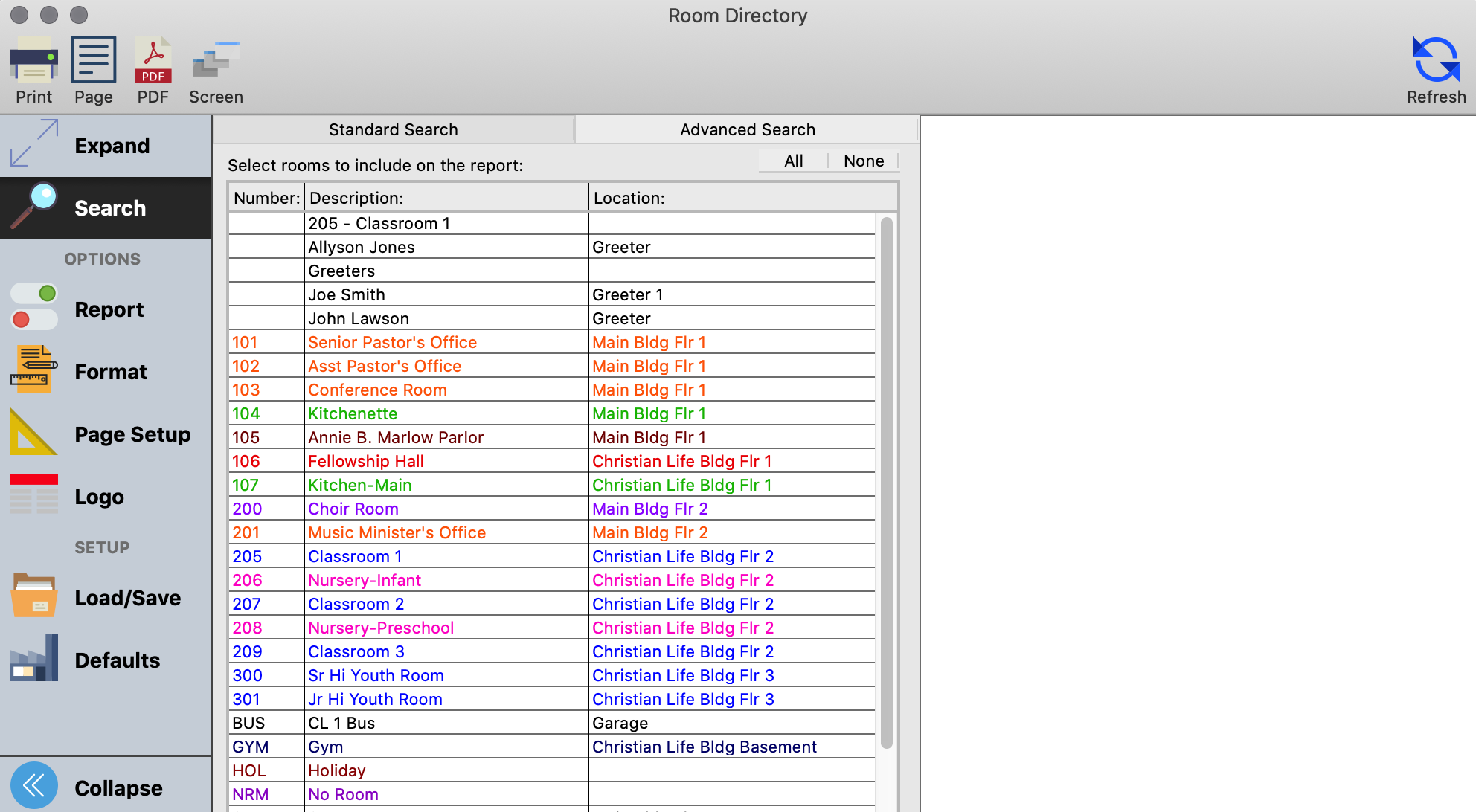
Report Tab
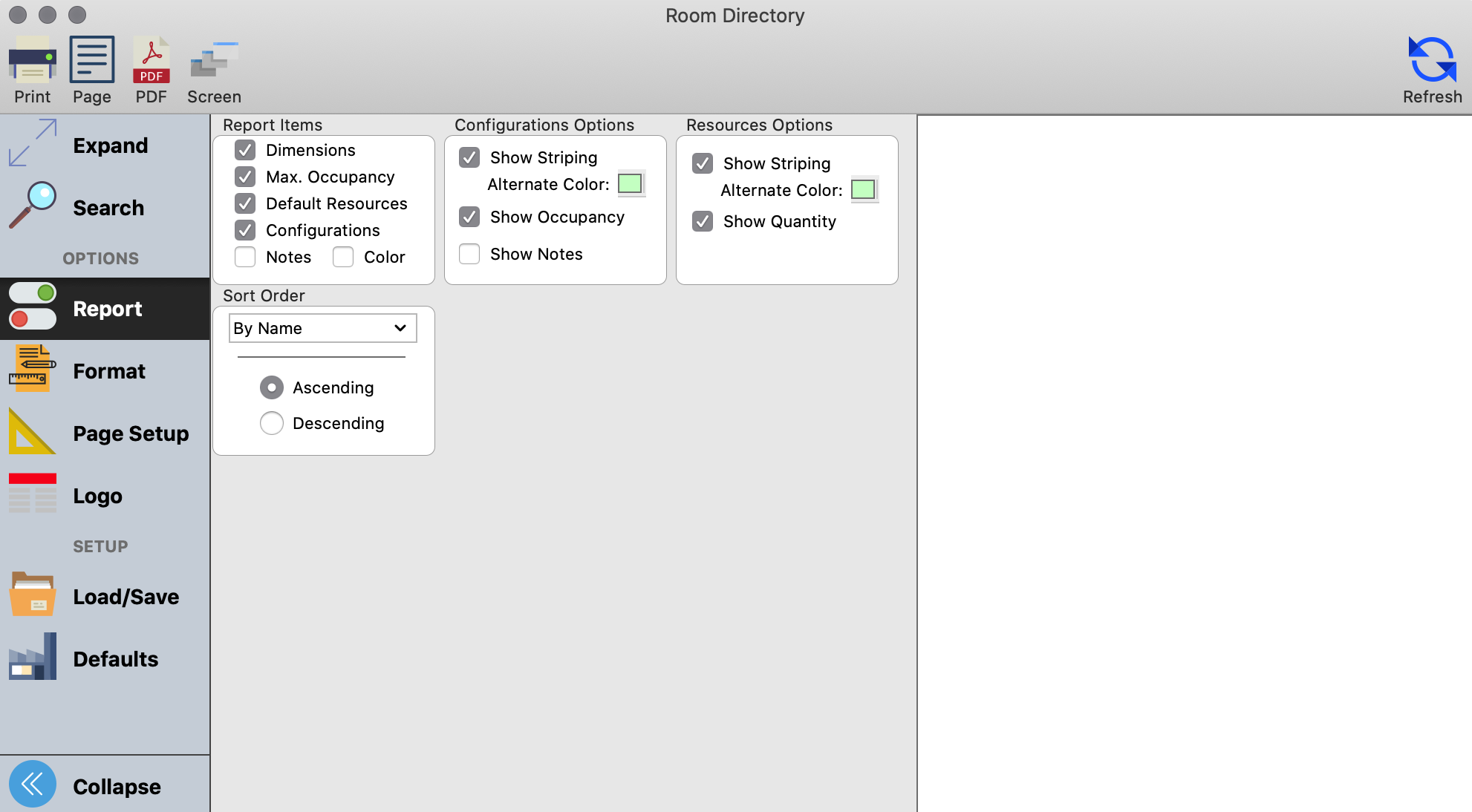
Report Items
Check the box or boxes next to the detail(s) you want listed for each Room on the report. Clicking on the Notes checkbox will show the Notes entered for this Room—but not notes entered for Room Configurations (see Room Configuration Options below). Clicking on the Color checkbox will display the rooms in the colors you assigned to them.
Configurations Options
Show Striping – You have the option of adding colored stripes to alternating lines of Room Configurations. Check the box to turn this option on. The default color for the alternate stripe is light green. To change the color, click on the colored box and select another color from the pop-up palette.
Show Occupancy – Check this box to display the maximum occupancy assigned to a room when being used. The number will be in parentheses following the Room Configuration on the Directory.
Show Notes – Clicking on this box will display notes entered for Room Configurations.
Resources Options
Show Striping – You have the option of adding colored stripes to alternating lines of Resources. Check the box to turn this option on. The default color for the alternate stripe is light green. To change the color, click on the colored box and select another color from the pop-up palette.
Show Quantity – Check this box to display the quantity of Resources assigned to this room by default. The quantity will be in parentheses before the Resource description on the report.
Sort Order - Click the down arrow, select the criteria from the droplist, and select either Ascending or Descending order to specify how Rooms are listed on the Directory.
