Resources Custom Listing and Export
You can go to the Resouce Custom Lising and Export report by going to Reports → Roommate Reports → Listings and Exports → Resource Custom Listing and Export.
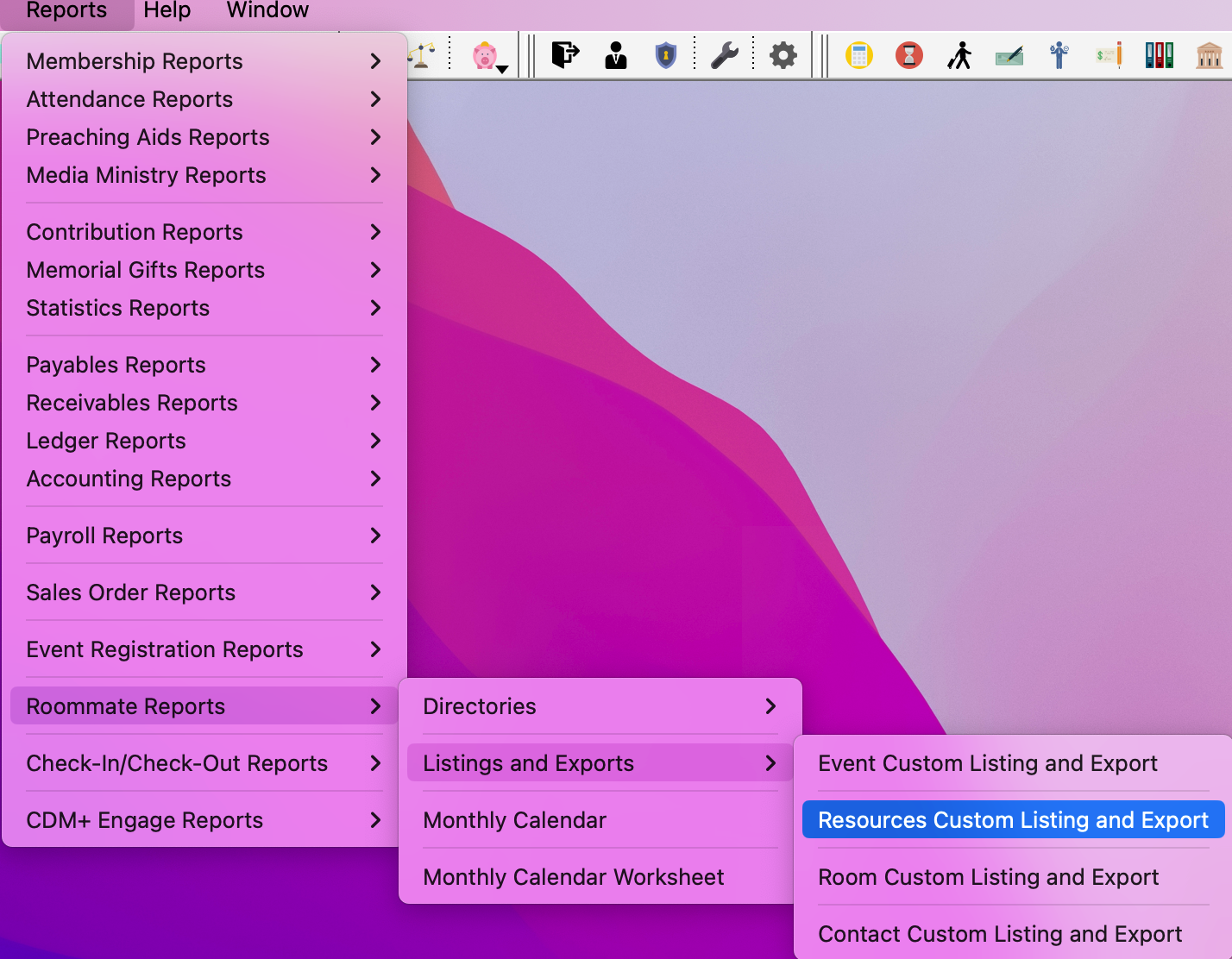
Under Search, begin by selecting all the Resource Types you wish to include and then decide if you need to further limit the search by any or all these criteria: Purchase Date, Purchase Price, and Current Price.
Select Resource Types: Checkboxes indicate which Resource Types you want to include in the Report. Click on the All or None buttons to select or deselect all Resource Types.
Limit by purchase date: To list only resources purchased during a certain time period, check this box and enter the appropriate date range.
Limit by purchase price: To list only resources with a certain purchase price, check this box and enter the price range.
Limit by current price: To list only resources with a certain current price, check this box and enter the price range.

For more information on how to configure Custom Listing and Export reports, click here.
Once you have your report setup as you wish, you can Refresh to see a preview or export the report as you wish.

