Create Room Configurations
CDM+ Roommate allows you to classify Rooms using Room Configurations. Think about how the different parts of your facility are used throughout the year. Some Room Configurations you might consider are:
Classroom
Lecture
Reception
Worship
Grounds
Banquet
Office
Childcare
Kitchen
Recreation
Music
Vehicle
Small Group Meeting
Room Configurations are not limited to just rooms, e.g., Vehicle or Grounds-type “rooms” may be configured for short-range or long-range transportation, picnic or playground setups, or anything else you can think of!
Room Configurations are managed from the Master Coding System.
To define a Room Configuration, go to File → Master Coding System.
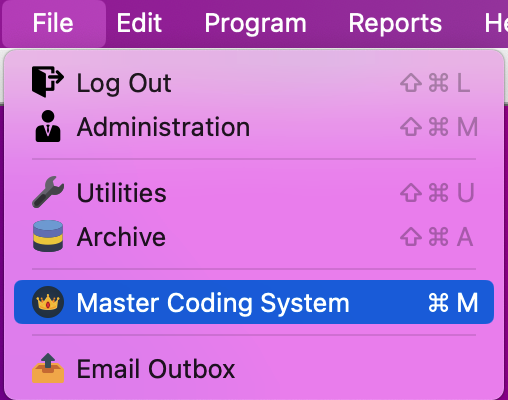
Under the Codes menu, click Roommate then Room Configurations. Here you can see any existing Room Configuration codes.
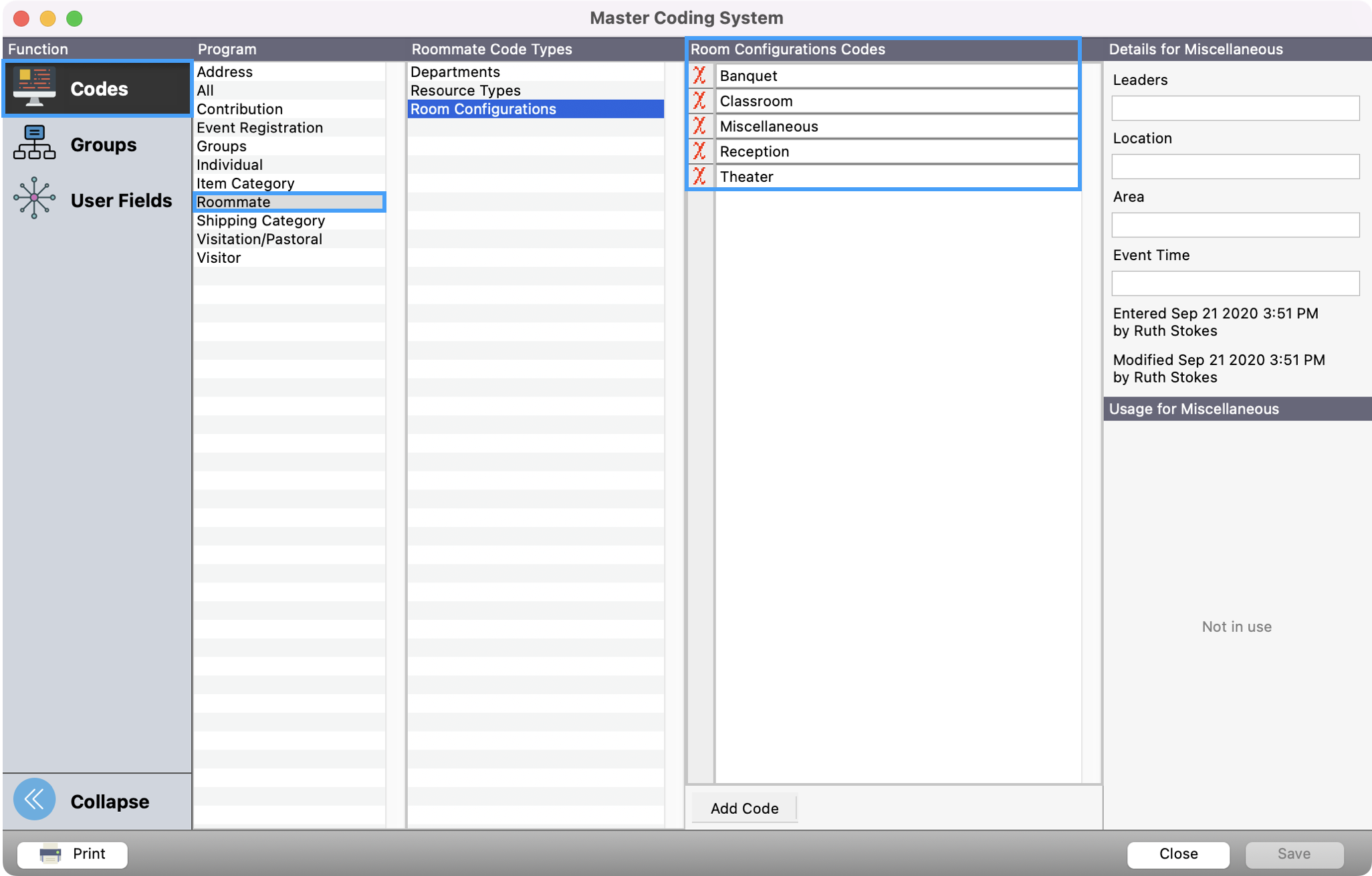
To add a new code, click Add Code.
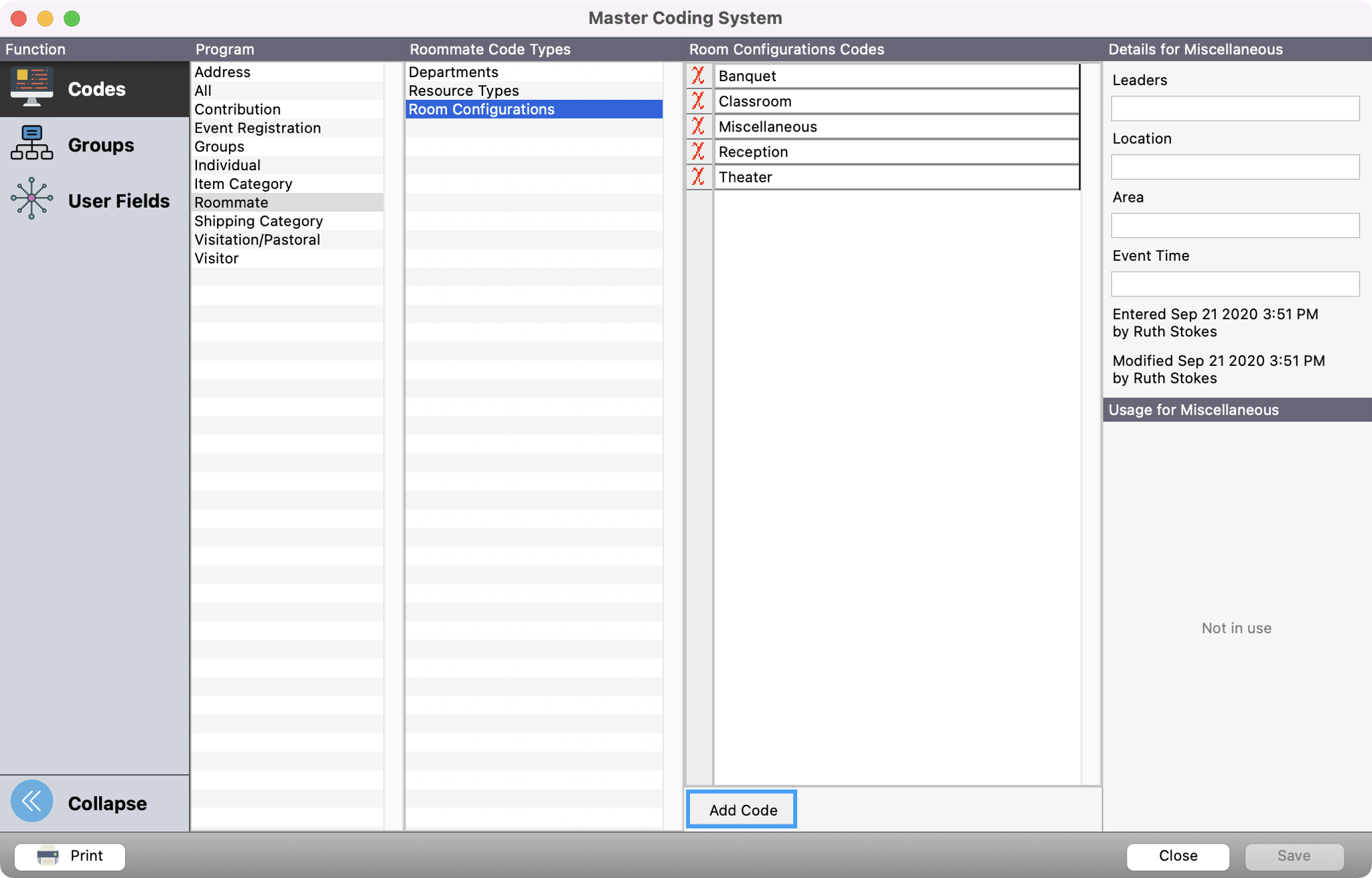
You will see a new line appear where you can add the new code. You can click Tab on your keyboard to add another row and/or click Save when finished. Once saved, you will see this as a configuration to add when creating a room.
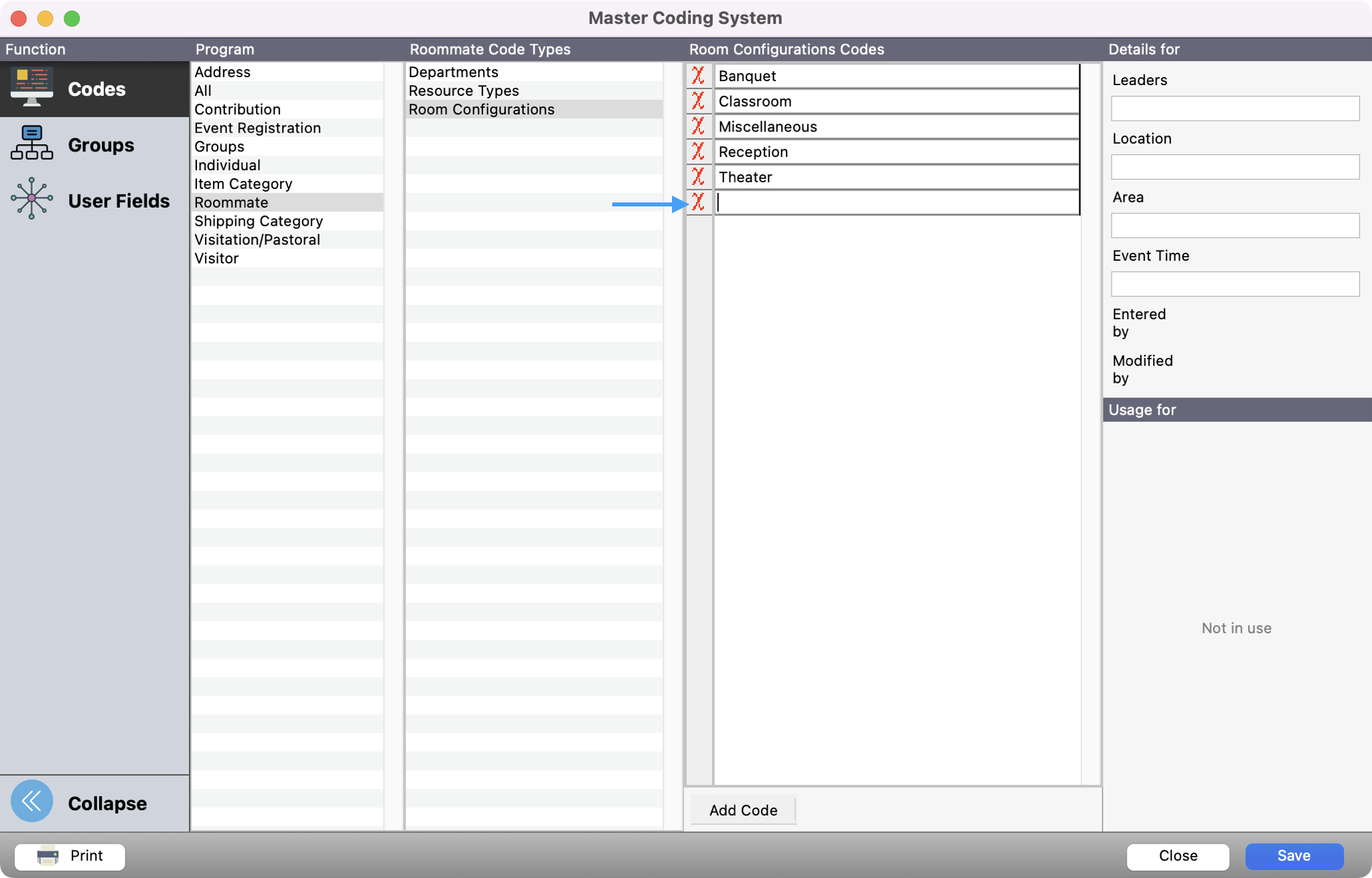
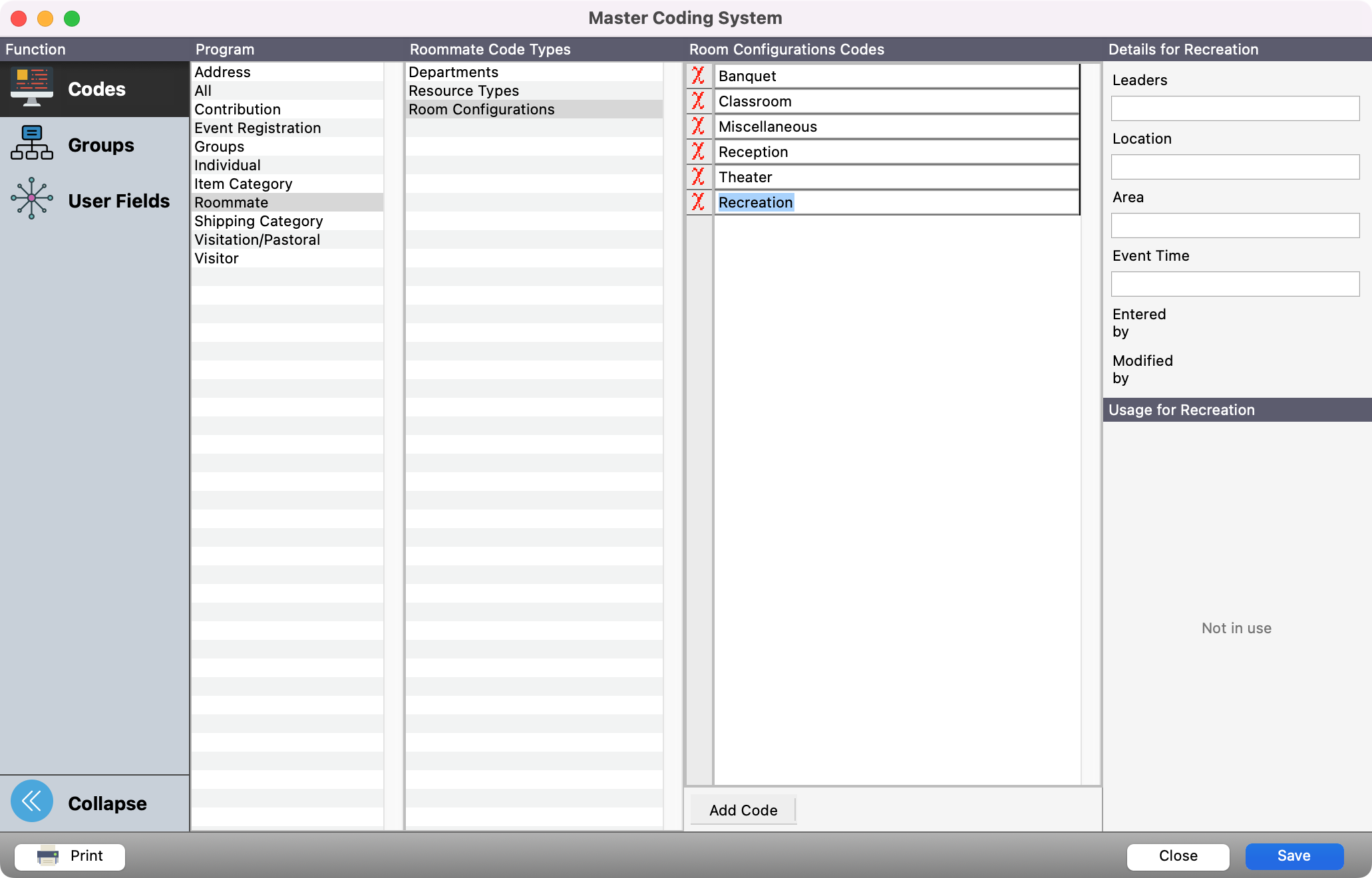
As Configurations are assigned to a room, you will see this reflected under Usage for (Name of Configuration).
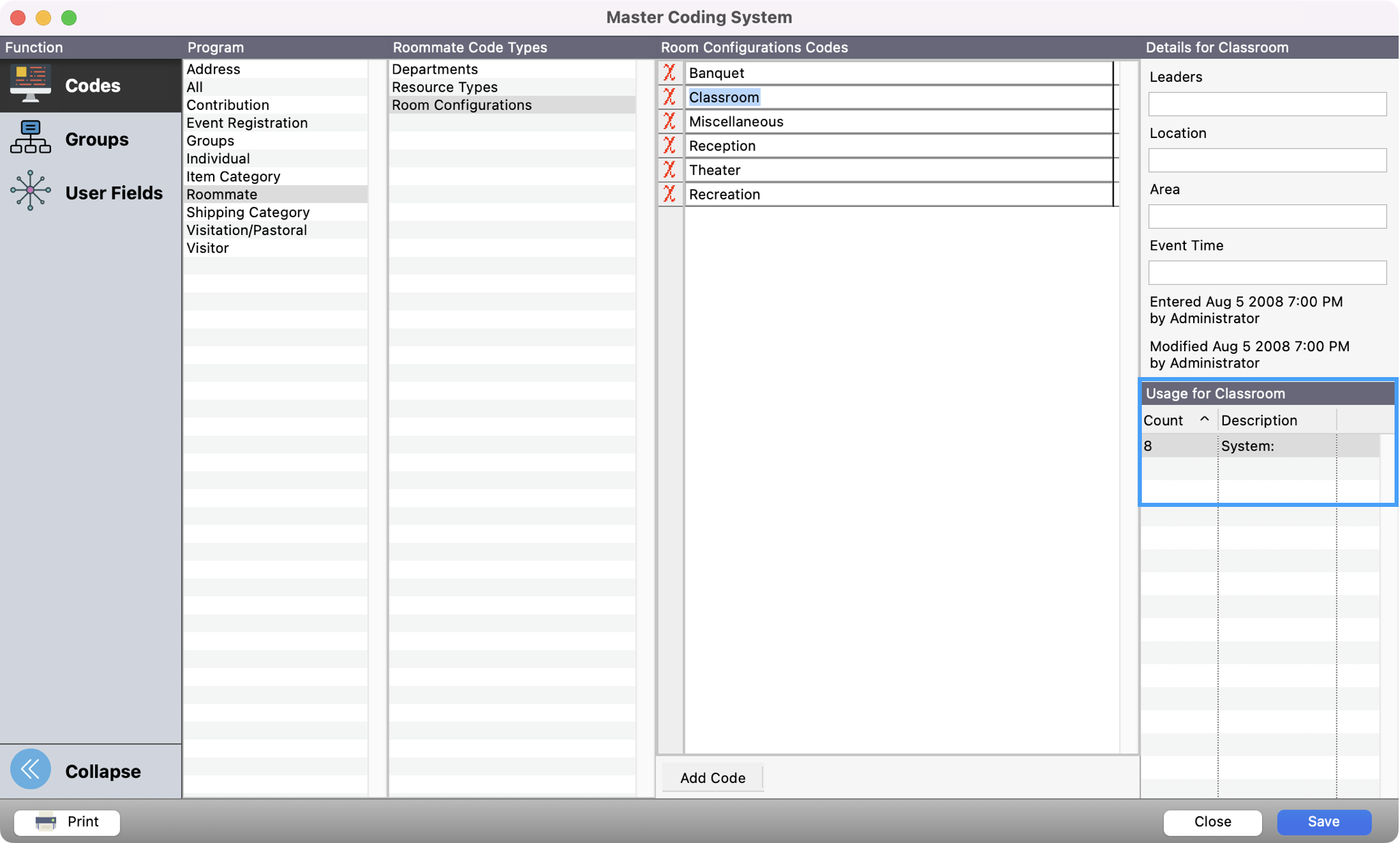
You may add, change, or delete Room Configurations at any time—just open the Master Coding System and select Room Configurations. Access to the Master Coding System can be controlled by User Management.
