Reprinting Payroll Checks
If something happens causing you to need to re-print your checks, choose No to going to the Post Payments windows; therefore the payments will not post to the ledger for the checks you reprint.
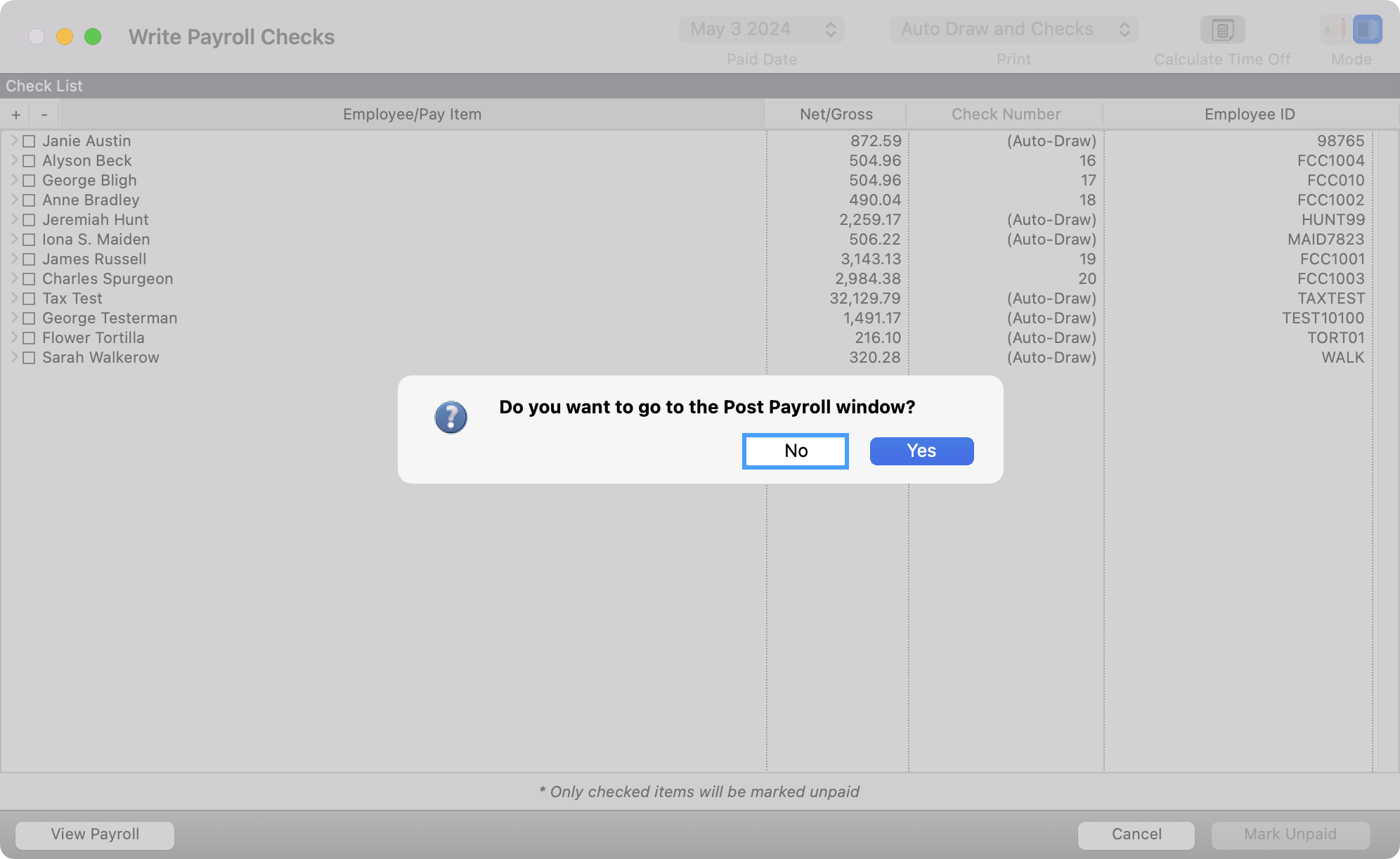
Note the Mode buttons in the upper right corner let you toggle between Write Payroll Checks and Mark Checks Unpaid. Choose Mark Checks Unpaid icon
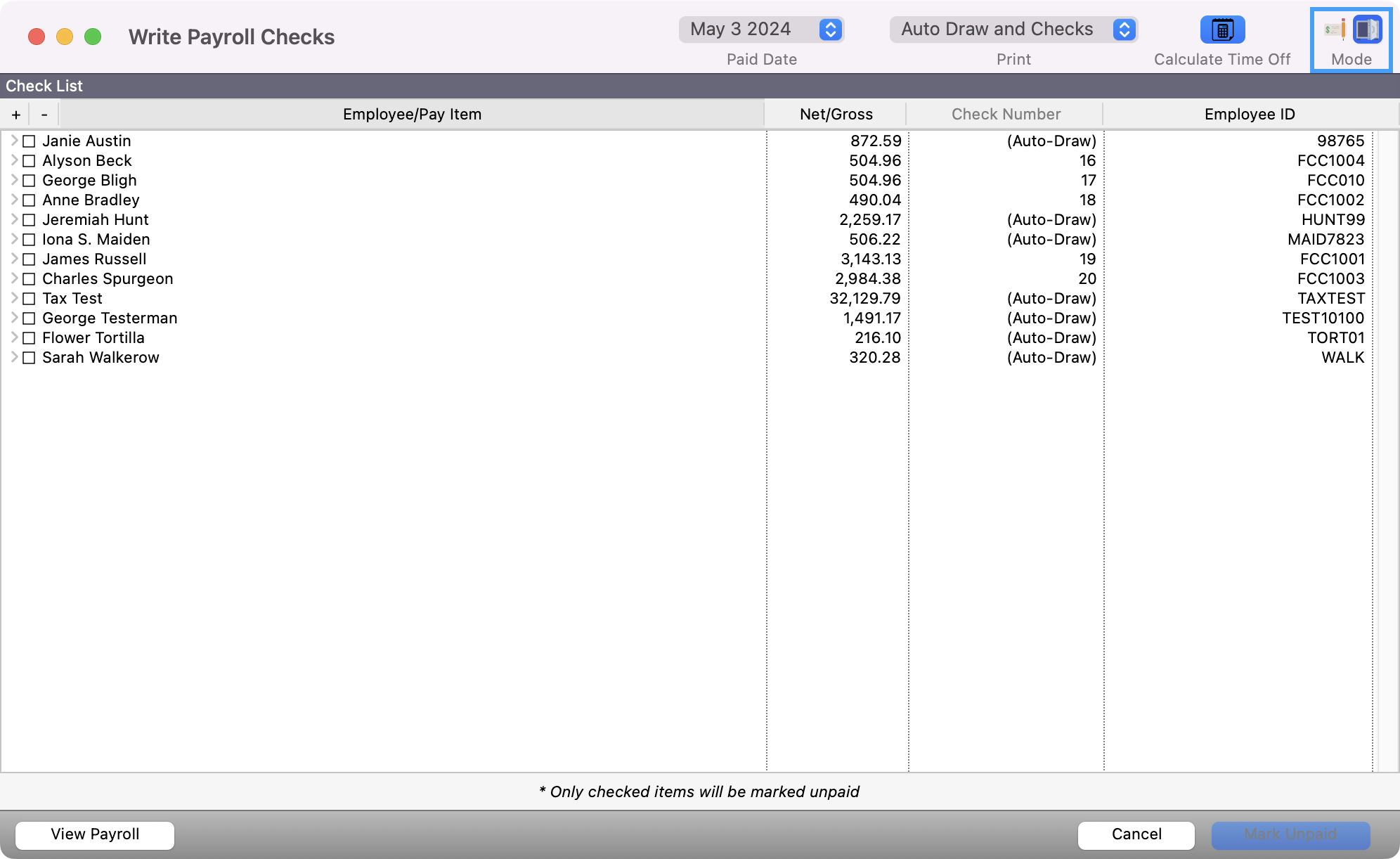
Check the box(es) beside the check(s) that did not print correctly. You can use the + or - to check all or none of the employee boxes. Click the Mark Unpaid button at the bottom of the window.
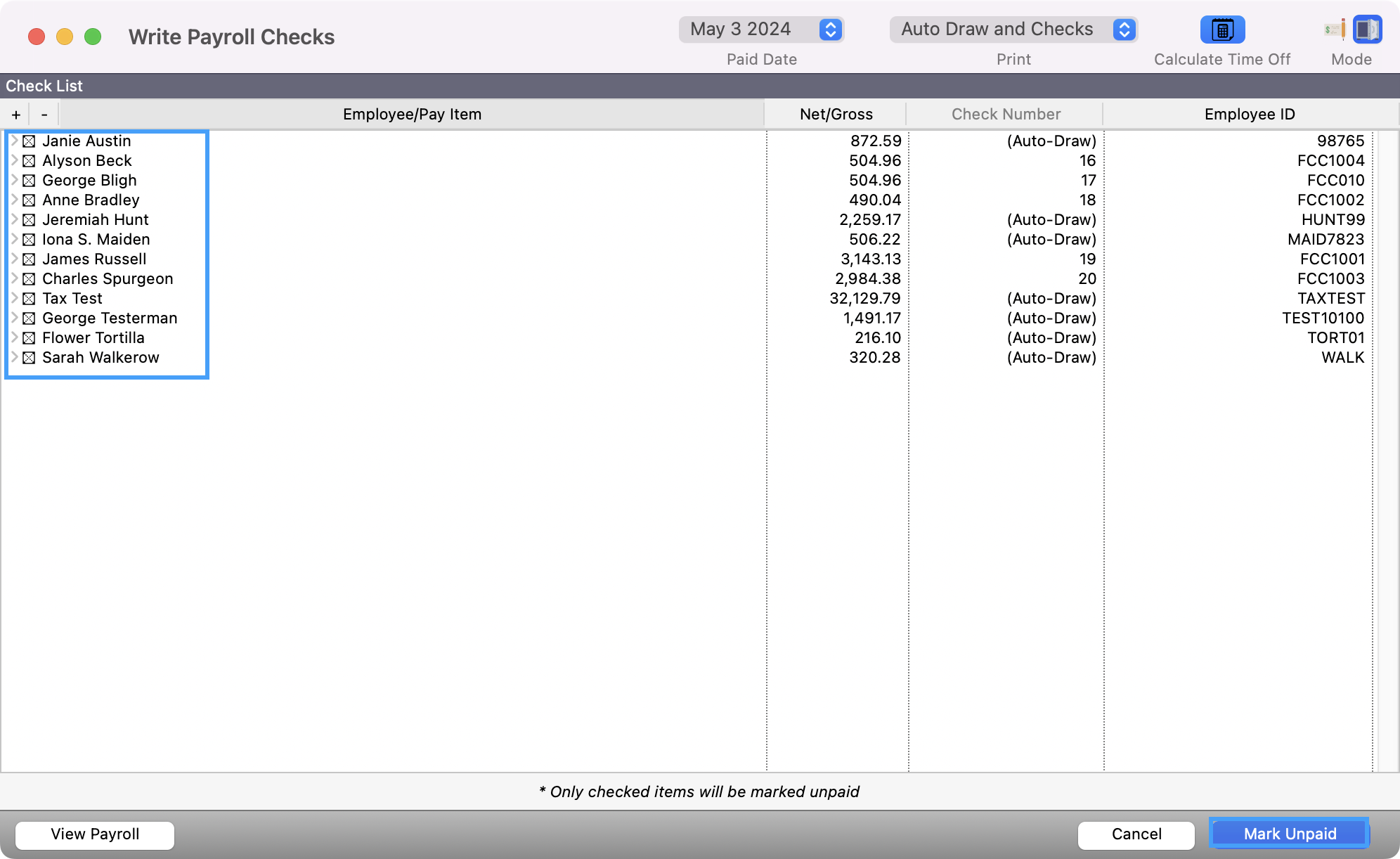
Respond to the dialogue window with the question: Do you want to create voided ledger entries for these check numbers?
NO - If the checks did not print and the blank check with the appropriate check number may still be used for printing
YES - If the blank check was printed in error, destroyed by the printer, etc. CDM+ will then create a VOID entry in the Ledger for the check number(s) in question.
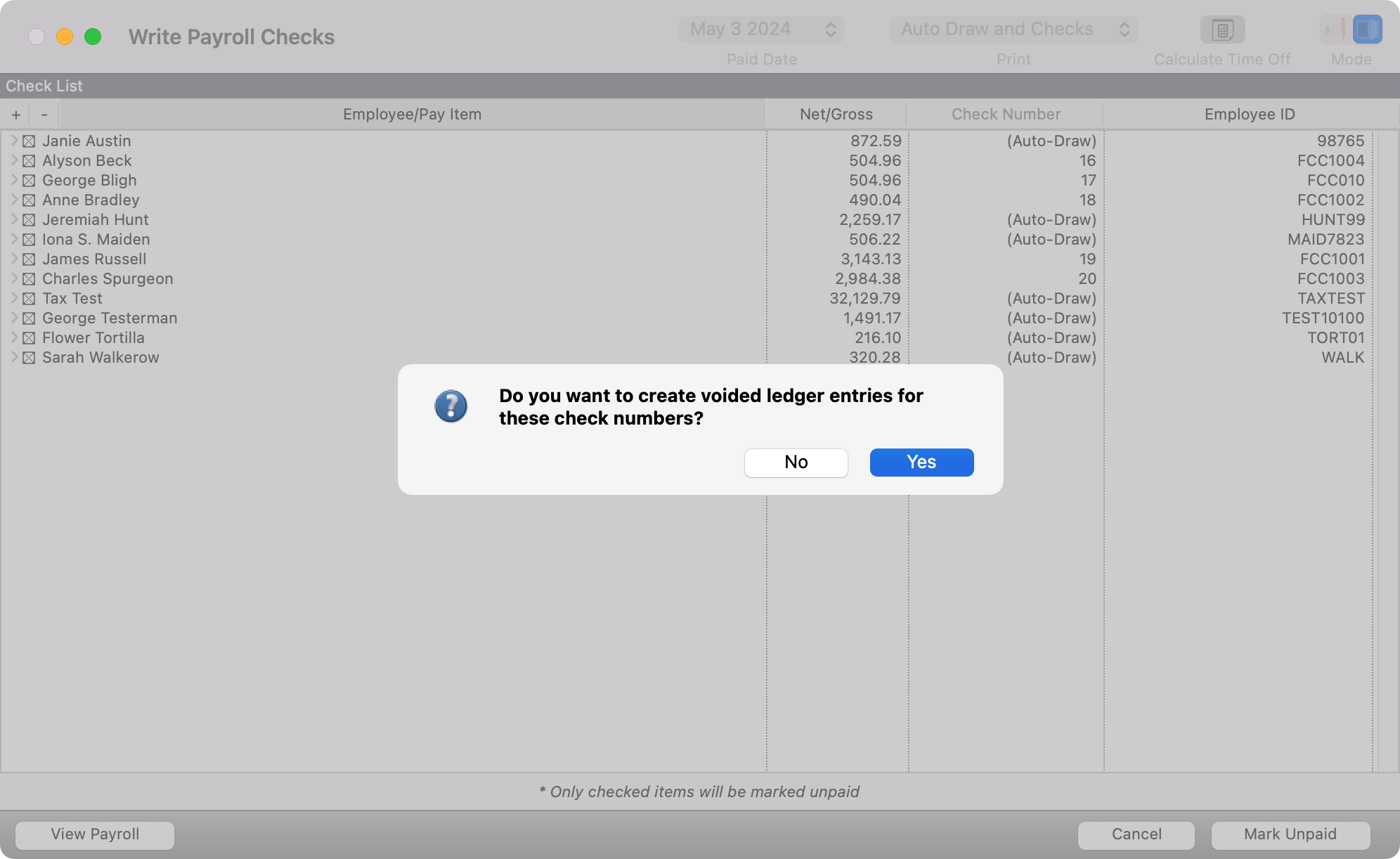
Back in the Write Payroll Checks window, select the check(s) to be printed. Reset the Starting check number to the correct check number.
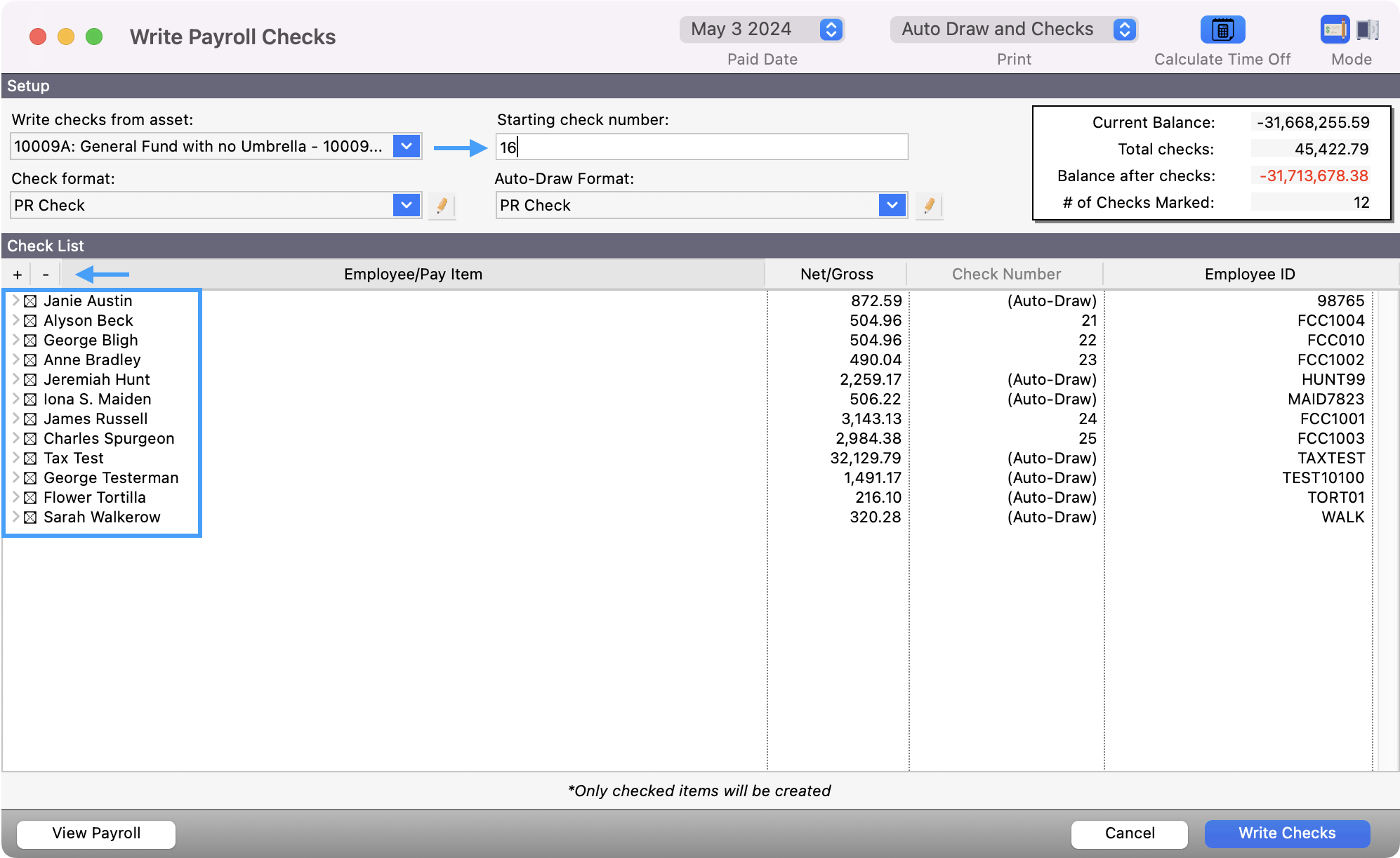
Click Write Checks in the bottom right-hand corner.

