Payroll Settings
The Payroll Settings pane of the Payroll Setup window deals with Pay Descriptions and Time Off. Enter Pay Descriptions and set defaults for Time Off here.
Pay Items determine how the employee is paid, e.g., salaried, hourly, bonus pay, allowances, etc. Different pay items may have different pay frequencies and amounts. Some may be exempt from federal, state or local taxes. On this tab, create all the possible types of pay that may be needed by any of the organization's employees, e.g., housing allowance, Social Security supplements payments, utility allowance, etc.
This section needs to be configured prior to entering information for employees on the Pay Items tab under Employee Information, as the default employee may not qualify for the various allowances and special pay items.
To navigate to Payroll Settings, go to Program → Payroll → Payroll Setup → Payroll Settings
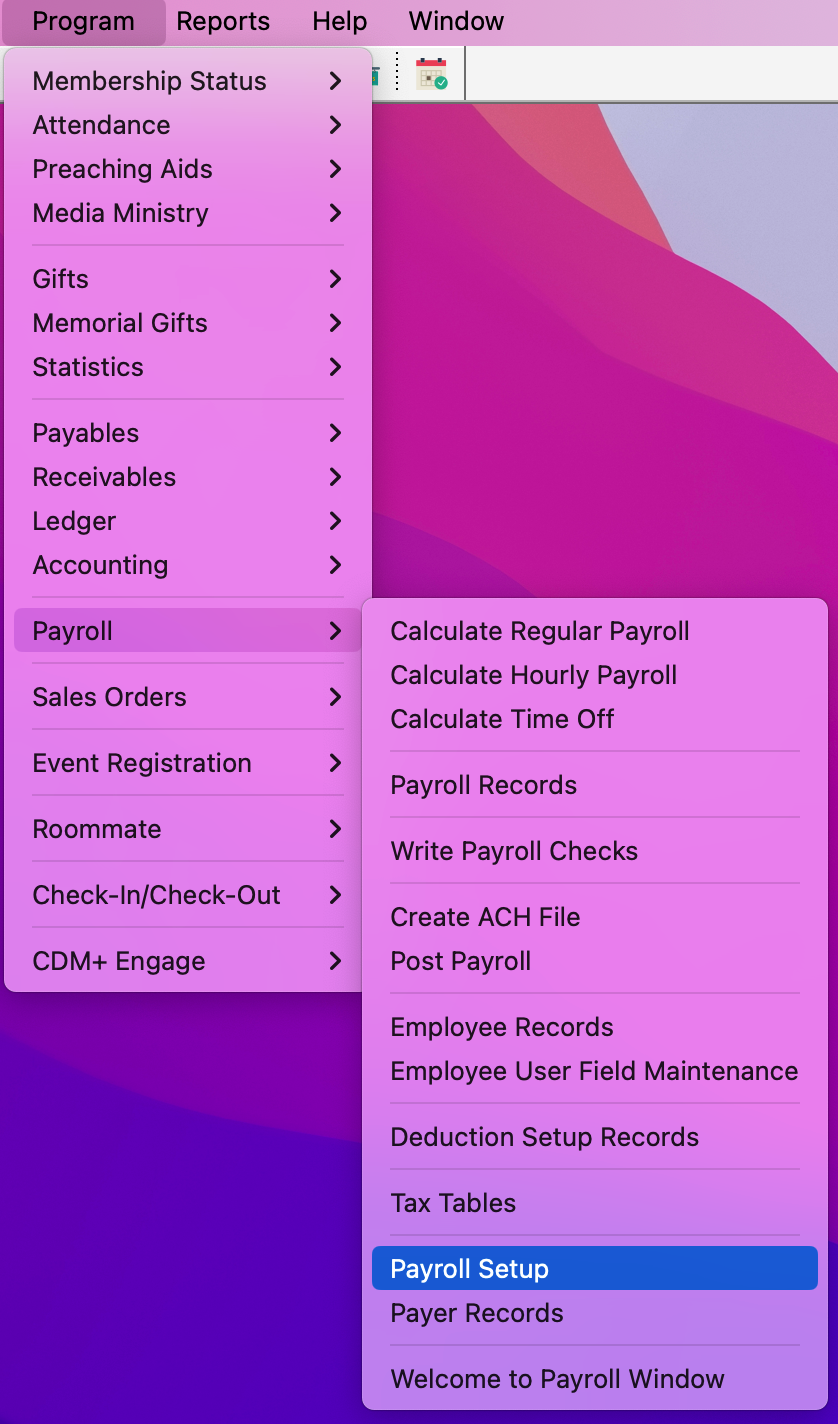
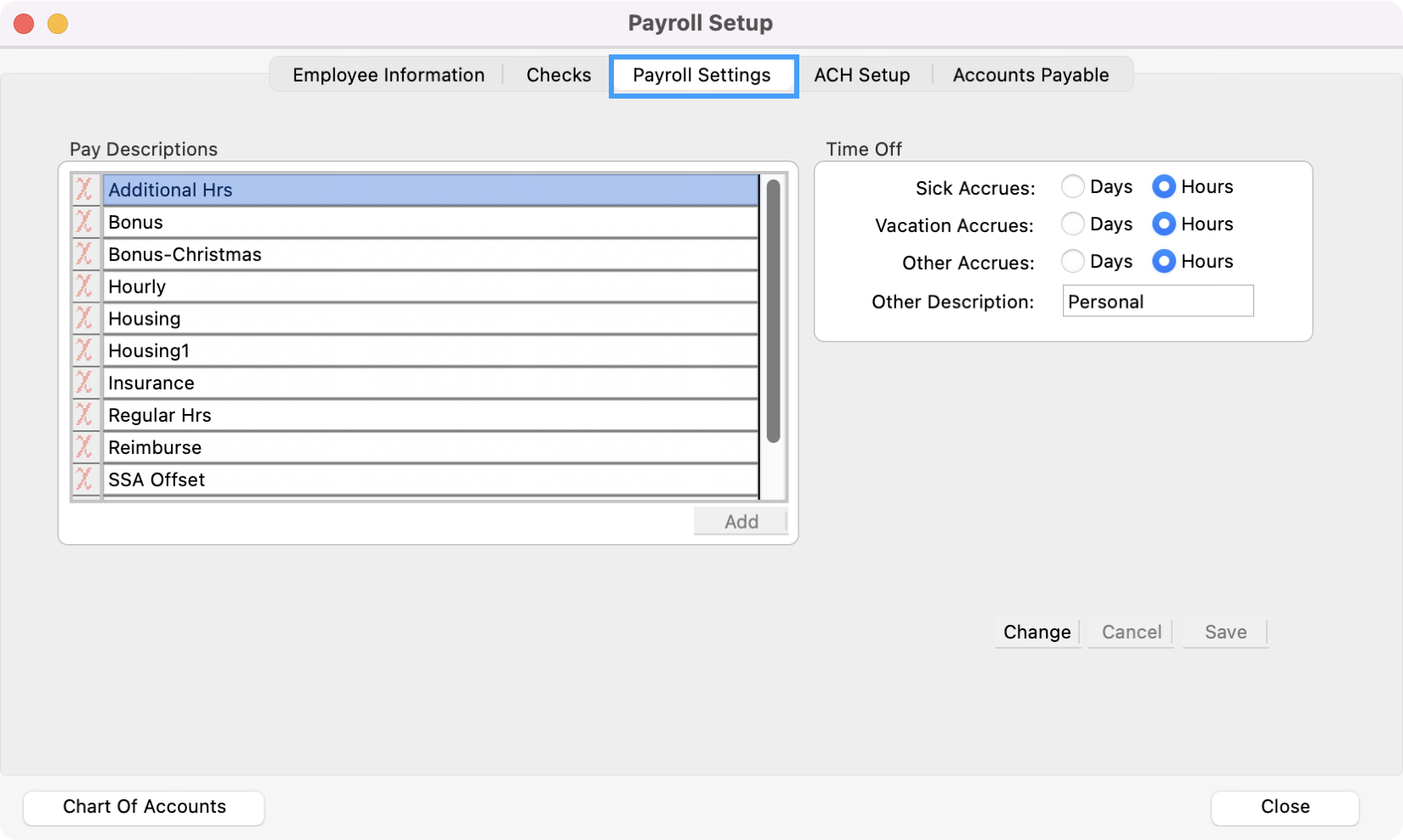
Pay Descriptions
Click the Change button to make changes on this pane.
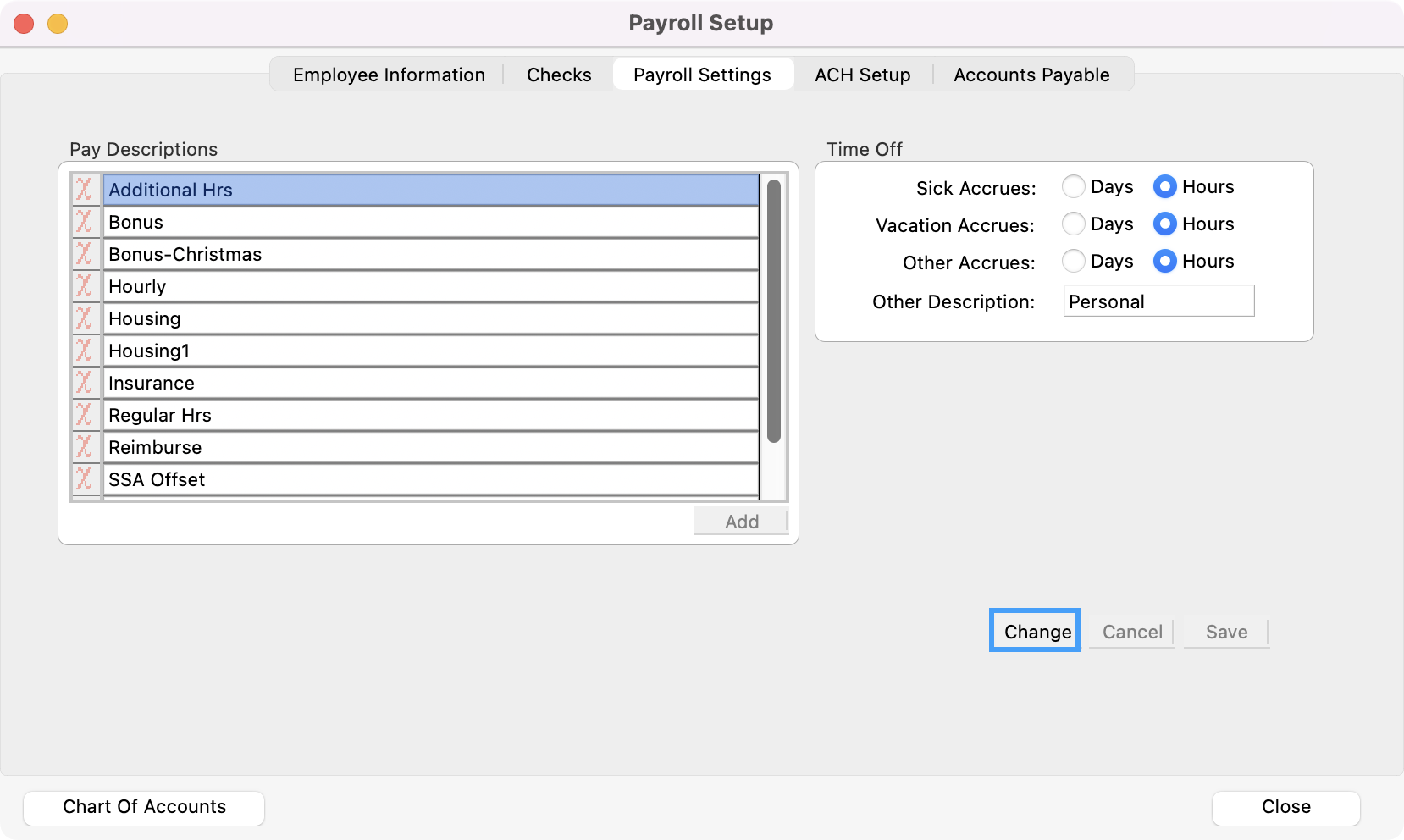
While in change mode, you can edit the Pay Description name or click the small Add button at the bottom of the list to add a new Pay Descriptions.
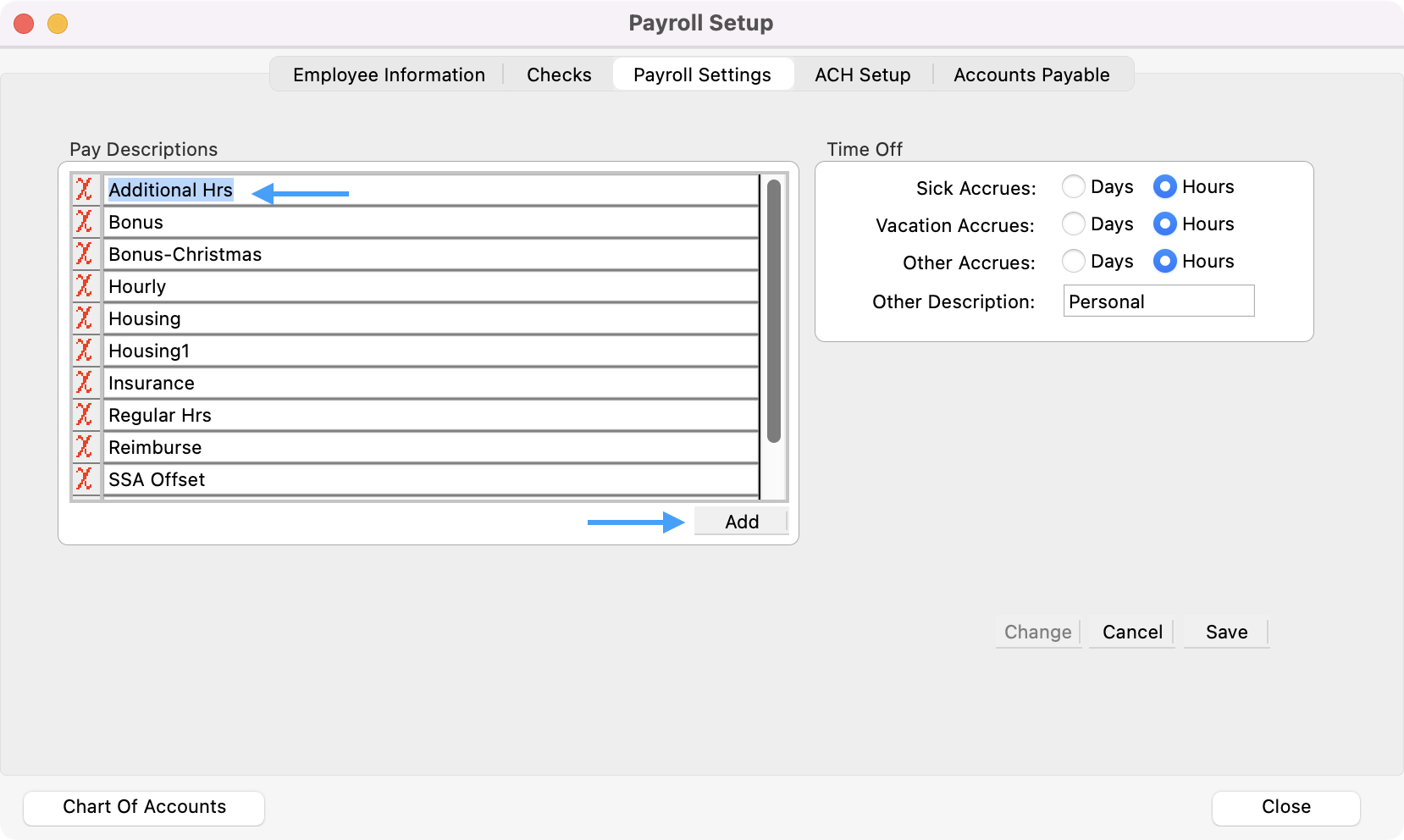
To delete a Pay Description, click the red X beside it in the list. Note: you may not delete a Pay Description that is in use.
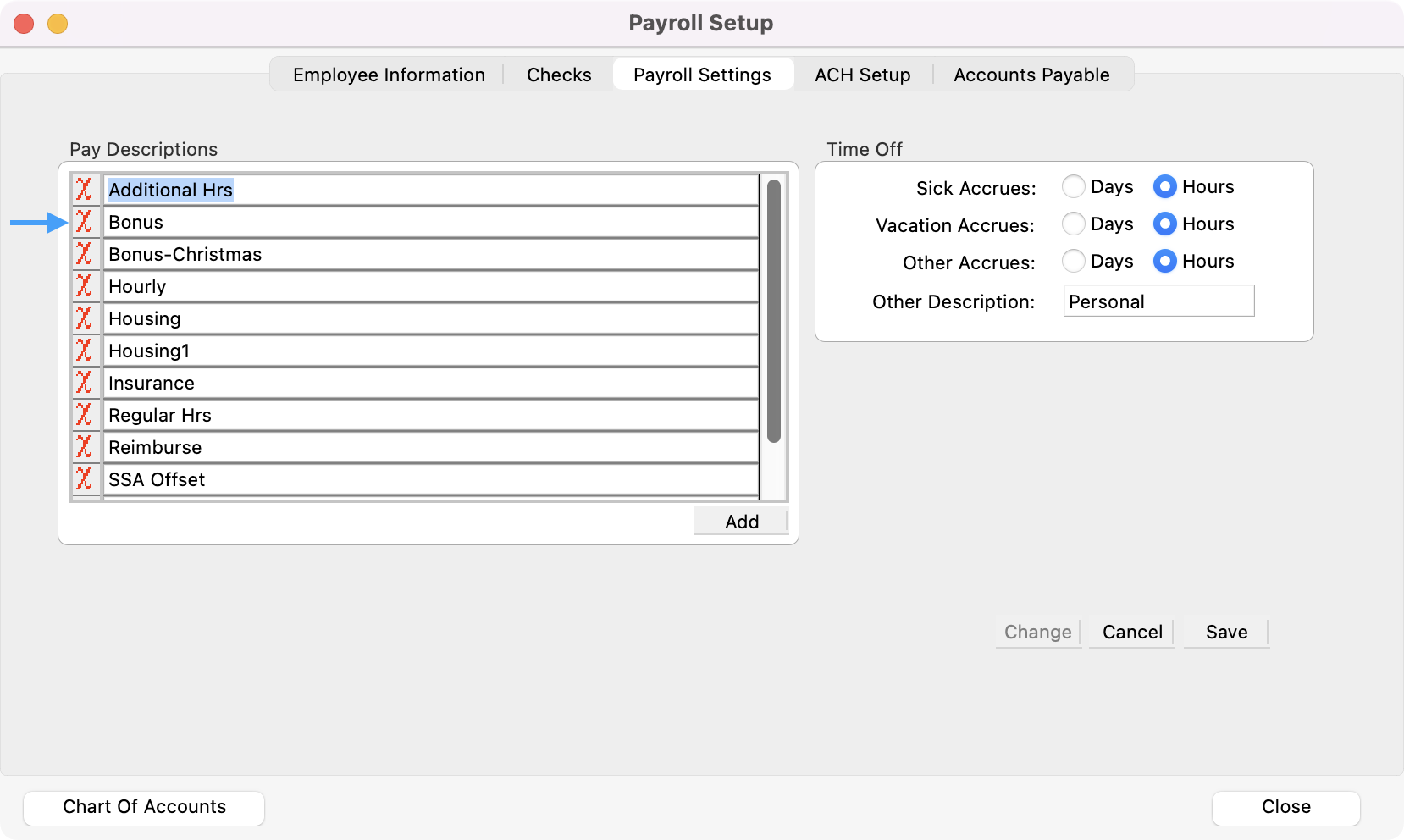
Click Save after making any additions, deletions or changes.
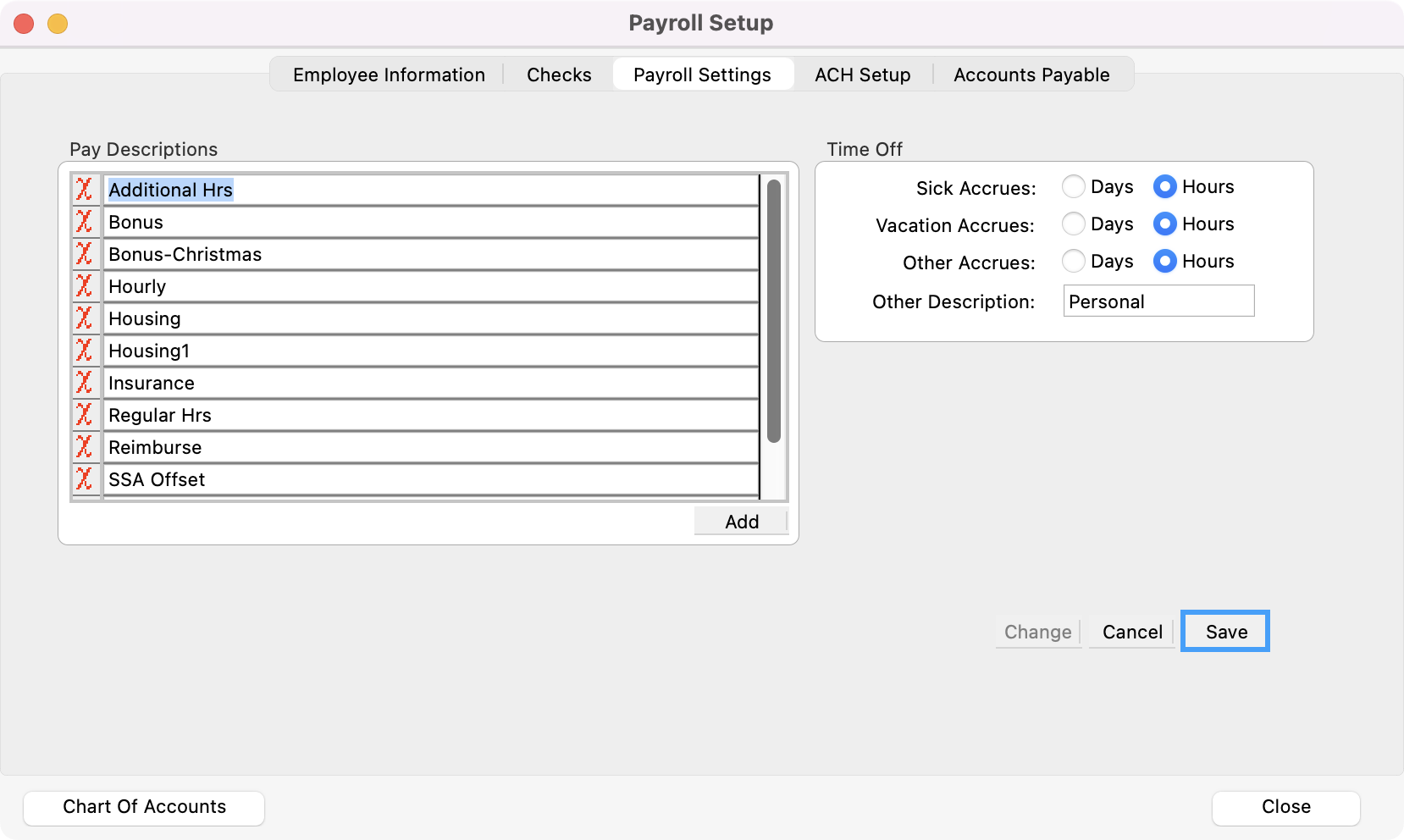
Time Off
Set the default for how Sick time and Vacation time accrues—Days or Hours—by clicking the appropriate radio button.
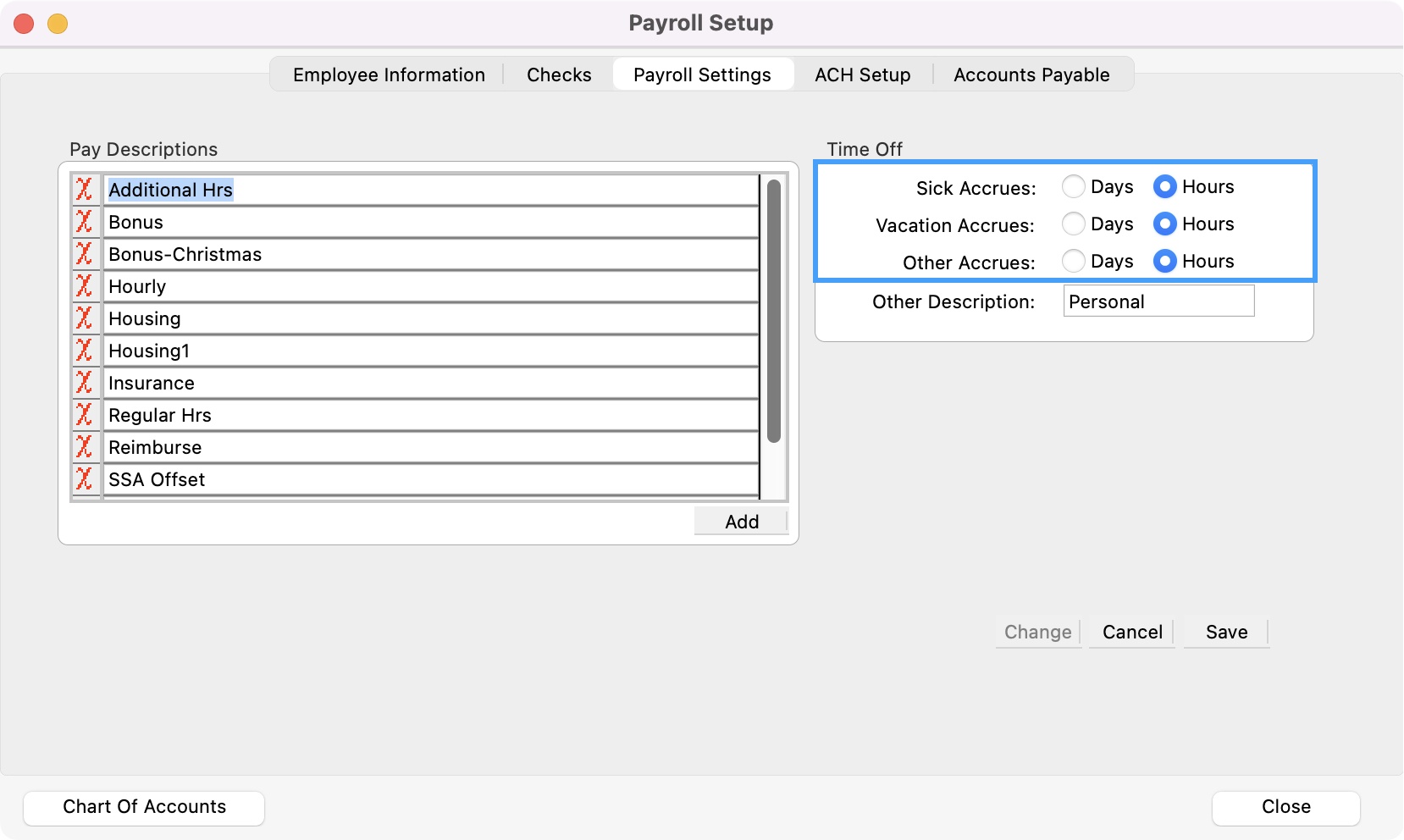
You can track an additional category of time off, which you will define here. Type an Other Description, such as Comp Time, and indicated whether it accrues in Days or Hours.
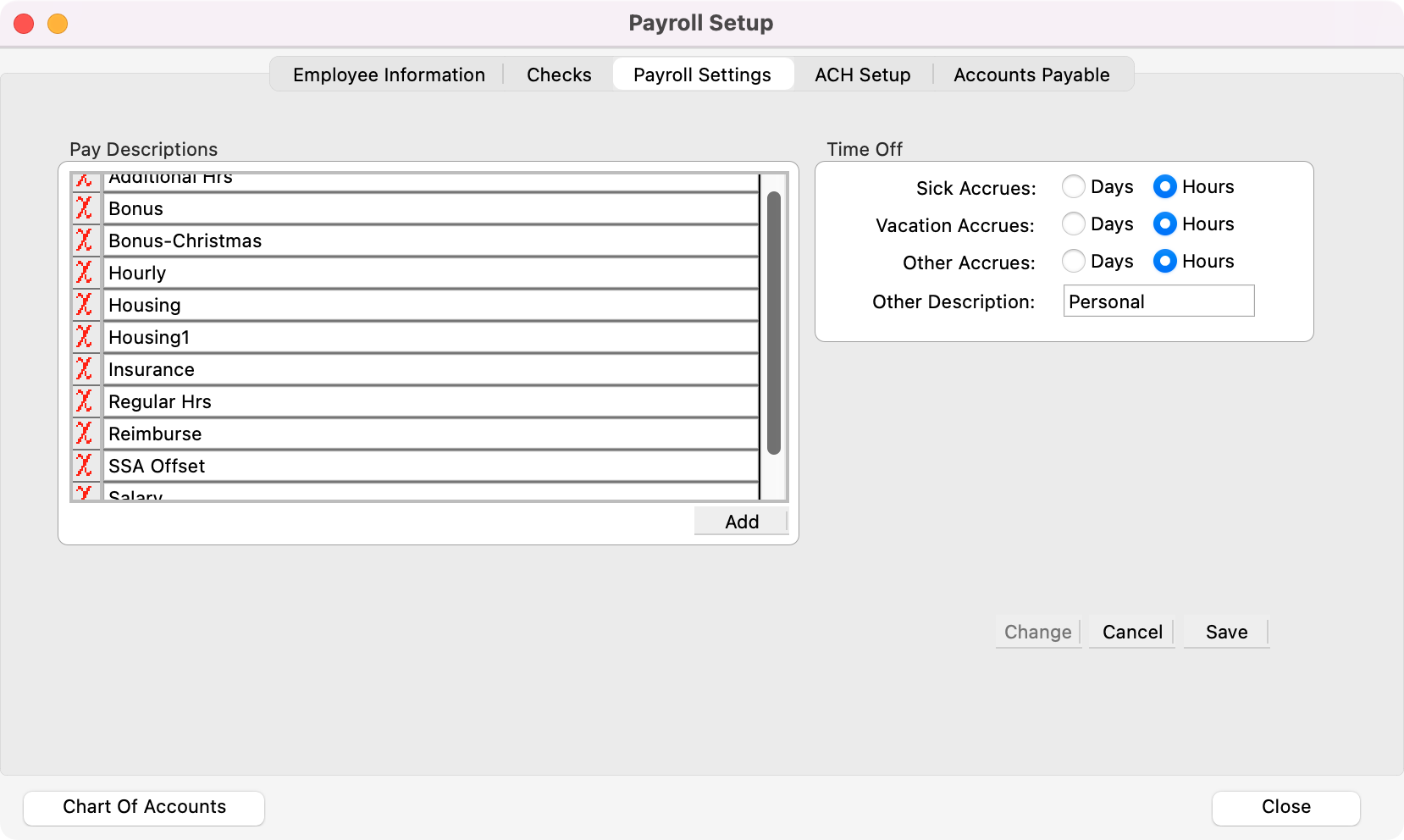
You can enter the actual time off accrued and used on the Time Off pane of each Employee Information record rather than having CDM+ automatically calculate this information. The balance of time off in each of the categories can be printed on payroll checks whether it is automatically calculated by CDM+ Payroll or entered manually.
