NCOA (National Change of Address) Processing
NCOA (National Change of Address)
The NCOA process in CDM+ will help ensure the integrity of the address records in your database, and it will help to you to be in compliance with US Postal Service requirements if you are mailing at discounted rates with the postal service.
There are two elements to making sure you have the right addresses:
- Updating addresses when people move (NCOA)
- Making sure addresses are correct and deliverable by the U.S. Postal Service (CASS)
Note that NCOA and CASS are separate processes. If you plan to do both, please NCOA first, as outlined below, then CASS certify the updated addresses.
What Happens When I NCOA My Address Files?
During the NCOA process, your addresses are compared against computerized change-of-address information provided by the Postal Service for individual, family and business moves. Since Move Update concerns individual people moving, the export is not just Membership Address Records, but each Individual Record with its corresponding address.
The process is:
- You export an NCOA file and send it to CDM+/Suran Systems.
- CDM+/Suran Systems compares the addresses in your database against the National Change of Address database maintained by the US Postal Service.
- CDM+/Suran Systems returns an NCOA file to you which indicates any matches between individuals, families or businesses at addresses in your database with moves or changes which have been reported to the US Postal Service.
- You process the NCOA file and decide which moves/changes should be applied to your database.
What is the cost for NCOA processing?
There is no cost for this service.
How long does the NCOA process take?
The resultant file will generally be emailed to you within three business days after it's sent to CDM+/Suran Systems. Because there is additional processing on your end after the file is returned and because CASS certifying your addresses is a separate process, we suggest you send your NCOA request at least 10 business days before the date you expect to take your mailing to the post office.
Submitting Your File for NCOA Processing
The current release of CDM+ has a built-in export for NCOA processing. If you are using a version of CDM+ prior to 9.2, you will need to upgrade your copy of CDM+ before you can send your file for NCOA processing.
NOTE: If you’ve been waiting to archive Membership records, it’s a good idea to do it BEFORE sending your file for NCOA processing. It will likely cut down on the number of moves reported.
Exporting Addresses
Select Address Utilities from the CDM+ Membership menu (Program >Membership >Address Utilities).
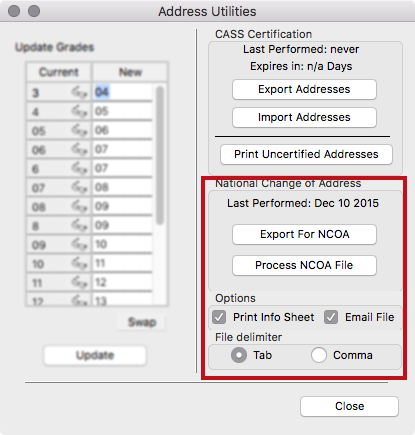
Under Options on the Address Utilities window that opens, check both Print Info Sheet and Email File boxes.
Select Tab under File delimiter.
Click on Export for NCOA under National Change of Address. You are then prompted to save the file.
Note! The default file name includes your unique CDM+ User ID number—please DO NOT CHANGE the name of the file.
Save this file to your desktop or My Docs folder. (The file will be deleted after the e-mail is sent.)
The Export and E-Mail Options window will open. It will be auto-filled with your name, e-mail address and the name of your church. Please add your city, state and ZIP after your church name. If the E-mail Address and SMTP Account fields are empty, you have not set SMTP Options to e-mail directly out of CDM+. Click the drop arrow and select Manage SMTP Servers... to enter the necessary settings.
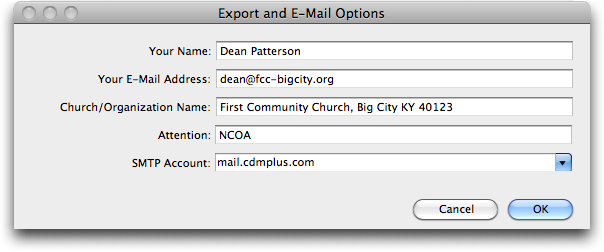
NOTE! Make sure the email address displayed is correct; we will return your processed file to the address indicated here.
Click OK. Your file will be automatically e-mailed to CDM+/Suran Systems, Inc. for processing.
Click OK to the message and select the Report Destination for the NCOA Info Sheet. If you followed the steps above, this information was included in the e-mail. So, the only purpose of this report is for your information as to how many records were sent for processing.

If you are unable to e-mail your NCOA export file directly from within CDM+, you need to uncheck the Email File box and then save the export .txt file to your desktop or another location you can easily find. Also, print the Info Sheet to a PDF for attaching to the e-mail when you manually e-mail us your file.
If you e-mail the file using your own e-mail program, be sure to attach the .txt file and the Info Sheet saved as a PDF. Also, include in the body of your email your name, your email address, the name and address of your church and a daytime phone number in case we have questions. Email the files to ncoa@suran.com and make sure that a return email from that address will not be blocked.
Processing the Returned NCOA File
Once you have received the list of address changes back, you will need to apply the changes to address records in your CDM+ database.
It is important that you look each result from the NCOA comparison to make sure you make appropriate changes to records in your CDM+ database. In some cases, a single member of a household may have moved, but you do not want to change the address record for the entire family. Or, because of slight differences in individual names in your CDM+ database and the National Change of Address database, the change of address comes back as less than 100% certain—requiring a decision on your part.
First, Open the Email and Save the Attached Files, But Do Not Open the Address (.csv) File
The files we return to you by email from ncoa@suran.com are:
- Your NCOA results, a .csv file
- Your NCOA Report, a PDF doument
To begin the process of updating your database with the NCOA results, open the email sent from Suran NCOA Service (ncoa@suran.com) entitled "CDM+ NCOA Processed Addresses" and save the 2 attached files to an easily found location such as your desktop or My Documents folder. DO NOT OPEN the Address file (.csv) or double click to save it! Please, simply drag the file to your desktop or right click to save it in some other location. If open or double-click the file, it will become corrupted and not import properly.
The CSV file will be used for processing, as described in the next step. The PDF document should be kept on file for up to 2 years in case the US Postal Service asks to see proof of when the NCOA process was performed on your mailing list.
Processing the NCOA File
Open the Address Utilities window in CDM+ Membership (Program >Membership >Address Utilities).
Click the Comma radio button under File Delimiter.

Click the Process NCOA File button.
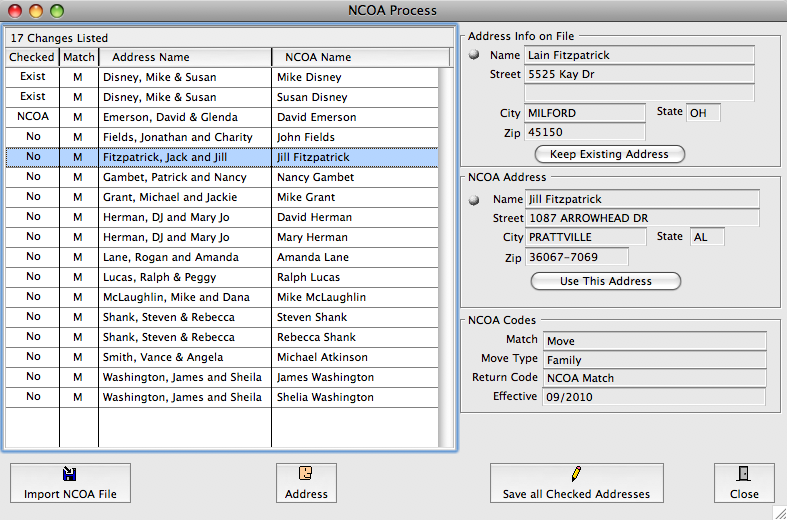
Click the Import NCOA File button.
Browse to select the NCOA ADDRESSES .csv file emailed to you from CDM+ NCOA Services and click Open.
The NCOA Process window will be a list of possible matches between your CDM+ data and the national database of Change of Addresses filed with the U.S. Postal Service. You must choose whether to keep the existing address you have in CDM+ or use the address provided by NCOA.
The information under NCOA Codes, which is displayed as you click on each match listed, will help you decide whether to accept this change or not. For instance, the Match can be Move (with a new address supplied) or perhaps Box Closed for a Post Office Box address. The Move Type could be Individual, Family or Business.
The Address jump button will open the Address Record for the highlighted Address Name, which is also helpful in determining if this change applies to this entire Address Record (or perhaps only to one Individual tied to this Address Record—see below if you need to move an Individual to a new Address Record).
For each match, click either the Keep Existing Address button to leave the Address Record unchanged, or the Use This Address button to change the address on that Address Record to the address supplied by the Postal Service.
Click the Save all Checked Addresses button to make the changes (or not) that you indicated before you Close this window.
Note! You do not need to mark all the matches in one session. When you reopen the window, only those matches you did not mark and save will be displayed.
When An Individual's Change of Address Requires a New Address Record
If you receive a NCOA match for ONE individual at an address, but not ALL individuals (such as a grown child moving out on his/her own or a couple divorcing), DO NOT click “Use This Address” under the NCOA Address section. That would change the address for every Individual currently tied to that Address Record. Instead, make a note of the person's new address and follow these steps to create a new Address Record and tie his/her Individual Record to it.
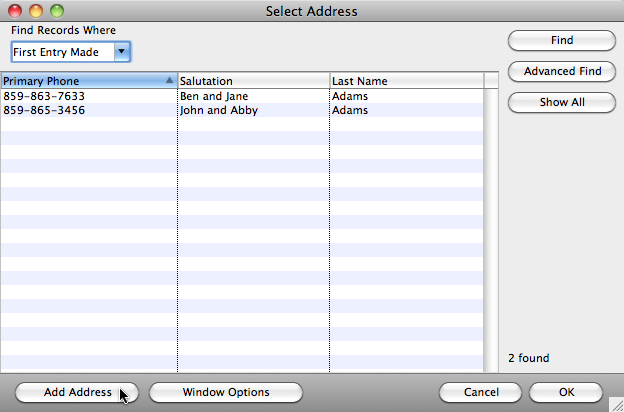
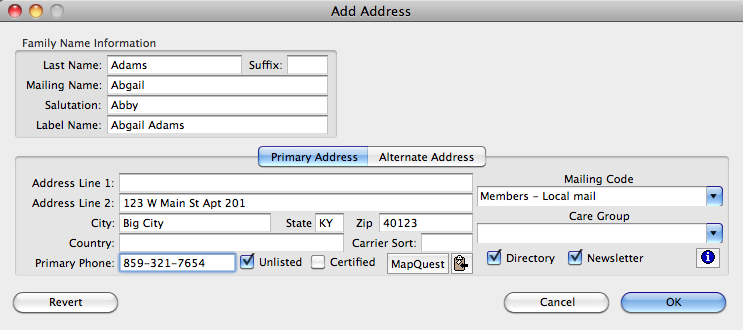
With the Individual who has moved highlighted in the NCOA Processing window, click the Address jump button at the bottom of the window.
After the Address Record window opens, double-click on the person’s name in the list of Individuals to open his/her Individual Record.
Click the Change button on the Individual Record window.
In the Address Information section of the pane, click the Select Address button.
Create a new Address Record by clicking the Add Address button and entering the new information; click OK when finished.
The existing Individual Record is now tied to the new Address Record.
Note! You may need to change the Individual's Family Status and the Mailing Name and Salutation on the person's former Address Record.
Ancillary Service Endorsement
NOTE! unless you have been consistently using an endorsement since prior to 11/23/08, you must first submit your list for NCOA processing.
Ancillary Service Endorsements are those address correction lines (“Change Service Requested”, “Address Service Requested”, etc.) you see on discount mail. They instruct the Post Office what to do with the mailpiece if it is undeliverable-as-addressed (UAA).
You must send at least one letter or card to the address: (1) with an approved ancillary service endorsement; and (2) within 95 days of the reuse of the address in discounted mailing.
To comply with the US Postal Service Move Update requirements, if you use an Ancillary Service Endorsement, you must make the address changes that are returned to you!
If you have been using an Ancillary Service Endorsement on all mailings since prior to 11/23/08 and are updating your mailing list with the address corrections returned to you, and are mailing to this list at least every 90 days, you are meeting US Postal Service Move Update requirements.
Using an Ancillary Service Endorsement, you may pay a per piece fee to get address corrections back from the Post Office. For more information on the different Ancillary Service Endorsements and when to use them, visit: http://pe.usps.com/text/dmm300/507.htm#1112929
If your mailing list doesn’t change a lot and you mail to the same group of people at least every 3 months, after using NCOA to update your addresses you may wish to use an Ancillary Service Endorsement thereafter to meet the Move Update requirement.
Note! If you buy or rent a mailing list, the vendor must provide you a completed PS6014 form, proving the list was processed through NCOA within 95 days of your projected mailing dates.
Exception Address Format
We’ve all seen what the Post Office calls an “exception address format” on mail that comes to our houses… “Jane Smith or Current Resident” or “Postal Customer.” If you use this type of addressing, you may NOT use an Ancillary Service Endorsement. But, because you have told the Post Office to deliver this piece of mail to whomever is at that address, you have met the Move Update Requirement.
What documentation must I keep to meet the Move Update requirements for presorted or automation rate mailing?
Current postage statements require that you state how you have met the requirements of Move Update and that the addresses on the list comply with those requirements. As proof, you need to keep the following on file for 2 years:
• NCOA output reports documenting that the address list went through the NCOA process within 95 days before it was submitted to the Postal Service. You must also track address corrections from the Postal Service as a result of using an Ancillary Service Endorsement and/or reports from the NCOA processing of your list.
• Proof that names on the list added since the last update came directly from the addressee.
