Viewing/Editing/Deleting Visitation Records in CDM+ Mobile
To View a Record
If you do have Visitation Records for this Individual—that you can see—a list of the records will appear. The most recent visit will be listed first. The list will contain the date of the visitation, the Staff person that created the visitation record (if set), the visitation Type (if set) and a clock icon if the visitation record has a Reminder set for today or later.
Tap a record, and a detail view with all the information associated with that record will open.
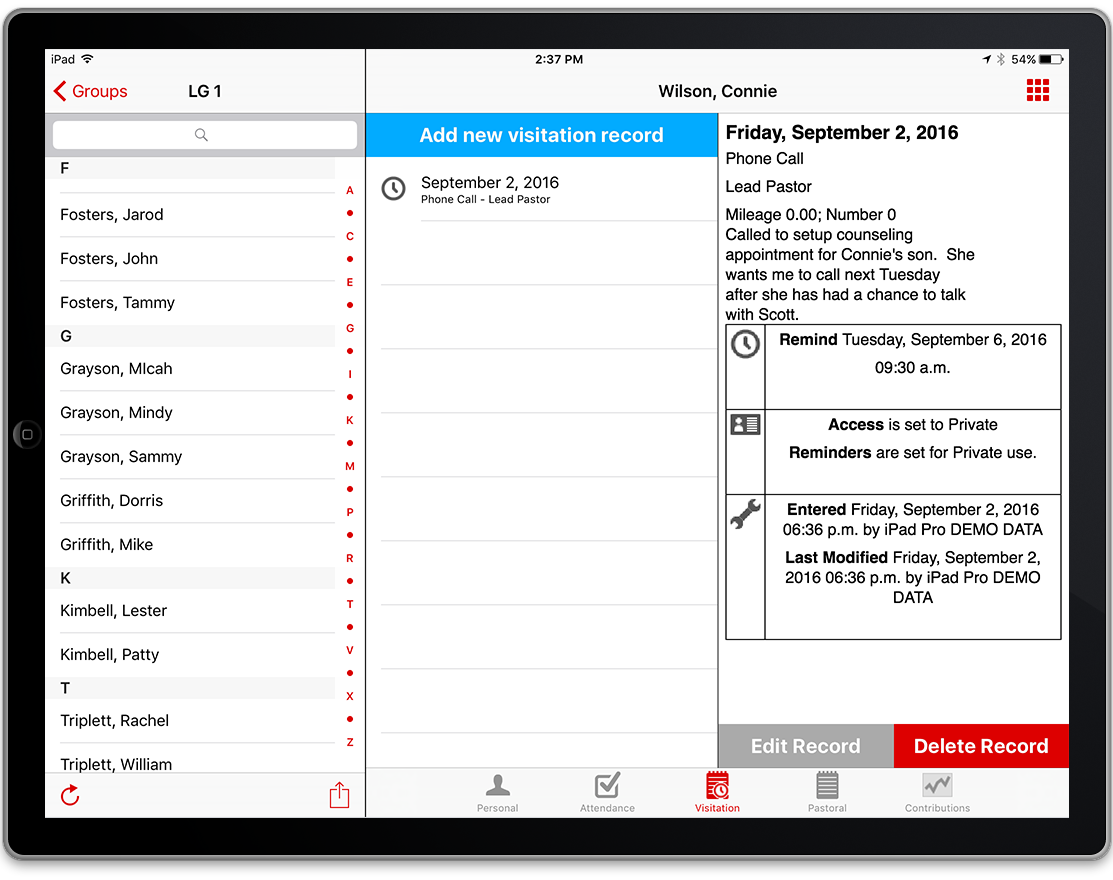
Records are viewable only to those that created it or have been given access to the record. Each Mobile Provision can link to a single user in CDM+ for access purposes. This is set in CDM+ on the Mobile Provisioning window under Administration. Note that only the creator of the record can edit or delete it.
To Edit a Record
Tap the record you want to edit, and on the details page, select Edit.

After making changes, tap Save. The record will now be updated.
To Delete a Record
There are two ways to delete a record.
- In iOS, slide the record in the list that you wish to delete to the left, and a Delete button will appear. Tap the Delete button. A pop up window will open asking you to confirm the action; once confirmed the record will be deleted. In Android, press and hold down on the record for a second, and a pop up will appear asking you to confirm deleting the record; once confirmed it will delete the record.
- When viewing a record, you will see a Delete button at the bottom of the page. Tap it and a pop up window asking you to confirm the action opens. Once confirmed the record will be deleted.

