Adding a Visitation Record in CDM+ Mobile
Tap Add Visitation Record/Create New Visitation Record.
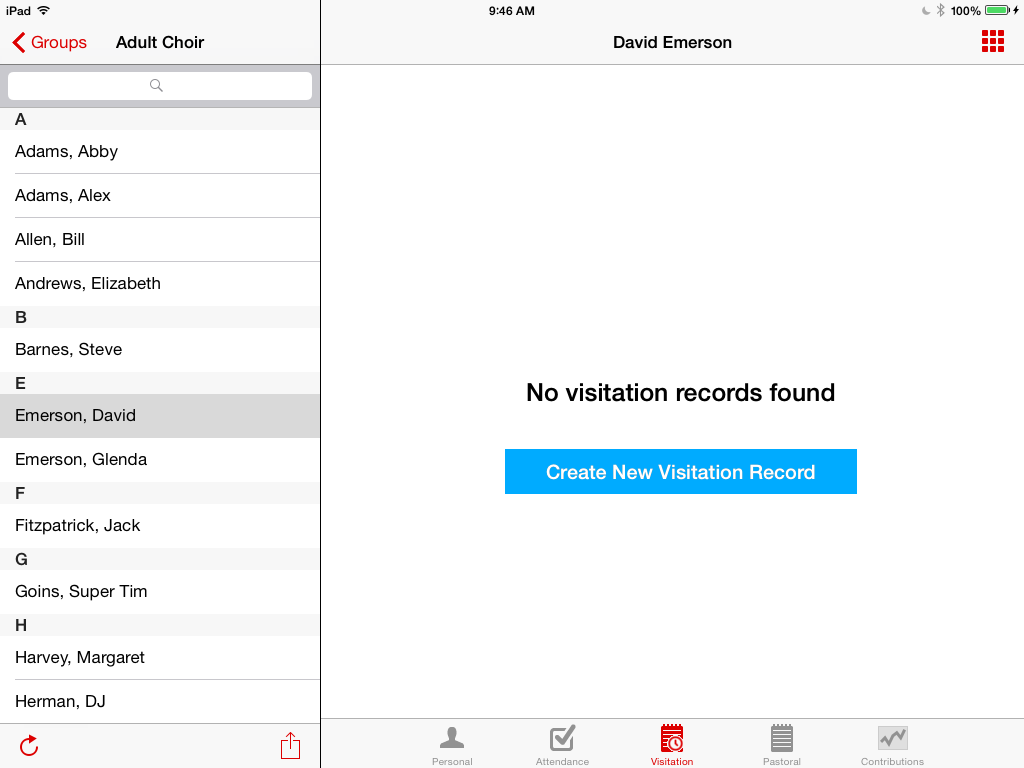
A popup window will appear where you can alter all/some/none of the options present. To save the visitation record, tap the Save button.
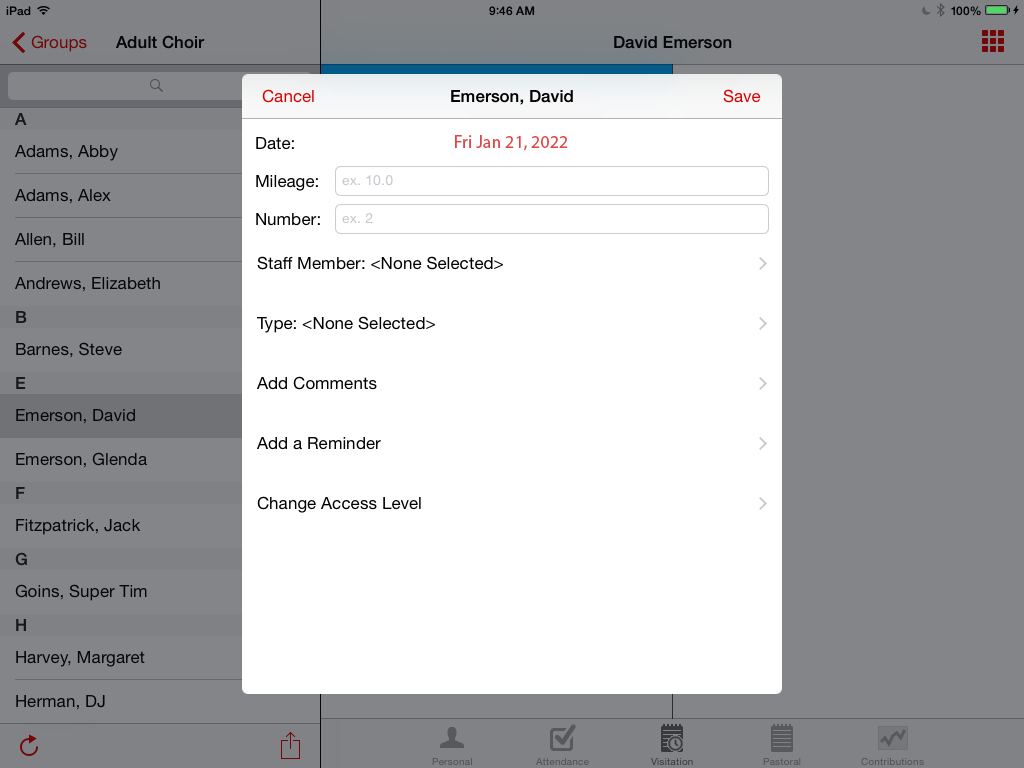
The visitation date is always preset to today’s date. If you want to change it, tap inside the field for iOS and, using the date picker that opens, choose the preferred date and tap Save Date. On Android, tap the Edit Date button and a popup will appear with a calendar. Select the date you desire and tap Done.
To change the Number or Mileage of the visit, tap into the respective input fields.
To change the staff person associated with this record, tap the Staff button, and select a person from the list of staff positions that displays.
To change the visitation type associated with this record, tap the Type button, and a list of types will appear. Again, you may select one or none.
To add a comment to the visitation record, select Comment. Here you may enter a message about the visitation. When you are done entering the message, tap Save.
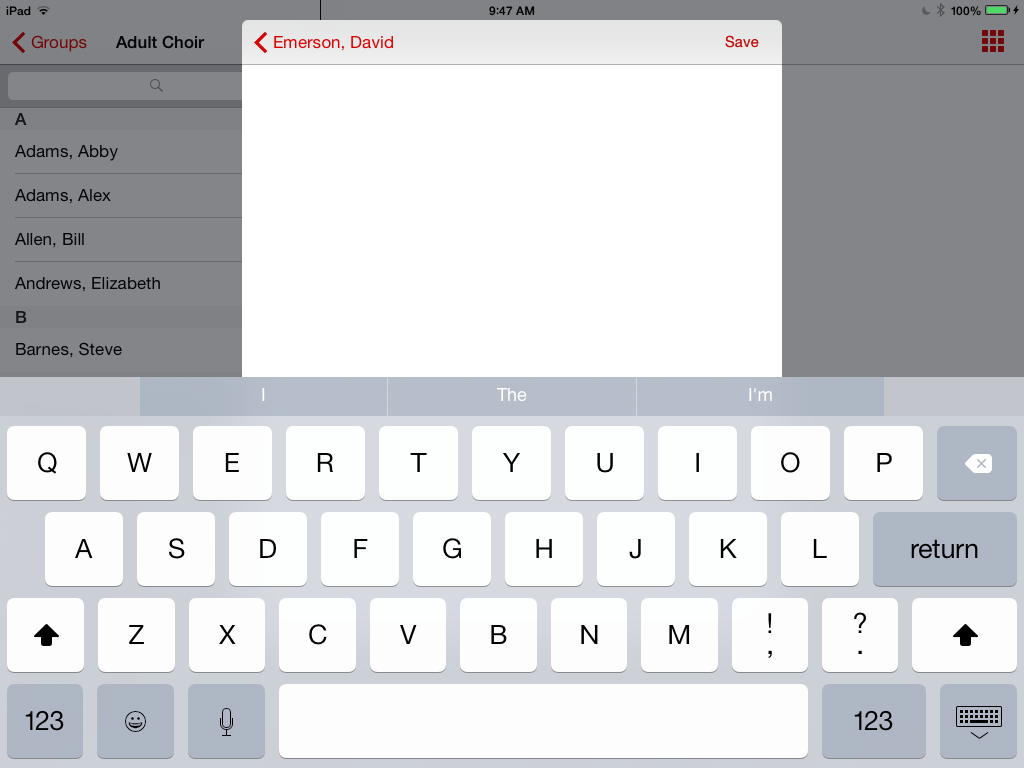
To add a reminder to the visitation record, select Reminder. Here you may enter a reminder message, change the date of the reminder, and set the time of the reminder.
At this time there are no push notifications for your mobile device, thus these reminders will only appear in the CDM+ desktop software.
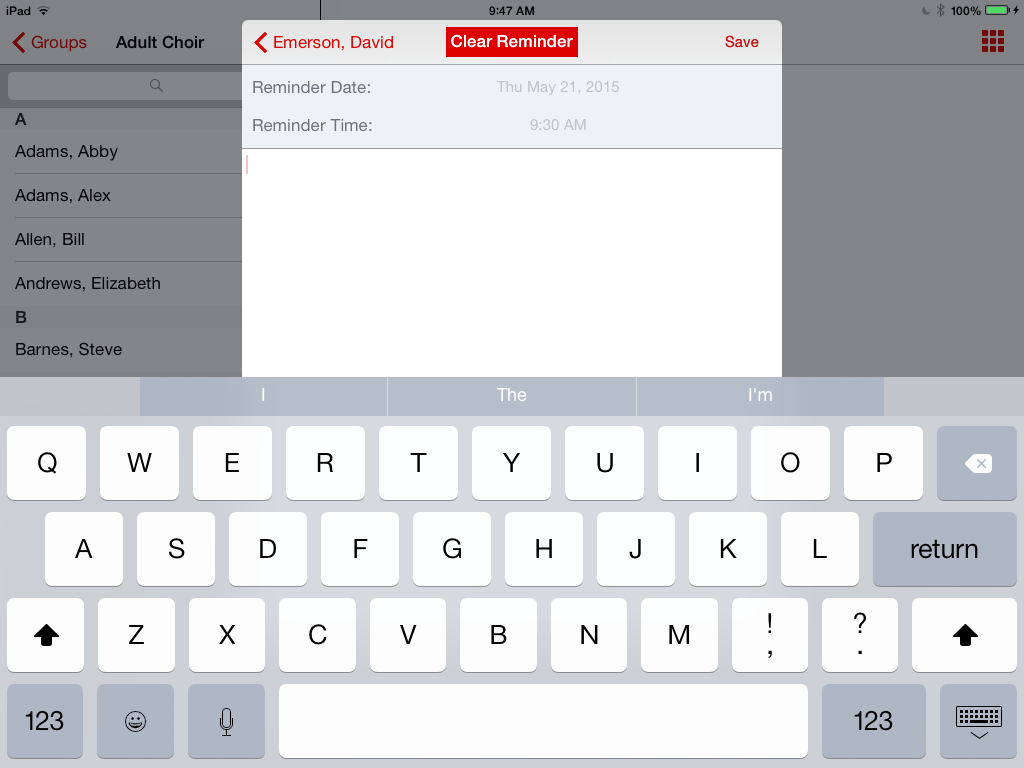
The reminder date is always pre-set to today’s date. If you want to change this, tap inside the field for iOS and with the date picker that opens, choose the preferred date and tap Save Date. On Android, tap the Edit Date button and a popup will appear with a calendar. Select the date you desire and tap Done.
The reminder time is always preset to 9:30 am. To change it, tap inside the field for iOS and with the time picker that opens, choose the preferred time, and tap Save Date. On Android, tap the Set Timebutton, select the time you desire in the popup window, and tap Done.
To change the access level for either viewing a visitation record or receiving reminders, tap the Access button. Here you may select Default, Private, Public or Selected for both Access and Reminders. Access and reminders are always provided for the creator of the record. For other users, a green check mark will appear next to their names if they are selected.
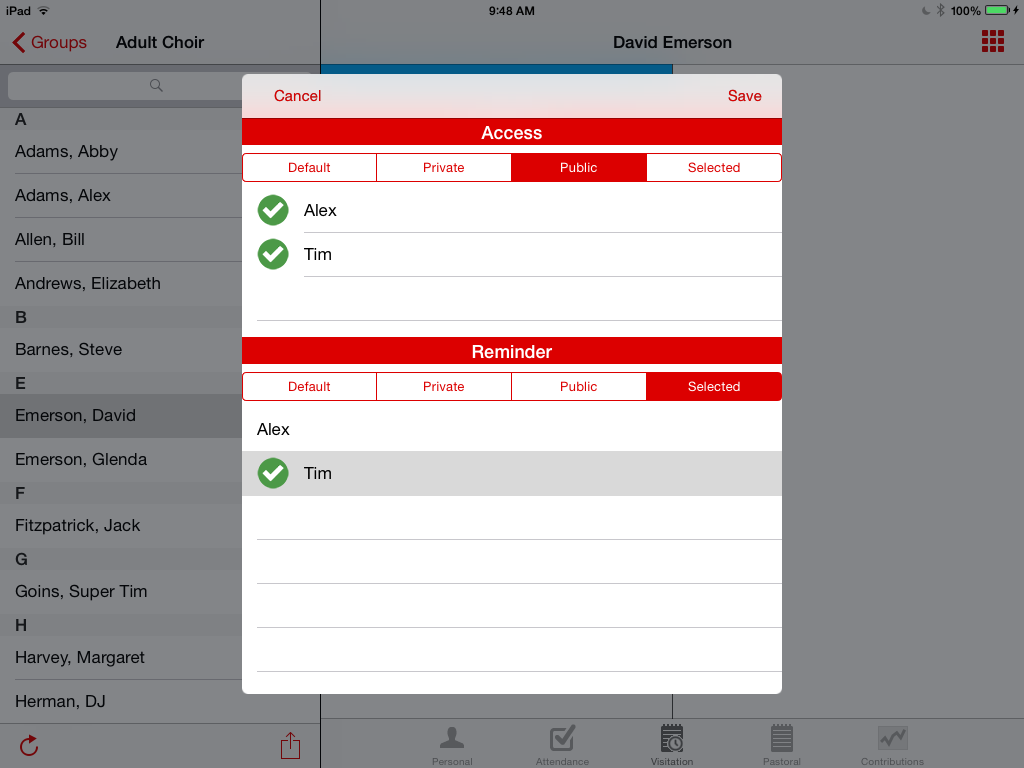
Default reflects the defaults set for the user in user preferences in the CDM+ Desktop software. If a user is selected by default, they will have a green check mark next to their name.
Private is set for only the user who creates the record. In this case, no other users will be selected.
Public is set for everyone, including the creator of the record. In this case, everyone has green check marks.
Selected allows you to select who gets access. Simply tap on each user you want to give viewing access to and a green check mark will appear.
Setting reminder access is the same process.
Access and Reminders are separate, you must set both to what you want.
If all your fields are set correctly, tap Save to save the record.
