Viewing and Setting Up Access to Visitation Reminders
Viewing Visitation Reminders on the Desktop
See the Visitation section of the CDM+ Mobile app for information about creating, viewing, and annotating Reminders using the free CDM+ Mobile app.
To view a list of Visitation Reminders at any time, select Visitation Followup from the Membership menu.
You can set CDM+ to remind you automatically, either when you open CDM+, continuously while CDM+ is open, or both. These preferences are set on the Visitation pane of the Membership & Attendance User Preferences. Check the box next to Show Visitation reminders at startup to see your Visitation Reminders when you log into CDM+. Click the Check for reminders every minute checkbox to enable continuously updated reminders while you are logged into CDM+.
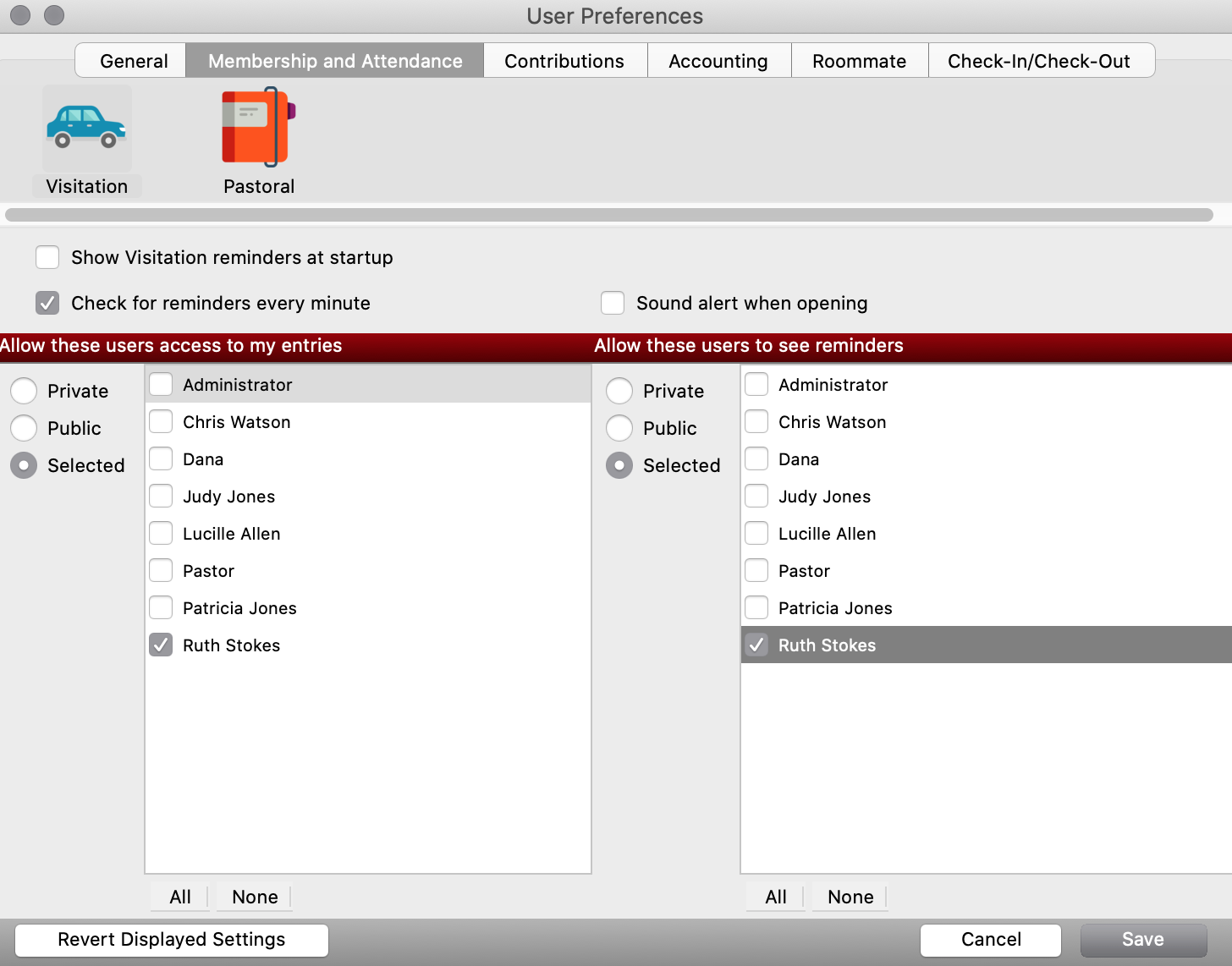
To set a follow-up reminder on a Visitation Record, use the fields labeled Reminder Date, Time and Reminder Memo to have CDM+ remind you or another staff member of the follow-up action that's needed. On the Access tab of the Visitation Record, you can designate who has access to this Visitation Record and who should receive the reminders.
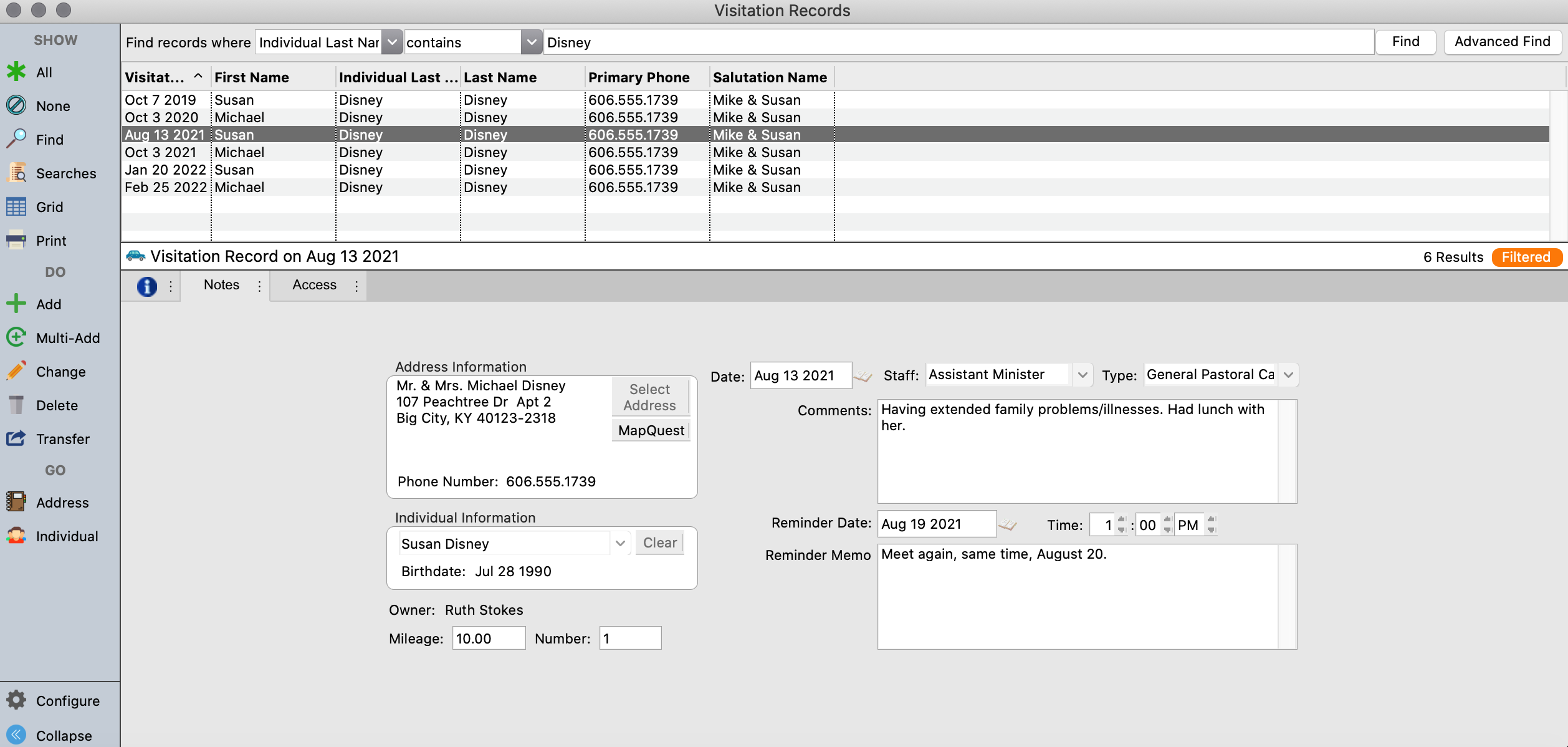
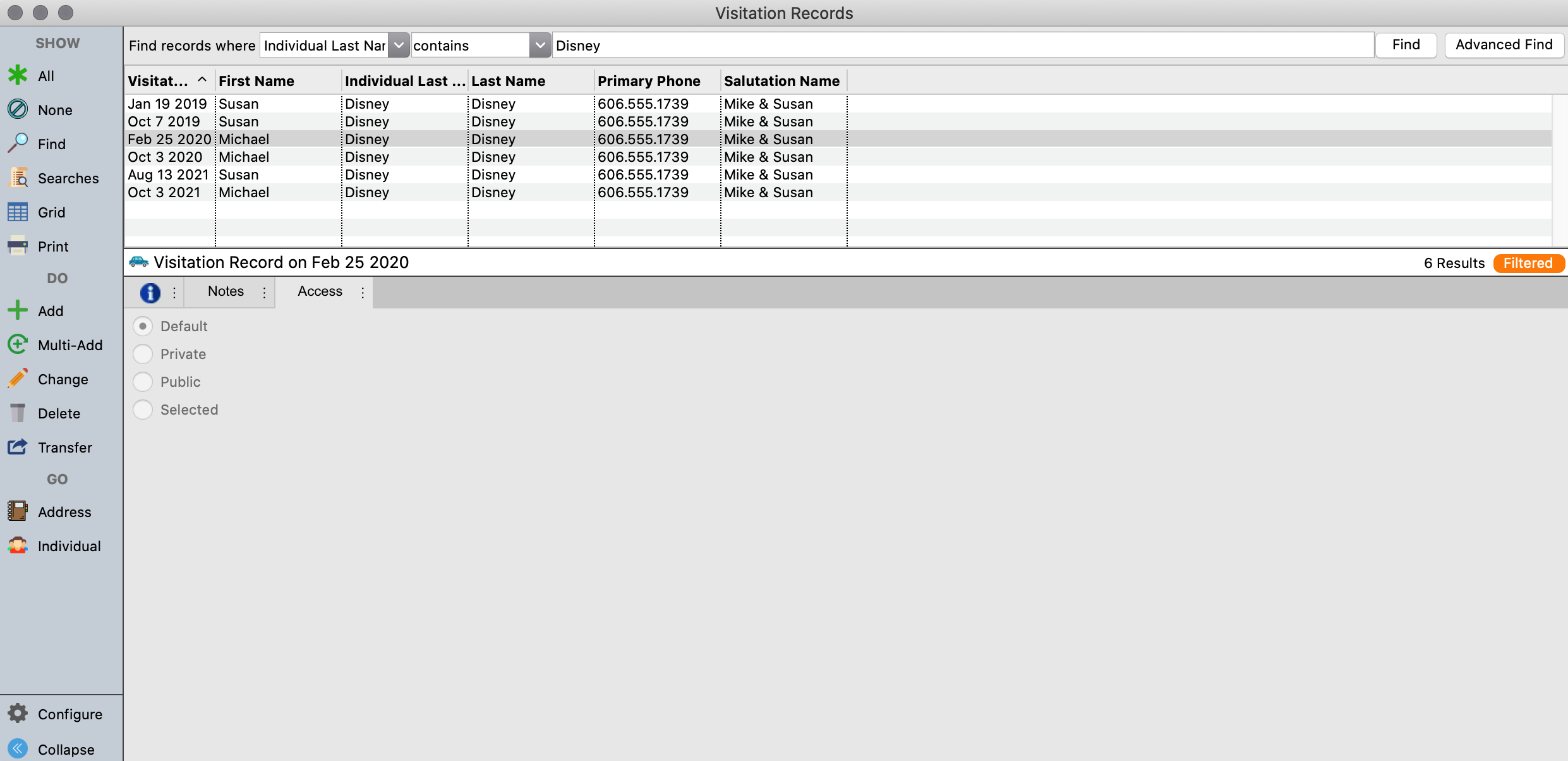
On the date and at the time specified, the Visitation Reminder window will pop up on your screen. The function controlled by this preference is only applicable to those reminders which you have access to view.
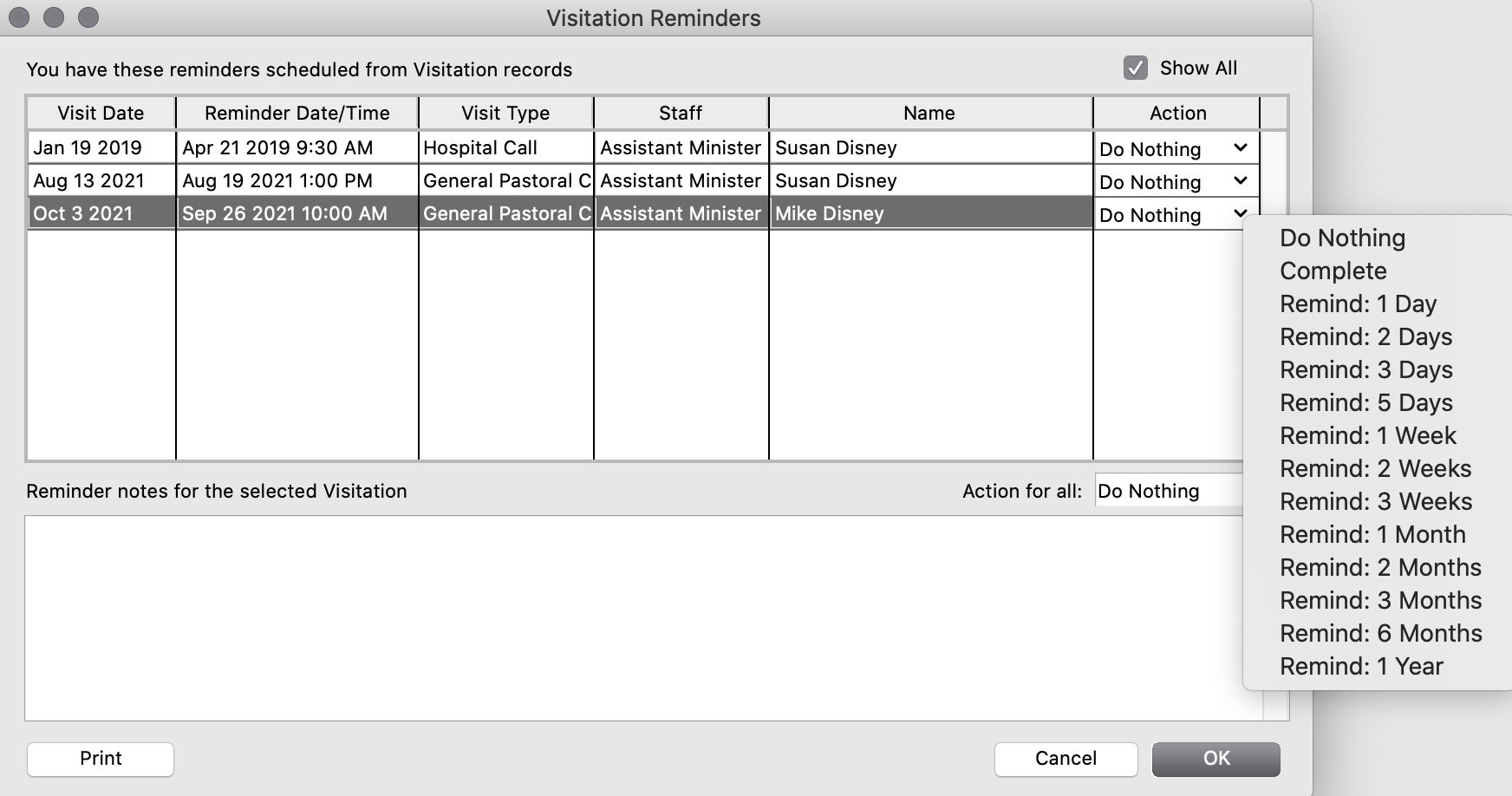
Double-clicking on a line in the Visitation Reminders list will open the related Visitation Record.
In the Action column, you have the option of 1) doing nothing so the reminder remains on the list; 2) marking the reminder as completed so it will not longer appear on the list; or 3) specifying to be reminded again in one of a number of set times. For example, you can select “Remind: 1 Day” to be reminded again tomorrow of this follow up. Click OK to update the visitation record reminders.
Clicking on Print on the Visitation Reminders window will open the report setup window for the Visitation Detail by Staff Report.
Setting Access to Visitation Records/Reminders
Default Access and Reminder Settings
Each authorized user of Visitation Records can set default access settings through User Preferences.
To set your user default, go to the Preferences - CDM+ User window. Click on the Membership and Attendance tab, and then click on the Visitation icon. Two lists of all other users listed on the Users pane of the Administration window will appear. The left-hand panel is for users who will, by default, have access to Visitation Records that you create. These users will be able to view those Visitation Records.
The right-hand panel sets the default users who will receive notifications for Visitation Records that you create. These settings can be changed for each Visitation Record using the Access tab on the Visitation Records window.
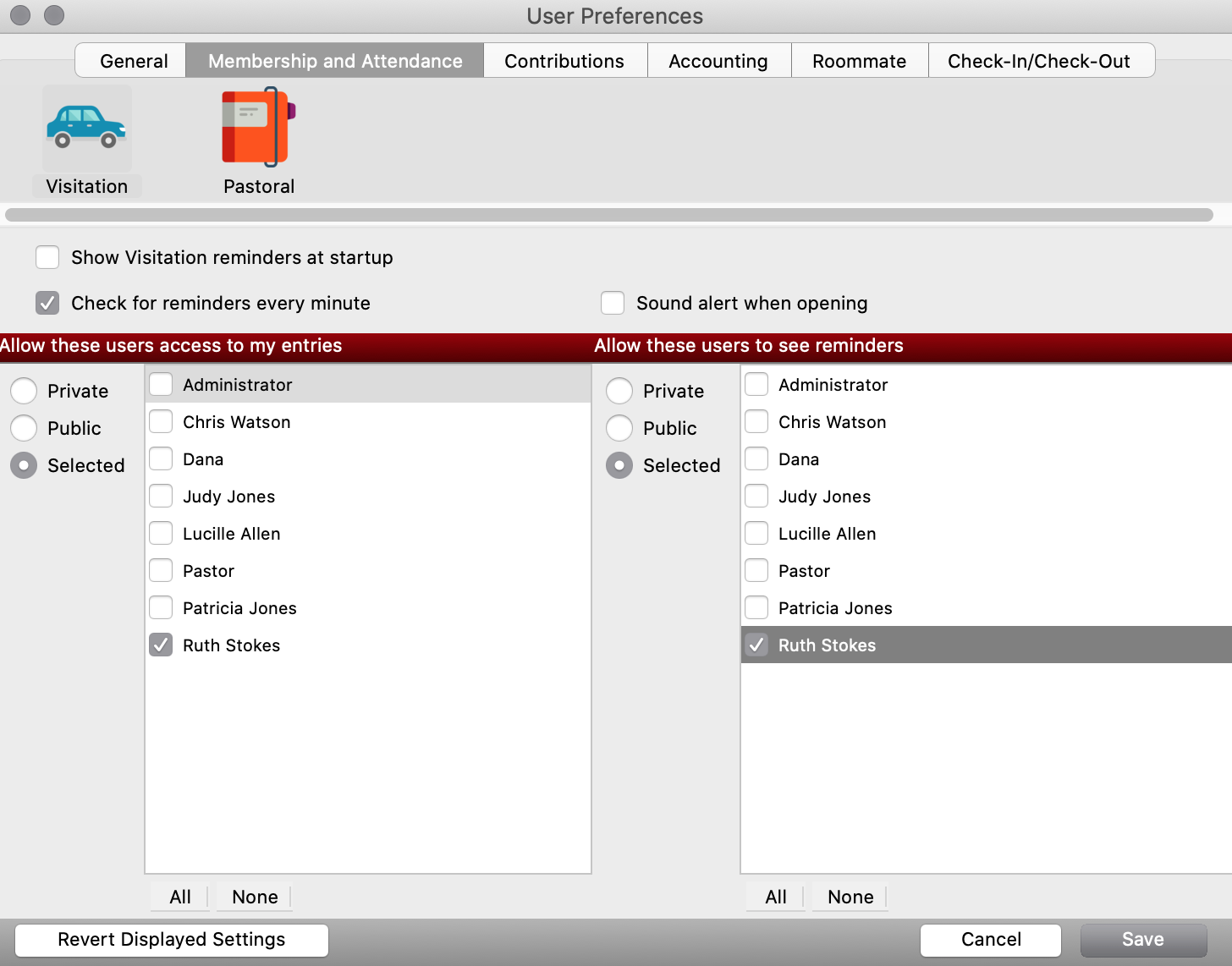
Click Save when you are finished.
Overriding Default Access and Reminder Settings
You can override the default access and reminder settings on the Access tab of the Visitation Record window.
When entering a Visitation Record, you can keep the default setting by leaving Default selected. You can optionally override the default access settings to make the entry more private, or to share the entry with other CDM+ users. Public access makes the visitation record visible to all CDM+ users. Public reminders will cause all CDM+ users to receive reminders for a Visitation Record. You can also choose Selected CDM+ users to have access to a visitation record or to receive reminders.
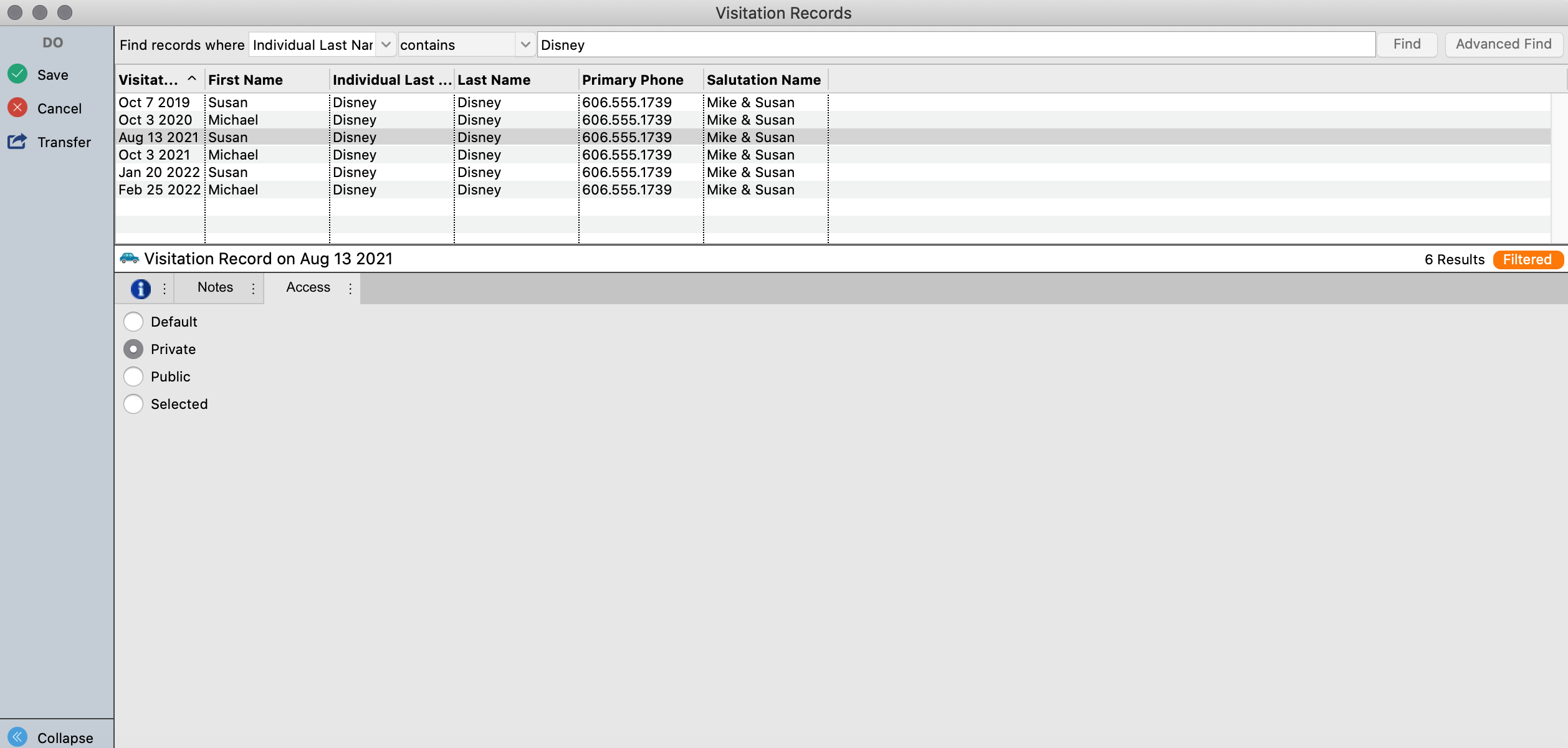
Click Save when you are finished.
