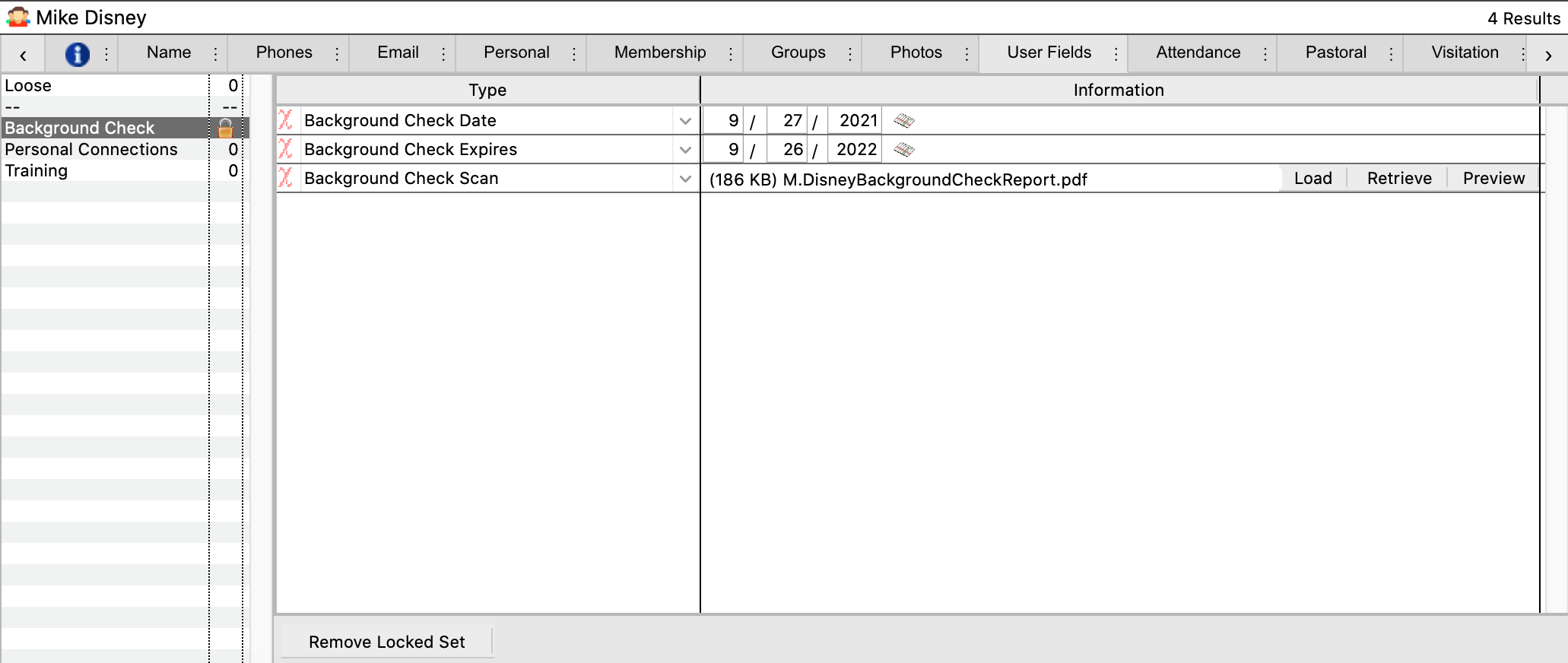User Fields
The next pane of the Individual Records window, User Fields, is a powerful feature of CDM+. Here you can record information related to this person in a wide variety of formats—text, whole numbers, currency, dates, yes/no (Boolean) check boxes, Web pages (URL), and raw data (including audio and video).
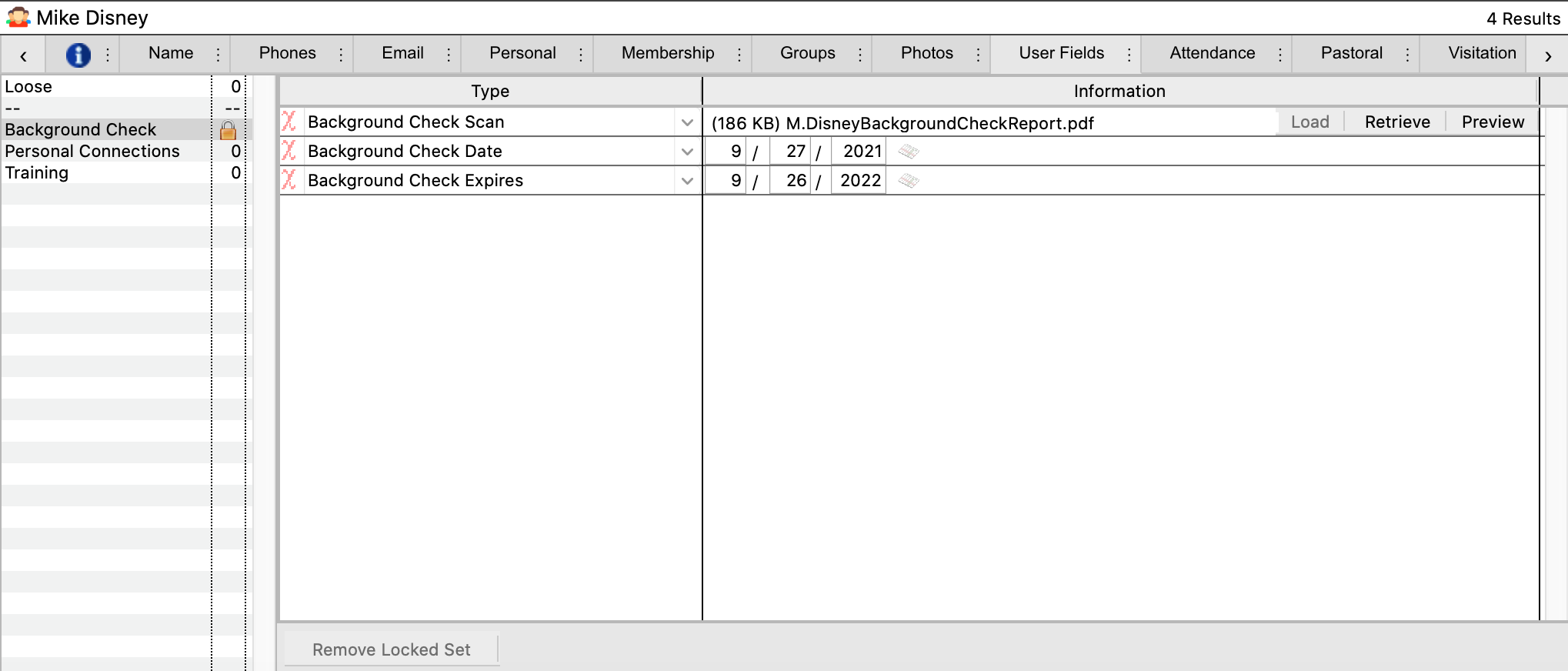
Adding Information and Type Codes
To add information, (except for Background Checks,) click Add User Field on the bottom of the window. Click on the down arrow to select a type code from the drop down menu.
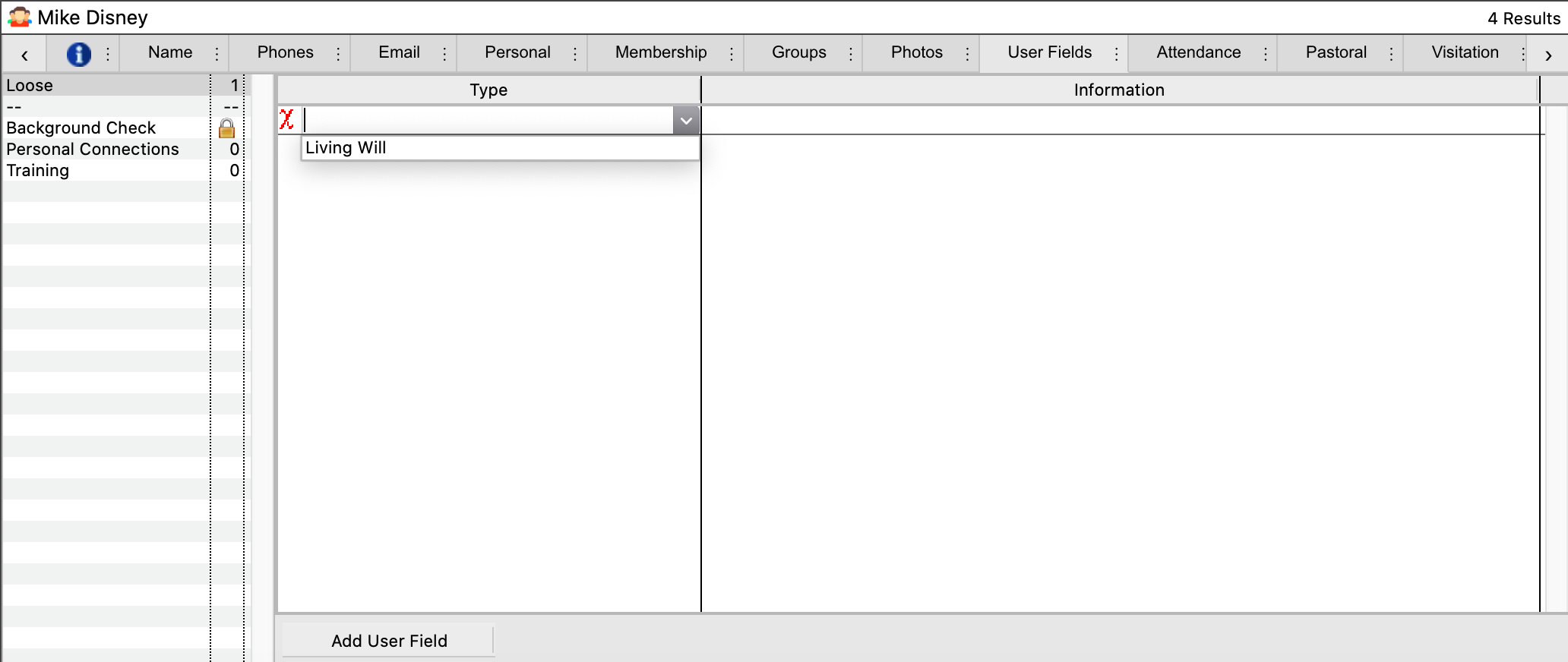
To add a new type code not shown in the dropdown, type the new name in the black space of the box and click Tab on your keyboard. A small popup window will appear.
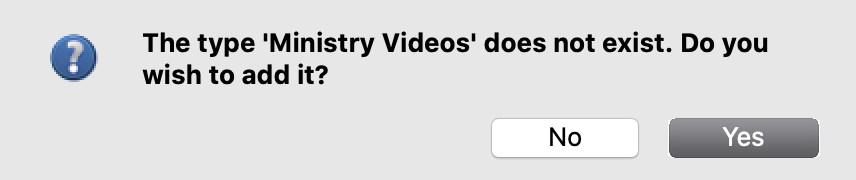
Click Yes and a new small window will appear.
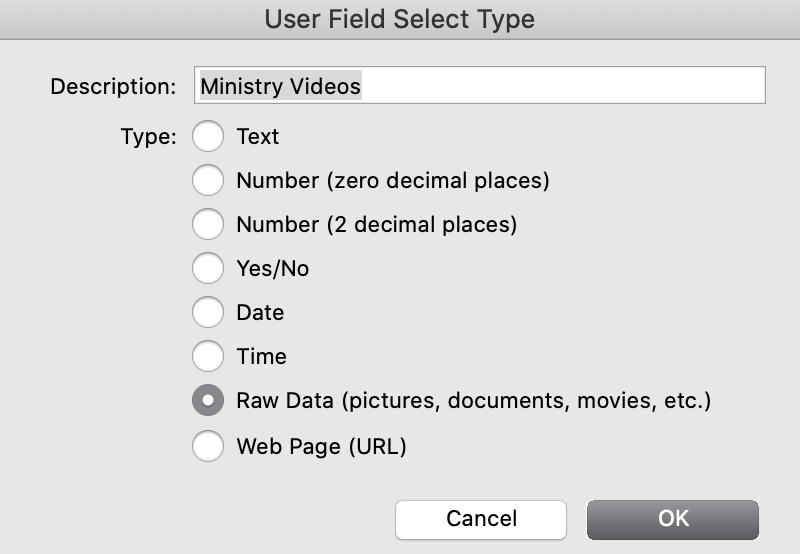
Select the appropriate button for the type of information this code will track. Click OK.
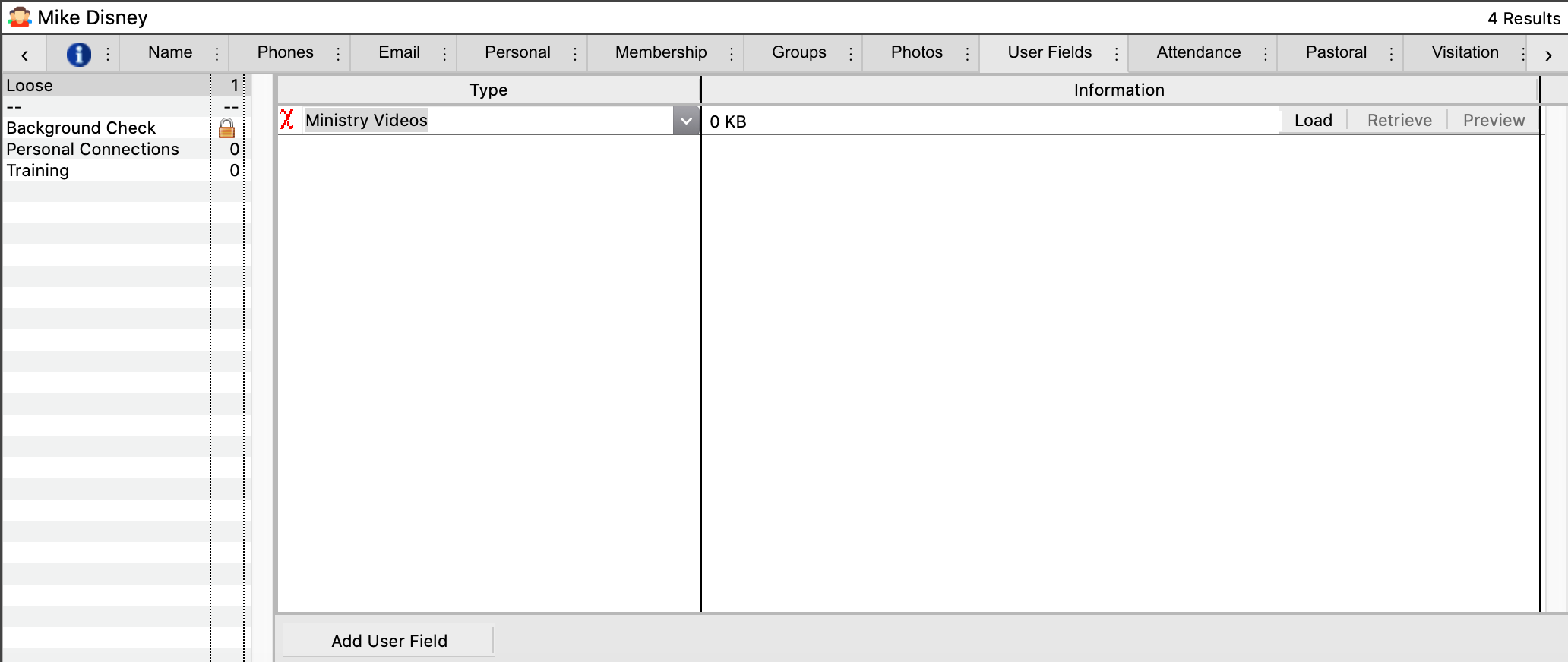
Click the Load button on the new user field. Browse through your computer files to find the desired file, then select it.
To open the saved file, click on the small Retrieve button.
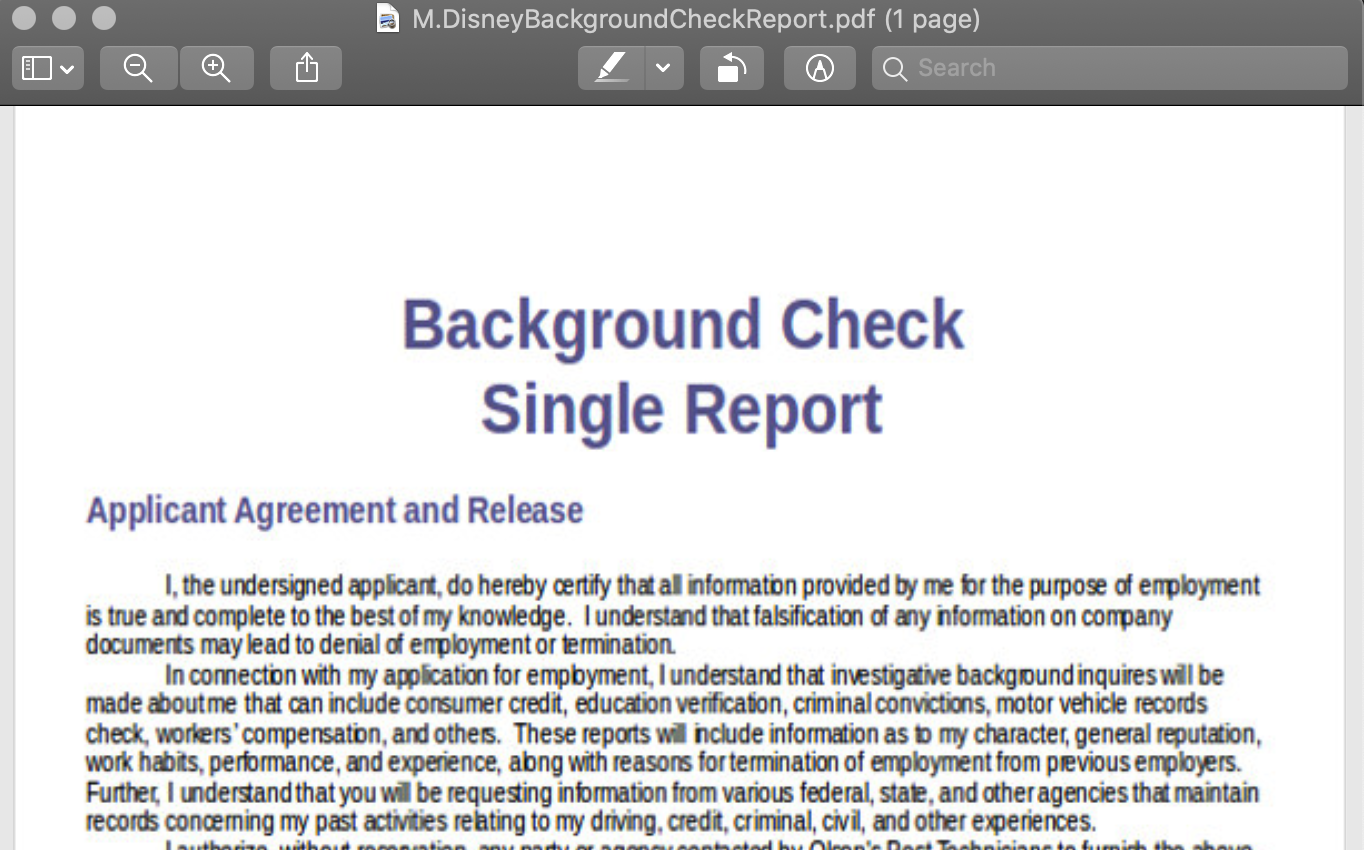
For a Background Check, follow the same steps above. The window to begin the process, however, will looks slightly different.
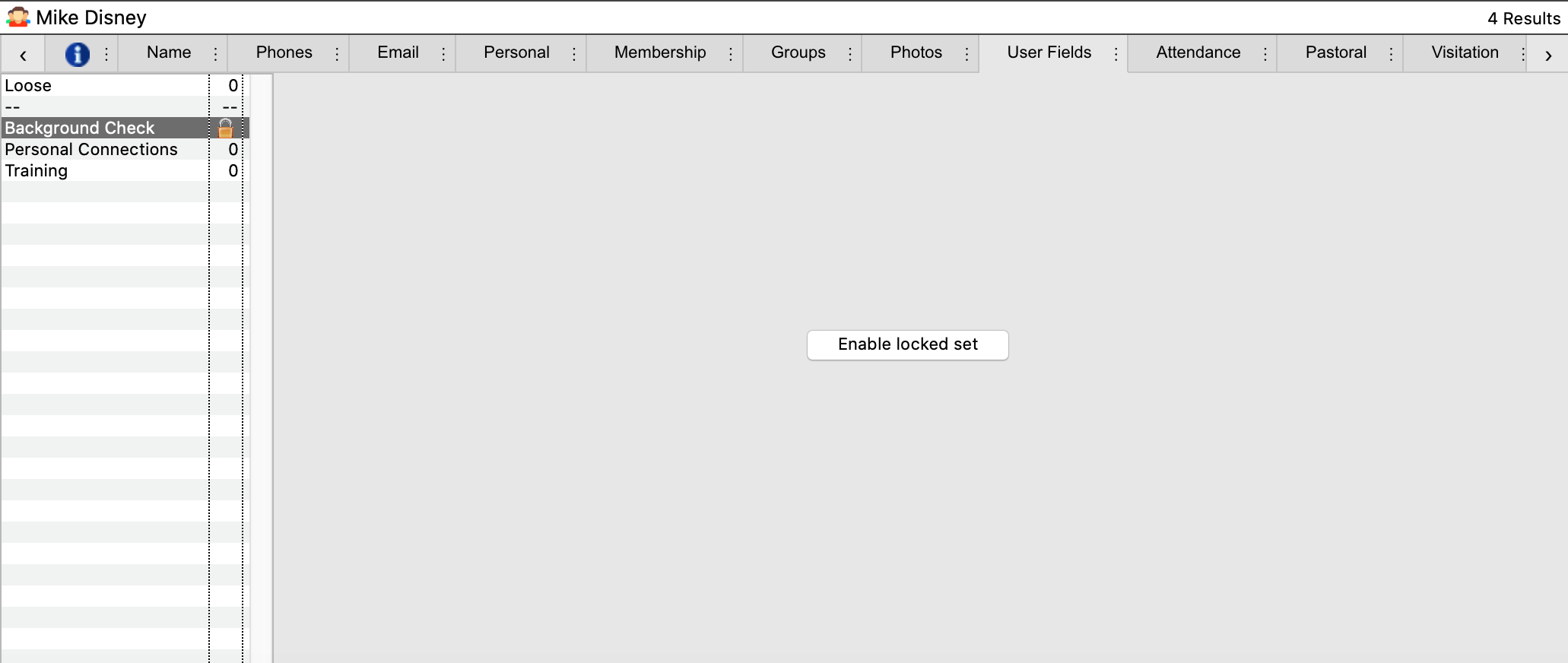
Click Enable locked set and fill out the appropriate information.