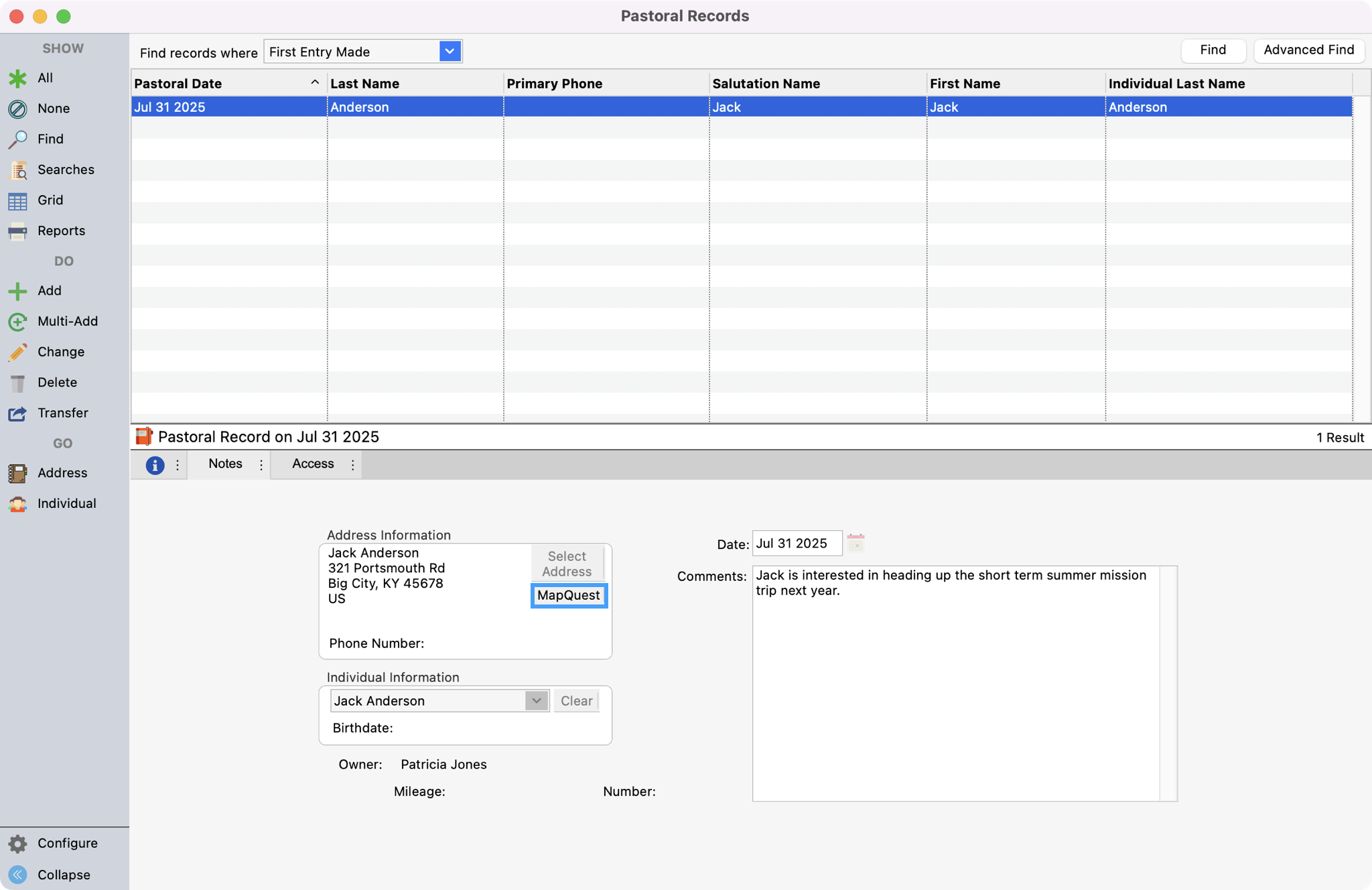Pastoral Records
To create a Pastoral Record, go to Program → Membership → Pastoral Records.
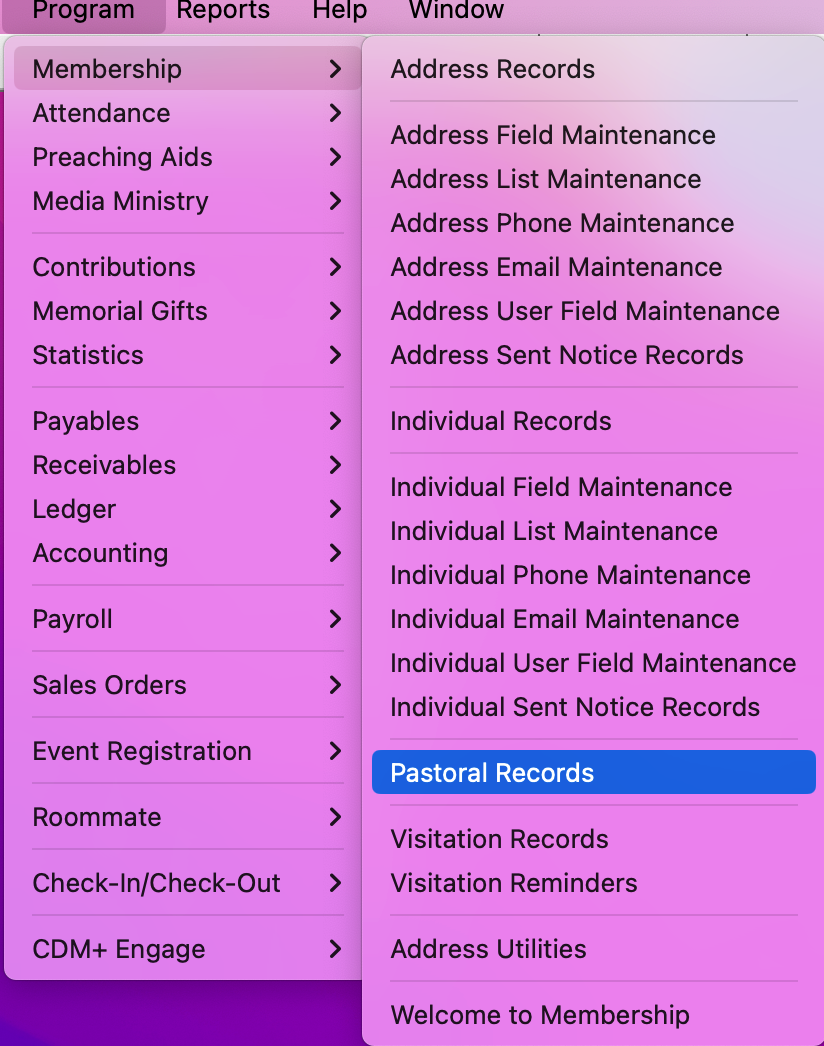
Click the Add or Multi-Add button from the left sidebar.
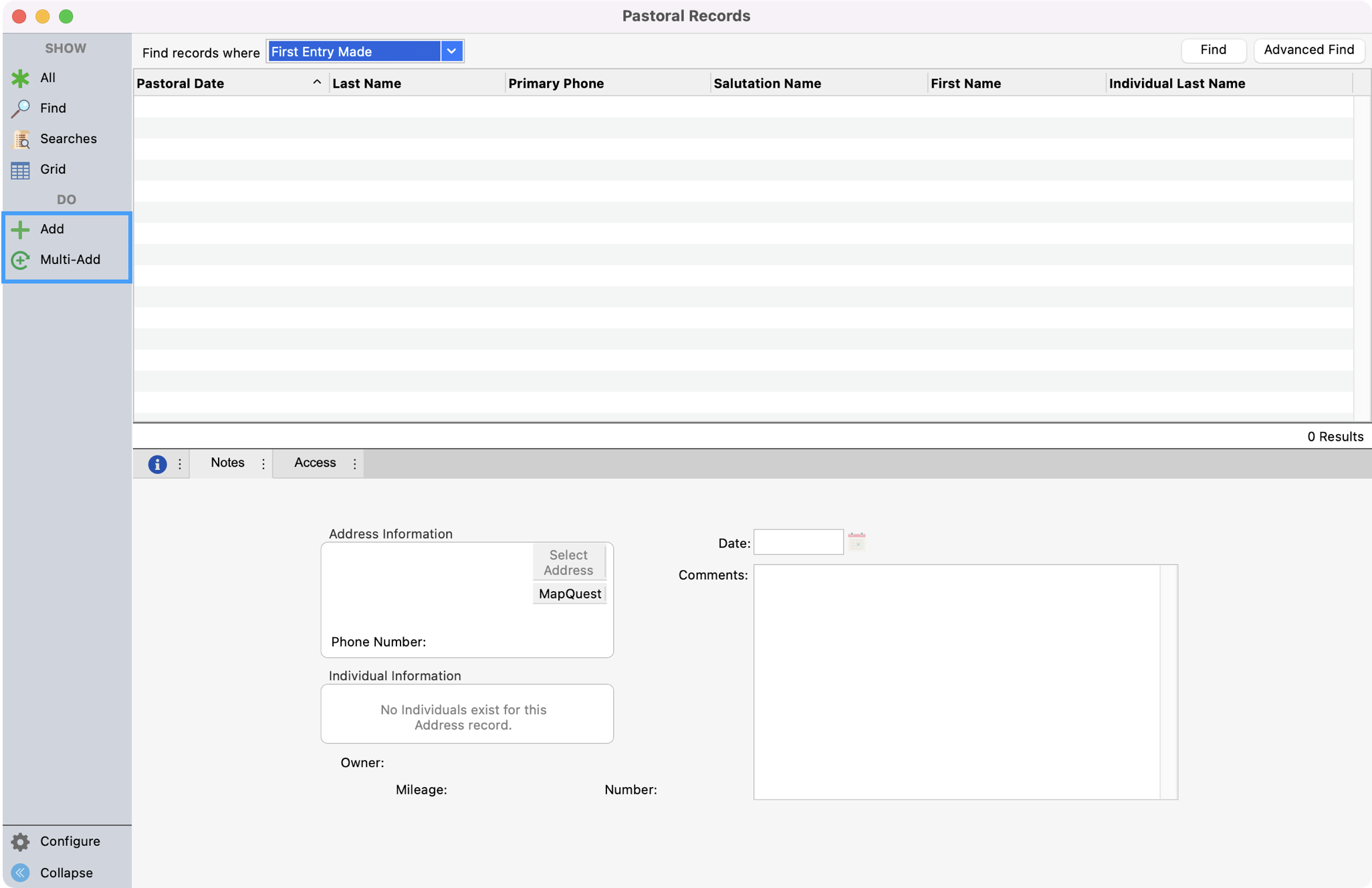
Next, use the Select Address pop-up window to choose what Address record you want to tie this Pastoral record to. Click the record that you need and then click Select from the right sidebar.
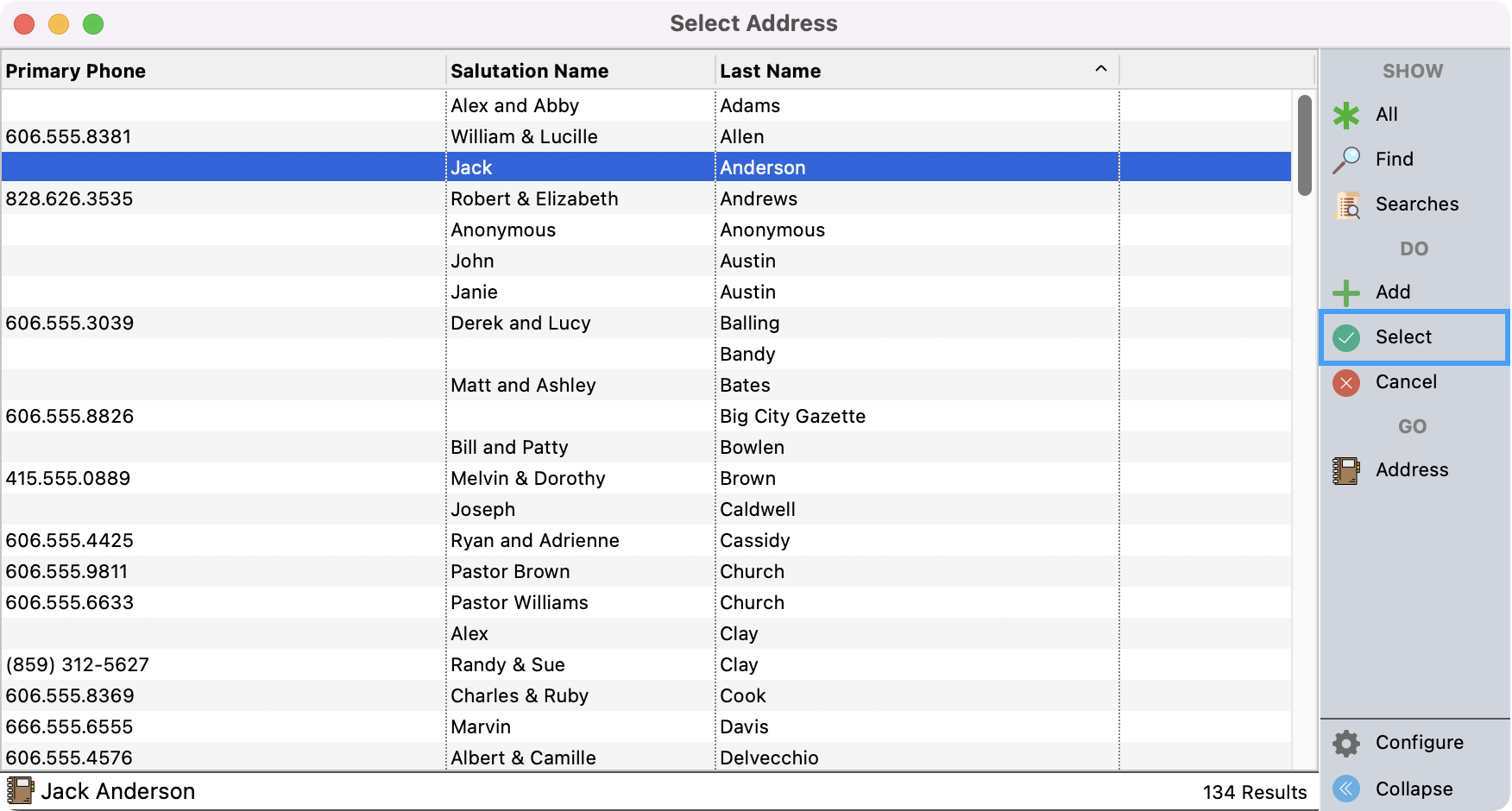
You can choose if you want the Pastoral record to be tied to the Address record or to a specific Individual under that Address record. If you want the note to pertain to the whole address, do not select an Individual in the Individual Information box. Click, Clear if the field is not blank. If you do want the note to pertain to a specific Individual, choose an individual from the drop-down list. Any Pastoral records added to the Address will be accessible in the Address record. Any Pastoral records added to a specific Individual will be accessible in their Individual record.
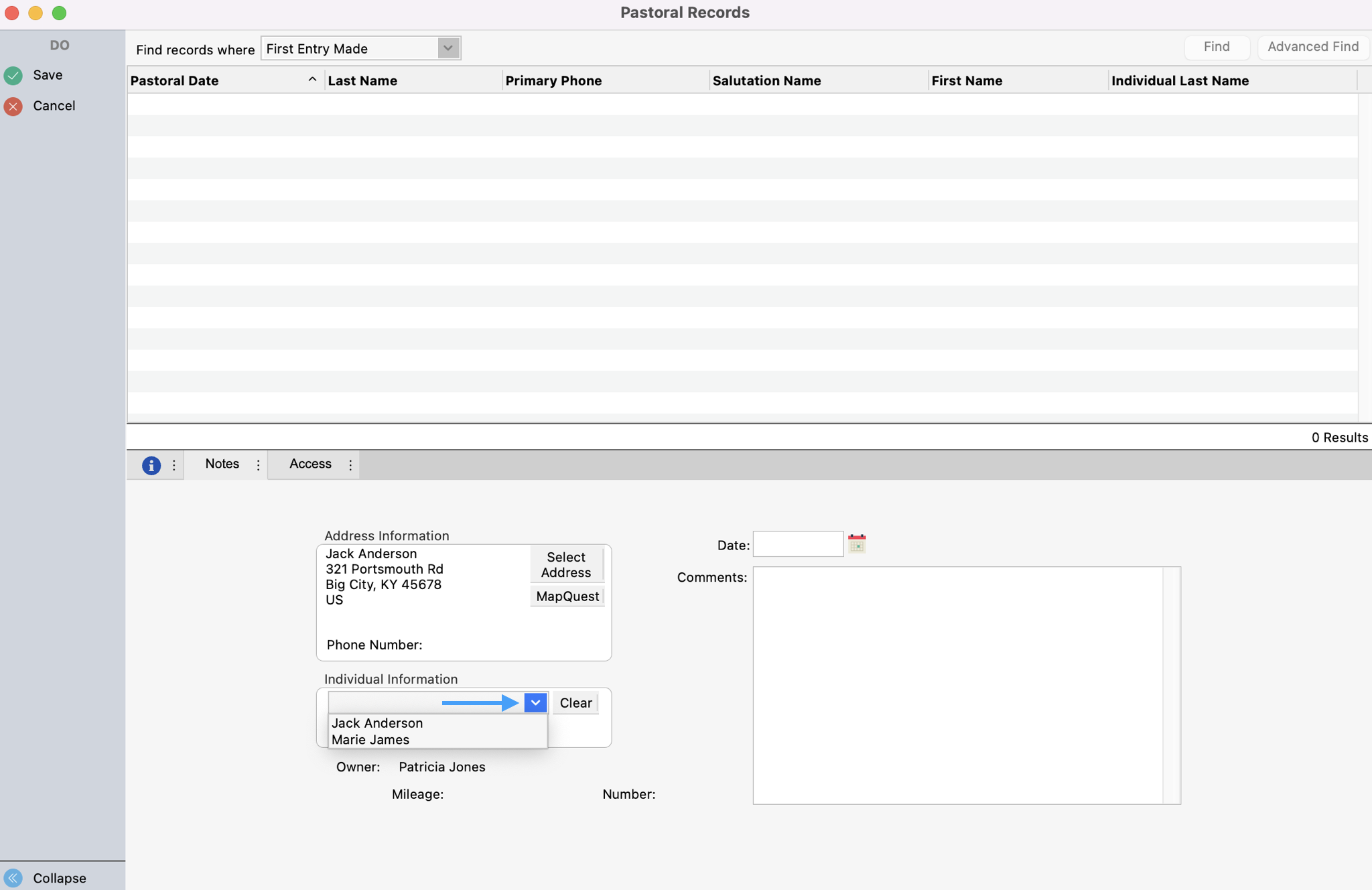
Enter the Date and Comment for the record.
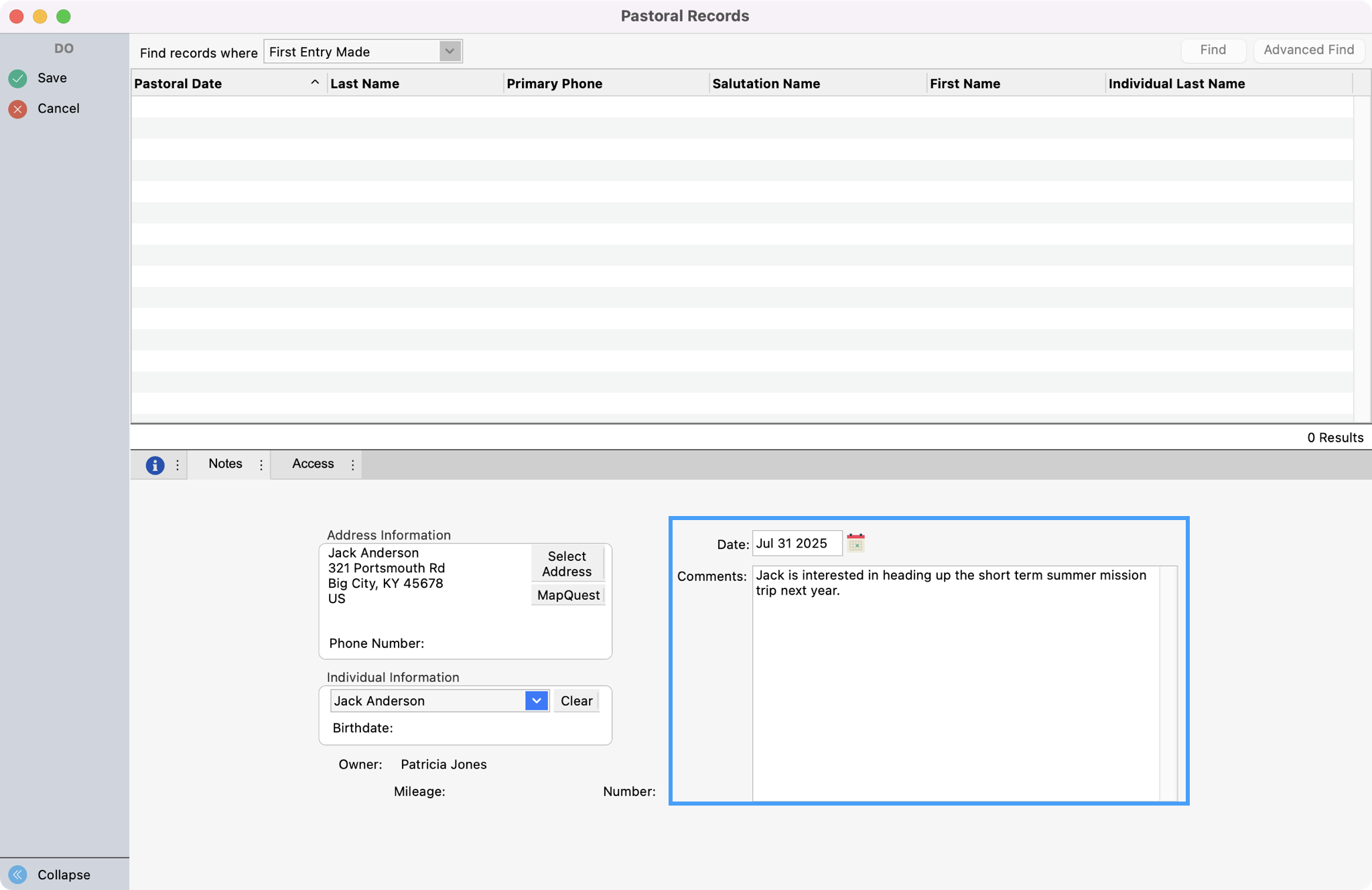
Before saving the record, you can click the Access tab. Here, you can determine who should have access to this specific Pastoral record. If nothing is specified, the access is defaulted based on User Permissions and User Preferences.
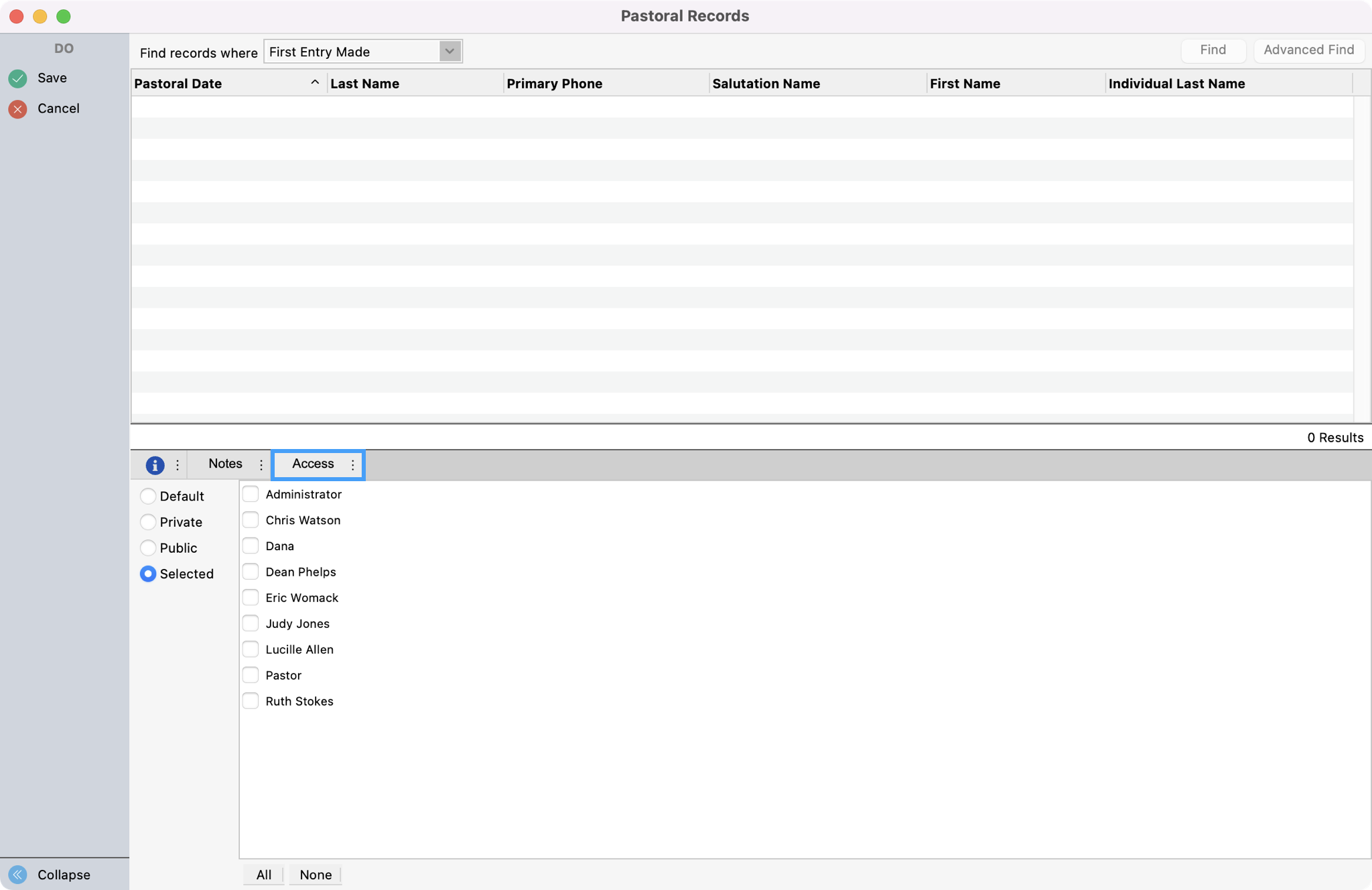
Click Save or Finish if entering more than one record, once record is complete.
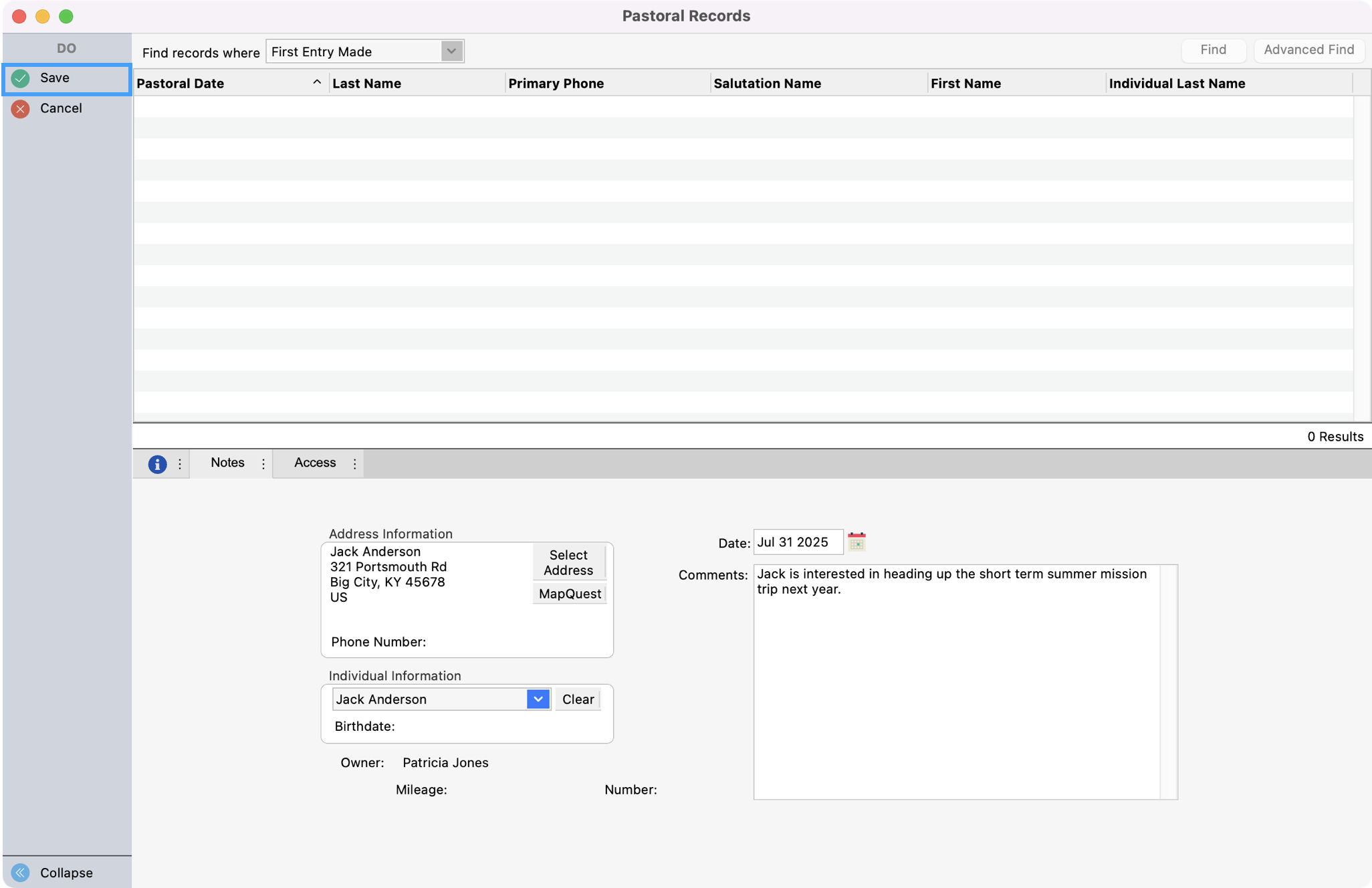
Click the MapQuest button for a map or driving directions.