Directories
A very popular and useful report, the Directory lists the results of a Standard Search, Advanced Find, or Newsletter/Directory grouping (Address reports only) in an easy-to-read, numbered format: Name, Address, Phone. The report is also available to print the results of a Find from the Print button on the Address or Individual record window.
To create a directory, go to Reports → Membership Reports → Directories → Address Directories
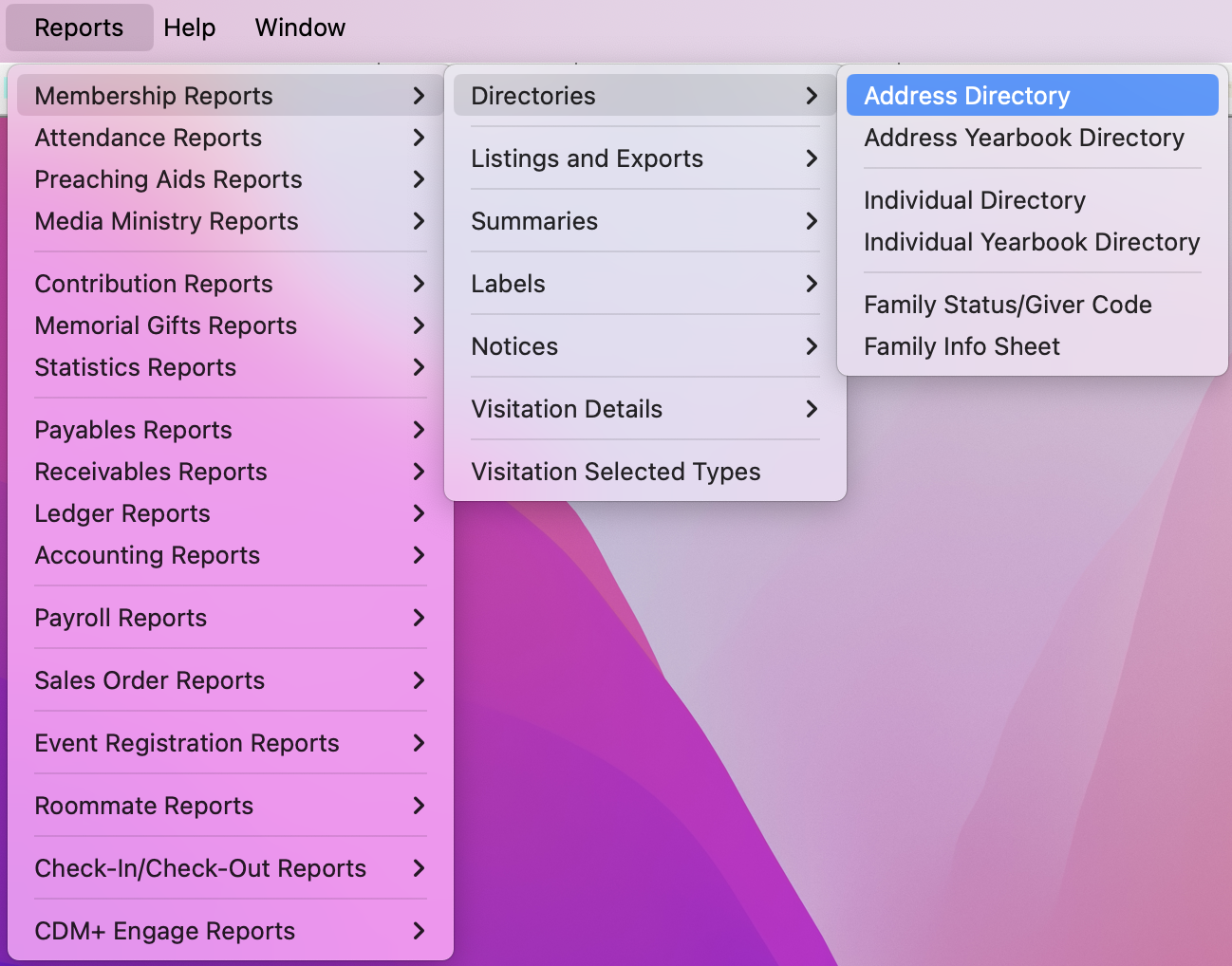
Choose the names and addresses to be included in your report on the Search tab. If you print this report often, consider creating a Saved Search to make this step as simple as a click or two each time you update the report. Searches are common throughout CDM+ and are covered in Advanced Find/Search.
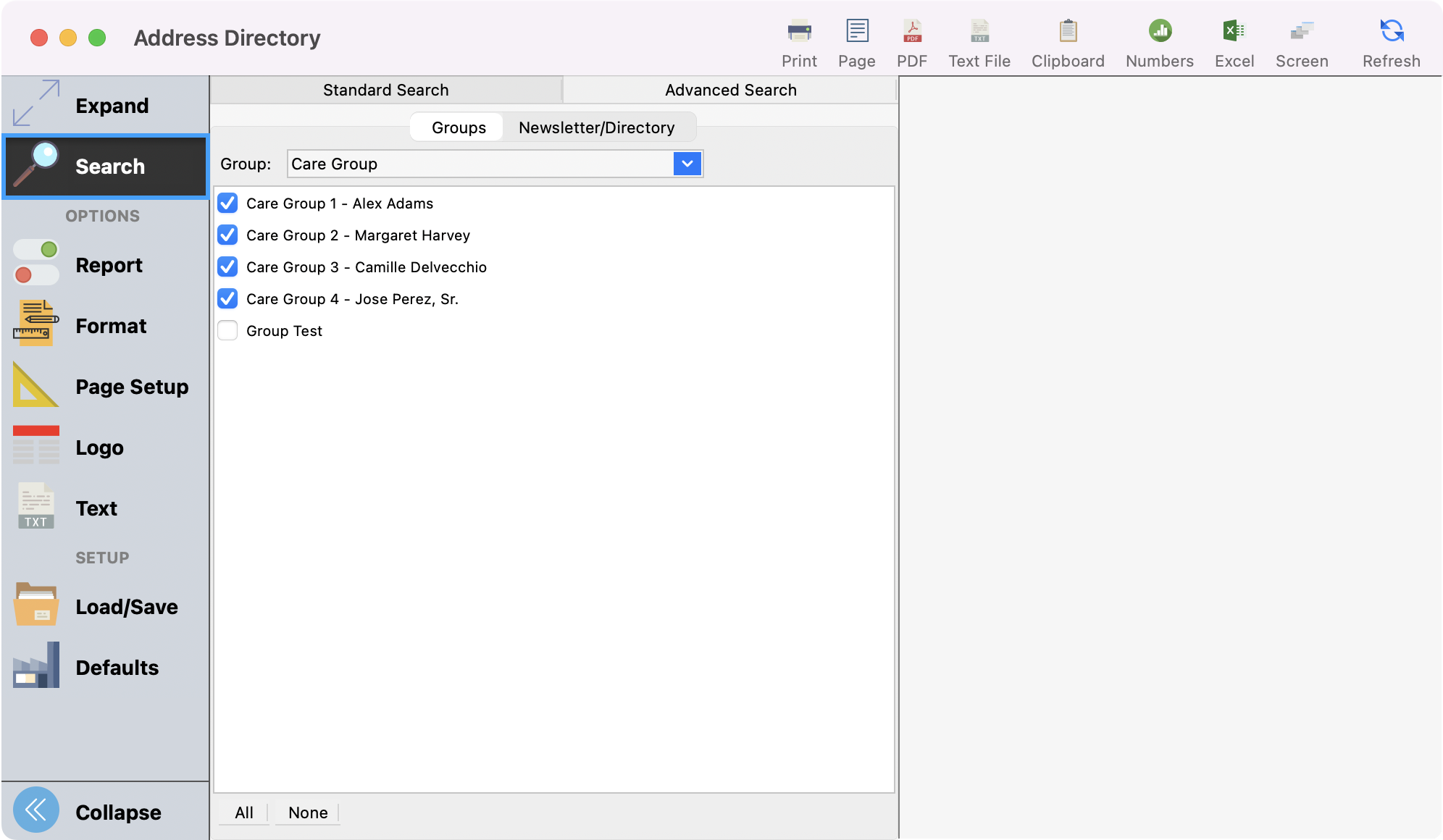
On the Format tab, you can choose how names will appear, whether to include phone numbers, any addresses to include (primary, alternate, both, or none), which phone numbers to include, header, footer, and alignment options, and more.
After selecting the phones and emails you want to include, click the Select Types button to choose the specific phone or email type you want to include.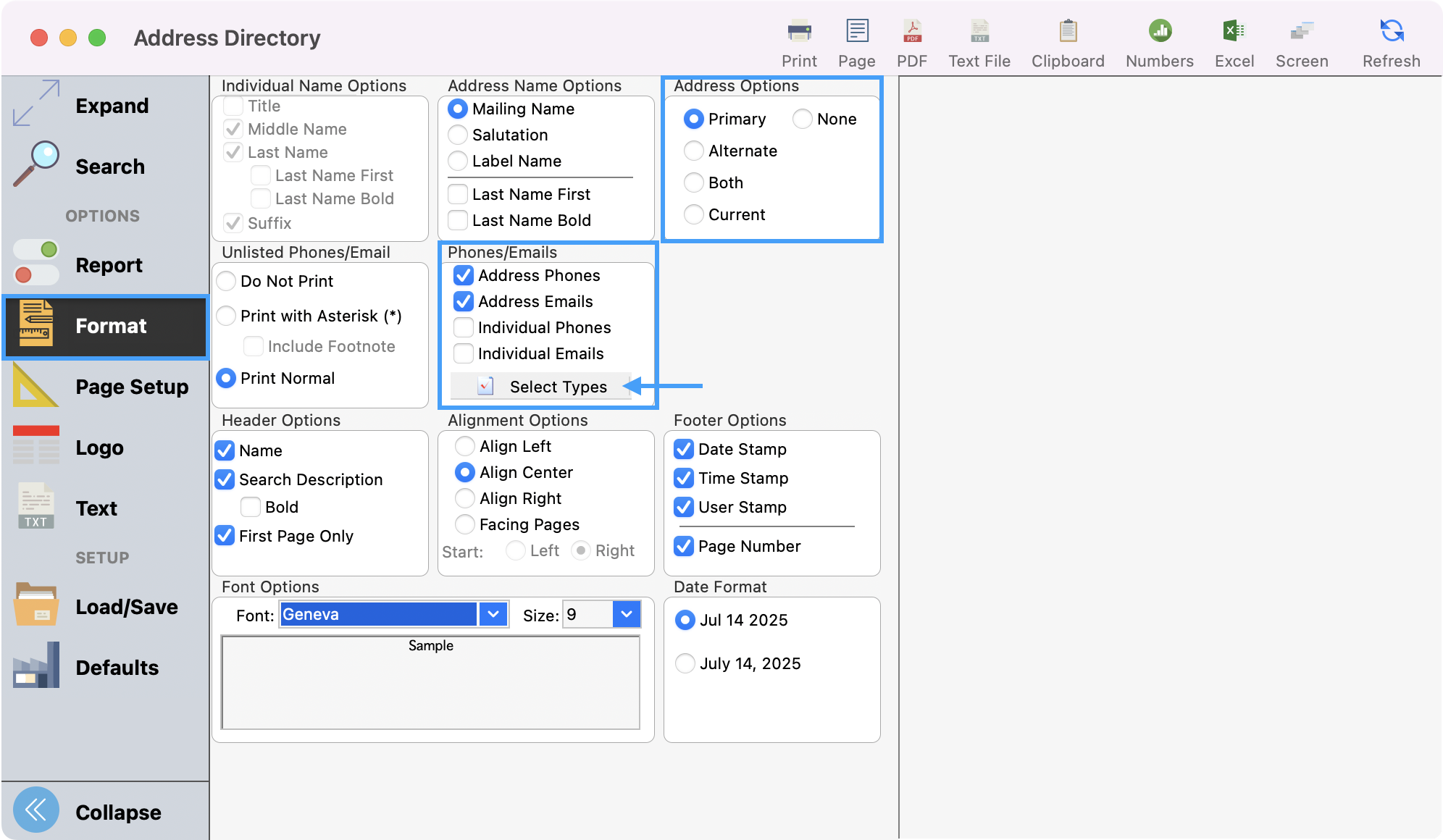
Make your selection and click OK.
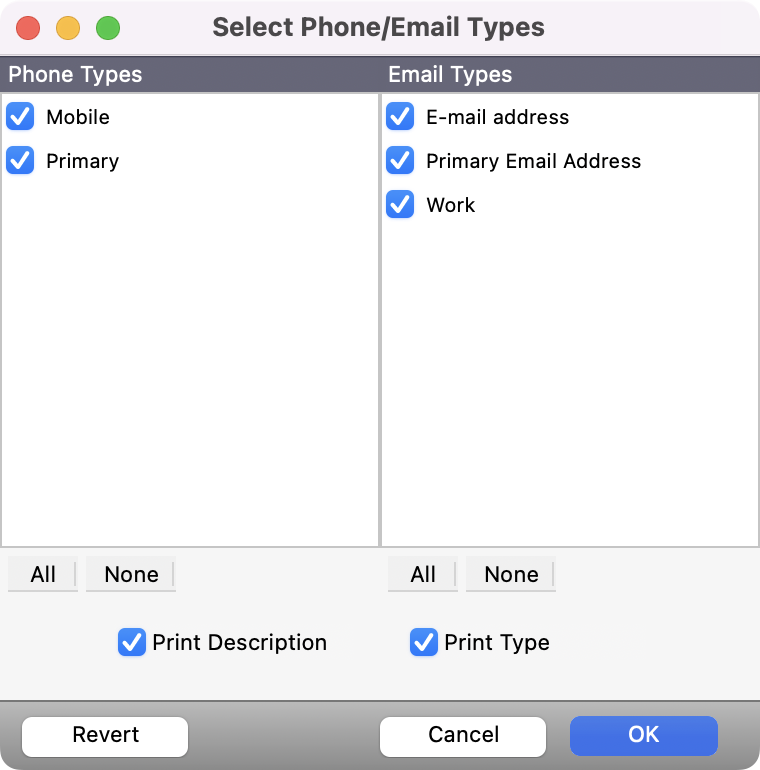
The Page Setup tab lets you customize where the text begins and ends on each sheet of paper. For letters, be sure to adjust the margins here to take into account the design of your organization's letterhead.
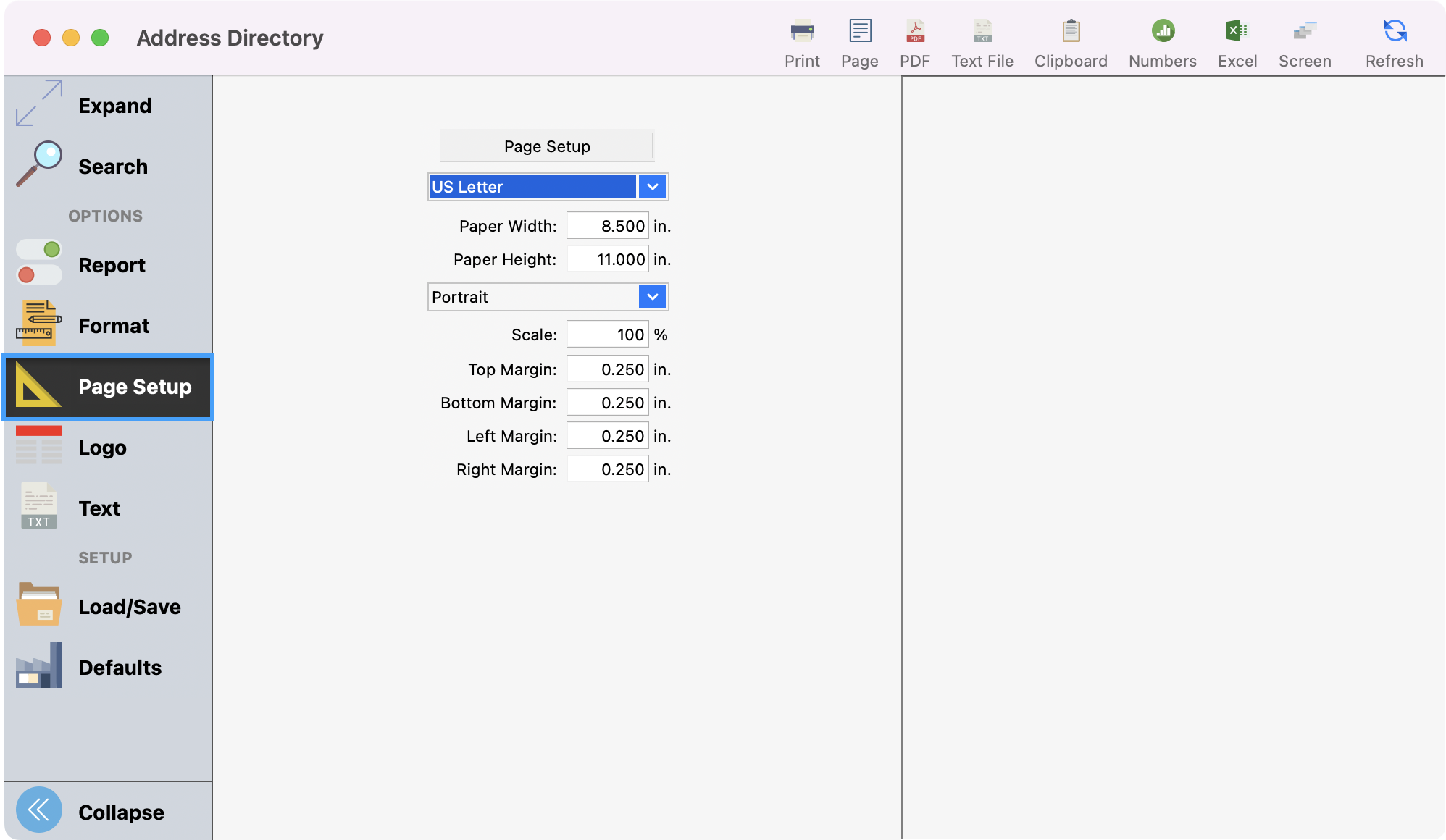
To see a preview of your directory, click Refresh in the upper right-hand corner.
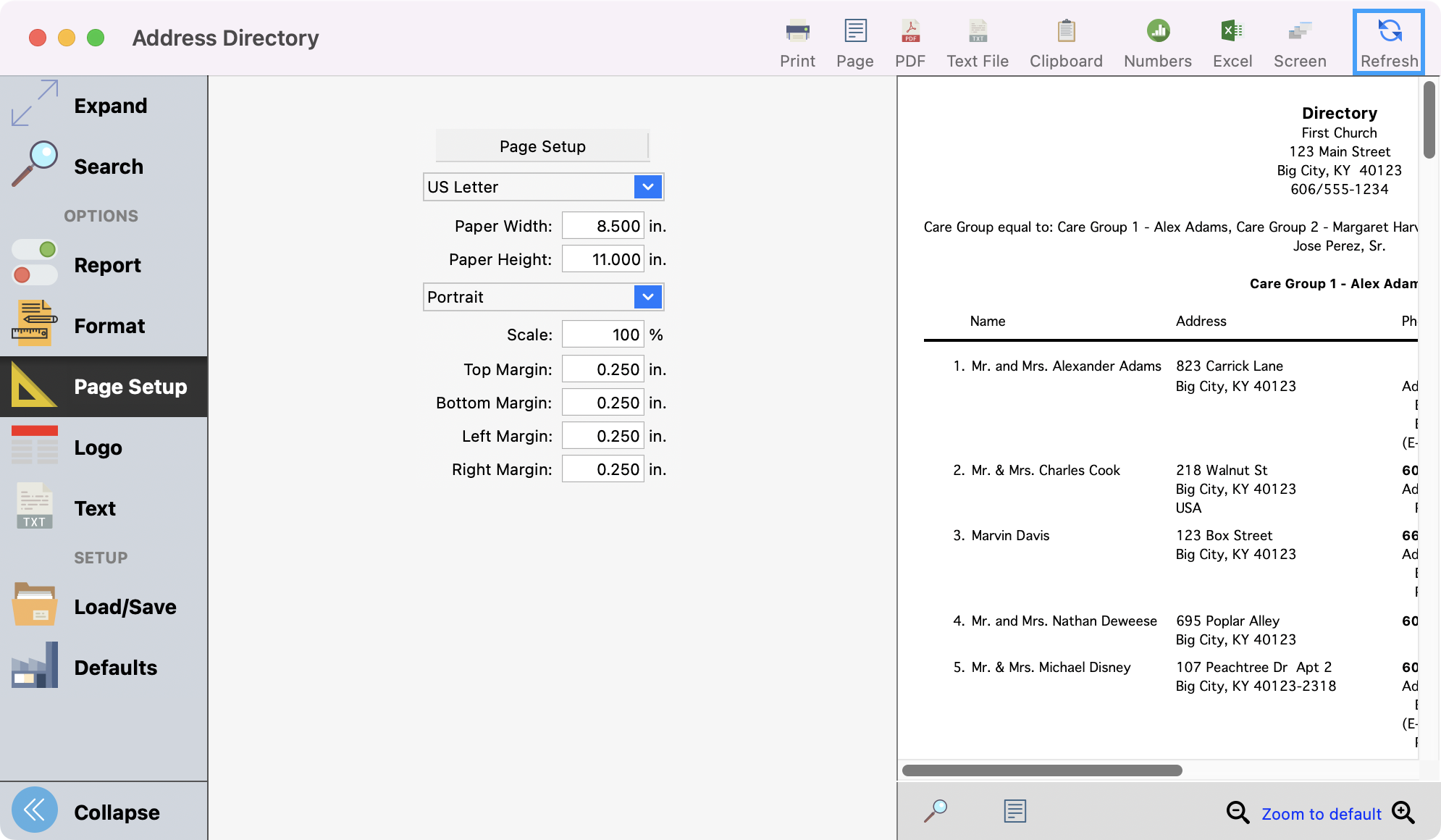
To see a larger preview, you can click Expand from the left sidebar.
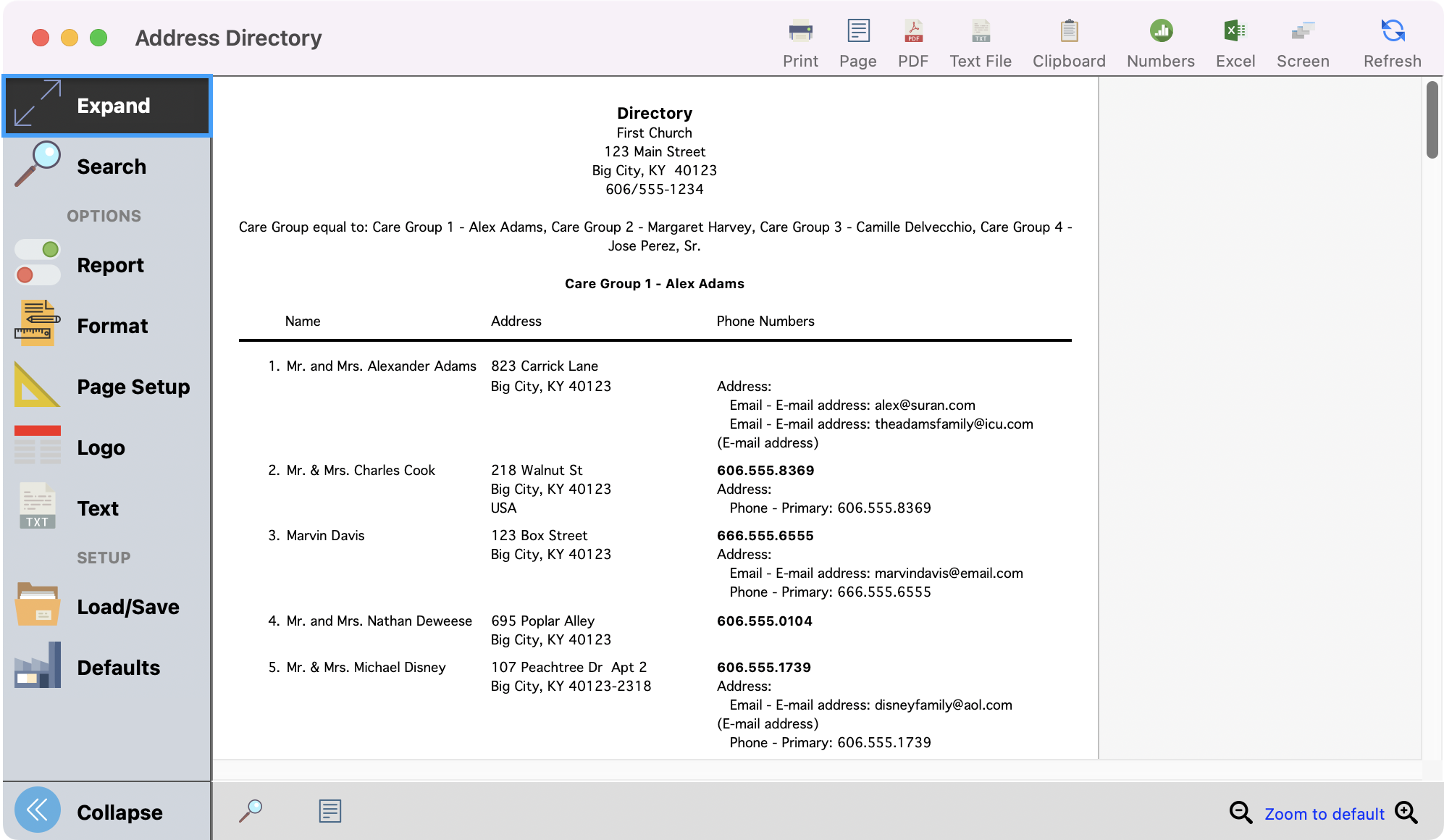
When satisfied with your directory, you can print or export the report as you wish.
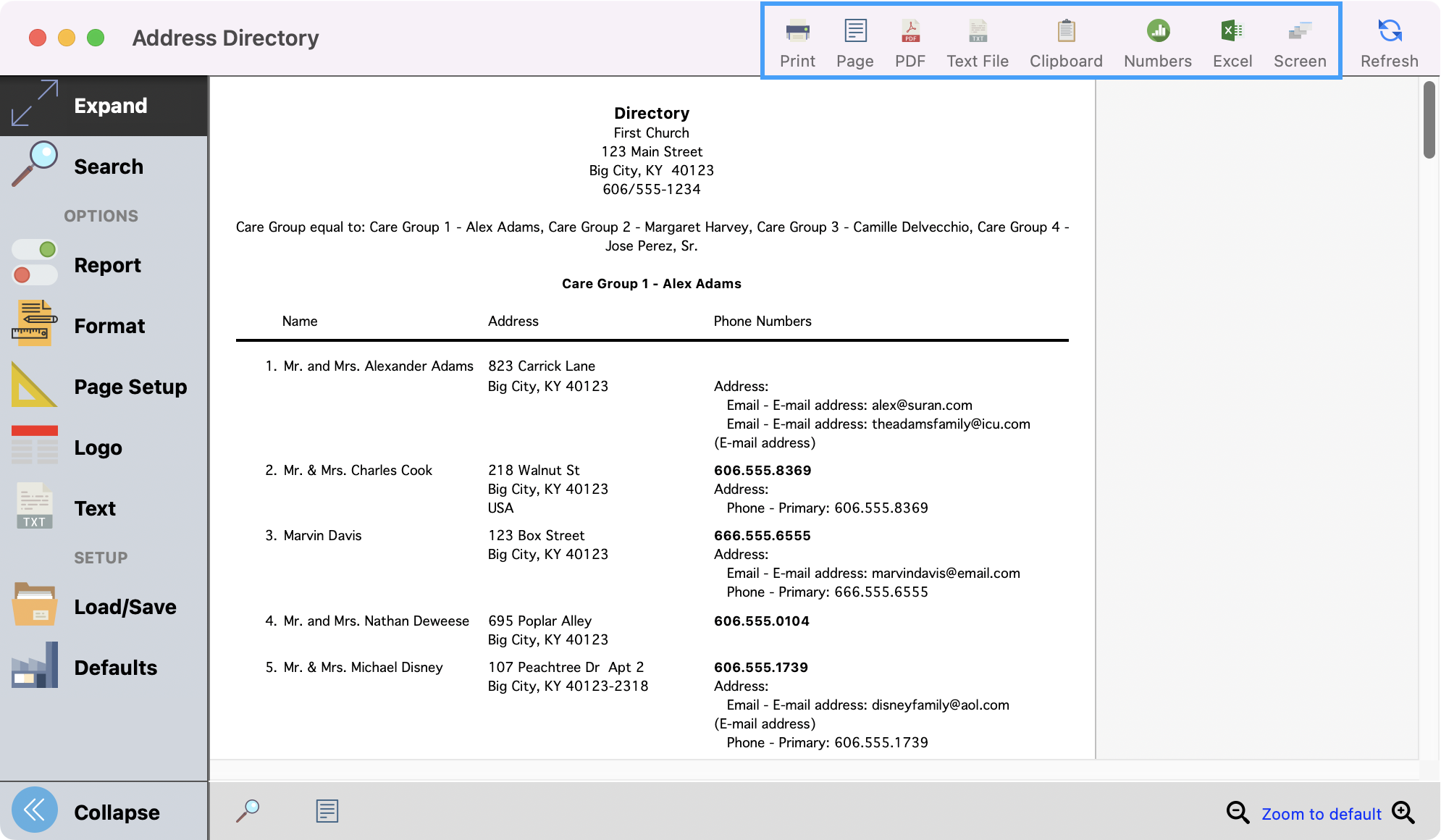
The Logo tab allows you to add a logo to the document, whether it's simply your main church logo or something special for VBS, Youth Group activities, or other ministries.
The Text tab provides additional options for formatting information to be exported to a text file or copied to the clipboard.
The Load/Save tab lets you save the current format for future use, load an existing format to use again, or replace an existing format.
