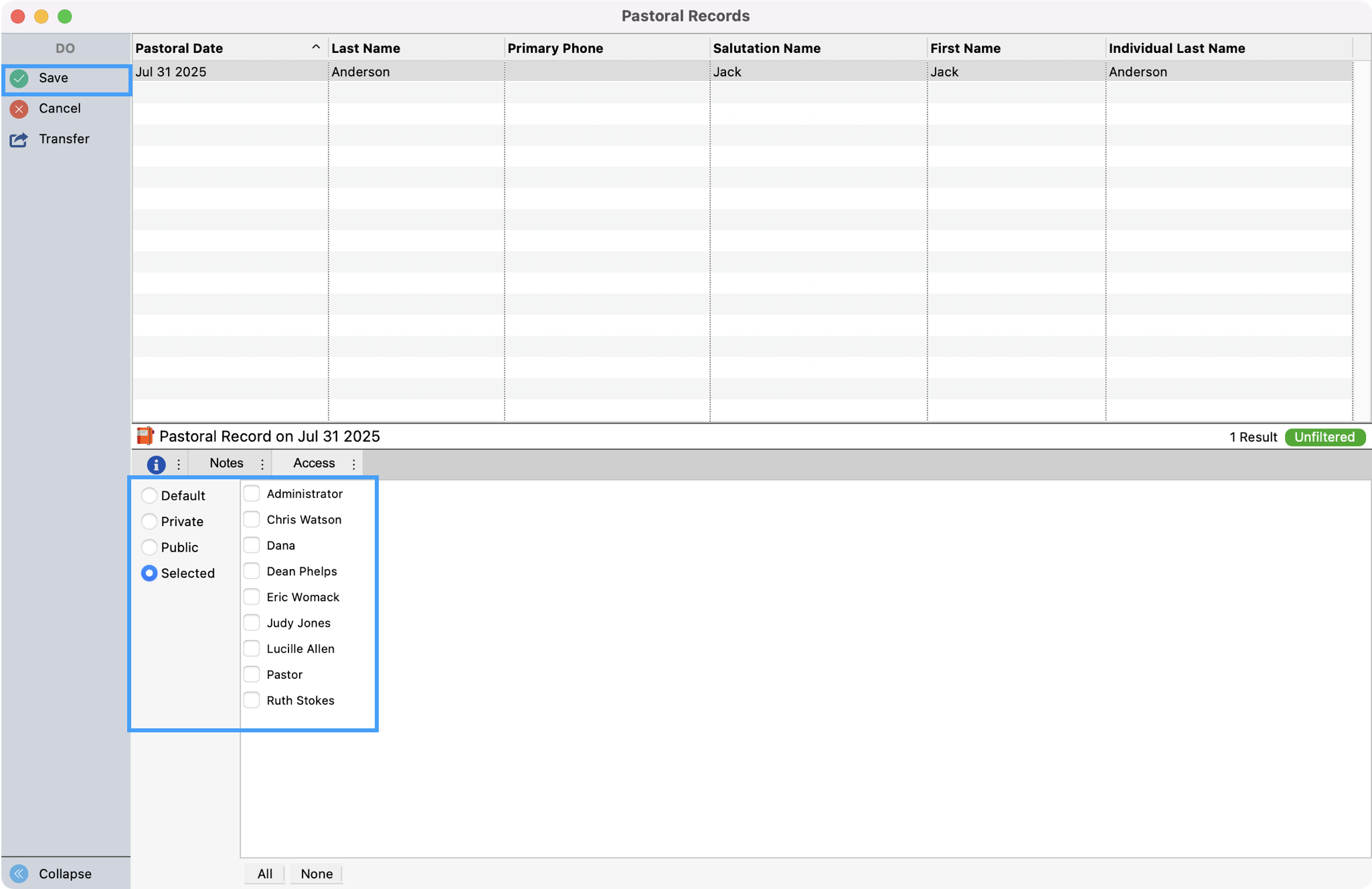Access Control for Pastoral and Vistation Records
Due to the personal nature of the information entered into the Pastoral and Visitation records, these records can be limited by both a default setting and on a per-entry basis. This ensures people who need to view and work this information have access while maintaining the access restrictions of other users.
The three types of access control for Pastoral and Visitation records are User Permissions, User Preferences, and the Pastoral and Visitation records' Access tab.
User Permissions
The User Permissions are controlled under Administration. When creating or editing a user in CDM+, you can determine if the user can View, Add/Change/Delete, and/or Print a Pastoral and Visitation record.
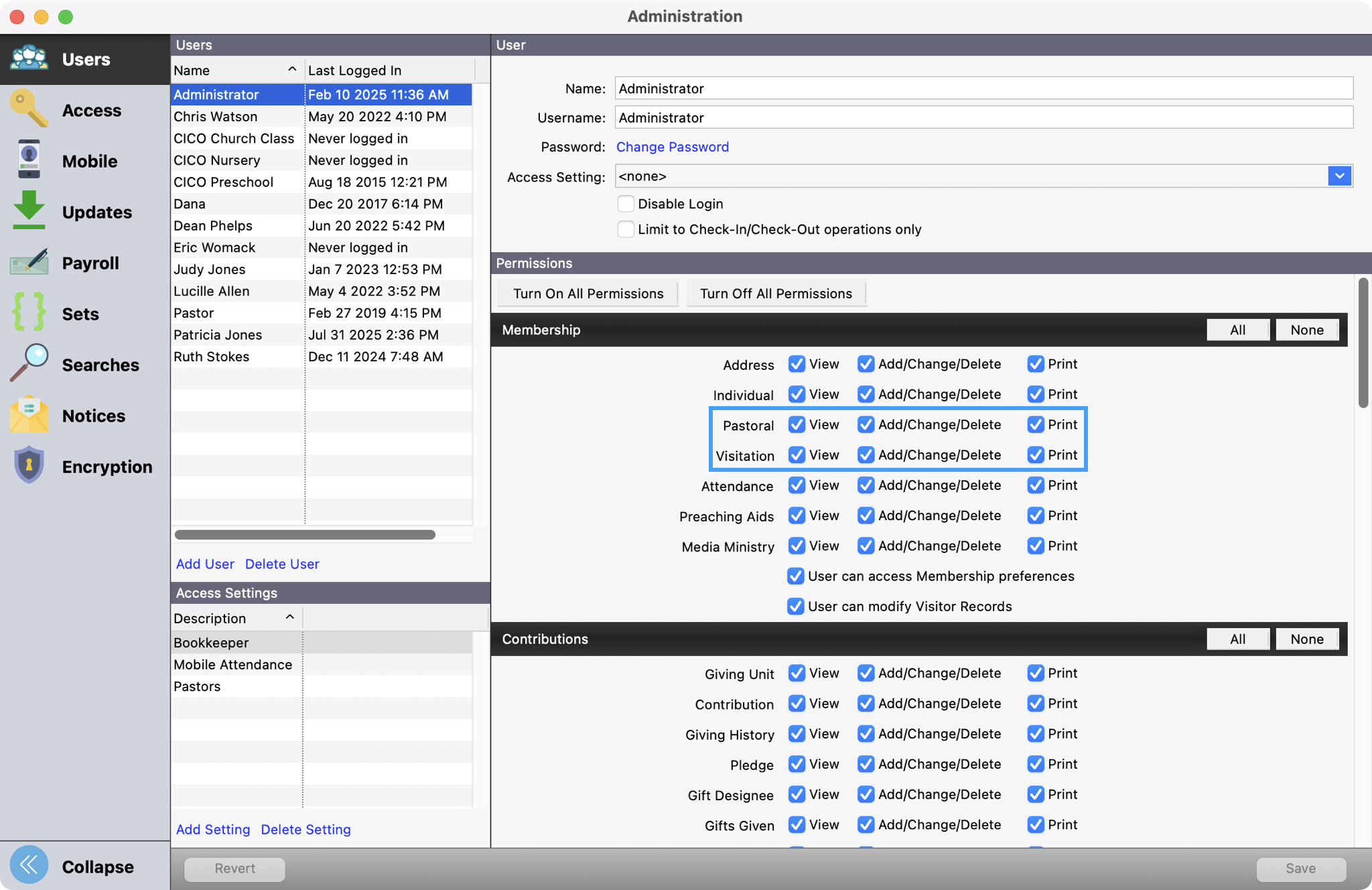
User Preferences
Use User Preferences to set the default access to Visitation and Pastoral Records created by this user. Access settings can be changed for any particular Visitation or Pastoral Record.
Under User Preferences, click the Visitation icon. Then, choose if you want to make the access Private, Public, or Selected. When choosing selected, the screen displays the list of users defined in Administration. Click the names you wish to set as default to see Visitations Records and/or Visitation Reminders.
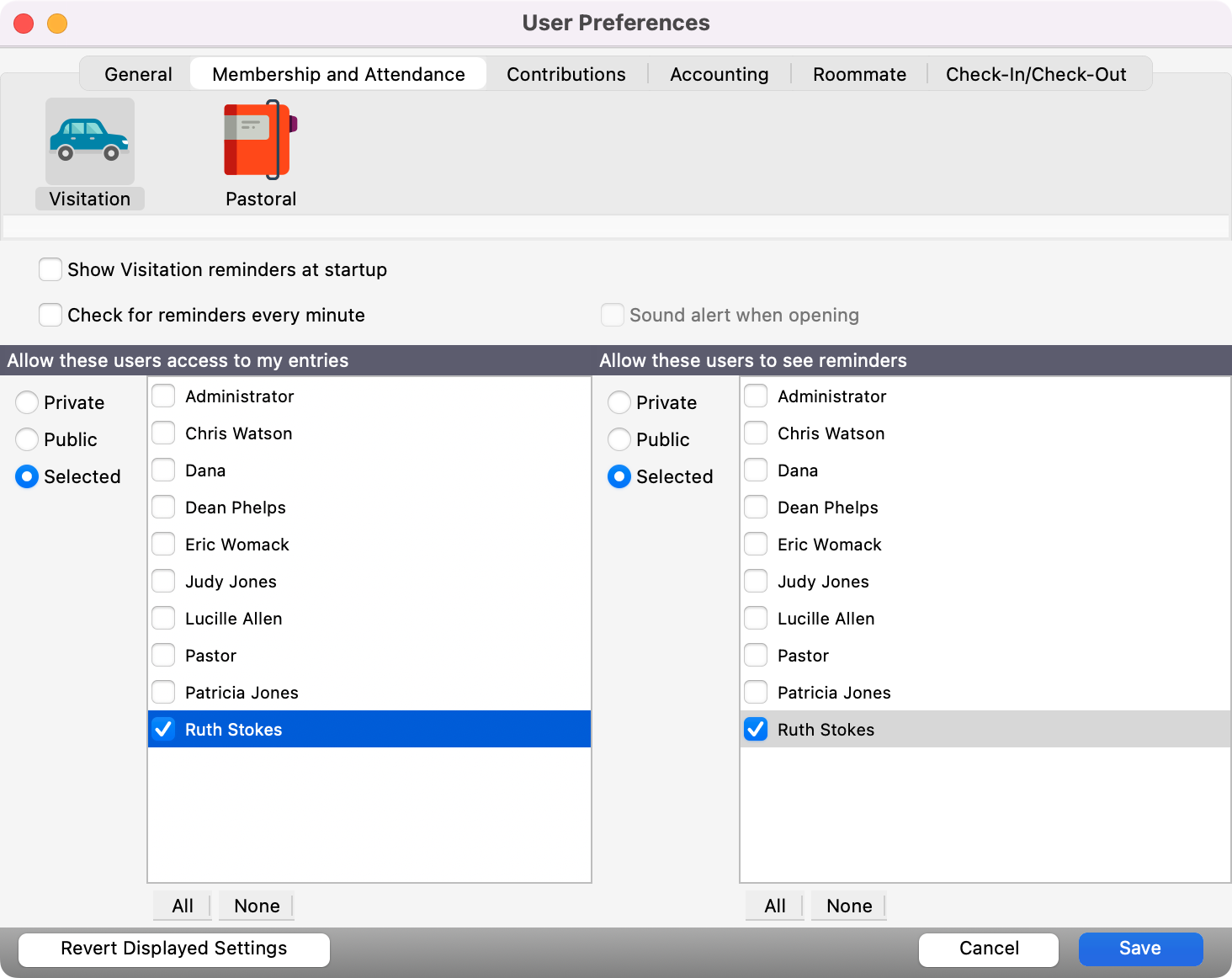
In the same way, you can select the Pastoral icon. Then, choose if you want to make the access Private, Public, or Selected. When choosing selected, the screen displays the list of users defined in Administration. Click the names you wish to set as default to see Pastoral Records.
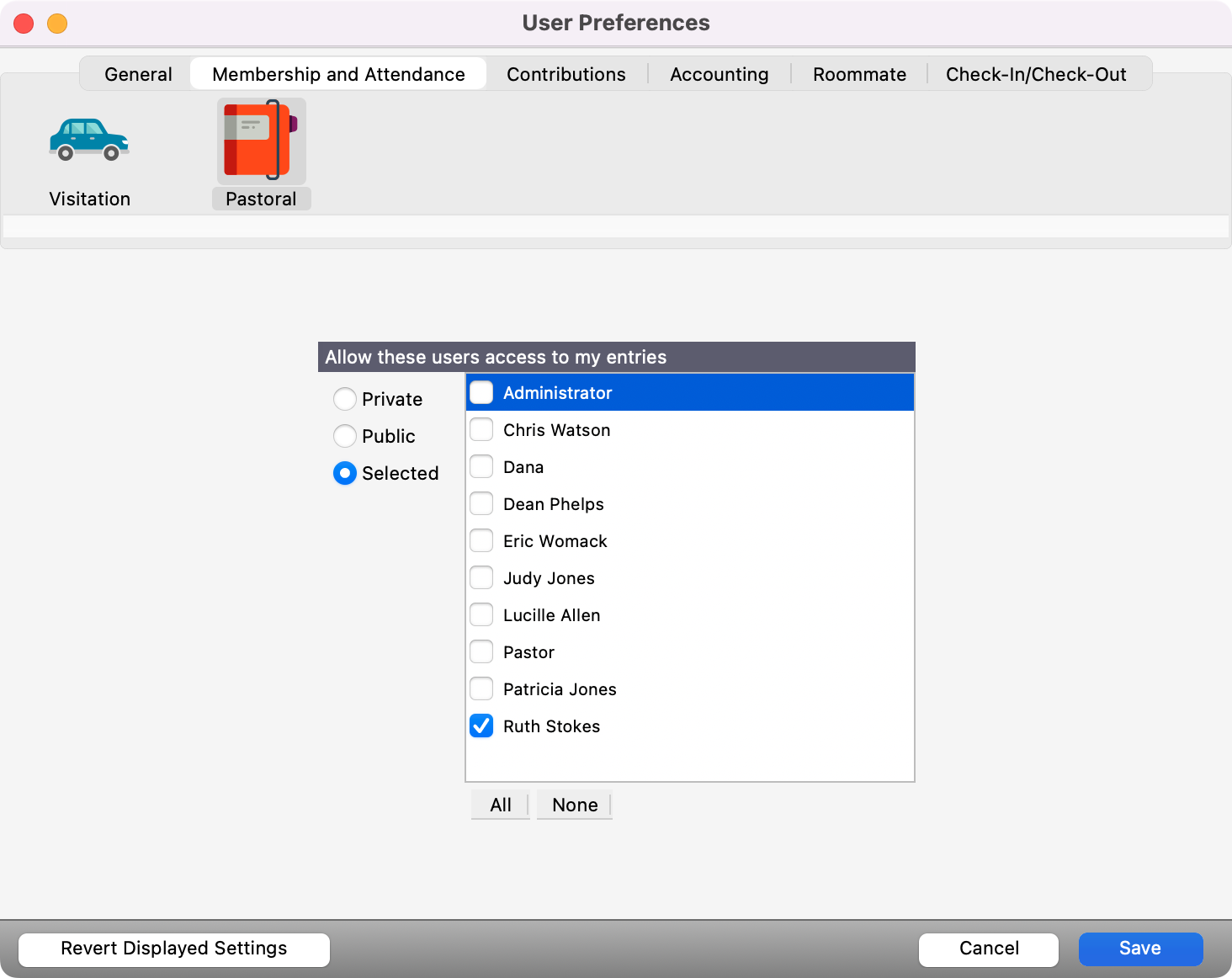
Access Tab
You also have the ability to determine the access for each Pastoral or Visitation record entered through the Access tab.
In either the Pastoral or Visitation record window, create or select a record, then select the Access tab.
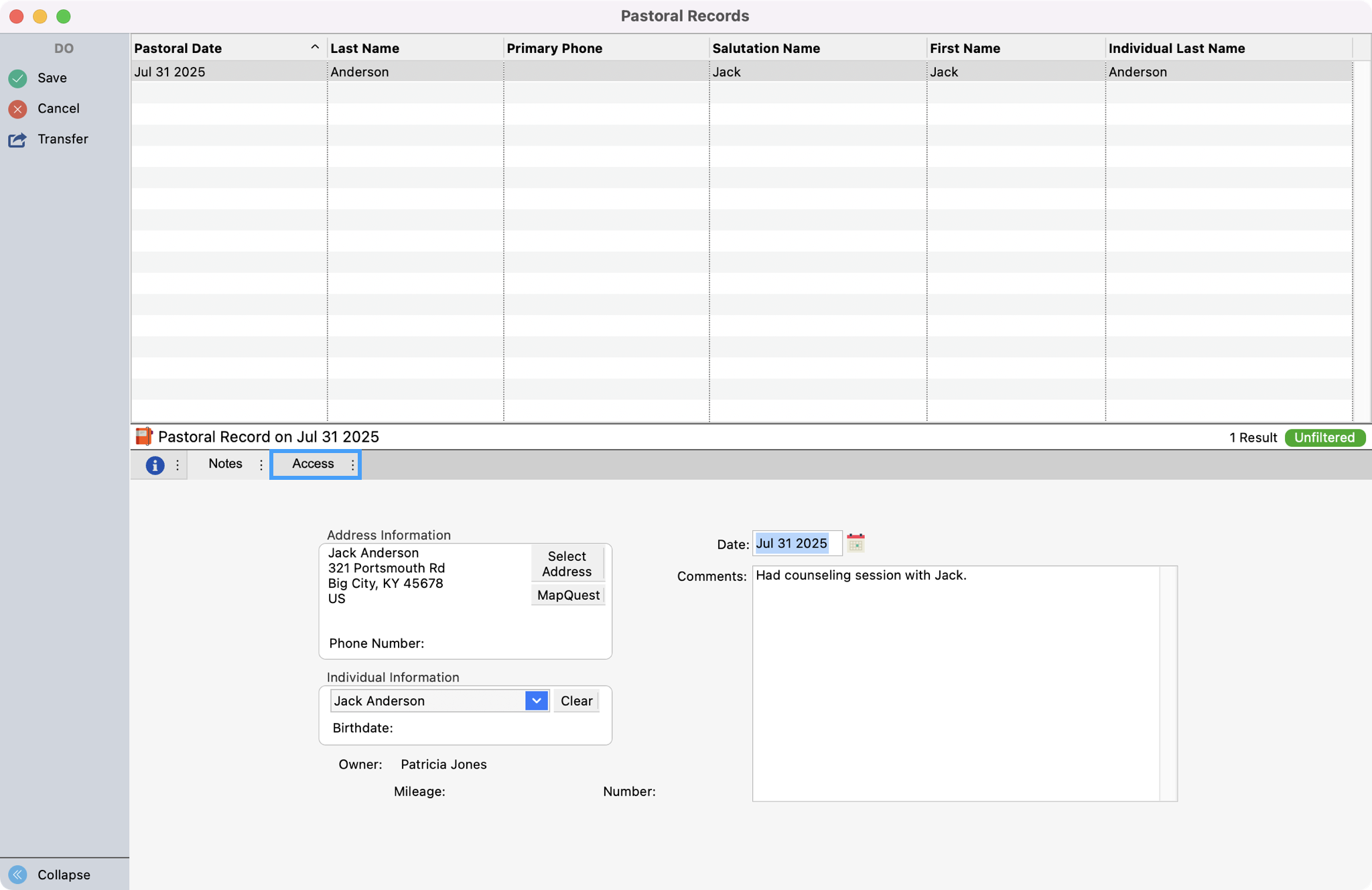
From here you can determine the appropriate access for this specific record and save your changes in the upper left-hand corner.