How to Enter Attendance
If you do not have a mobile account or do not have access to Attendance, contact your CDM+ administrator.
Login to the CDM+ mobile app
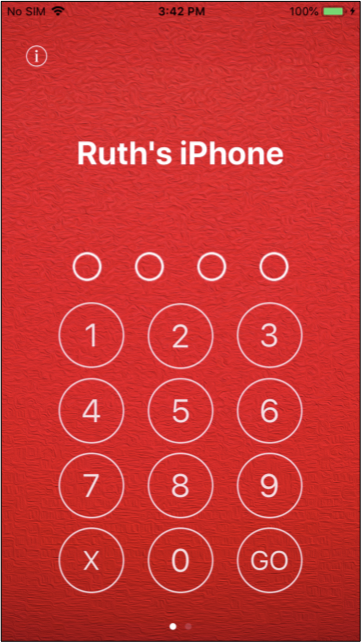
Click on Attendance
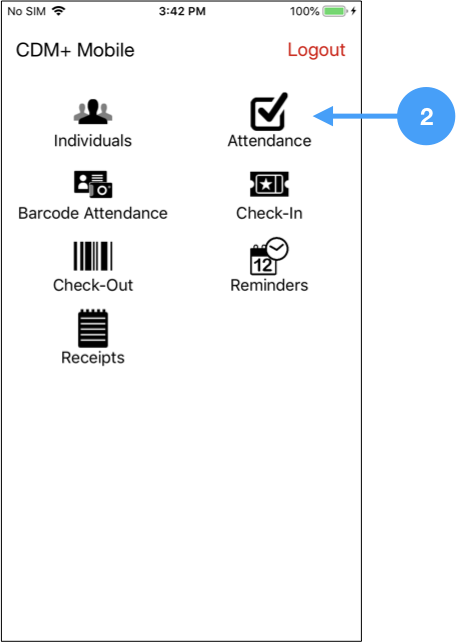
Select the date
Click on <tap to select a group>
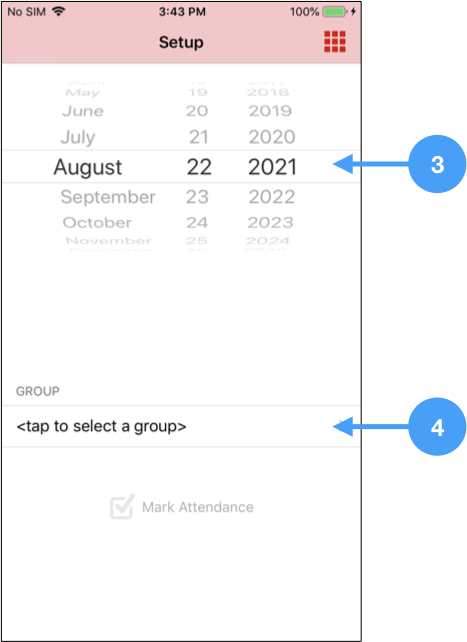
Scroll to Events and select one
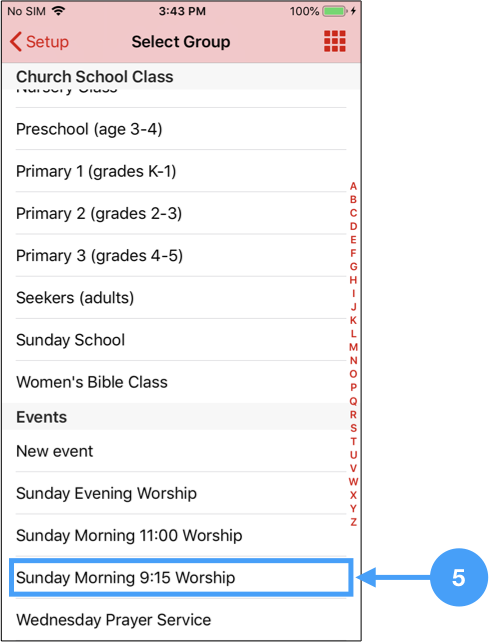
Click Mark Attendance

On the Individuals tab, tap on the names of the people who were in attendance. This will move their name from the Individuals tab to the In Attendance tab.
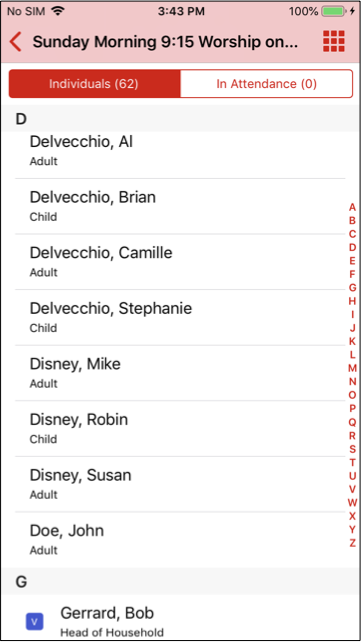
Check the In Attendance tab to make sure the people you selected are correct. To remove someone from the list, simply tap their name and this will move them back to the Individuals tab.
When finished, close out of the app. There is no save button since the attendance is automatically saved in CDM+.
