Transferring a Provisioning Code
When to Transfer a Provisioning Code
Some of the reasons to transfer your device's provisioning code include:
- You have replaced your device with a new one.
- You want to move your CDM+ Mobile provision from your iOS device to your device for Android.
- You deleted the app from your device and re-installed it.
Whatever the case, transferring your provisioning code has been made available in CDM+ Mobile 1.2 or later (iOS) and 1.0 or later (Android).
To demonstrate how to transfer the provisioning code, the following pages walk you through the steps of transferring the provisioning code from an iOS device to a device for Android. The process is similar whether you go from Android to iOS, Android to Android or iOS to iOS.
How to Transfer a Provision Code
Transferring the Provisioning Code from an iOS Device to a Device for Android
The process is similar whether if you go from Android to iOS, Android to Android or iOS to iOS.
- First, make sure that you have installed CDM+ Mobile on the device to which you want to transfer your provisioning code.
You can find find CDM+ Mobile in these locations: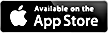
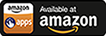
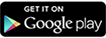
- Second, open the email with your provisioning code in it on the device to which you are trying to transfer the code.
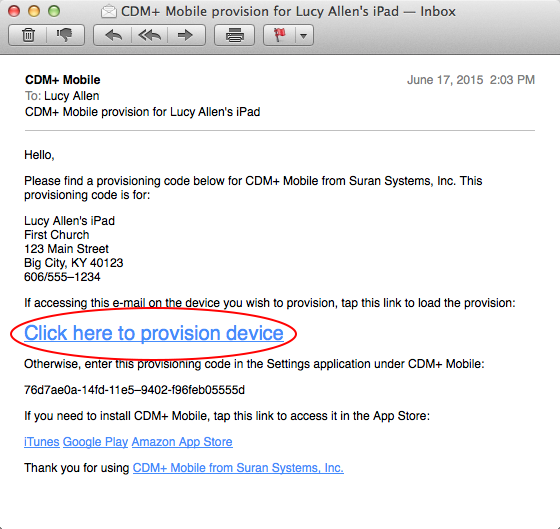
- Third, click "Click here to provision device"
When the app opens, it will check to see if it recognizes the device. If it does not, it will ask the user if he/she wants to transfer the code.
Click Yes, and CDM+ Mobile will send a transfer email to the email address listed under this provisioning code in your CDM+ desktop software under File > Administration > Mobile > [Device Description] > Email
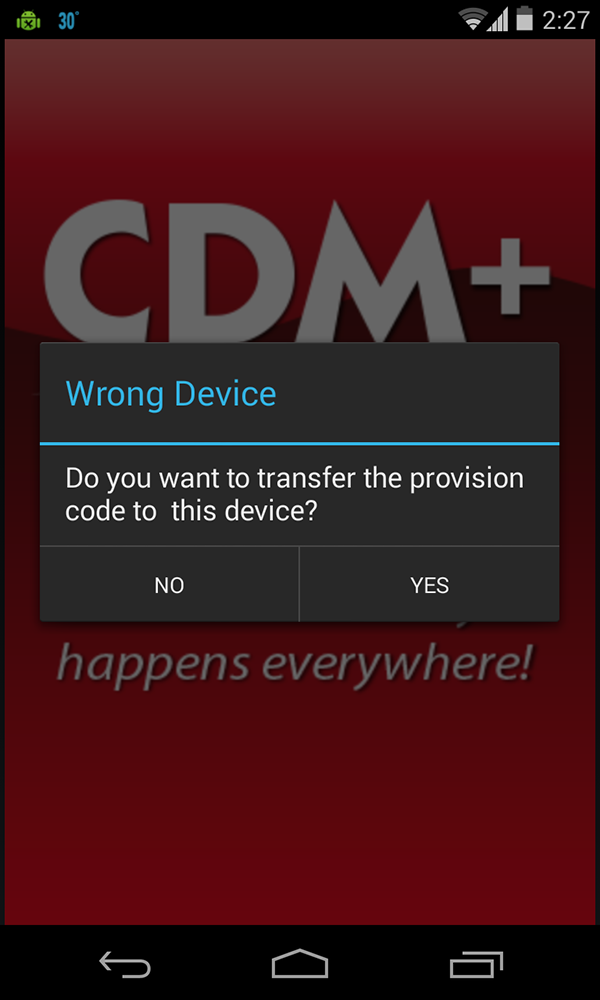
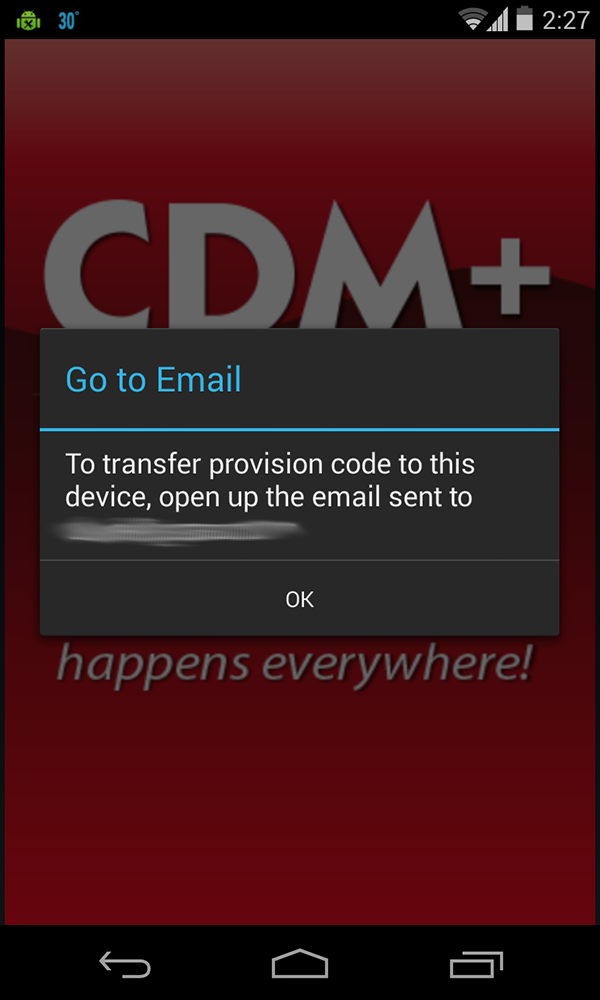
When you receive the email, go to the email and click the "Click here to transfer the provisioning code" link provided.
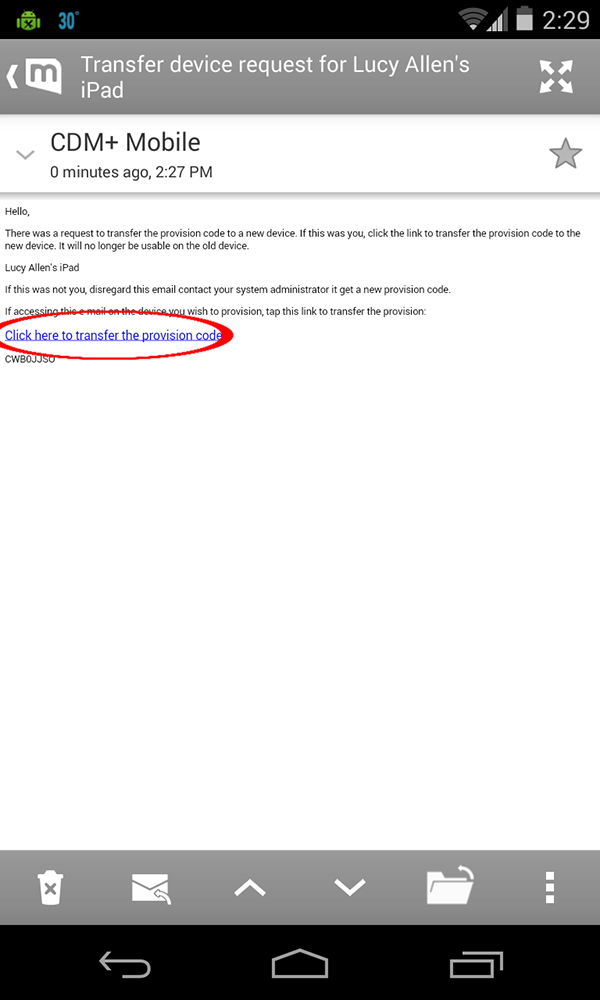
CDM+ Mobile will re-open and, if provisioning is successful, the app will display a message telling you that the provisioning code has been transferred.
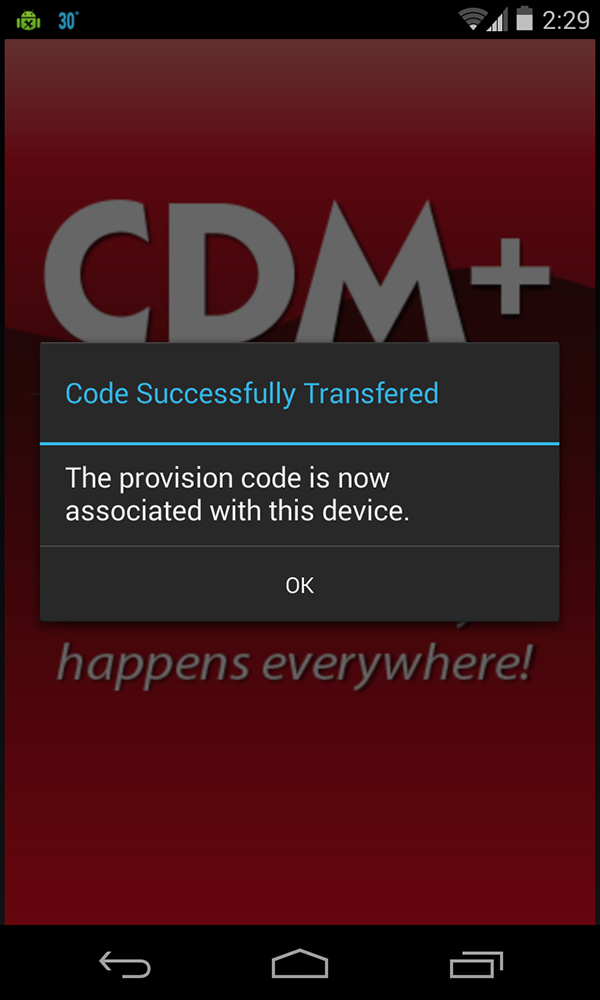
Click OK and you will be taken to the login screen. Enter your 4-digit PIN to begin using CDM+ Mobile on this device.
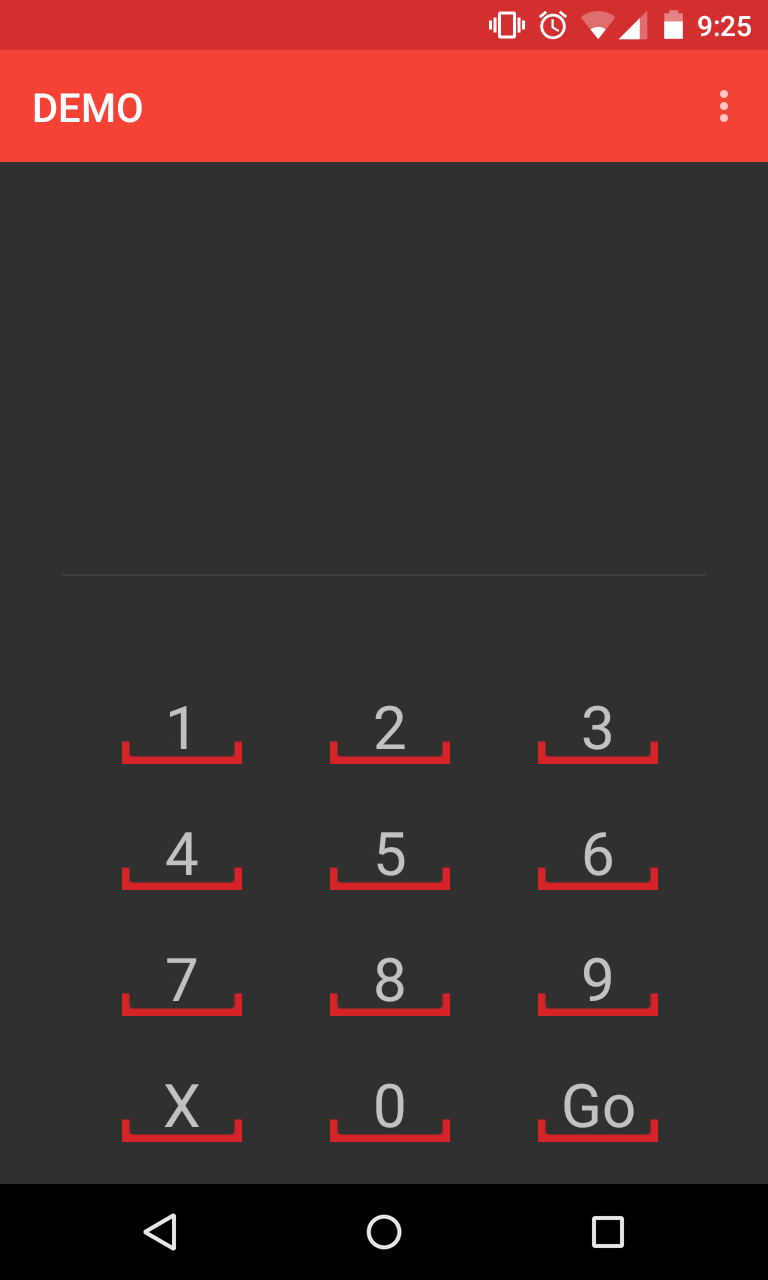
After the provisioning code has been transferred, it will no longer be usable on the old device unless you transfer the code back to that device. The provisioning code can only be used on one device at a time. If you have multiple devices you wish to connect to your CDM+ database through CDM+ Mobile, each one must be set up with a separate provisioning code.
