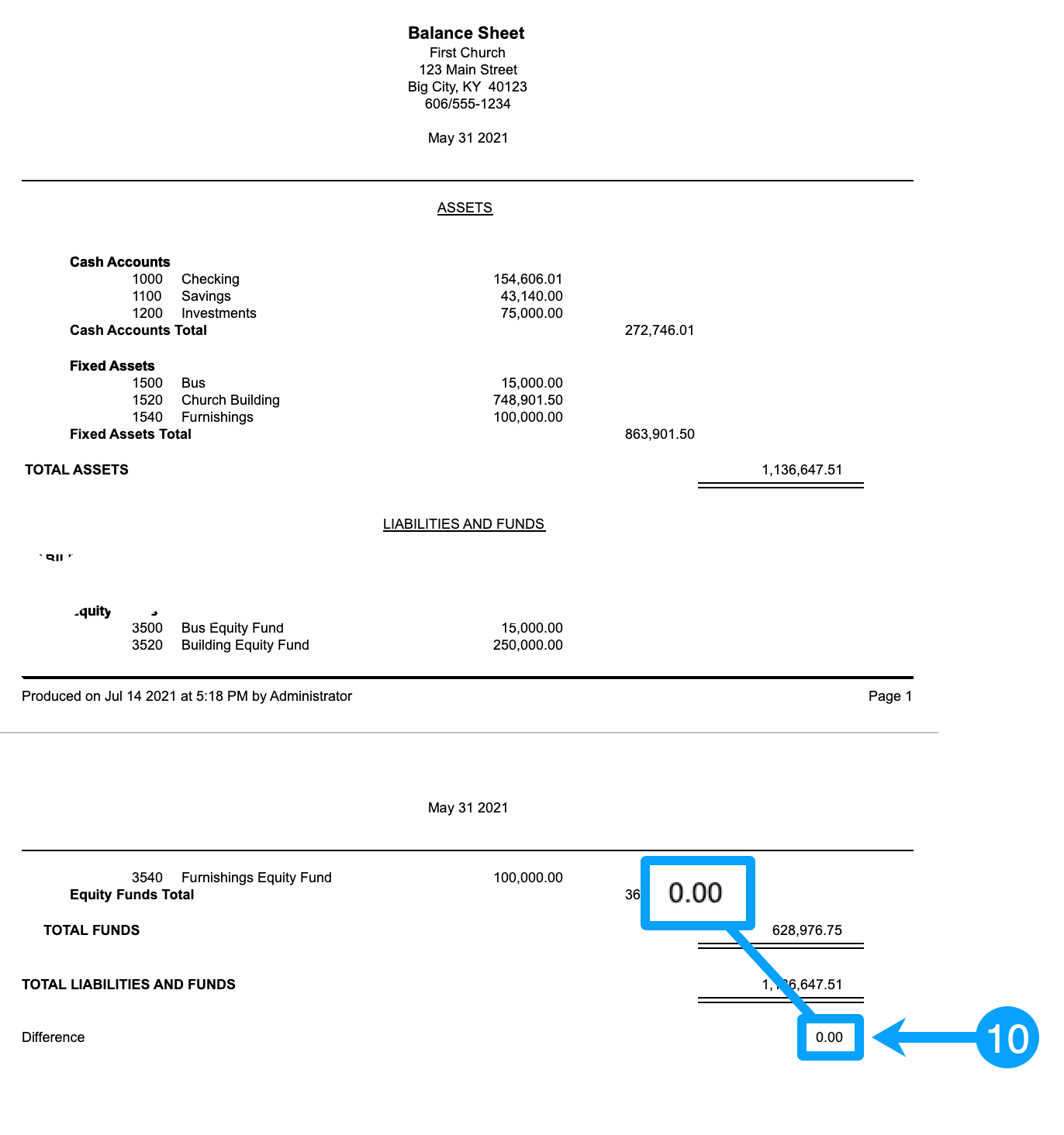Balance Sheet is Out-of-Balance
Note: This article assumes you know how to print a Balance Sheet report.
While working on monthly reports, you run the Balance Sheet for the month. The report shows a difference between the assets and the liability/funds. What do you do? This article is going to walk you through the steps to troubleshoot this issue and show how you can fix it.
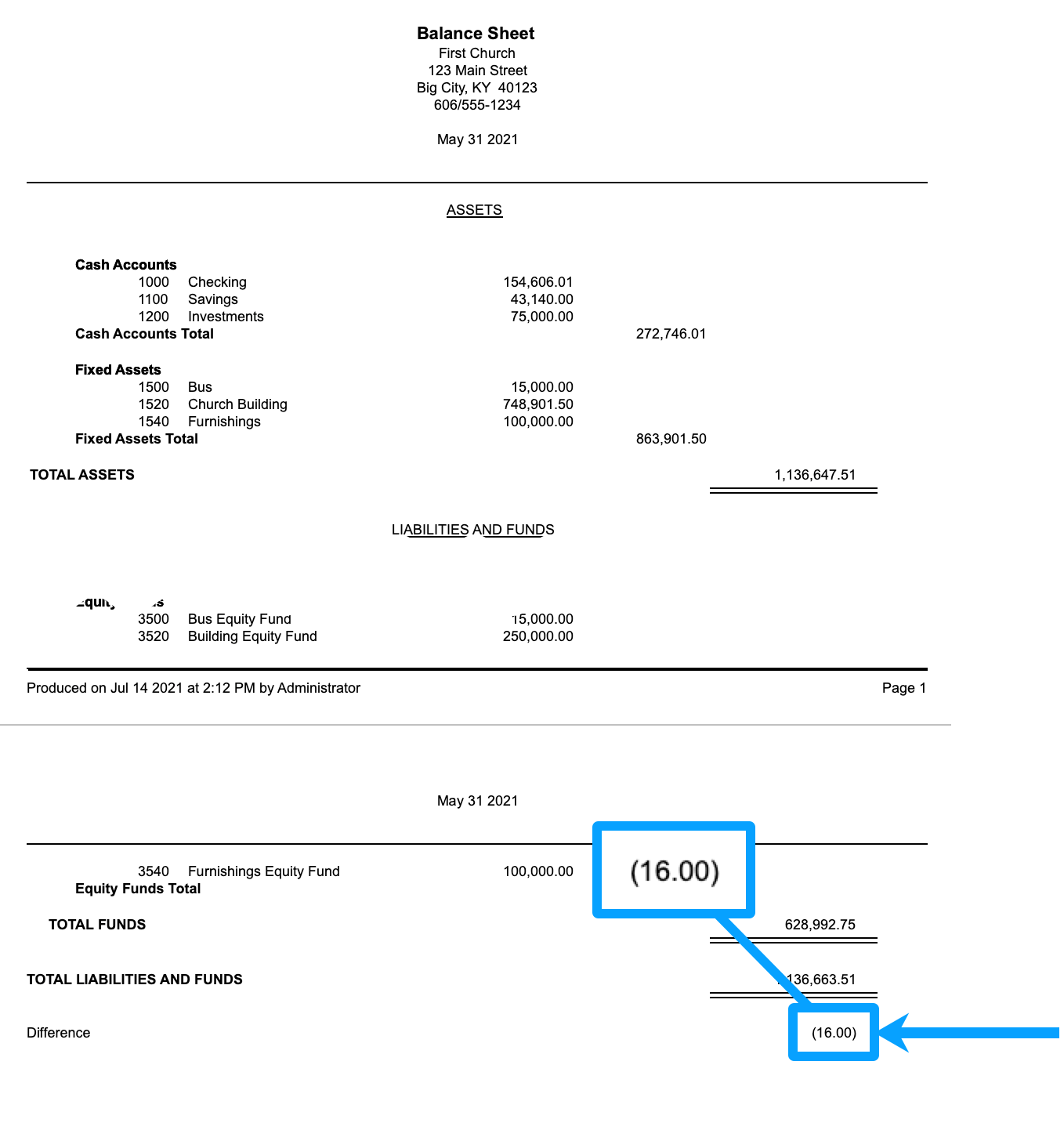
Step 1: Run Accounting Troubleshooter
To run the Accounting Troubleshooter, go to Program → Accounting → Accounting Troubleshooter.
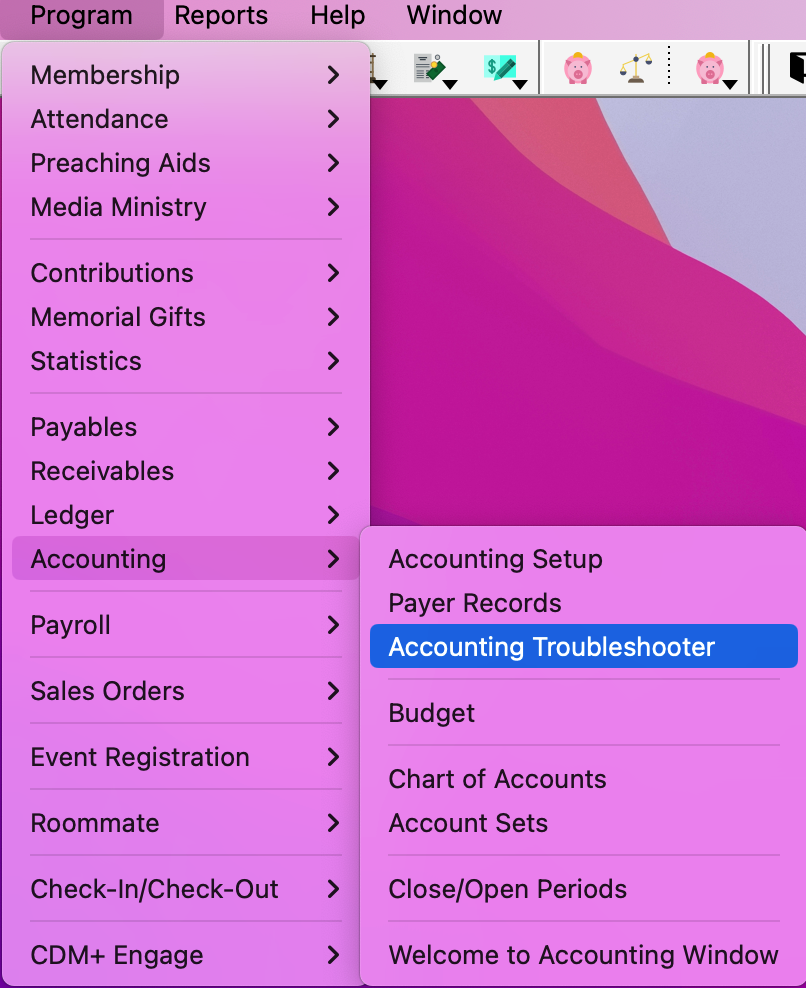
Select Check Account Balances
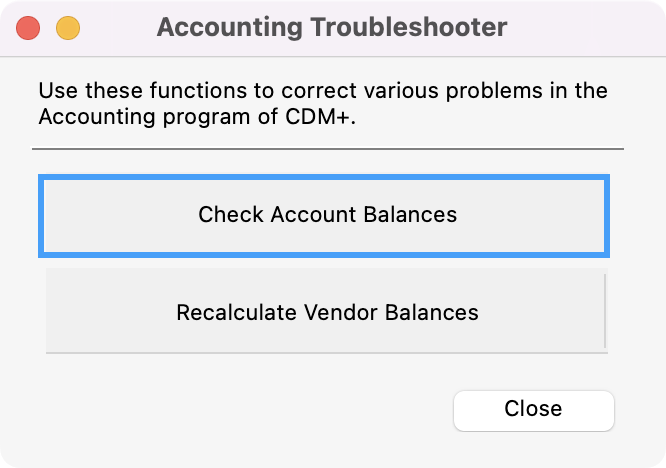
If there are discrepancies between the saved account balances and the ledger, click Yes to correct the problem.
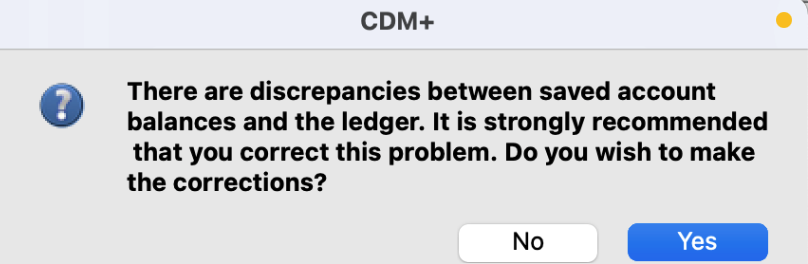
If there are no discrepancies, then click OK and go to the next step.

Step 2: Run the Trial Balance Report
To run the Trial Balance report, go to Reports → Ledger Reports → Activity → Trial Balance.
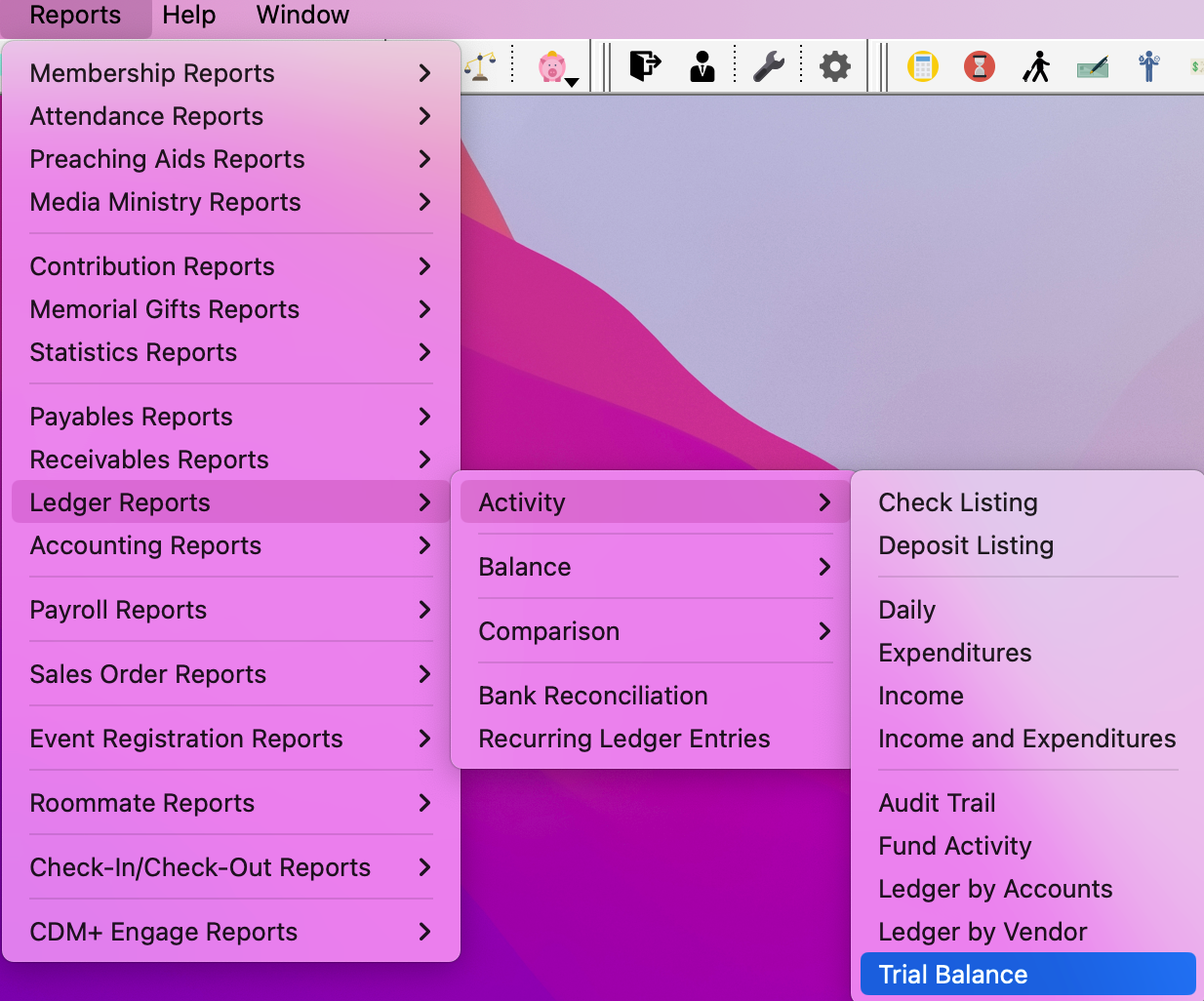
Under Search, select the Date tab, Transaction, and set the Date Range of interest.
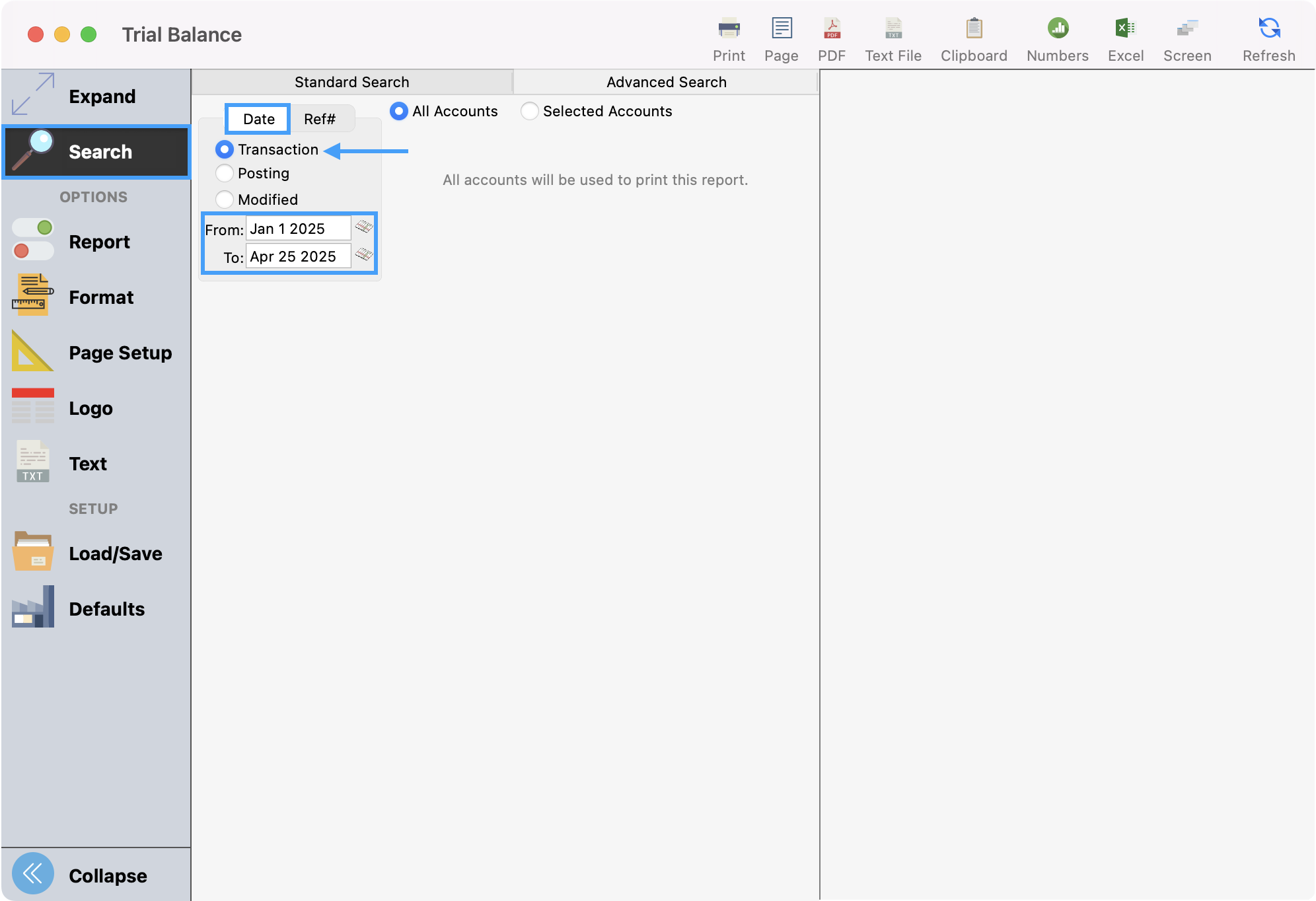
Click Report from the sidebar, select Detail by Ref #, and select All Types. Then, click Refresh.
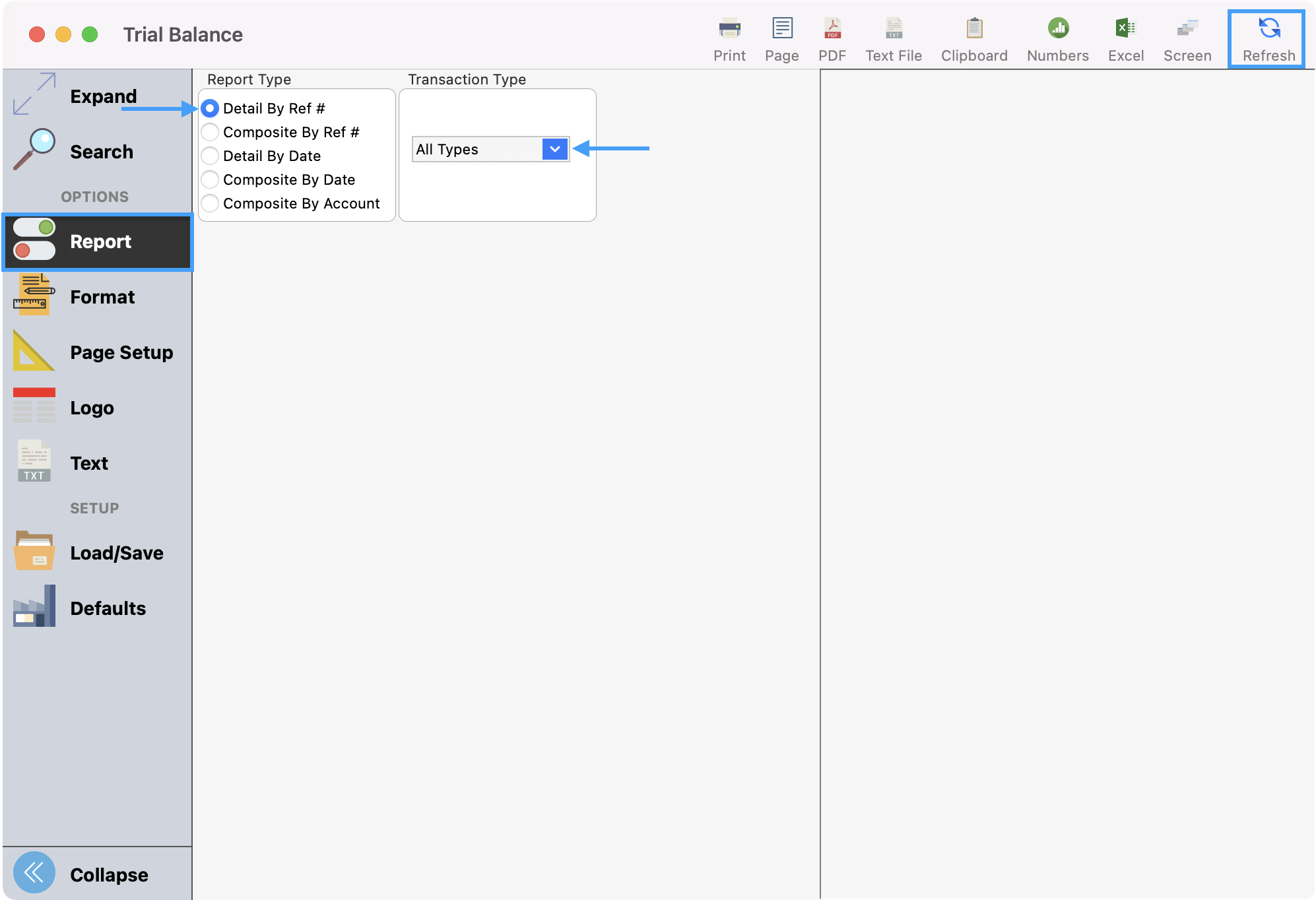
Click the search icon (magnifying glass) at the bottom of the report.
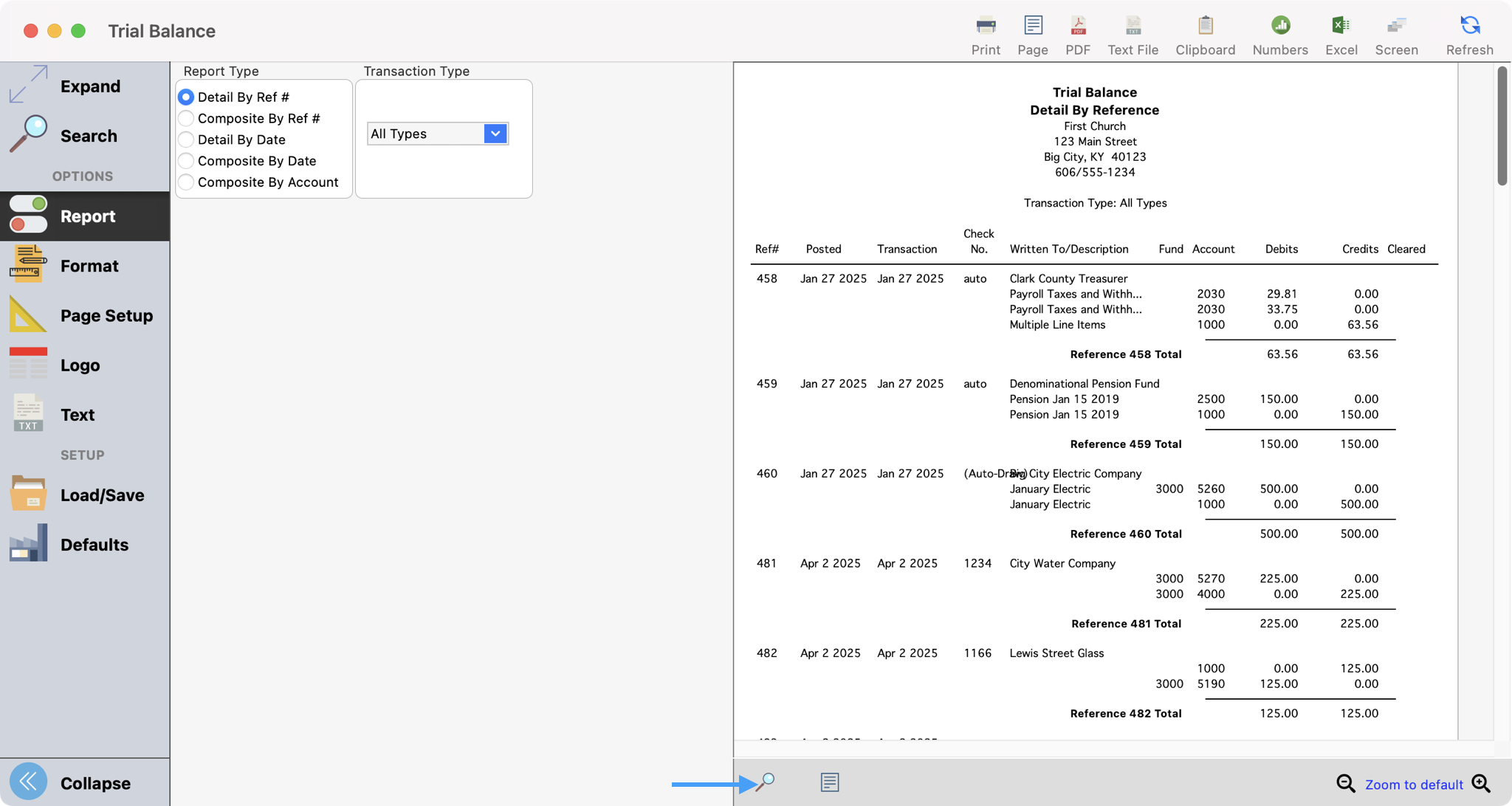
Enter '**' and click the Return key. This will provide all instances where there is an out-of-balance ledger entry.
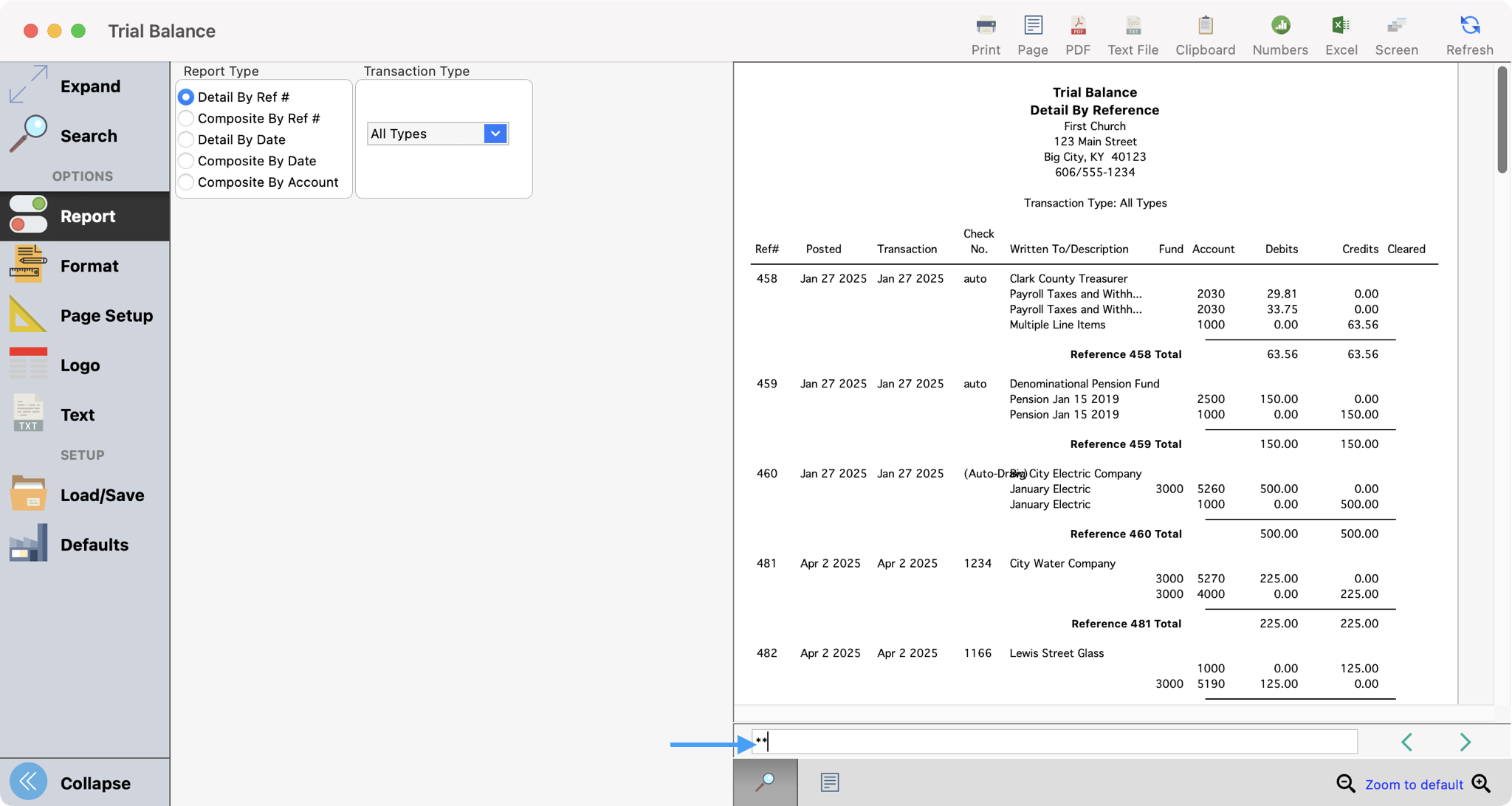
Make note of the ledger Reference Number (387 in our example) and move to the next step.
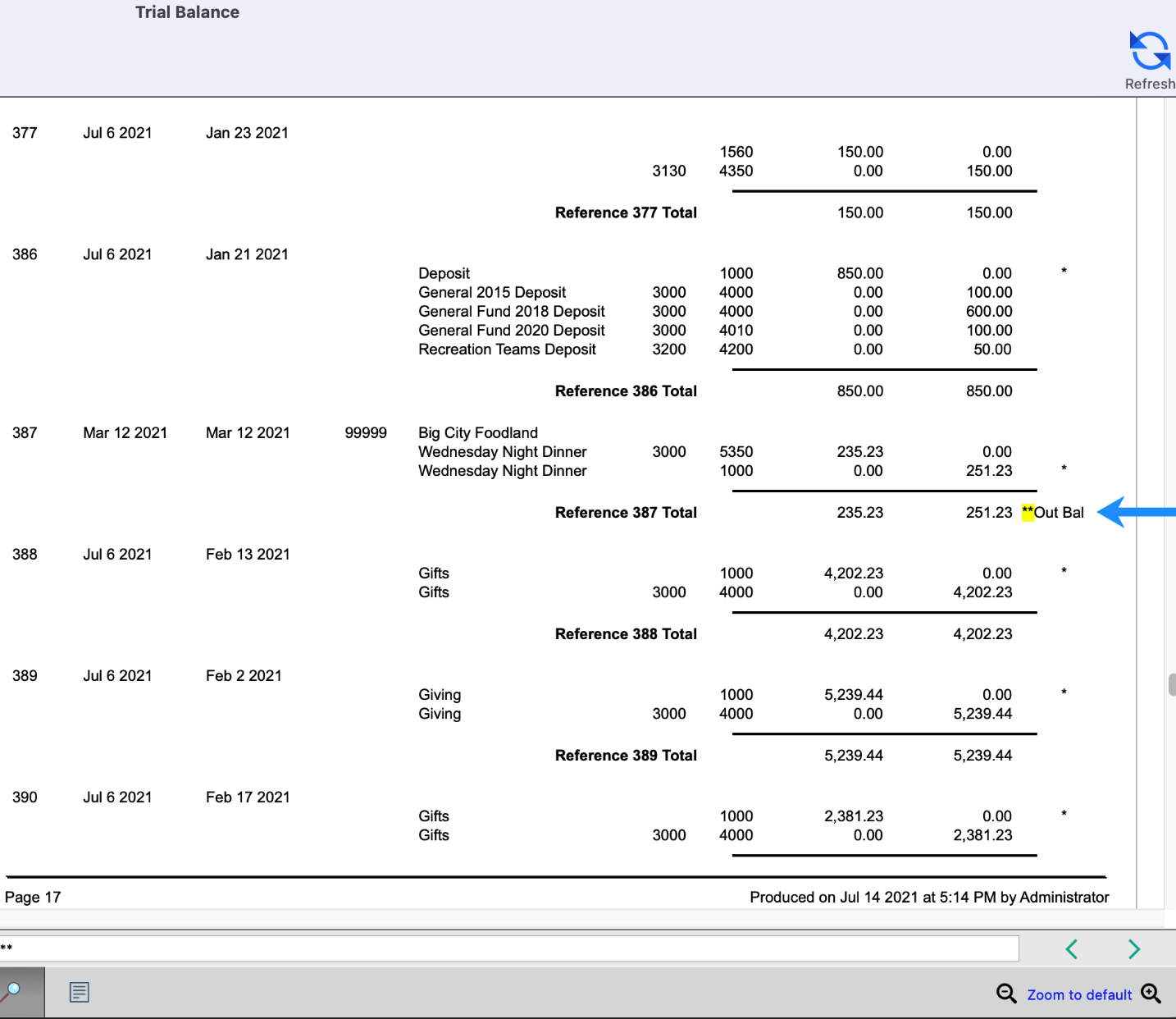
Step 3: Correct Ledger Entry and Verify that the Balance Sheet report is in balance
The final step to fixing an out-of-balance Balance Sheet is to correct the out-of-balance Ledger Entry. In the last step, we made note of the reference number for out-of-balance entry. Here will we will search for it and correct it.
Go to Program → Ledger → Ledger Entry Records.

In the Ledger Entry Records window, click on Find from the sidebar. Create a search by selecting Reference Number, use the modifier equal to, and enter the reference number identified in step 2 (387).

This displays the ledger entry record for reference number 387 and we can see a difference of 16.00 in the bottom right-hand corner. We need to address this difference.
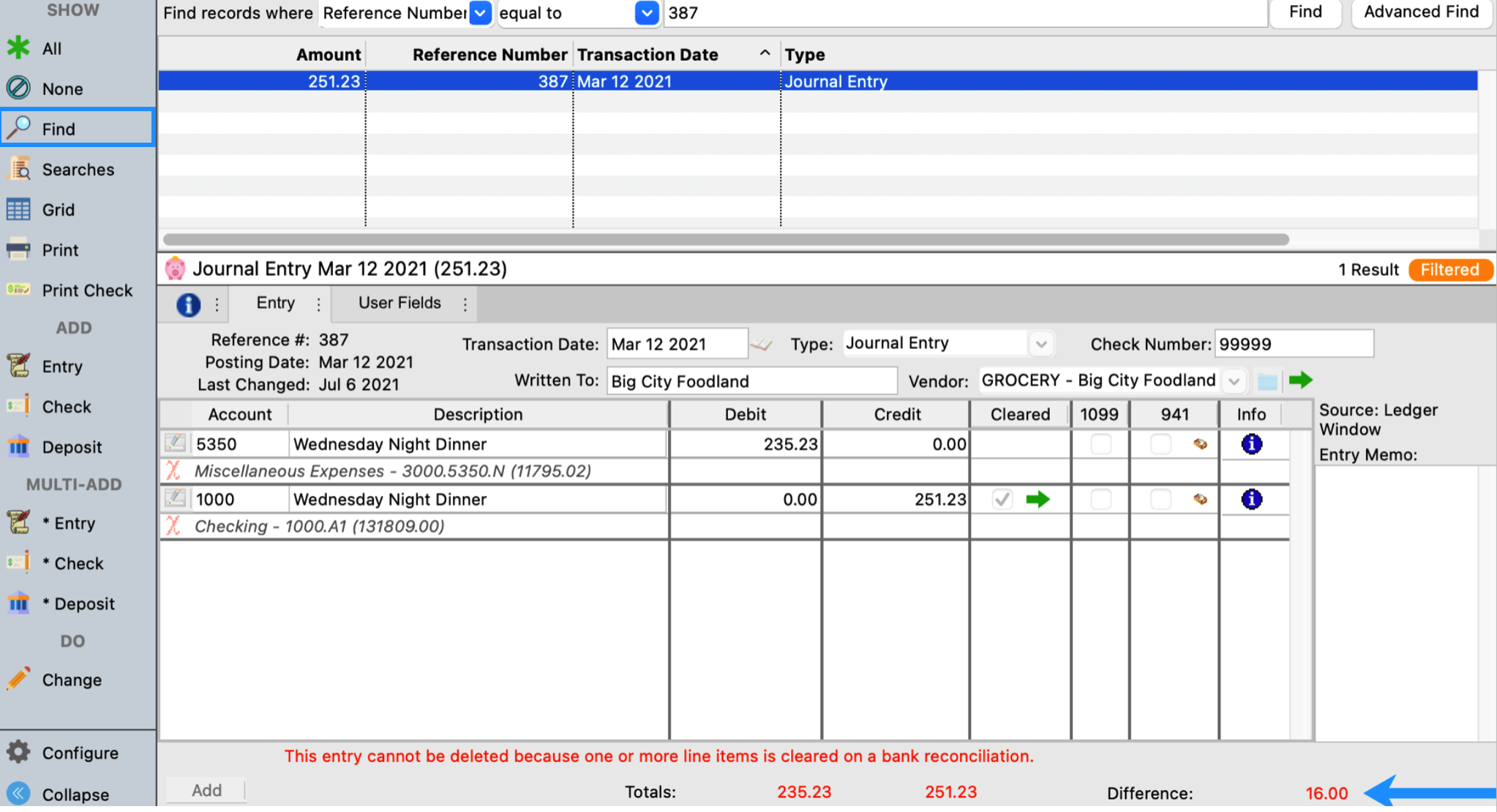
Click Change from the left sidebar.
At this point, you can either correct the existing debits or credits to make them equal or you can add an additional line item. In our case, we are going to add a new line item. So, we click Add.
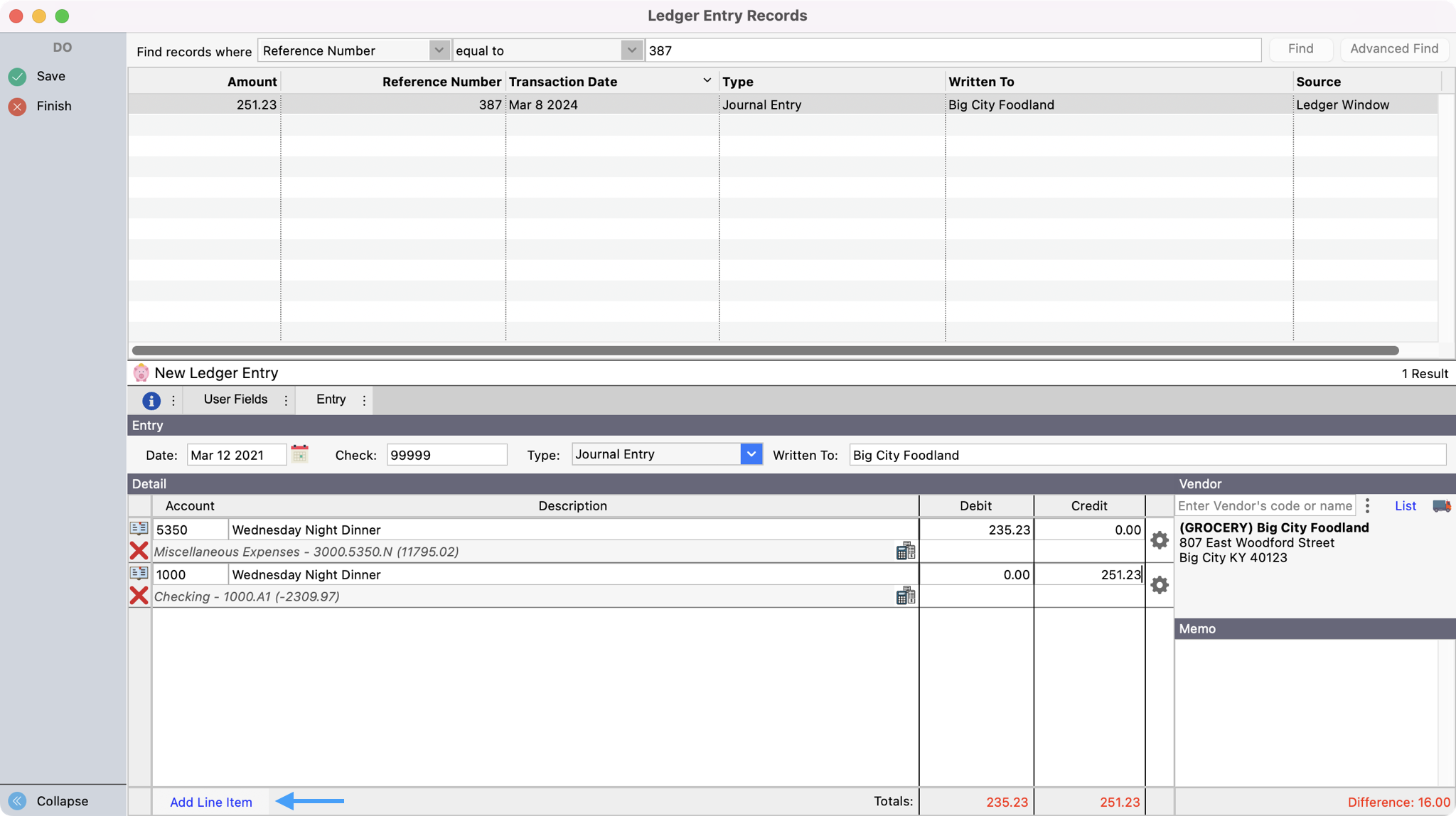
Enter the account number, description, debit, and credit for the line item and click Save.
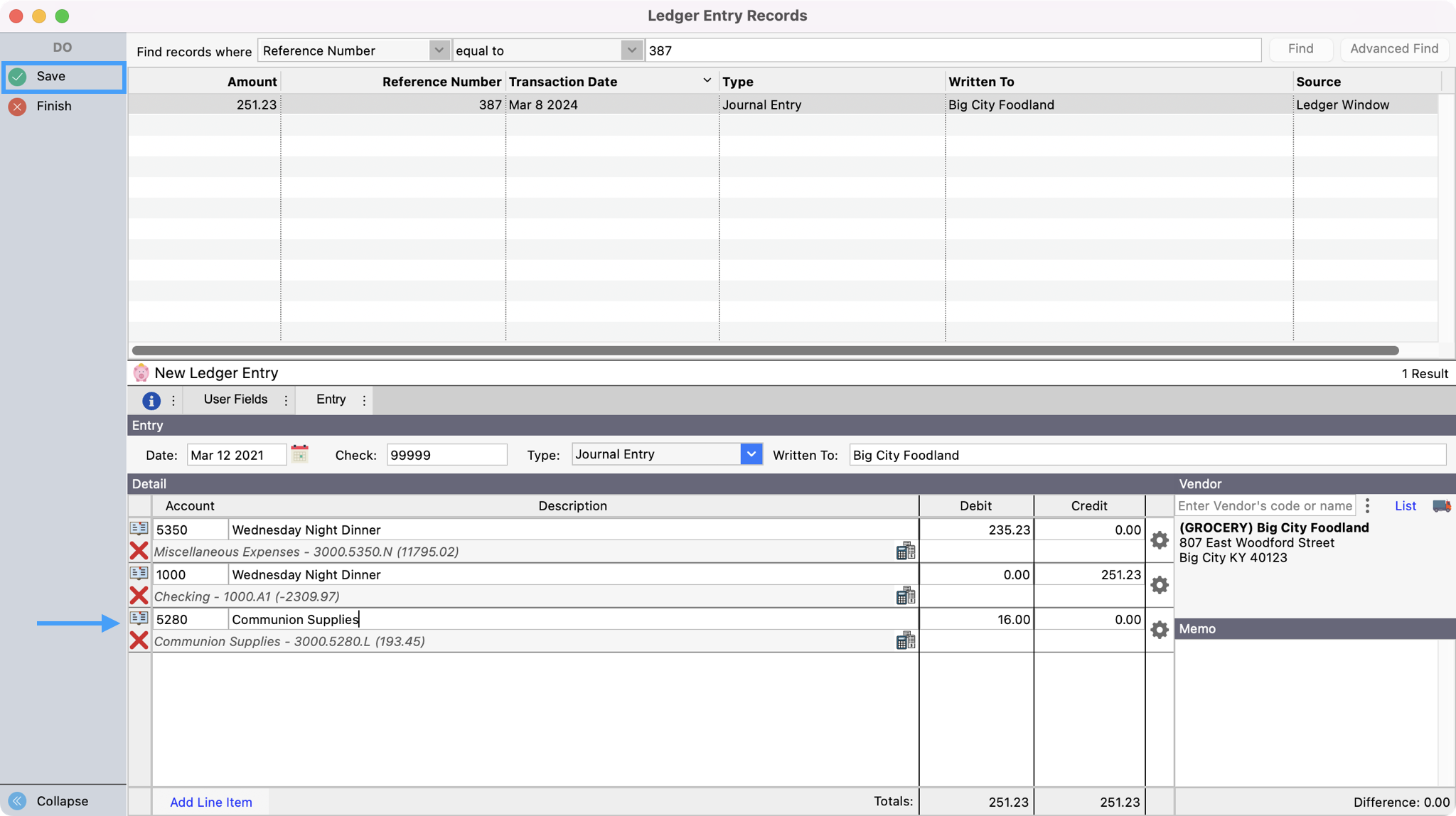
Open Balance Sheet report (Reports → Ledger Reports → Balance → Balance Sheet) and set it to run for May 31.
This completes the procedure for correcting an out-of-balance Balance Sheet.