Engage Privacy Settings
After logging into Engage, open the menu in the top right corner and click Privacy Settings.
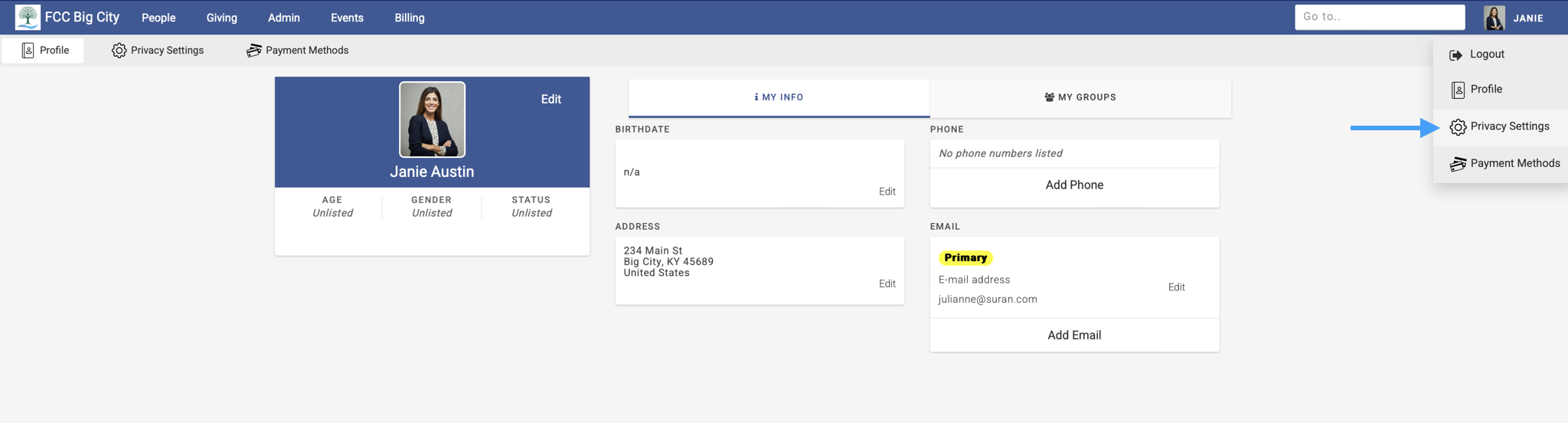
The Privacy Settings page has two sections:
Profile Settings
Profile Preview
The Profile Settings section lets you edit what is visible on your public profile.
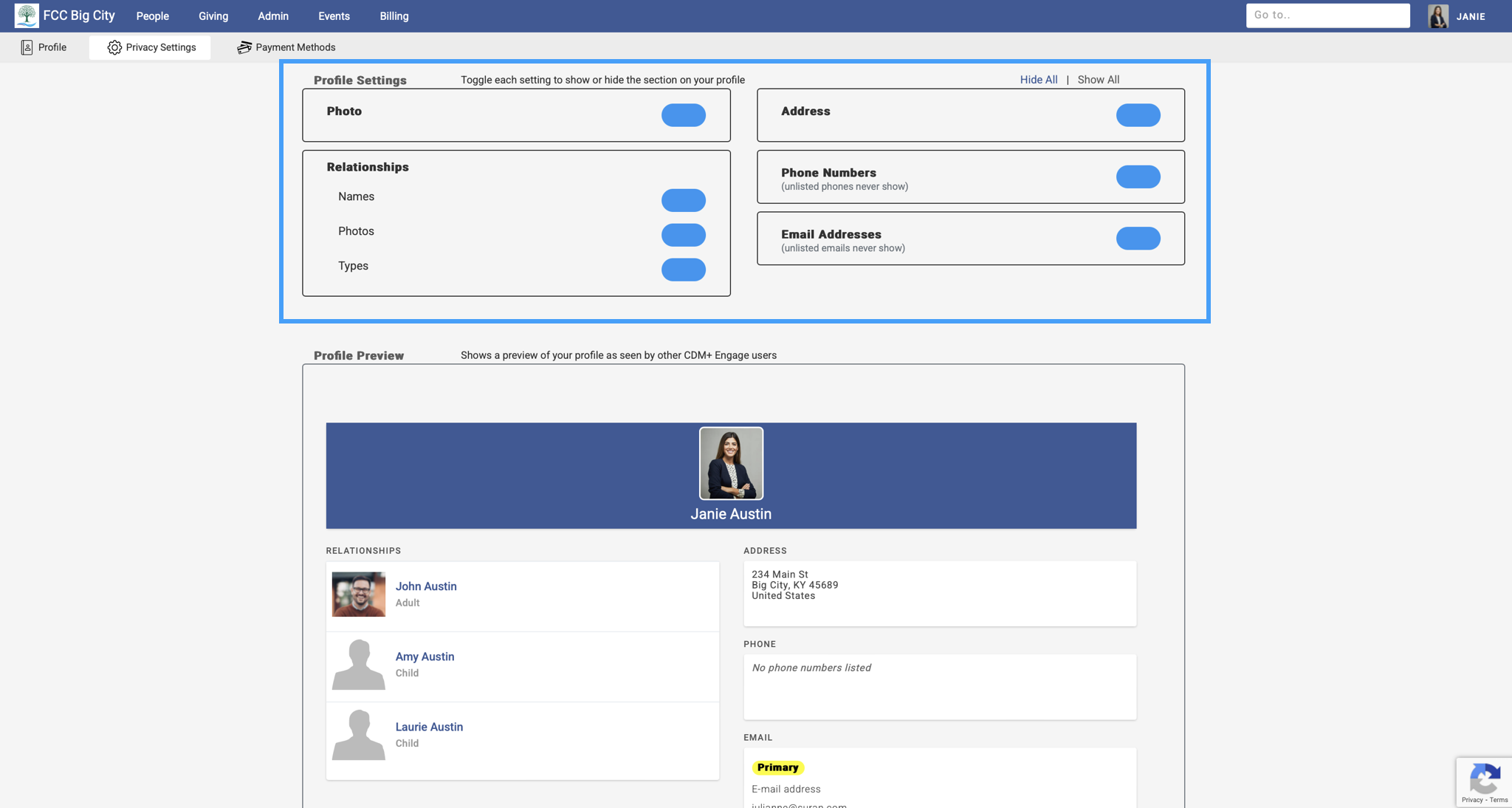
The Profile Preview section shows what the public profile will look like as you make the changes.
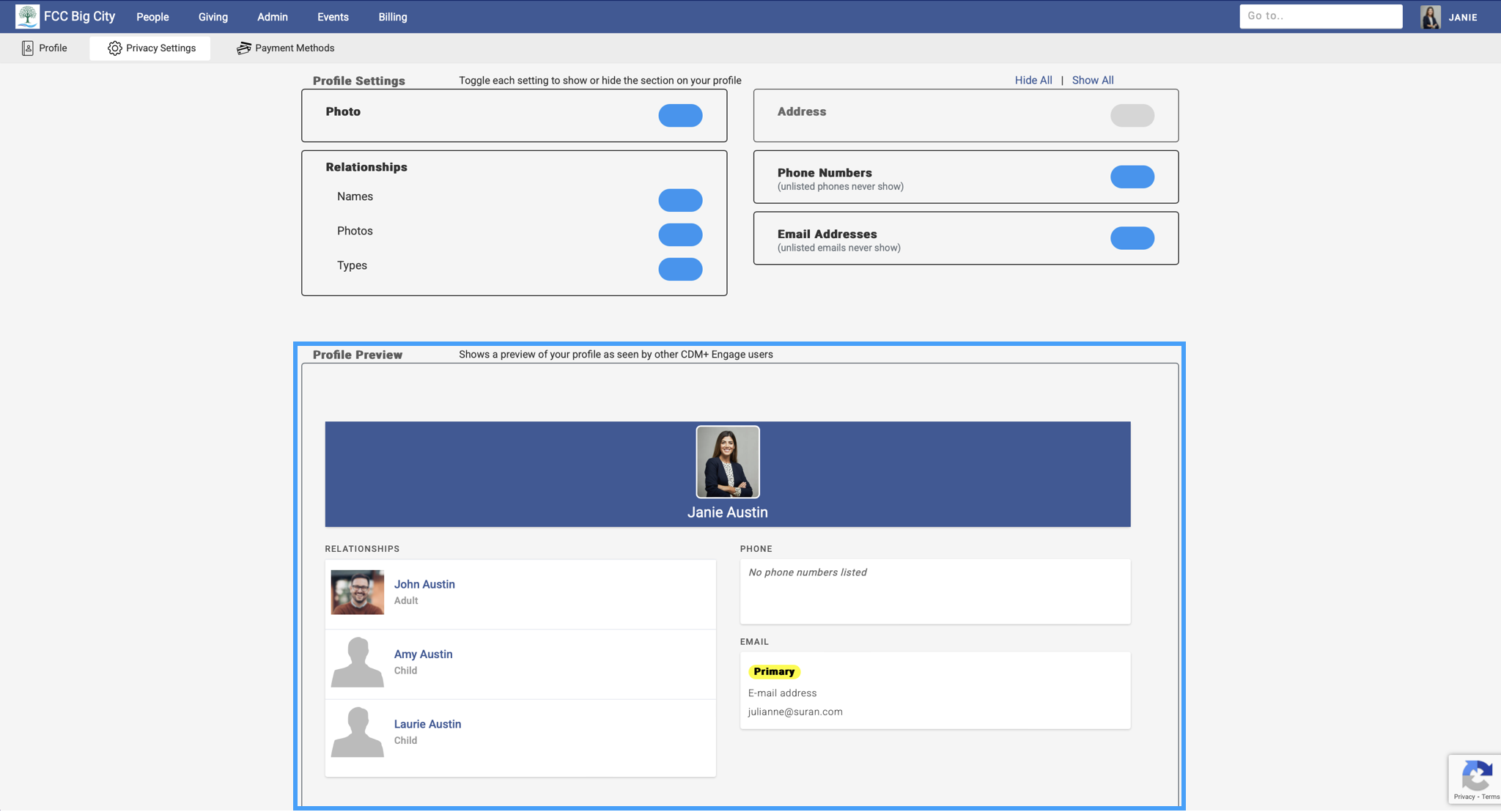
To change what is visible on the public profile, toggle the options under Profile Settings. In this example, Address is toggled off, which causes it to not be visible on the public profile.

At the top right of the Privacy Settings window, you have the option to Hide All or Show All in the public profile. Show All will make everything visible on the public profile. Hide All will hide everything except the name.

