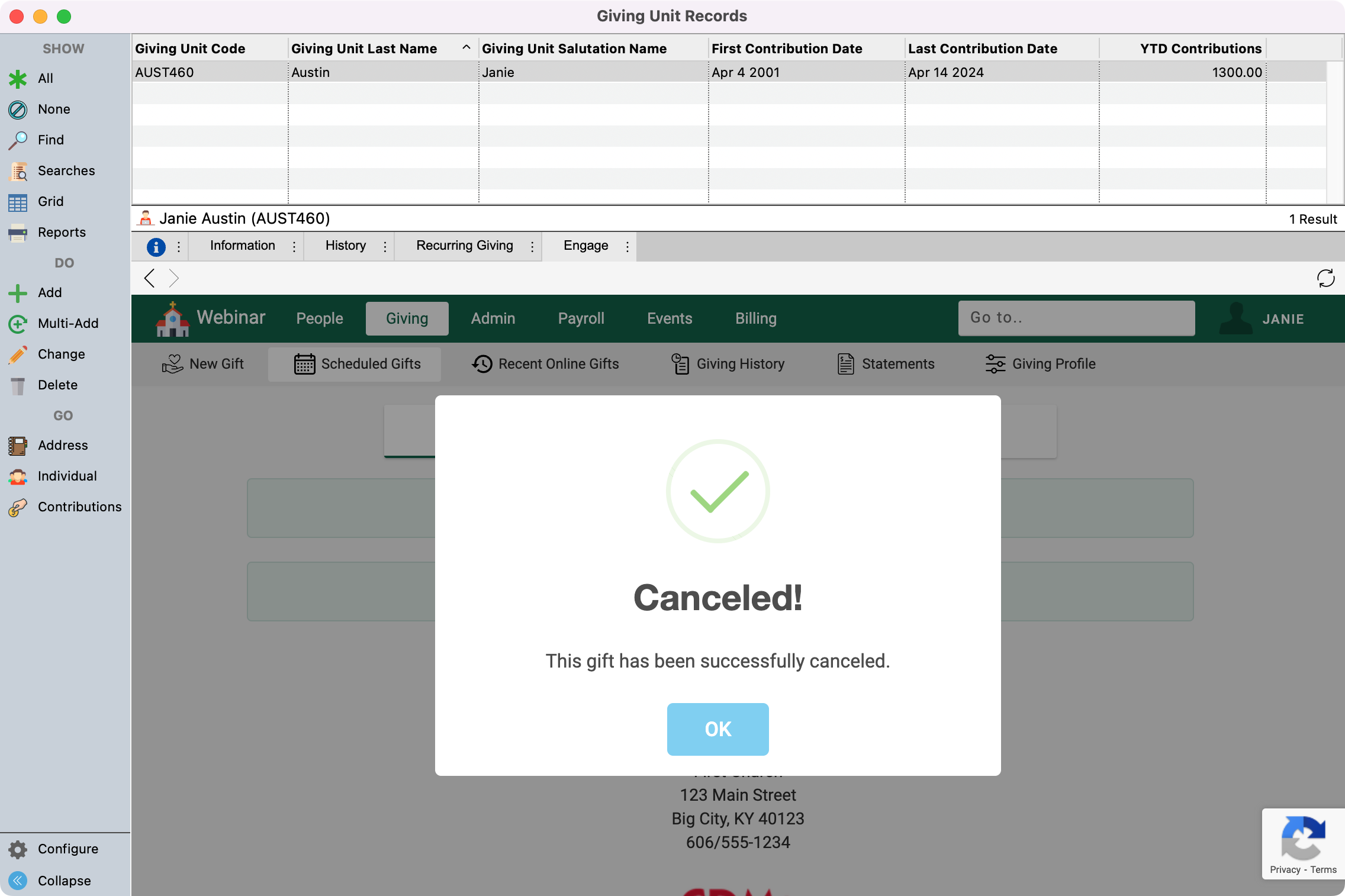Changing and Canceling Gifts
Changing a Recurring Gift
Once a gift has been scheduled, you can edit any aspect of the gift by finding it on the Scheduled Gifts page and clicking Edit. Changes can be made to:
Amounts
Breakdown
Account
Memo
Frequency
Recurring gifts must be scheduled a minimum of one day in advance. Plan accordingly when making changes to a gift.
Updating the Expiration Date on Payment Methods
Credit card and bank accounts can be updated in Engage by going to the Payment Method page and clicking Edit.

When editing a credit card or bank account you must re-enter the full account number. You can enter a different account number than the one saved, but you cannot change the card type. For example, you can update a VISA card with a new VISA card number, but you cannot change a VISA to a MasterCard.
Recurring gifts will use the updated payment information. If a payment method for a recurring gift expires, the recurring gift will continue to fire but will be declined. You will want to edit the recurring gift to use a valid payment method or cancel the recurring gift to prevent it from occurring.
Updating Recurring Gifts for a New Year's Giving Funds
If you track annual pledges, your general fund and other annually-pledged funds will likely change each year. Engage does not automatically update giving funds. Instead, you have three options:
Notify recurring givers to the old fund they need to cancel their gift and create a new one to the new fund
Update gifts to the new fund using Engage on Giving Unit Records
Contact CDM+ support and request any recurring giving to the old fund be moved to the new fund. You will need to provide the effective date for this change
Cancelling a Recurring or Scheduled Gift
Log into Engage and choose Scheduled Gifts from the navigation menu.
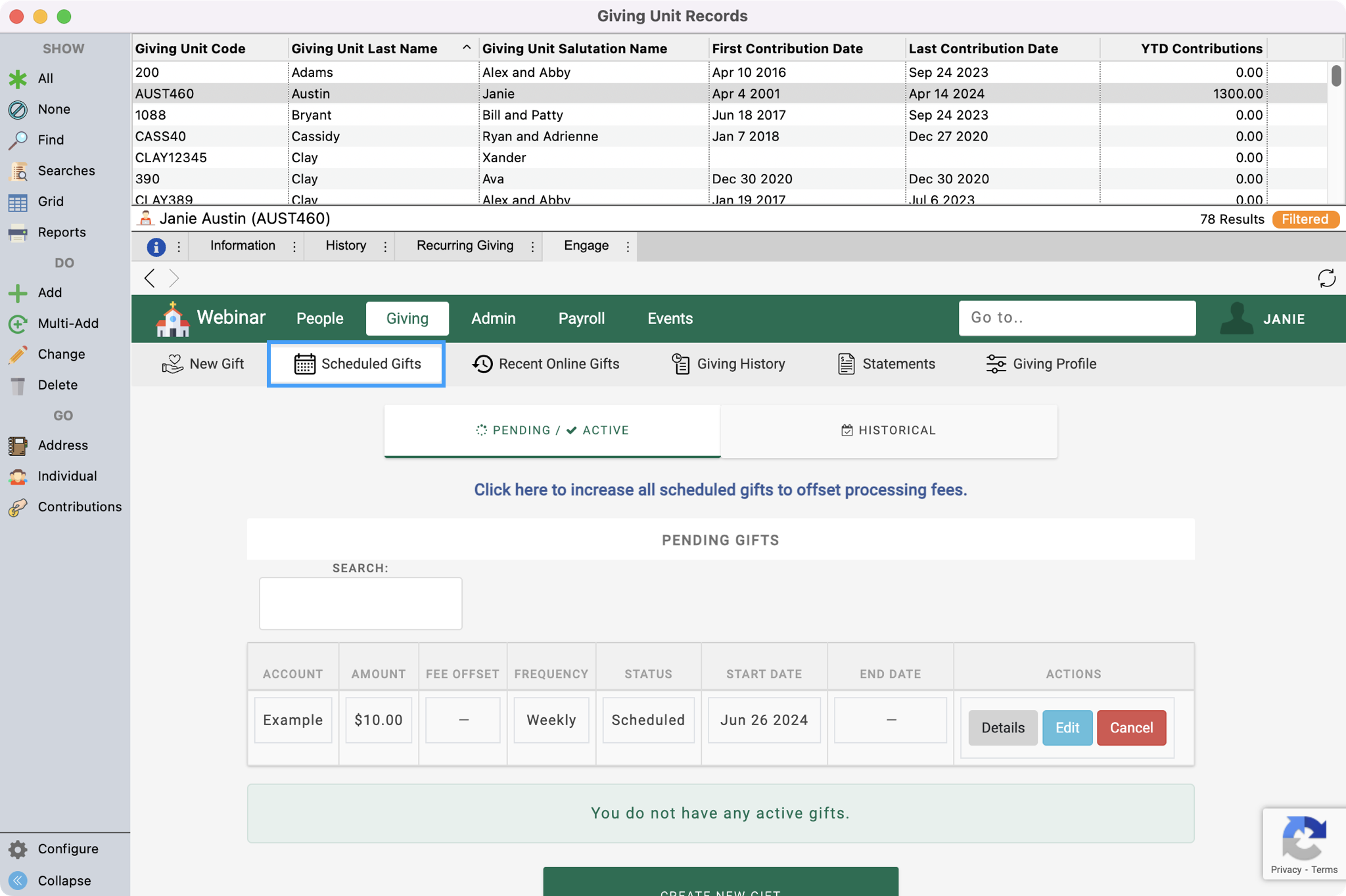
Any scheduled and recurring gifts will be displayed as pending or active. Click Cancel to cancel the gift.

Click Cancel on the pop-up message to confirm you want to cancel your gift.
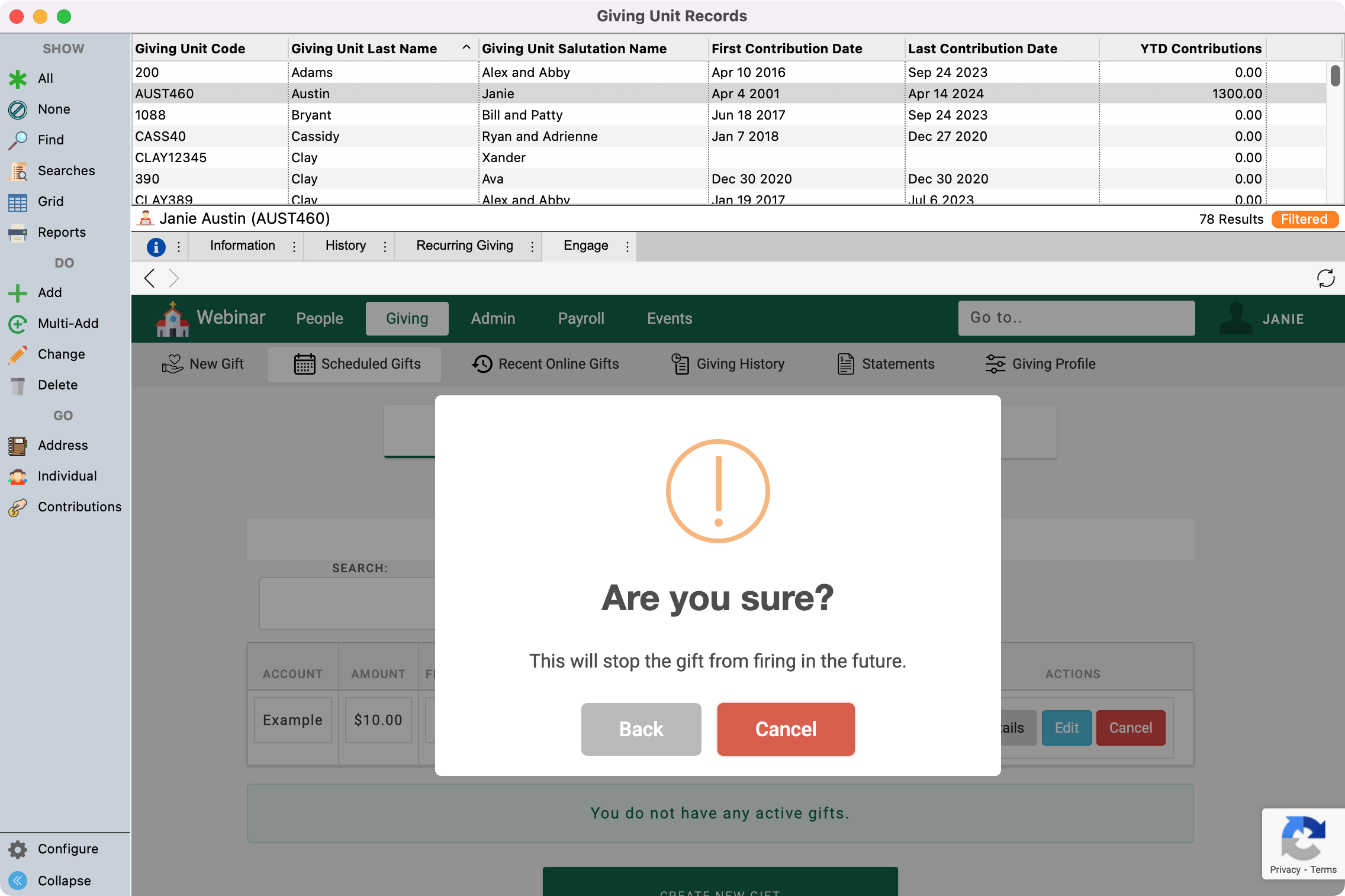
You will then see a message letting you know the gift was successfully canceled. Click Ok.