How to Add a Payment Method
After signing into Engage, click Payment Methods from the sub-menu.
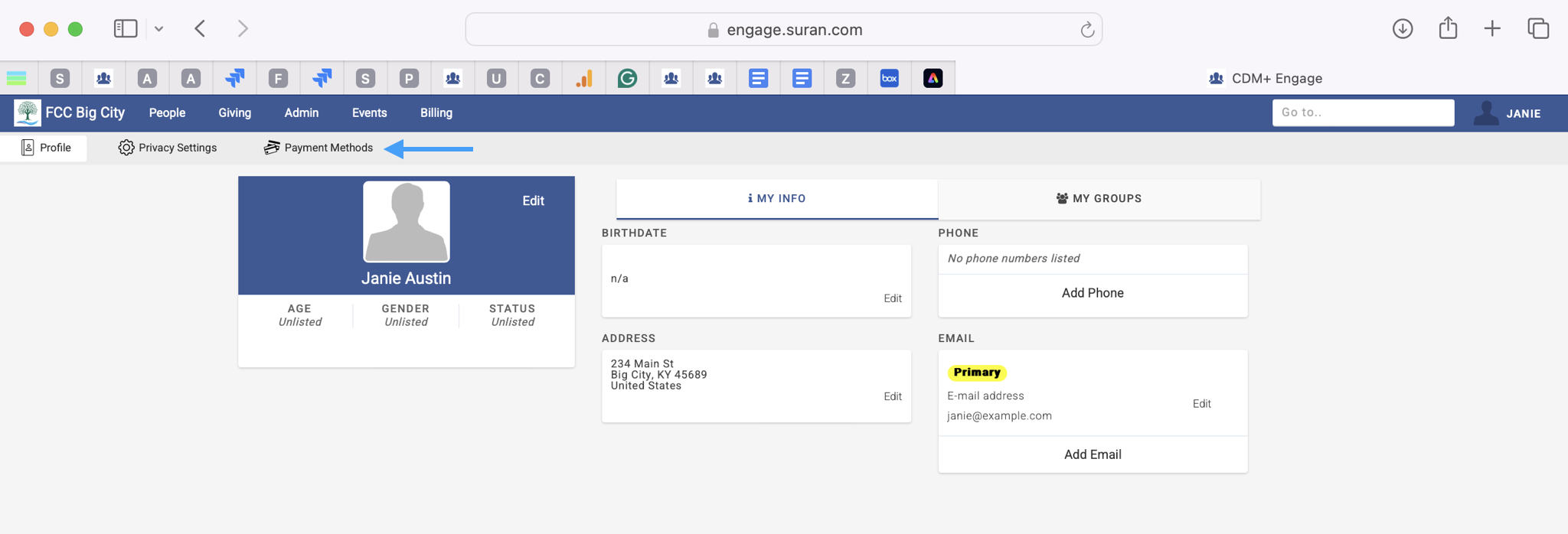
On the Payment Methods page, two tabs are visible:
Credit Cards
Bank Accounts
Toggle between the two tabs to see the available payment methods.
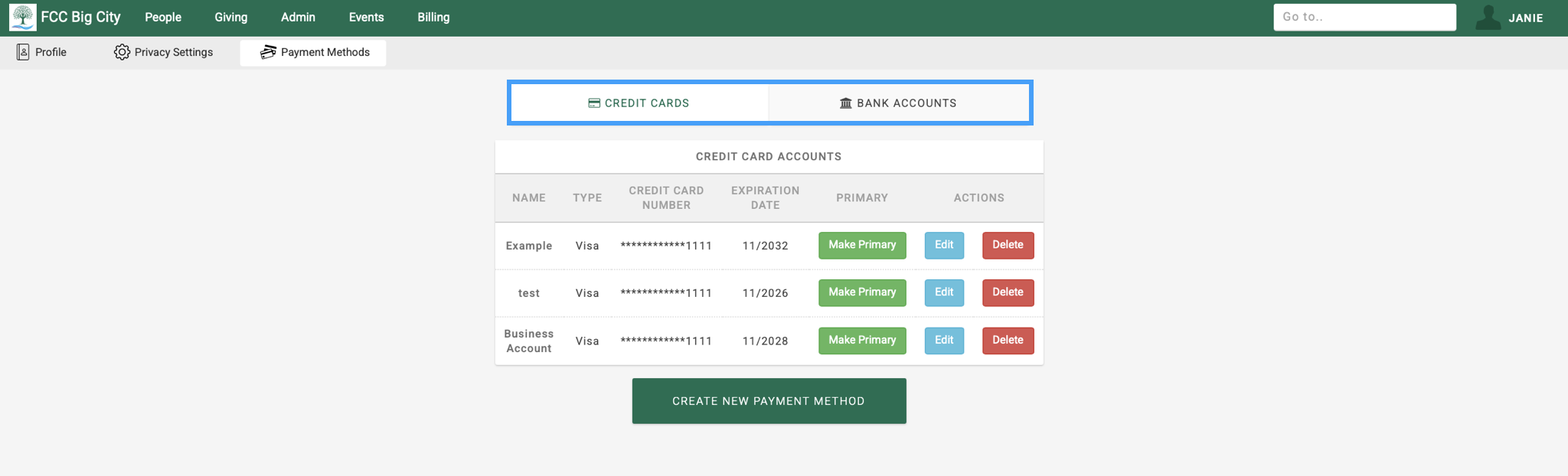
Credit Cards
Add a new Credit Card
To add new credit card, click Create New Payment Method. Existing credit card accounts may also be shown in this section.
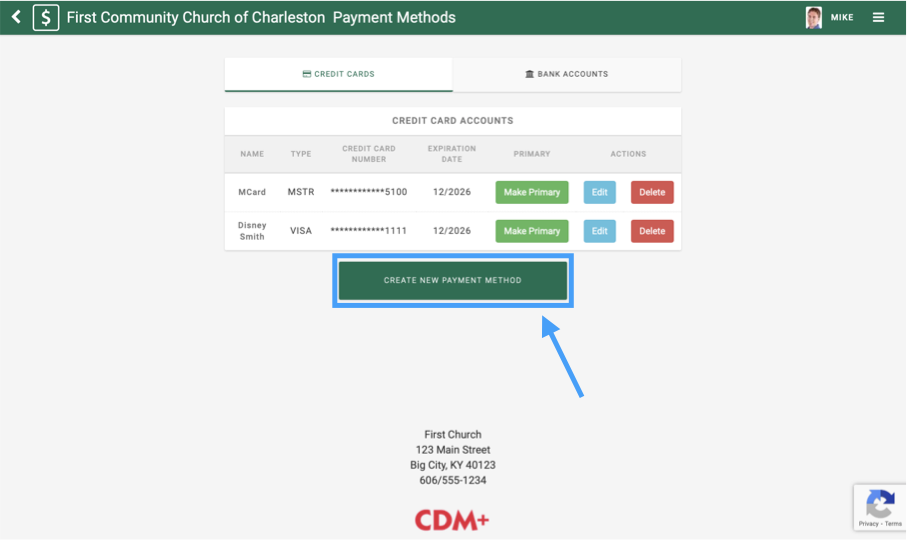
Fill out the necessary information.
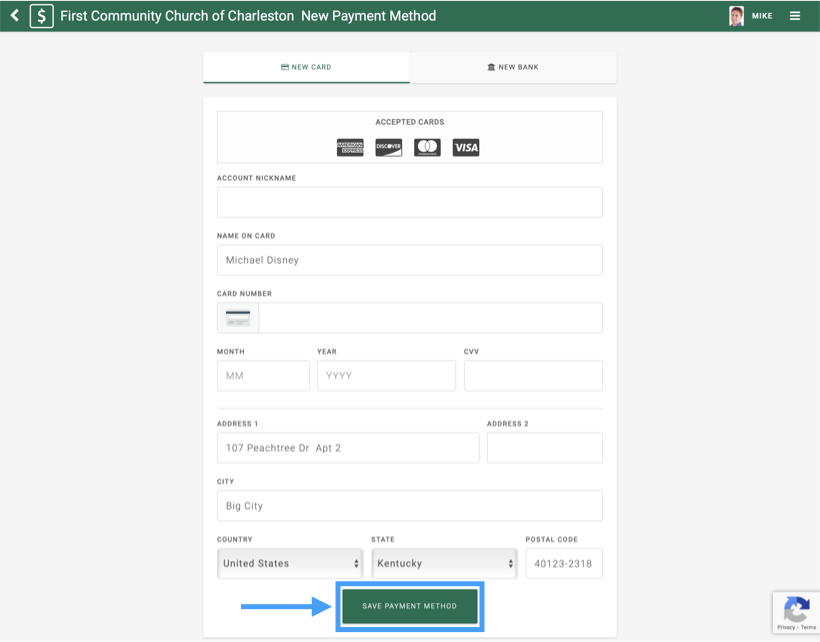
Click Save Payment Method when finished.
Edit a Credit Card
To edit a credit card, click Edit.
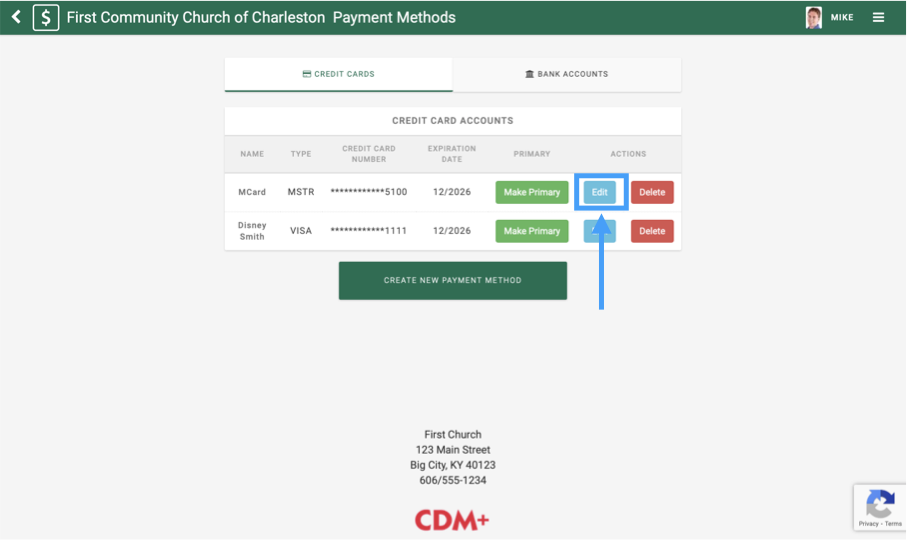
Make the necessary changes, such as changing the expiration date.
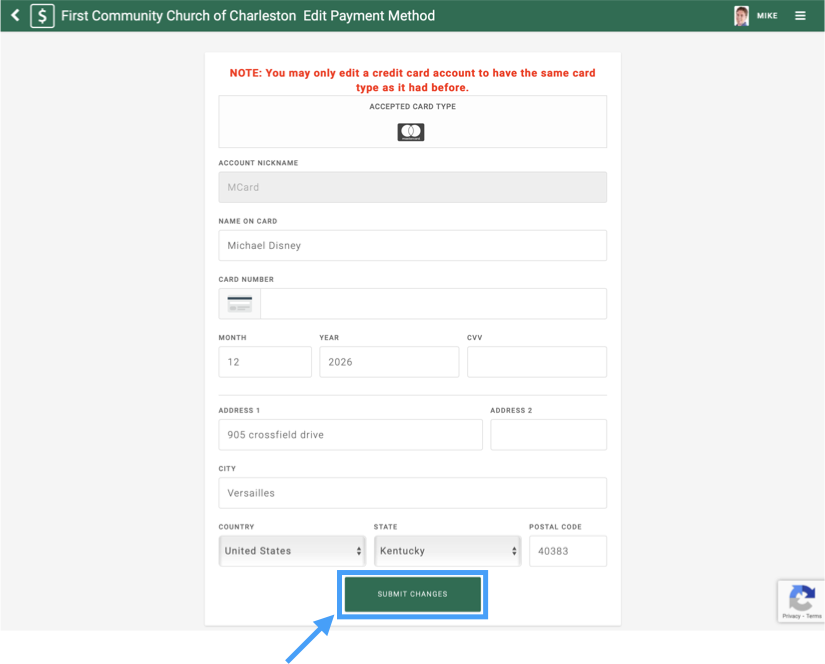
You will have to fill out the card number and CVV again.
Click Submit Changes when finished.
Delete a Credit Card
To delete a credit card, click Delete.
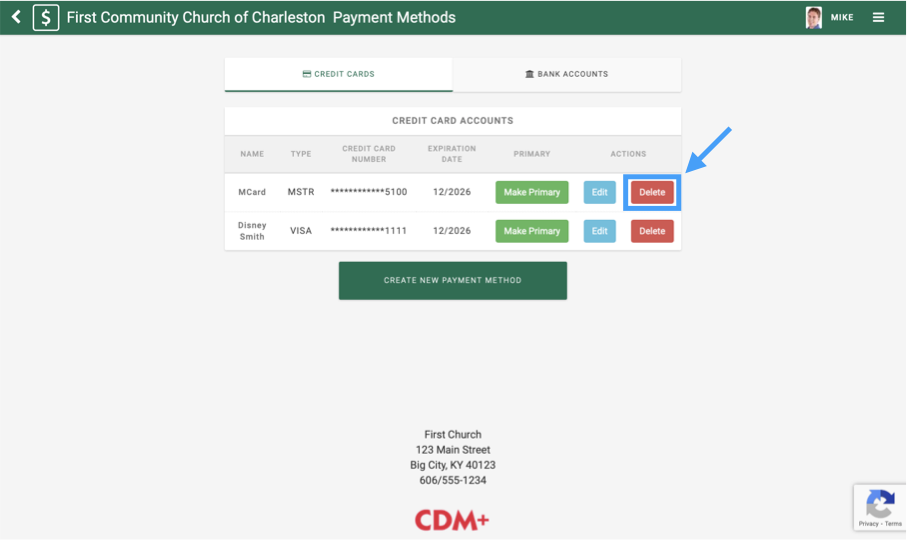
A popup window will appear, asking for confirmation.
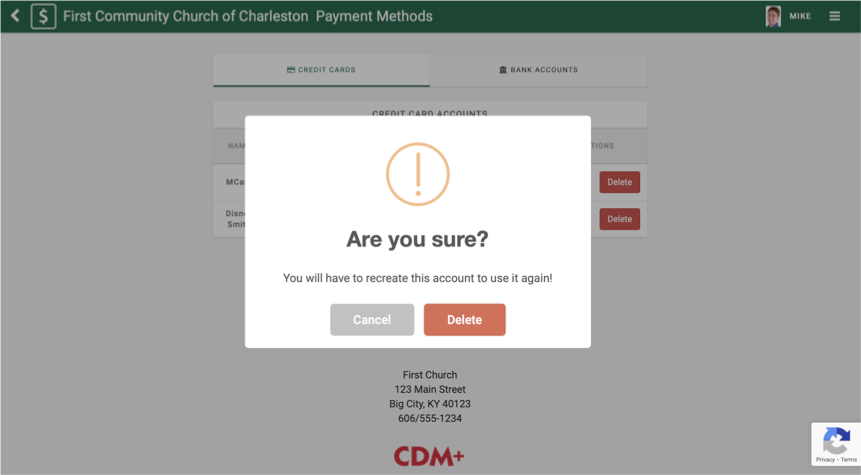
If this was a mistake, click Cancel. If you want to continue, click Delete.
Bank Accounts
Add a new Bank Account
To add new credit card, click Create New Payment Method. Existing Bank Accounts may also be shown in this section.
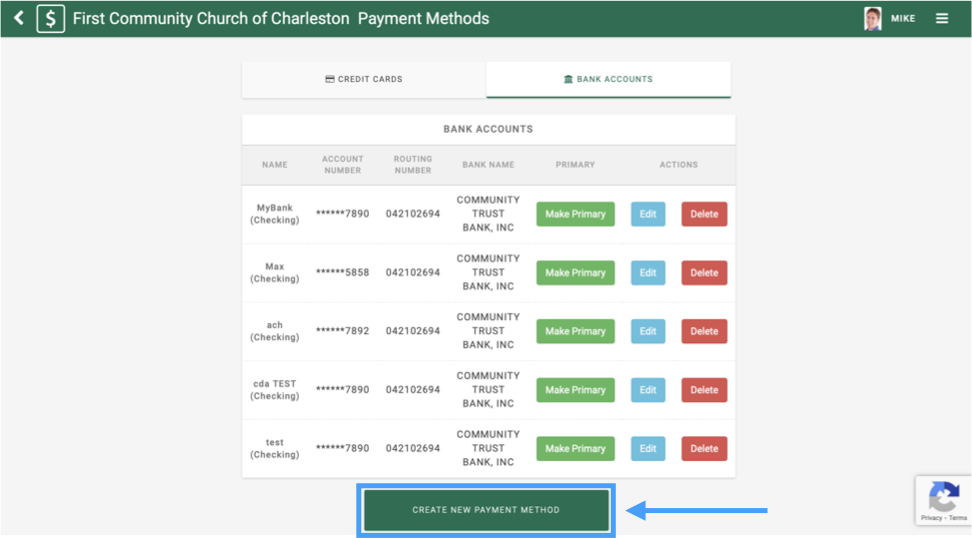
Fill out the necessary information.
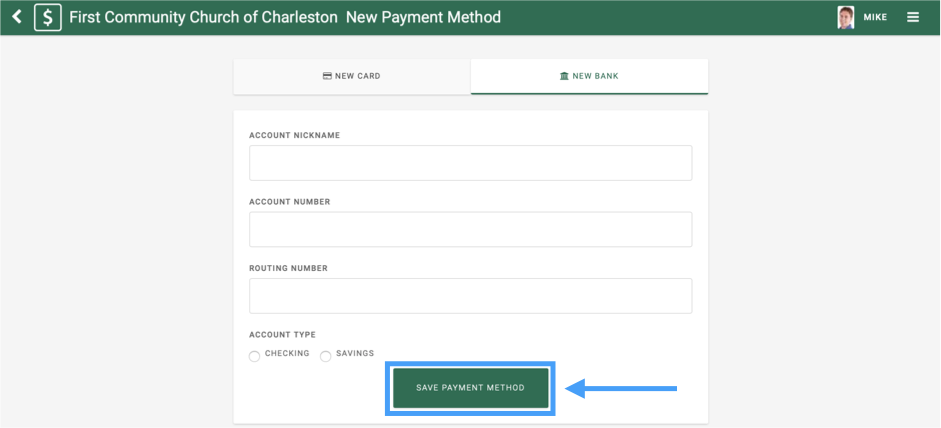
Click Save Payment Method when finished.
Edit a Bank Account
To edit a credit card, click Edit.
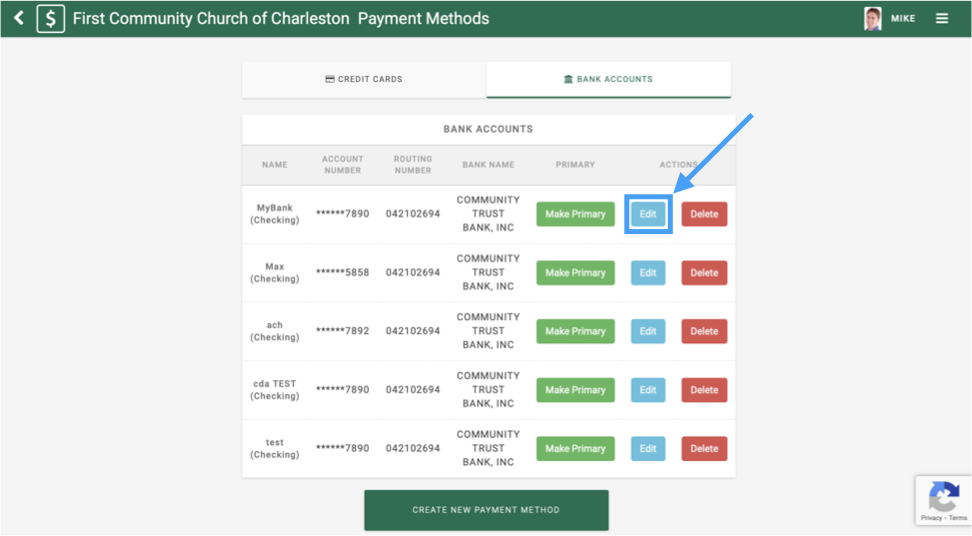
Make the necessary changes, such as changing the expiration date.
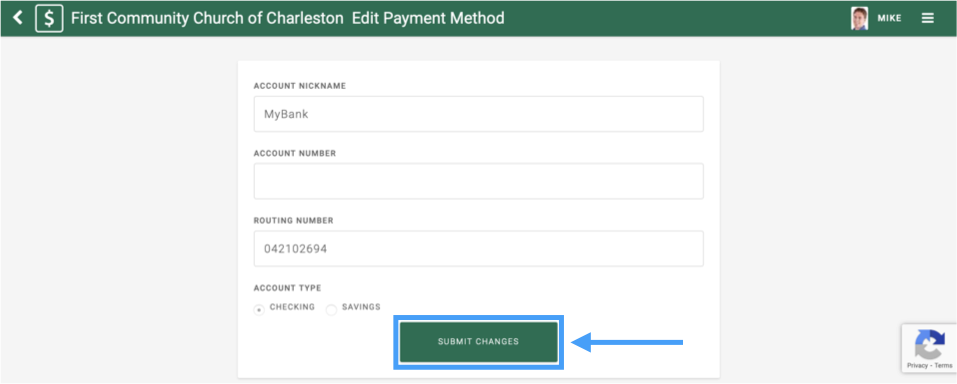
You will have to fill out the account number again.
Click Submit Changes when finished.
Delete a Bank Account
To delete a credit card, click Delete.
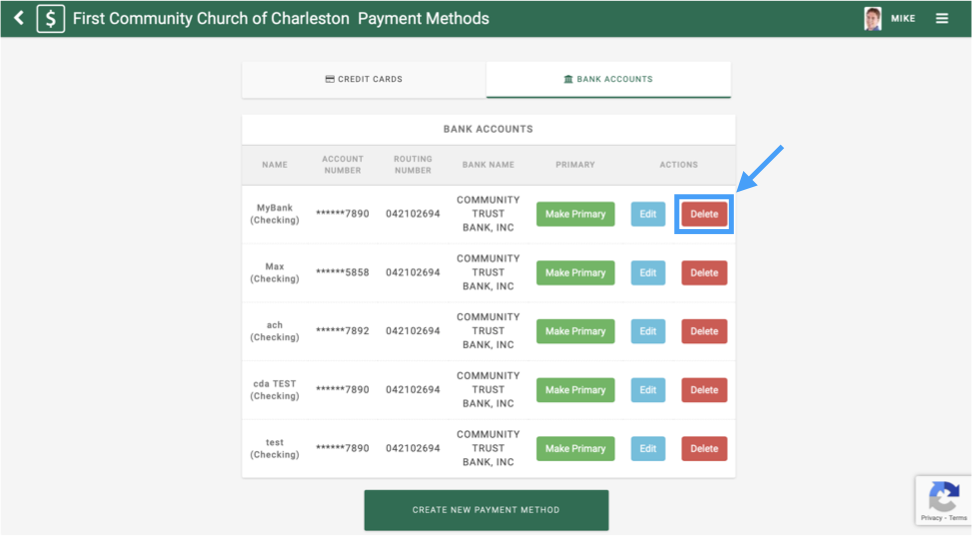
A popup window will appear, asking for confirmation.
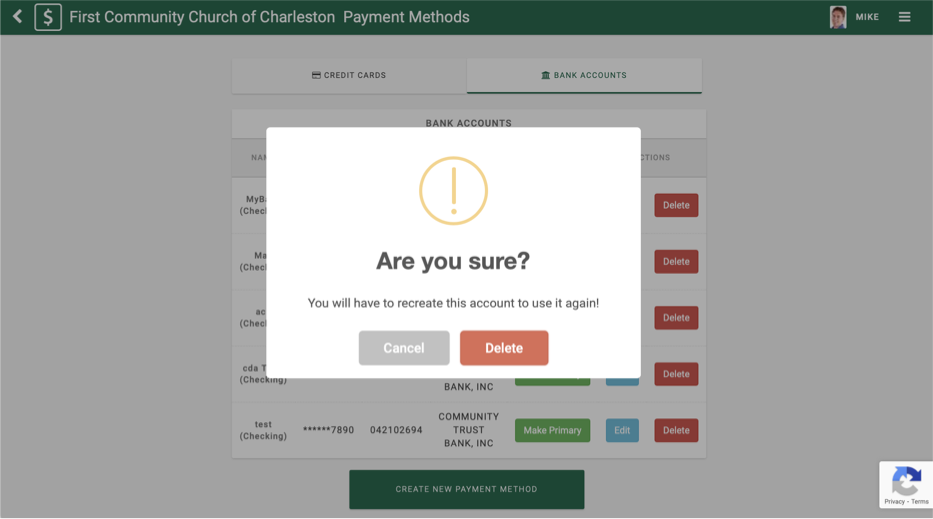
If this was a mistake, click Cancel. If you want to continue, click Delete.
