Giving
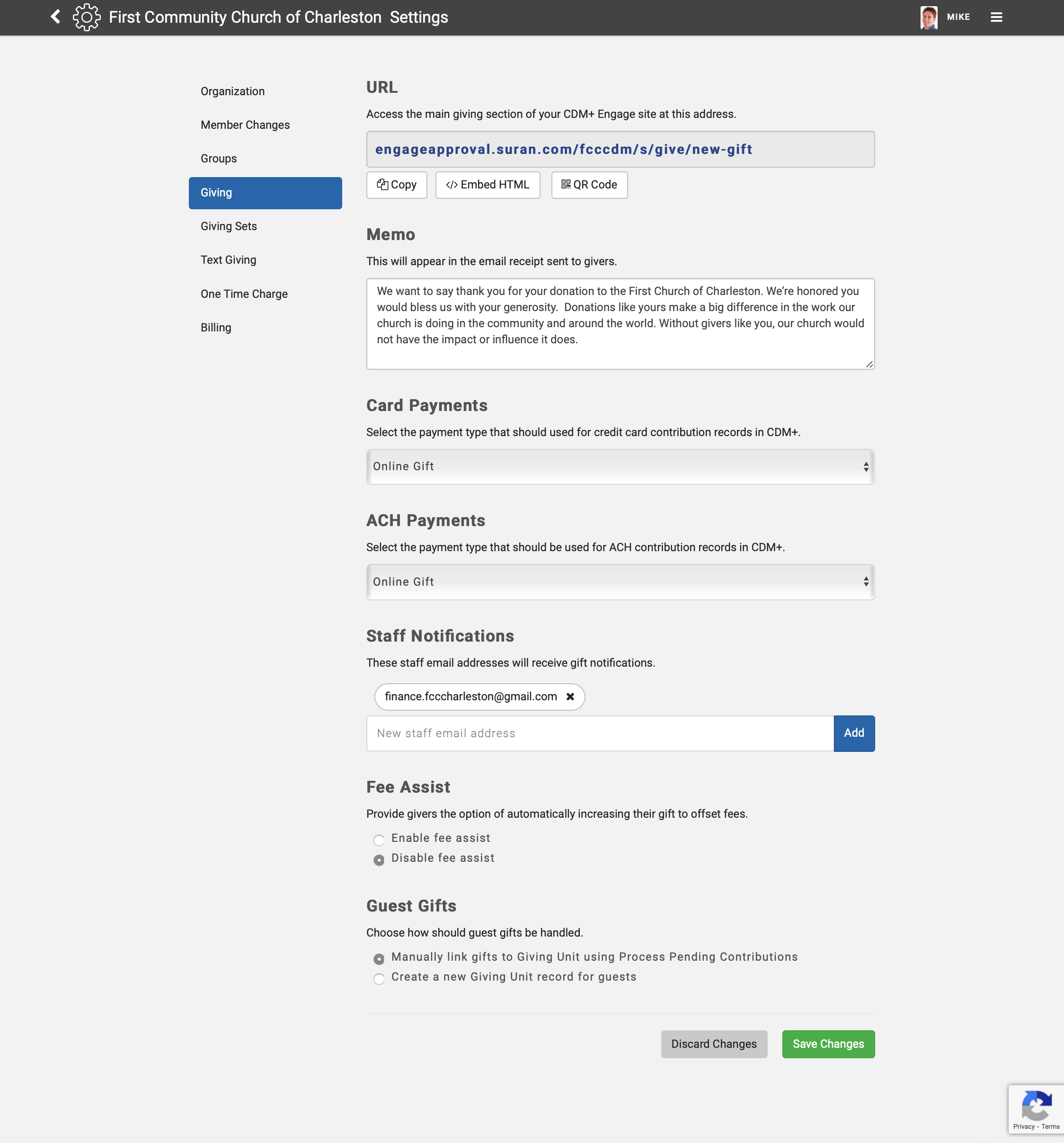
URL
The Giving URL is an extension of the Engage URL created as part of setting up Engage. This address can be used as the link for a Donate Now button on your web site. It can also be converted to a QR code that someone can scan from a flyer, bulletin, or pew card.
Use the buttons:
Copy to copy the URL to your clipboard
Embed HTML to put on your website
QR Code to download a QR code that will access your giving page
Memo
This message will be included in the email acknowledgement to the giver. This could be a thank you note, or include text to indicate that the gift is tax deductible.
Card Payments
When Contribution records are created in CDM+, they will be assigned the selected payment type. User this section for credit/debit cards.
ACH Payments
When Contribution records are created in CDM+, they will be assigned the selected payment type. Use this section for ACH (eCheck) gifts.
Staff Notifications
Configure the email addresses you want to use to receive a notification when a gift is made through Engage.
To add an email address, enter an email address in the box and click Add.
To remove an email address, click the black x at the end of the listed email address.
Fee Assist
The Allow givers to offset fees feature provides givers the option to increase their gift to offset transaction fees thereby passing 100% of the intended donation to your organization.
Givers can elect to offset their fees on their gifts—this option is not mandatory. If Allow givers to offset fees is un-checked under settings, givers will not have the fee offset option.
Once you've enabled the fee assist option you need to choose a giving fund to receive fee assist contributions. This is a standard fund configured in CDM+ under Giving Funds. You can use any fund you'd like, but a fund that is dedicated for fee assist is recommended.
Guest Gifts
Guest gifts are gifts given by those who do not have an Engage account. You can choose how these gifts are handled.
Select either:
Manually link gifts to Giving Unit using Process Pending Contributions
orCreate a new Giving Unit record for guests
Save
Be sure to save your changes when you are ready. Click Discard Changes to revert to the previously-saved changes.
