Engage Member Changes Settings
After signing into Engage, open the menu in the top right corner and click Settings under the Admin section.
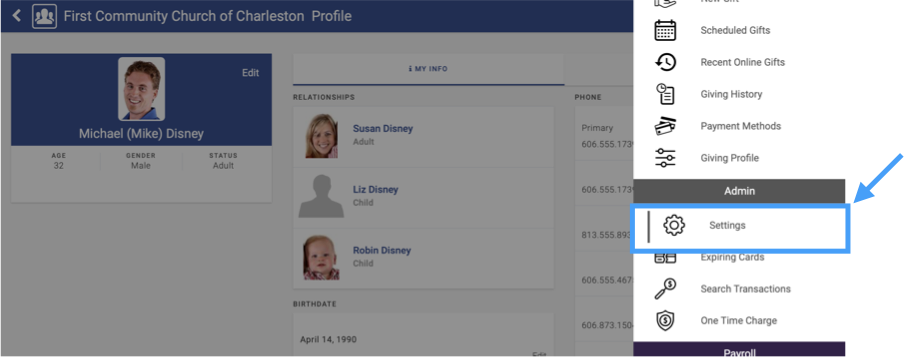
Click on the Member Changes tab. These settings affect changes members can make to their Engage profile.
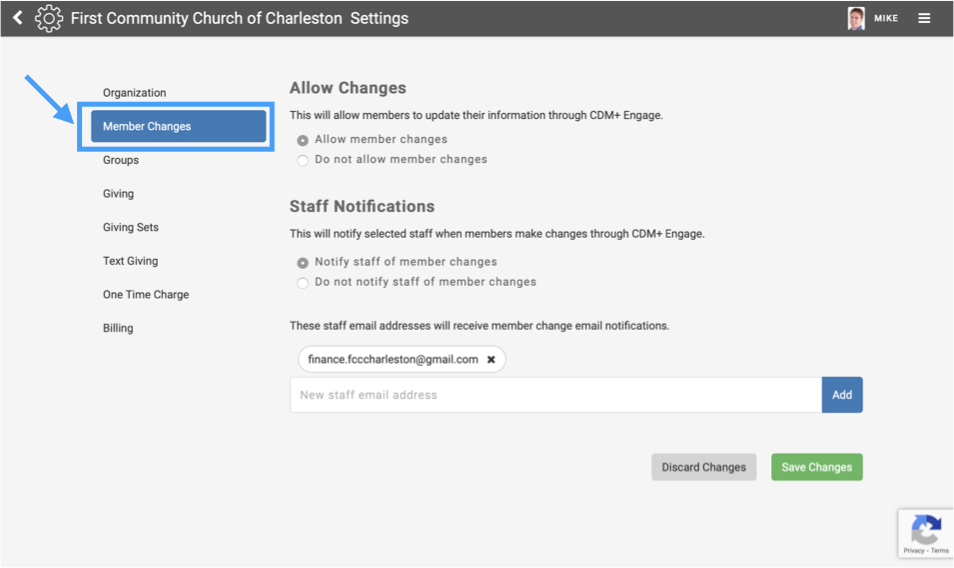
Allow Changes
Check Allow members to change their information to allow individuals to update their own:
- Phone numbers
- Email addresses
- Physical address
- Photo
This can be helpful for maintaining current contact information in your database.
Staff Notifications
If you want one or more staff people to be notified when an individual changes their information, check the box for Notify staff for member changes.
If you do not want staff to be notified, check the box for Do not notify staff for member changes.
Underneath the check boxes is a section for email addresses that will receive the notifications.
To add an email address, type the address in the provided box and click Add.
To delete an email address, click the little x next to their email address in the list.
After making any desired changes, be sure to click Save at the bottom of the page before exiting.
You can revert your changes at any time by clicking Discard Changes.
Save
Be sure to save your changes when you are ready. Click Discard Changes to revert to the previously-saved changes.
