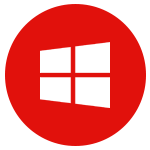CDM+ 9.2.1
Released on November 25, 2013
Download links
Installation Steps
Step 1: Check system requirements
Check the CDM+ System Requirements to ensure all computers that will run the version version meet system requirements. This is especially important when upgrading between major versions.
Step 2: Backup your data
Back up all databases that will be updated to the new version. If you subscribe to CDM+ SAAS or Data Hosting you can contact support to make a backup or simply rely on the nightly backup.
Step 3: Download the installer
Click the link above to download the installer for your platform.
Step 4: Install the new version
Follow the Installing CDM+ guide to install CDM+. This will remove previous versions of CDM+ from your computer.
Step 5: Update your database(s)
Open CDM+ and update your database(s) to the current version.
Issues resolved in CDM+ 9.2.1
Administration
- When changing permissions for the current user, menus are not updated to reflect the new permissions
COG Regional
- Import Treasurer Reports will once again display church names correctly
General
- Fixed an error when if disconnected during a transaction and the user re-connects, the program would inappropriately restore the transaction state
- Prevent re-activating when logged into the program
Upgrading
- Converting databases from CDM+/CDM+ Pro 8.1 does not preserve user permission that was directly on fgUser
- When converting to 9.2, access to Tax Forms isn't always set to match print payroll access