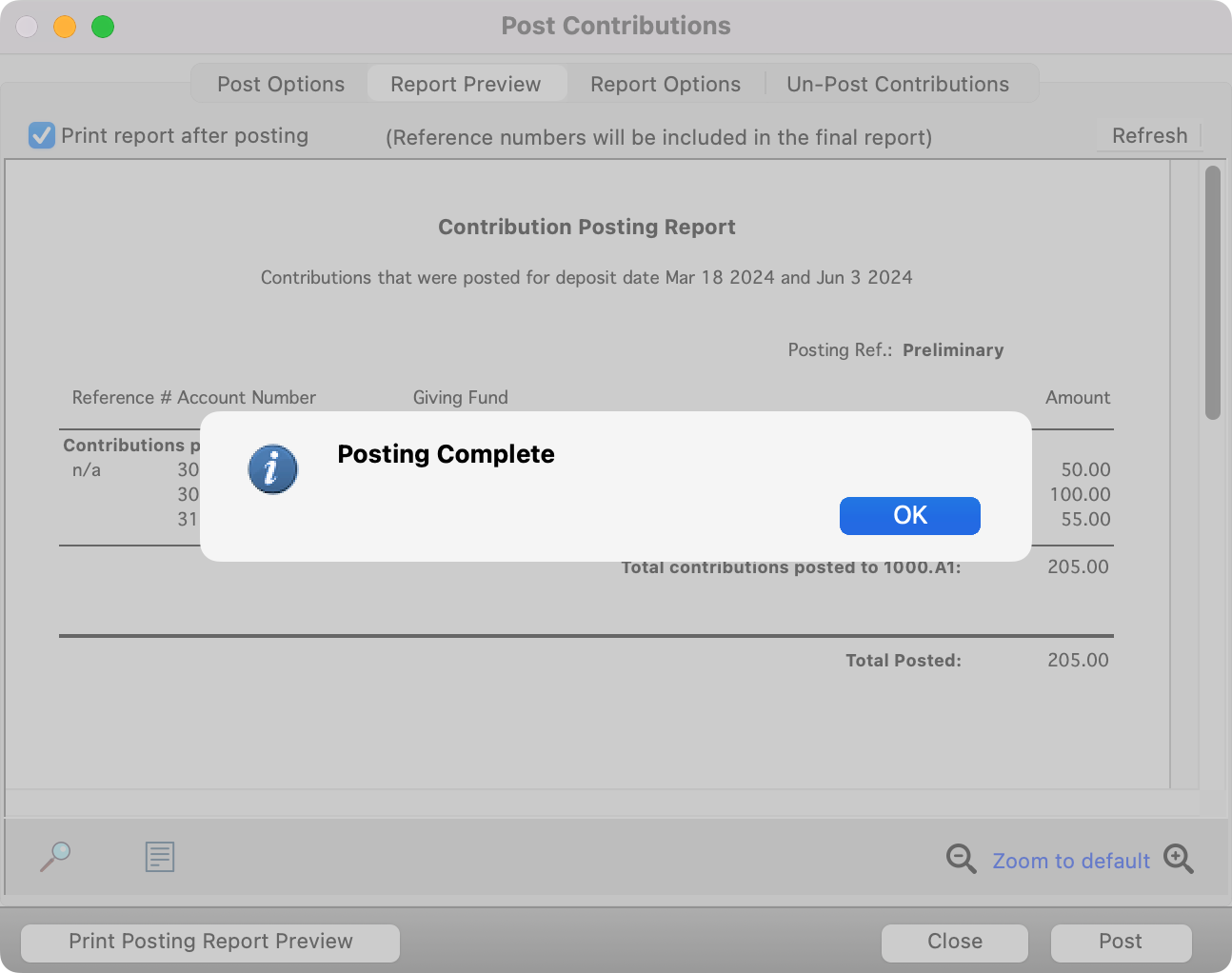Post Contributions
If you own CDM+ Accounting and have linked Contributions to Accounting under System Preferences, the Post Contributions to Ledger menu item will appear on the Contributions menu.
When you have finished entering contributions, go to Program → Contributions → Post Contributions to Ledger.
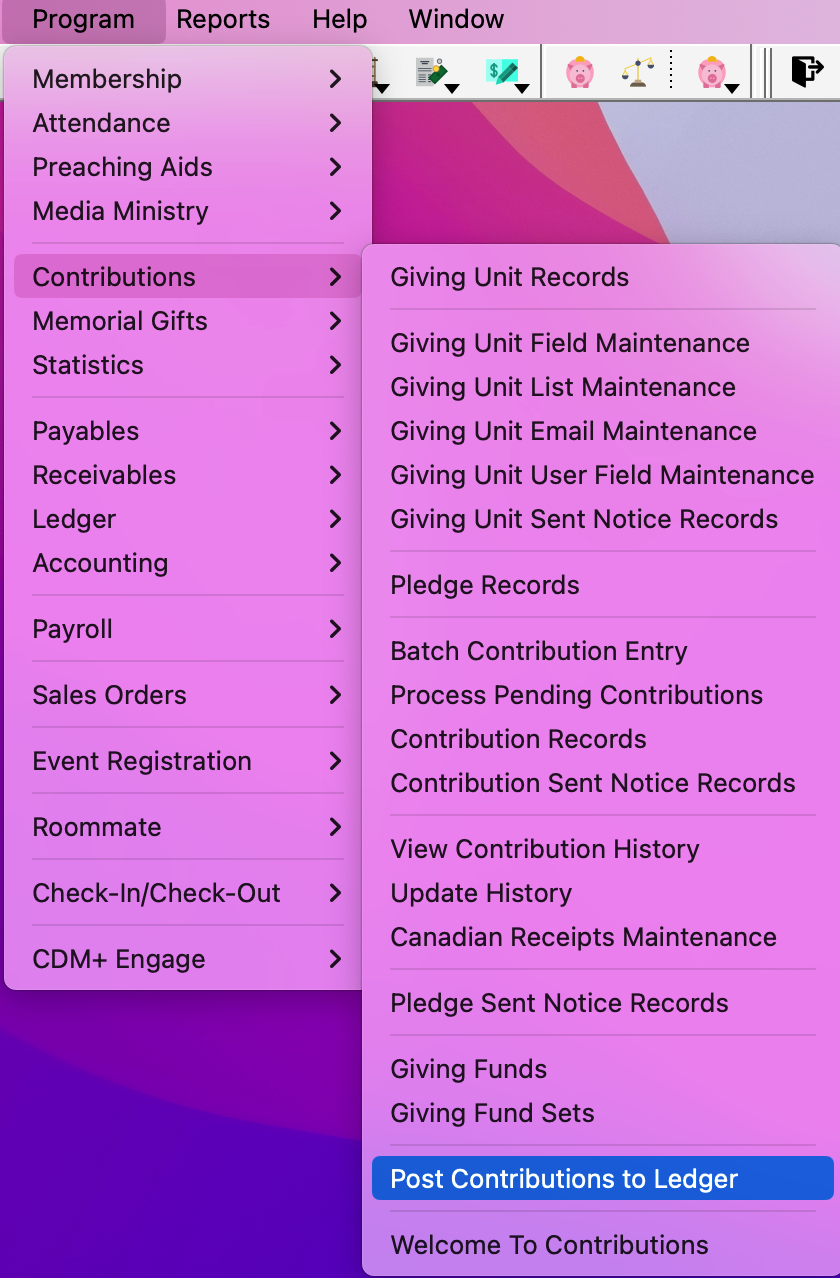
Under the Post Options tab, turn on the checkbox next to the deposit dates of contributions that you wish to post to the ledger. You can also use the All or None options at the bottom. Enter the transaction date either by typing or by clicking on the calendar icon and selecting a date.
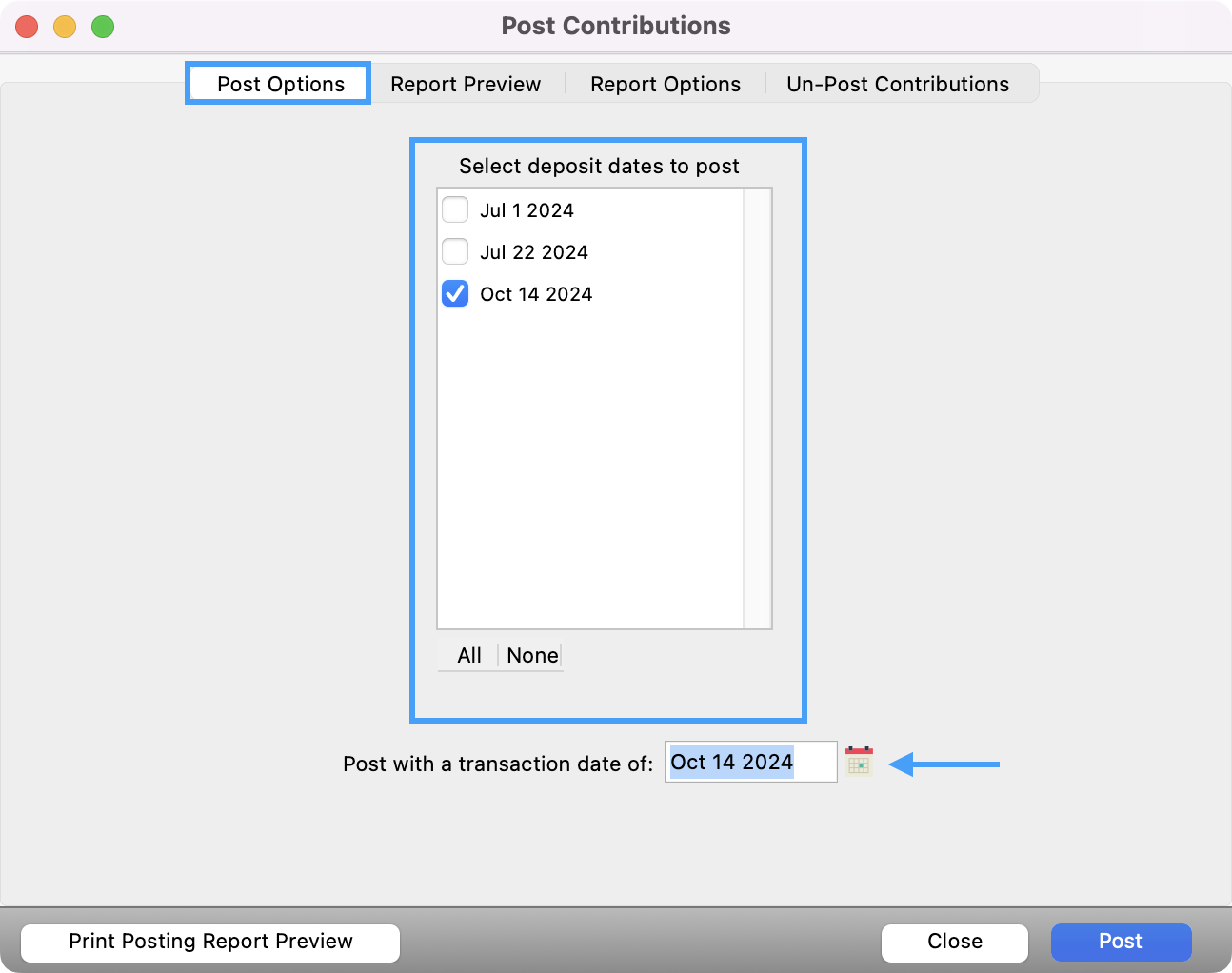
If you select multiple deposit dates to be posted, they will be posted to one ledger entry.
You may preview the posting report by clicking the Print Posting Report Preview button at the bottom of the window or by clicking the Report Preview tab. Both of these options allow you to check the posting report on your screen before printing the report. Clicking the Print Posting Report Preview button also gives you the option to send the preview report to your printer. If you see an error in the report, you can correct it before posting the deposit.
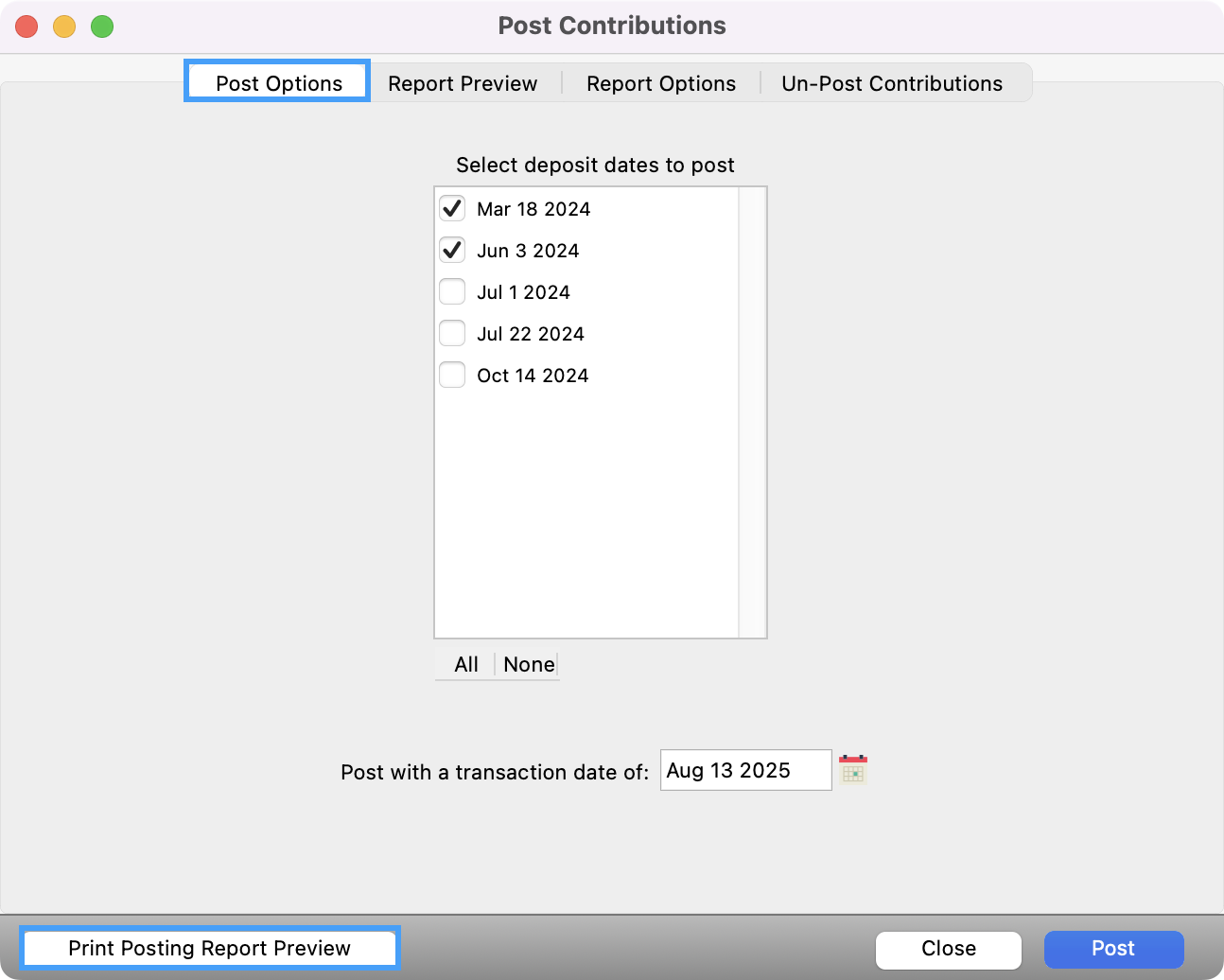
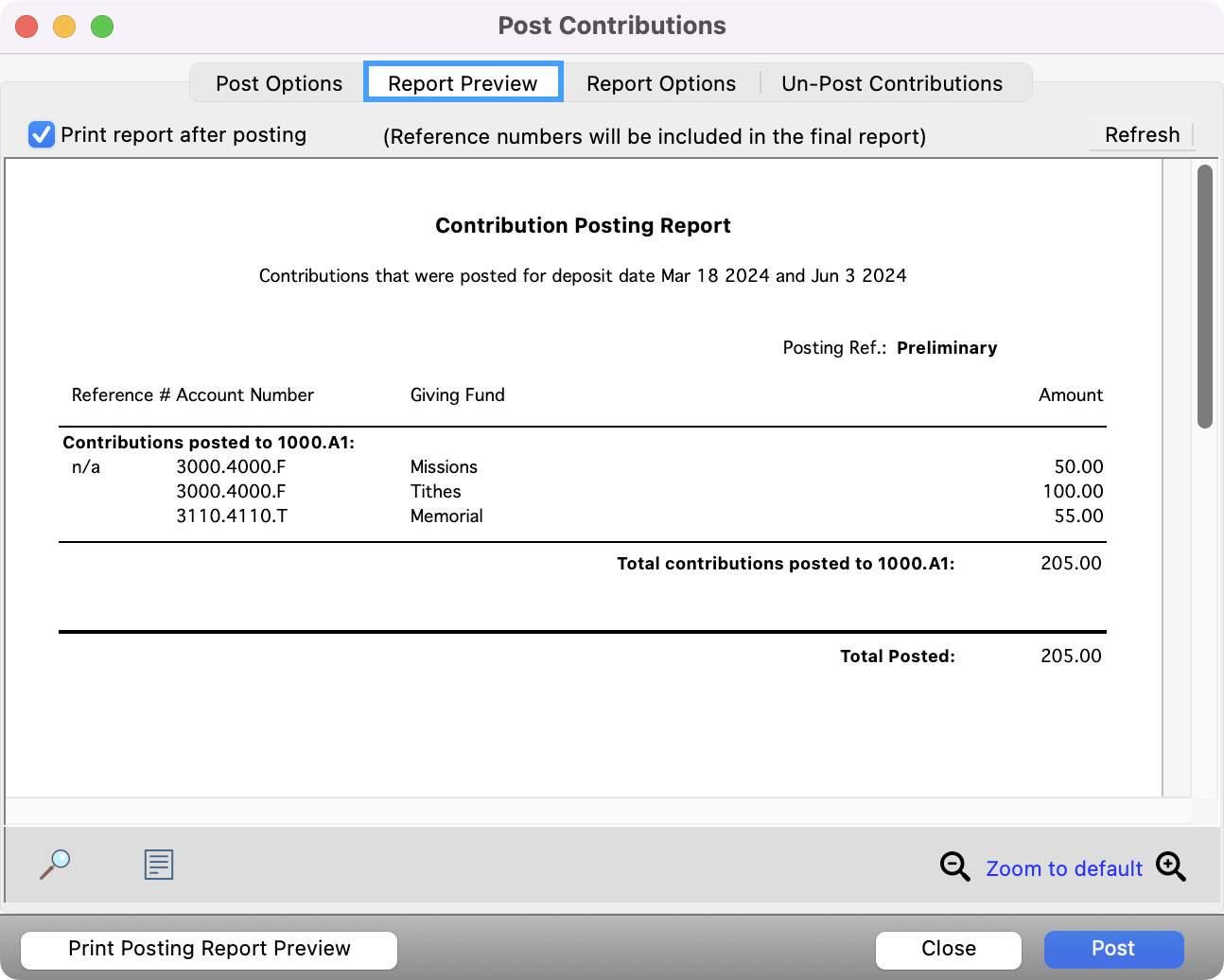
Click the Report Options tab and specify the header, alignment, footer, font, and date format options for the posting report.

The Un-Post Contributions tab gives you the ability to un-post ledger entries that have been posted through this window by selecting an entry and then clicking the Un-Post Selected Entry button.
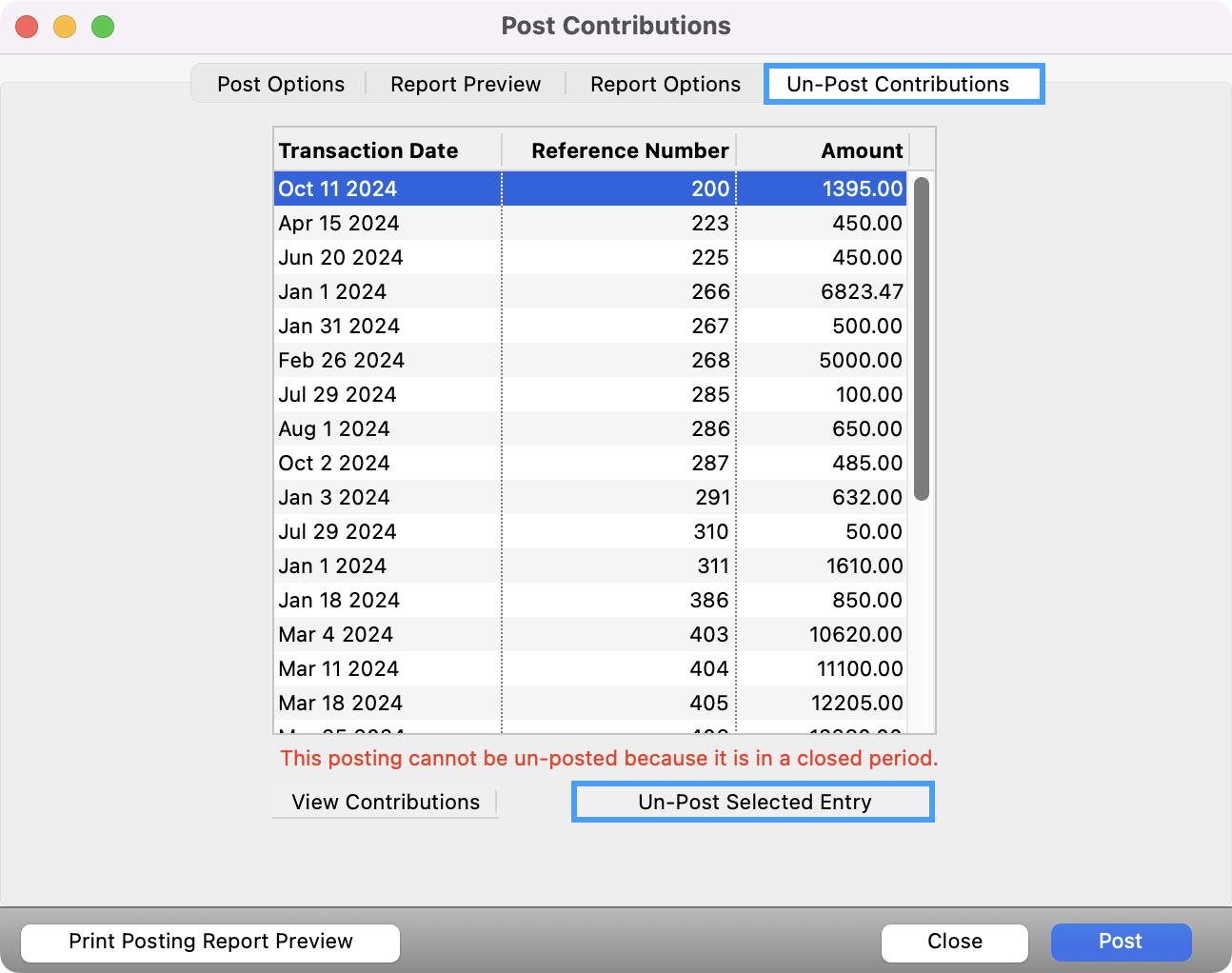
After checking the Report Preview for accuracy, click the Post button to execute the posting of the batch totals to the ledger.
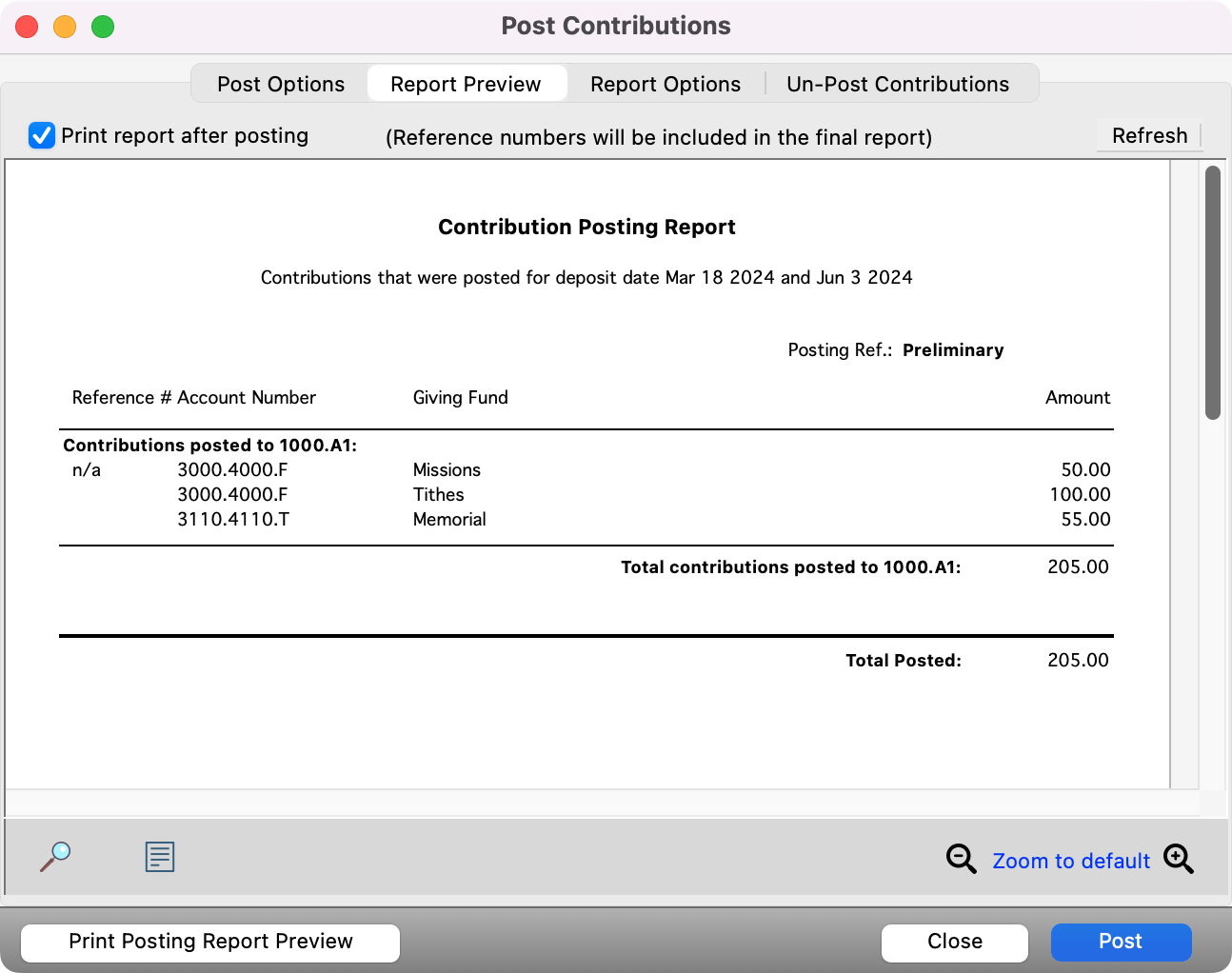
Select a destination to send your report.
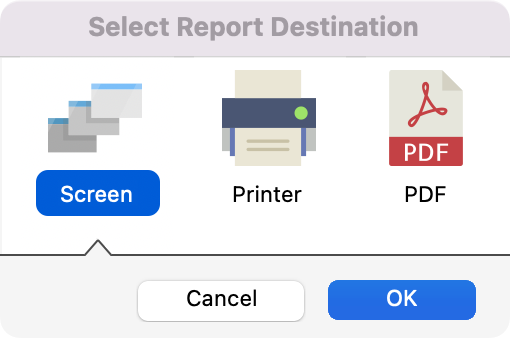
You’ll then see a pop-up letting you know that posting is complete. Click OK.