Listing Contribution Reports
There are a number of different listing reports including, Custom Listing reports for giving units, giving, and pledge.
Here are a few examples of helpful Contribution Listing and Export reports.
Available Giving Codes
Use to quickly identify unused numeric giving codes. Ideal for use when entering new giving units.
Go to Reports → Contribution Reports → Listing and Exports → Available Giving Codes.
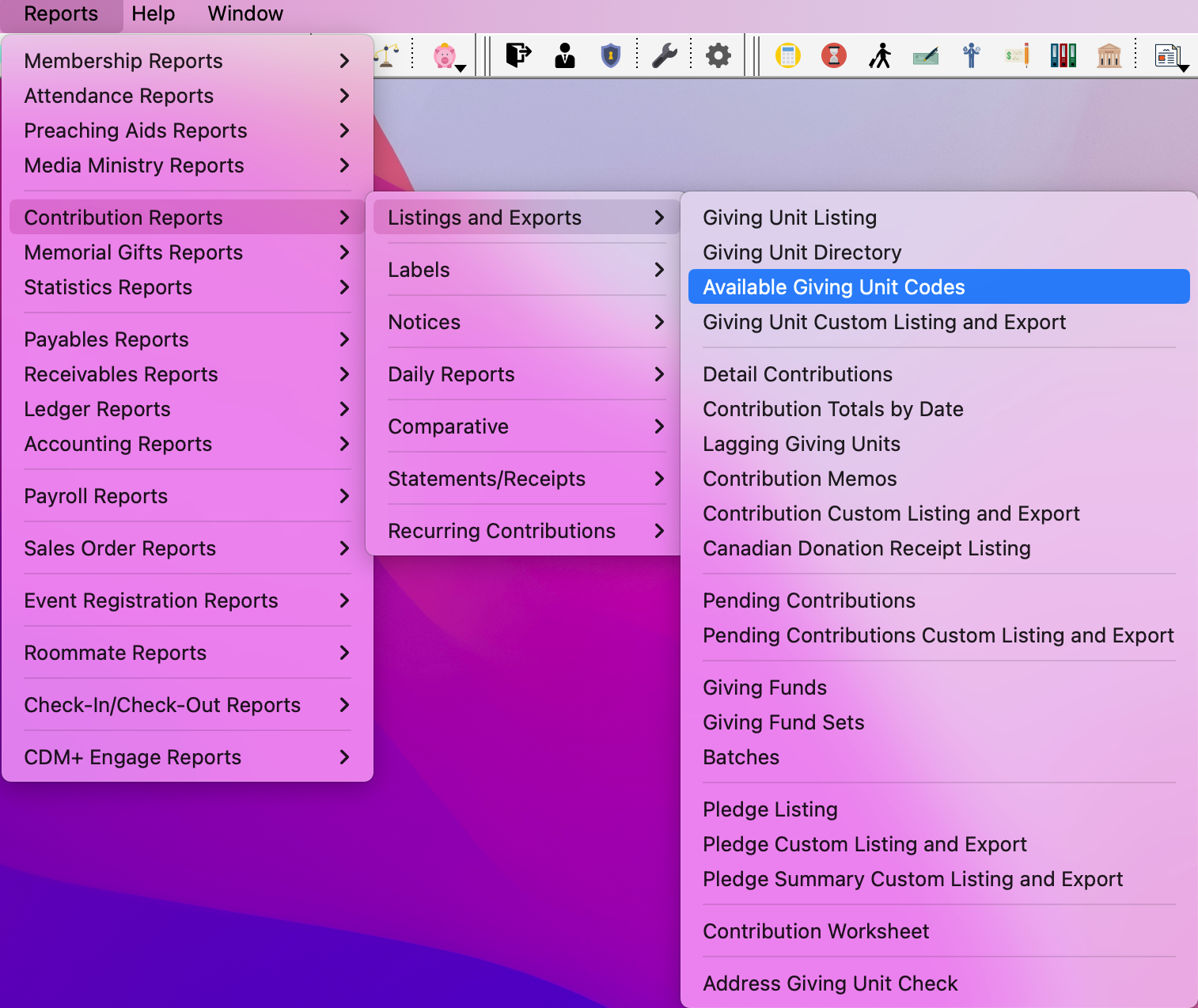
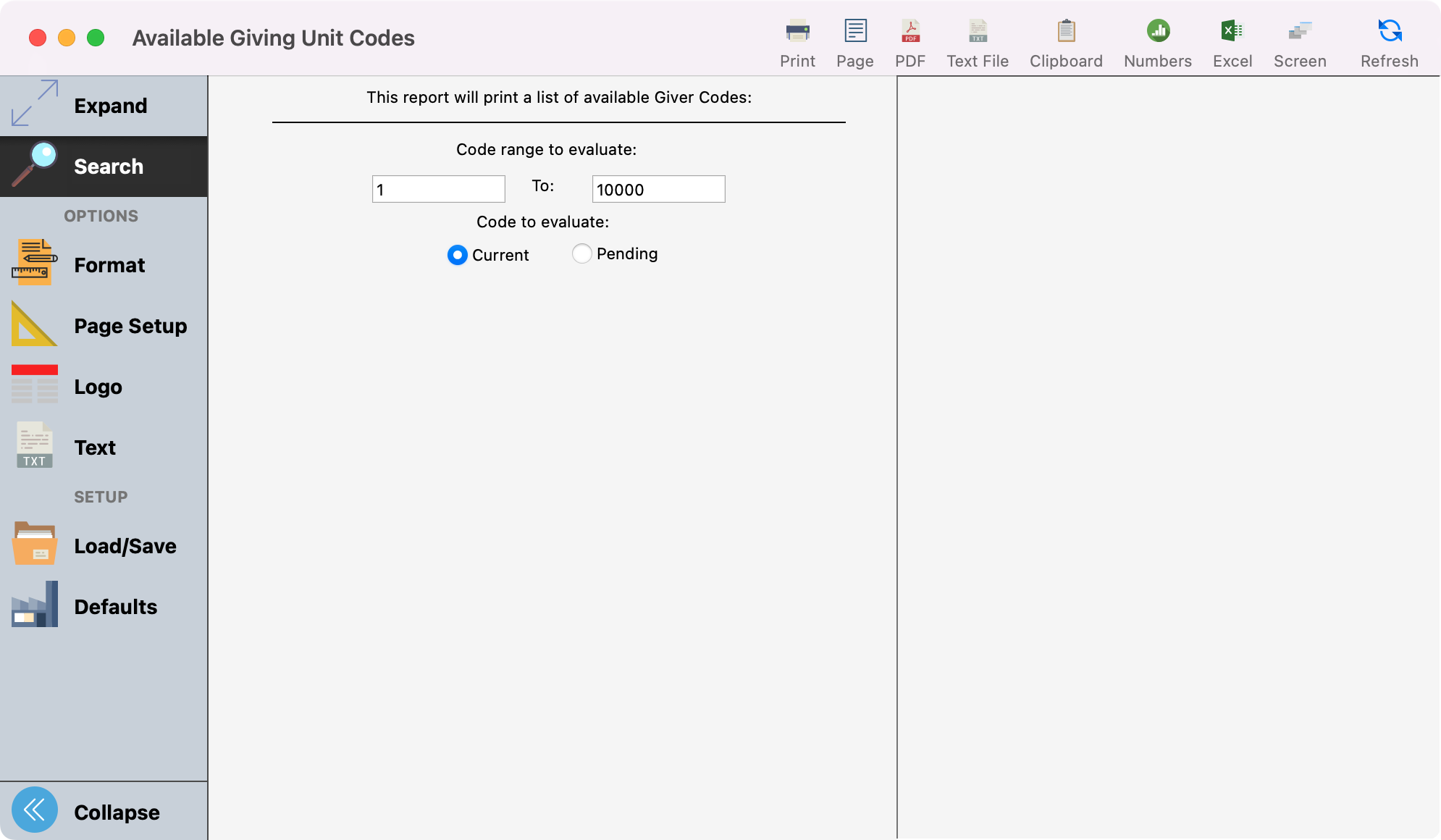
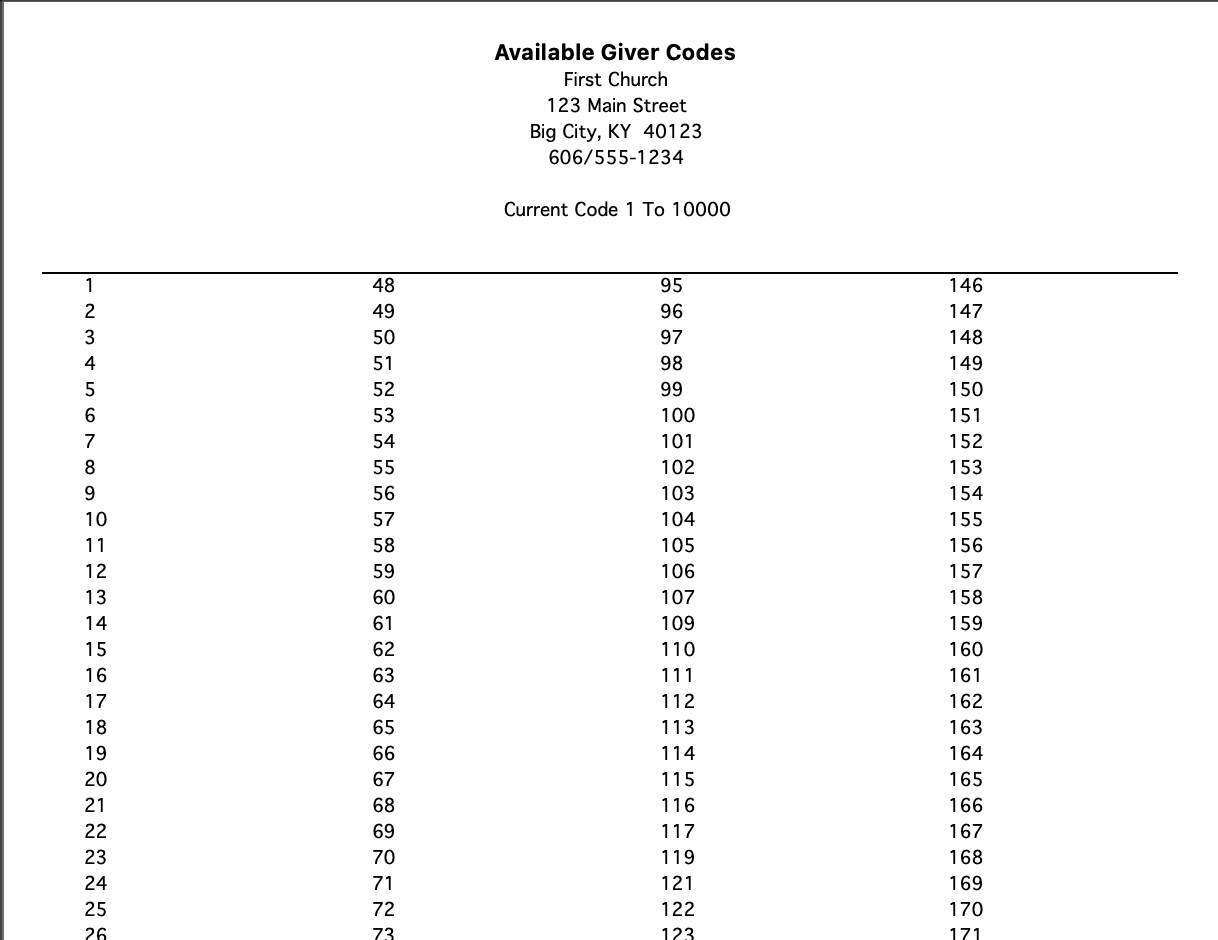
Contribution Totals by Date
Select date range and funds to report. Lists totals by date or by fund.
Go to Reports → Contribution Reports → Listings and Exports → Contributions Totals by Date

Under Report, you can choose if you want to see totals by date or by fund.
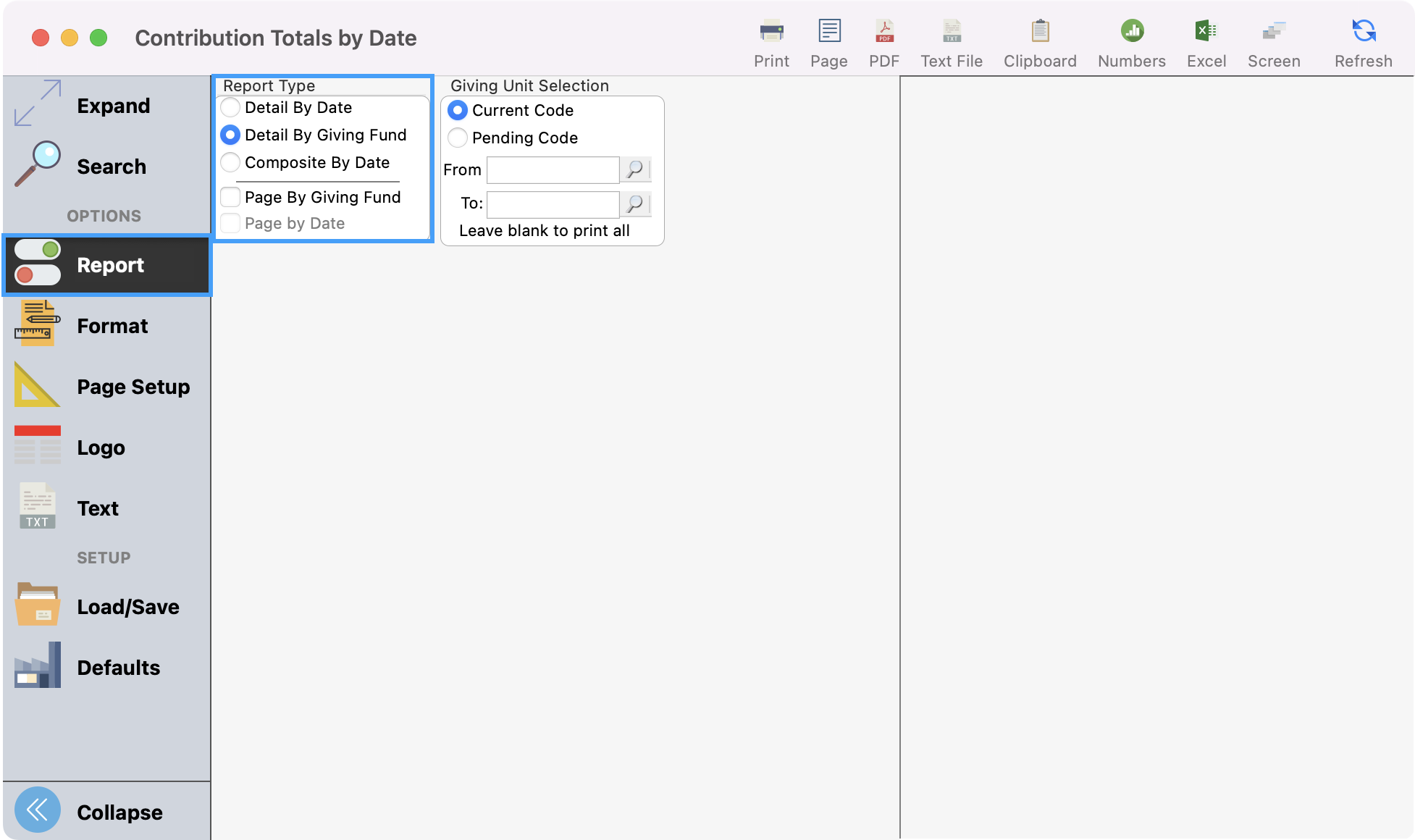
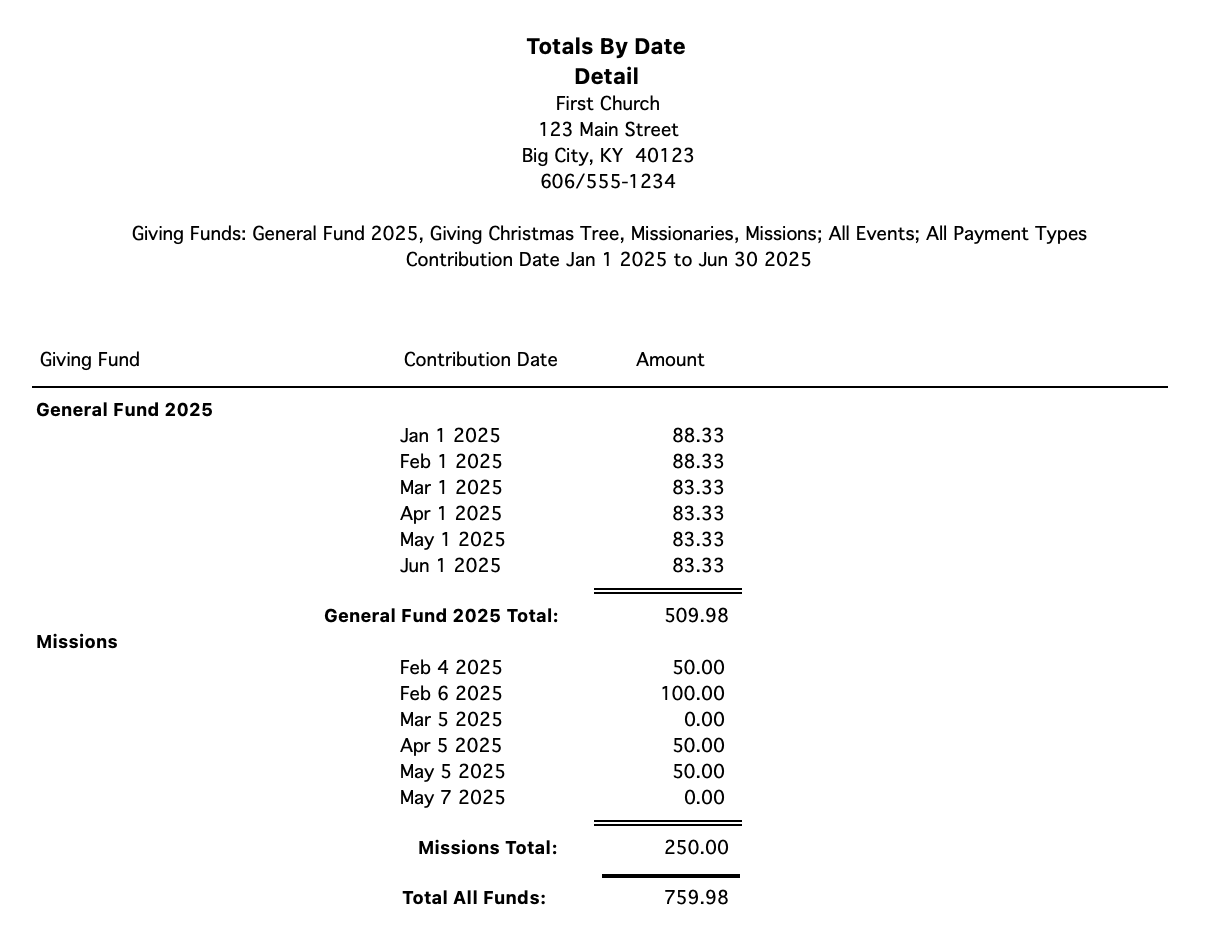
Contribution Worksheet
Go to Reports → Contribution Reports → Listing and Exports → Contribution Worksheet.
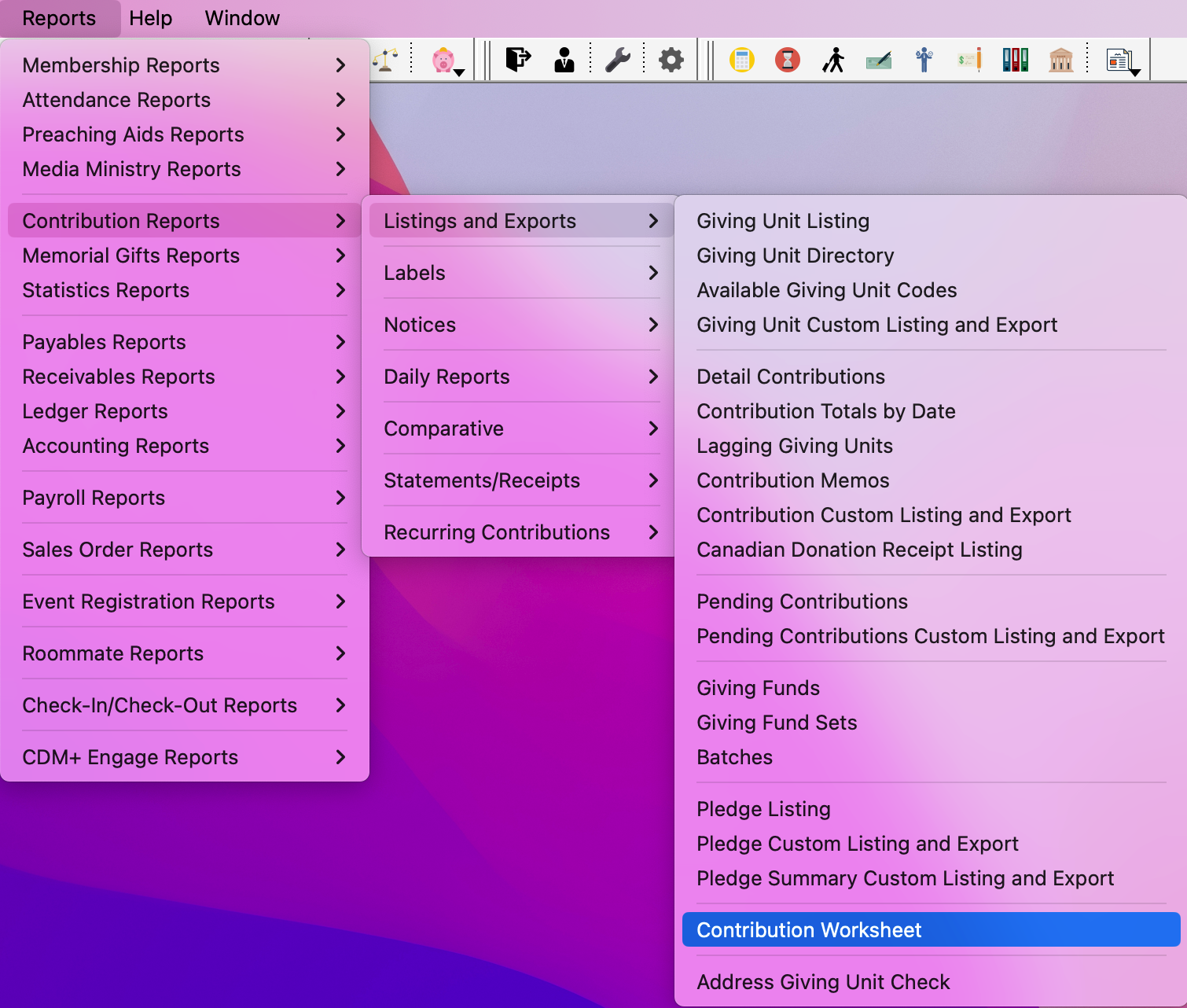
Under Search, select Active Givers under Givers and Receives and does not receive under Statements.
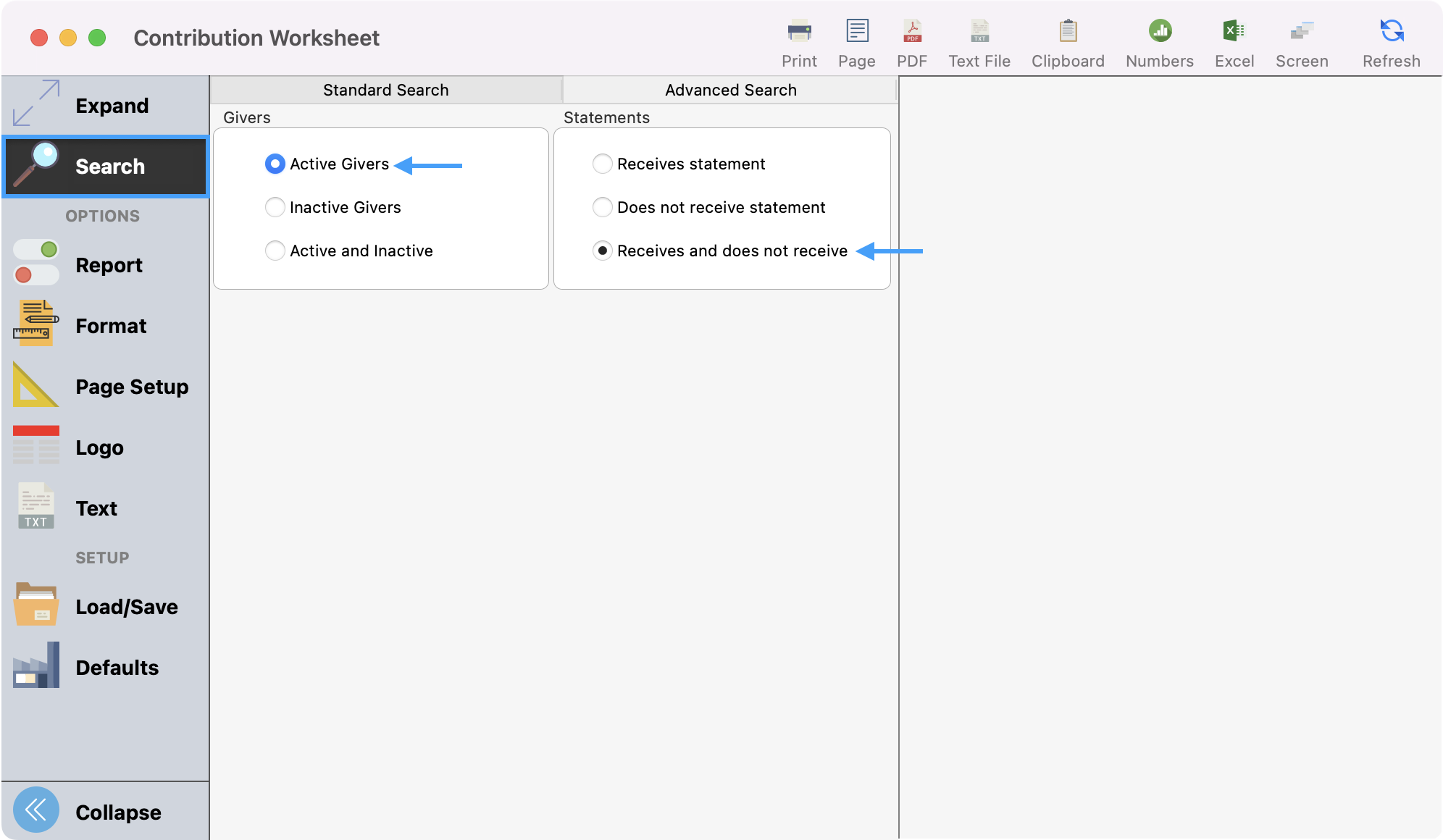
Under Reports, select Giving Unit Name under Sort Order and select the columns for the Giving Funds most used under Report Columns.
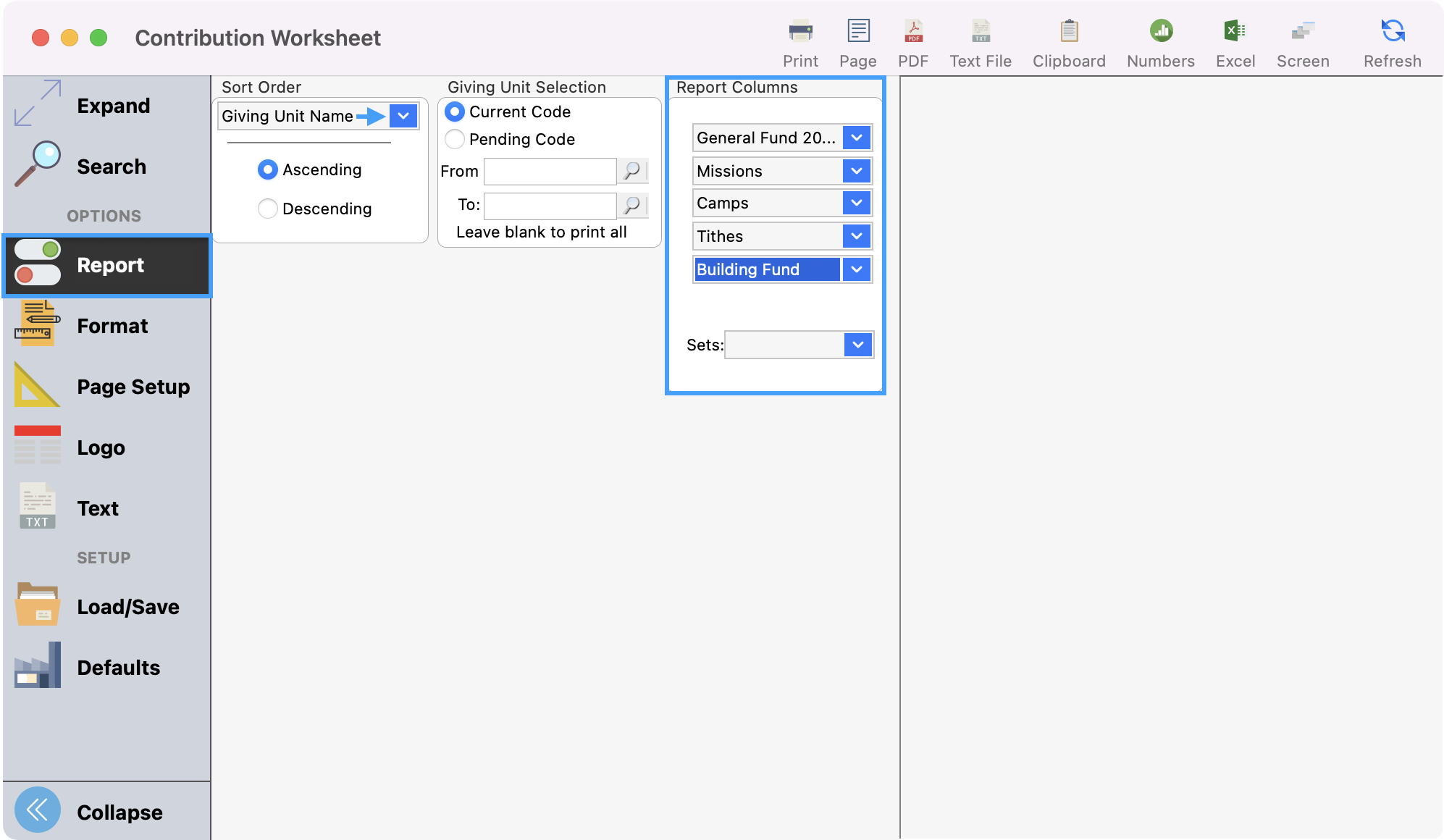
Click Refresh to see a preview of the report and then Print or export as desired.
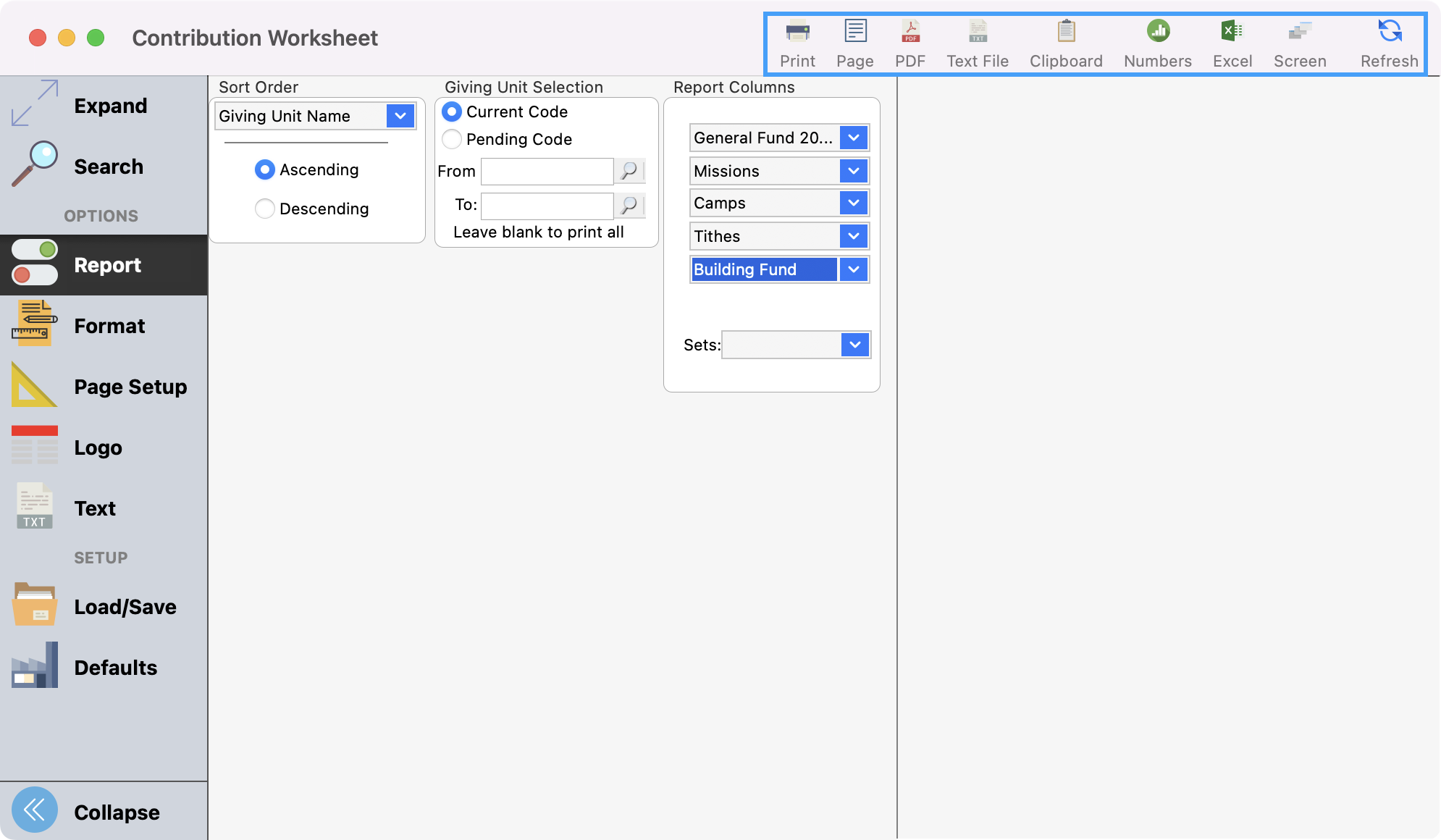
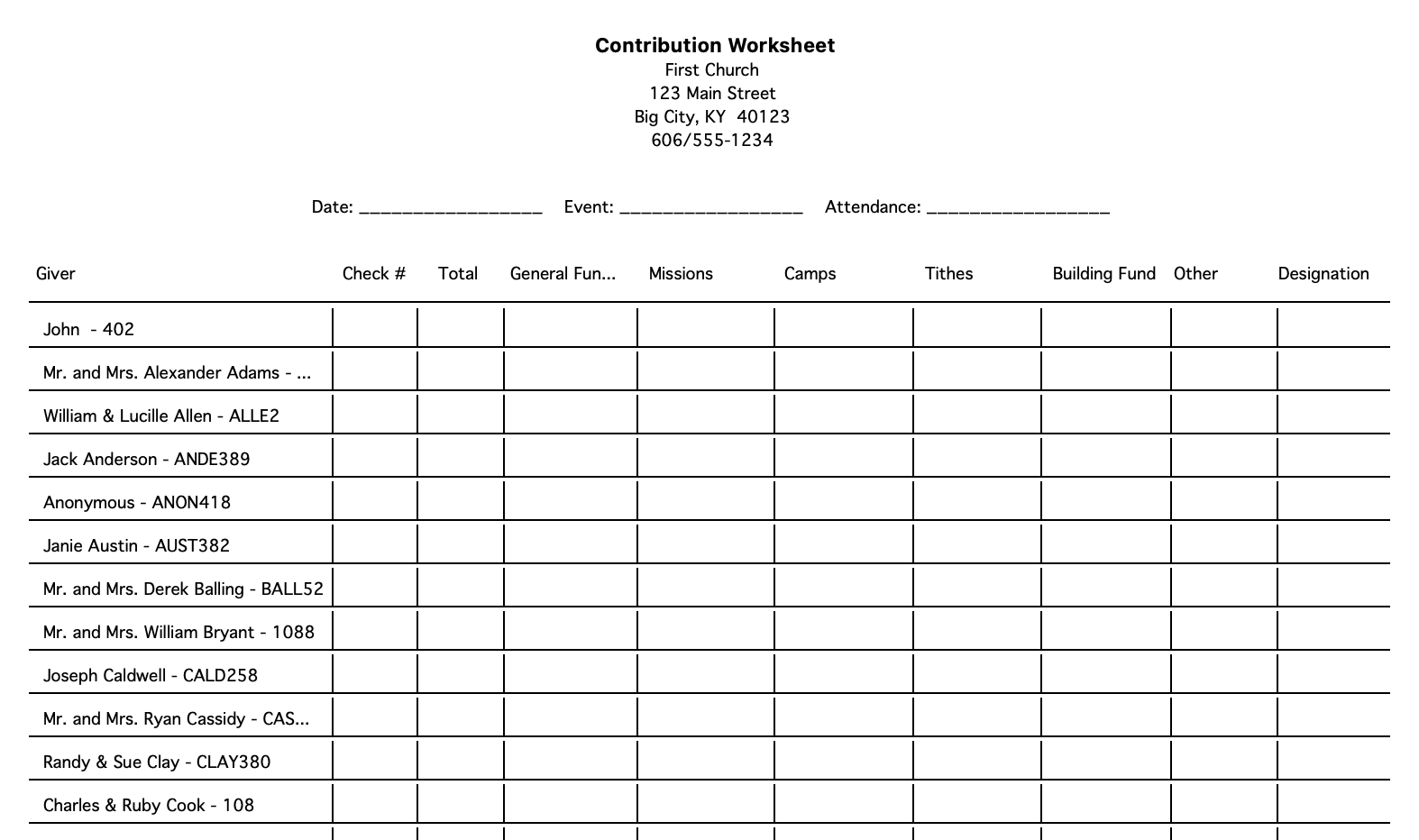
Detail Contributions
Lists giving information by Giving Fund or Giving Unit; in Detail or Composite by selected date range.
Go to Reports → Contribution Reports → Listing and Exports → Detail Contributions.
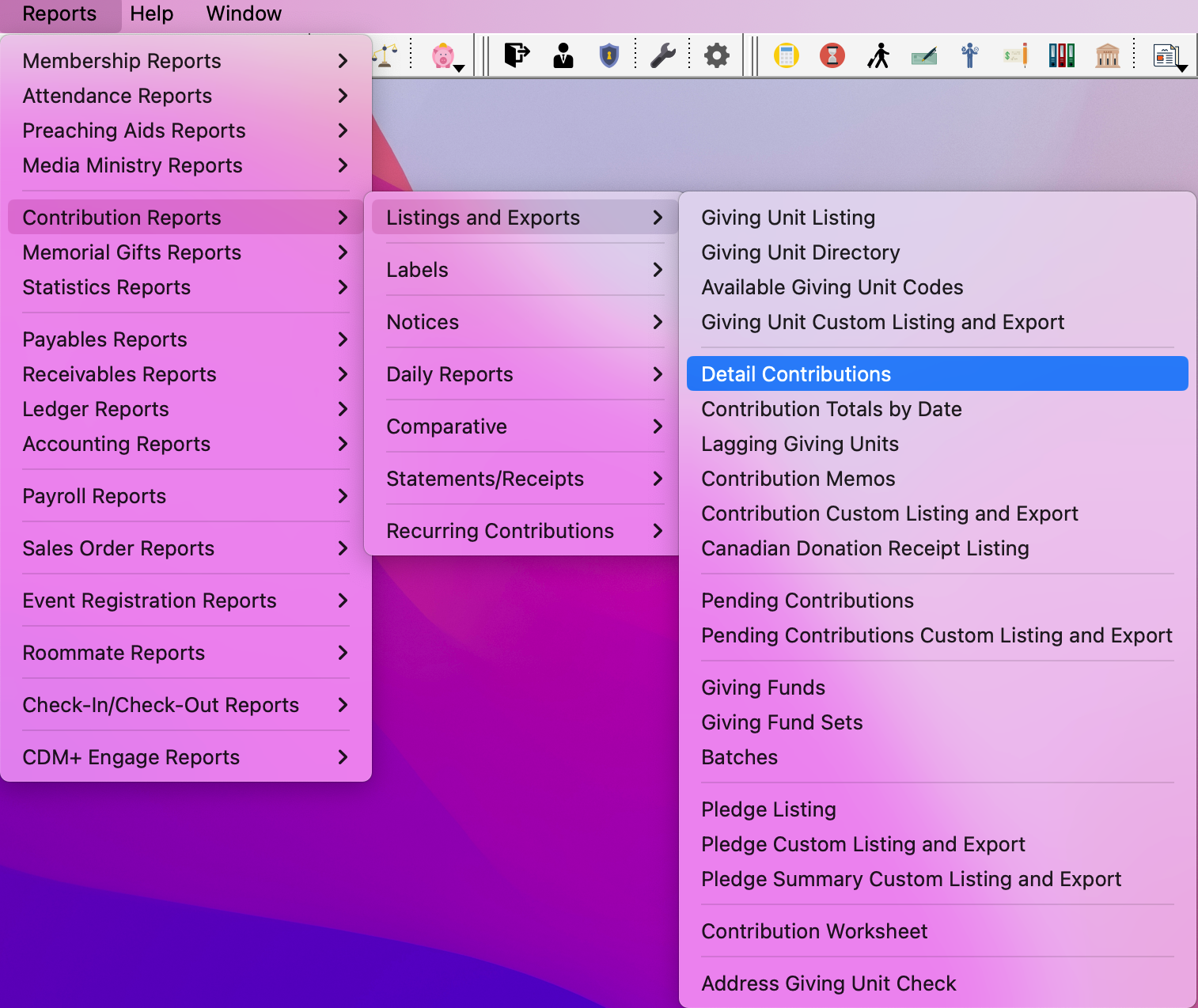
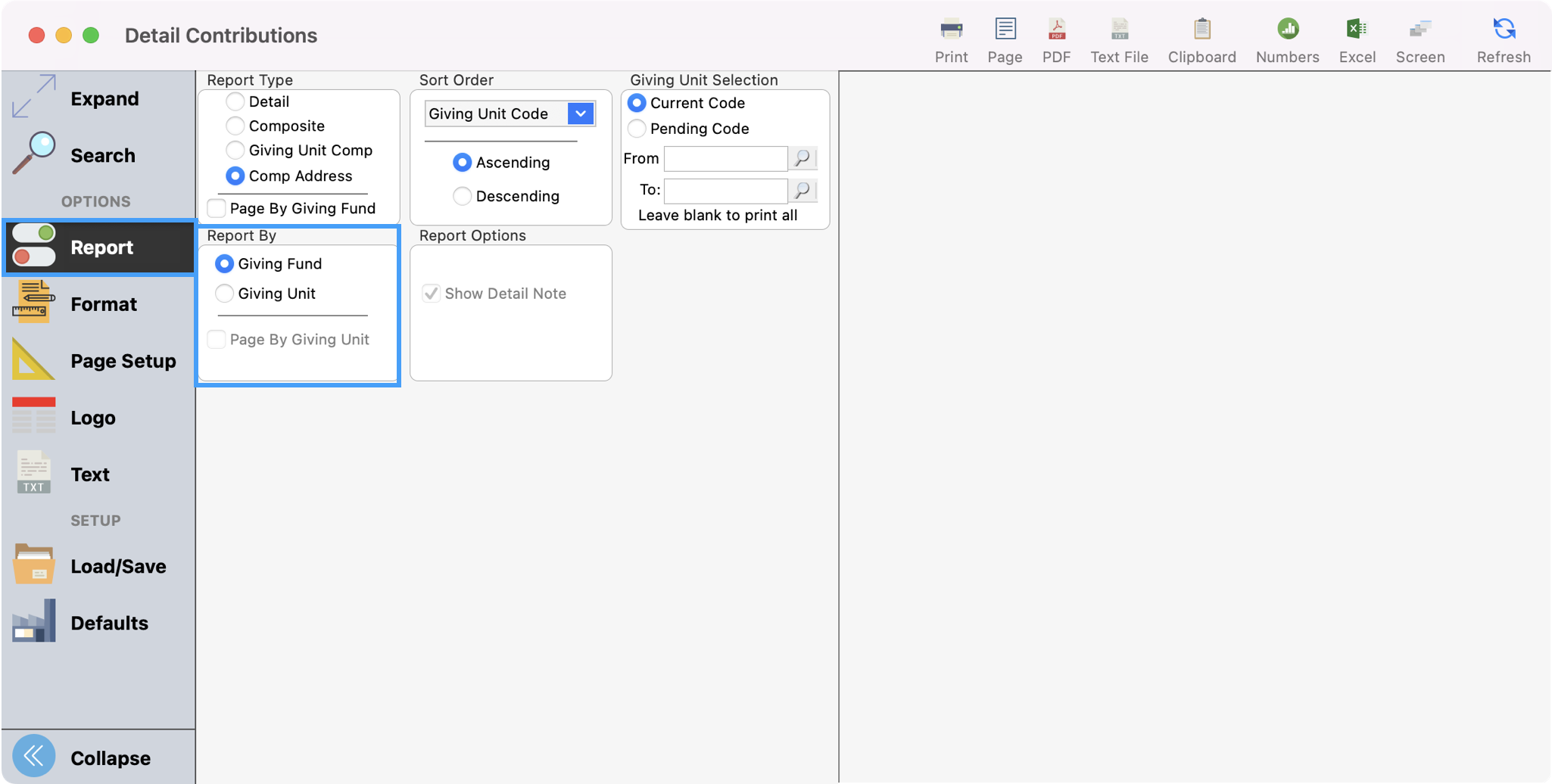
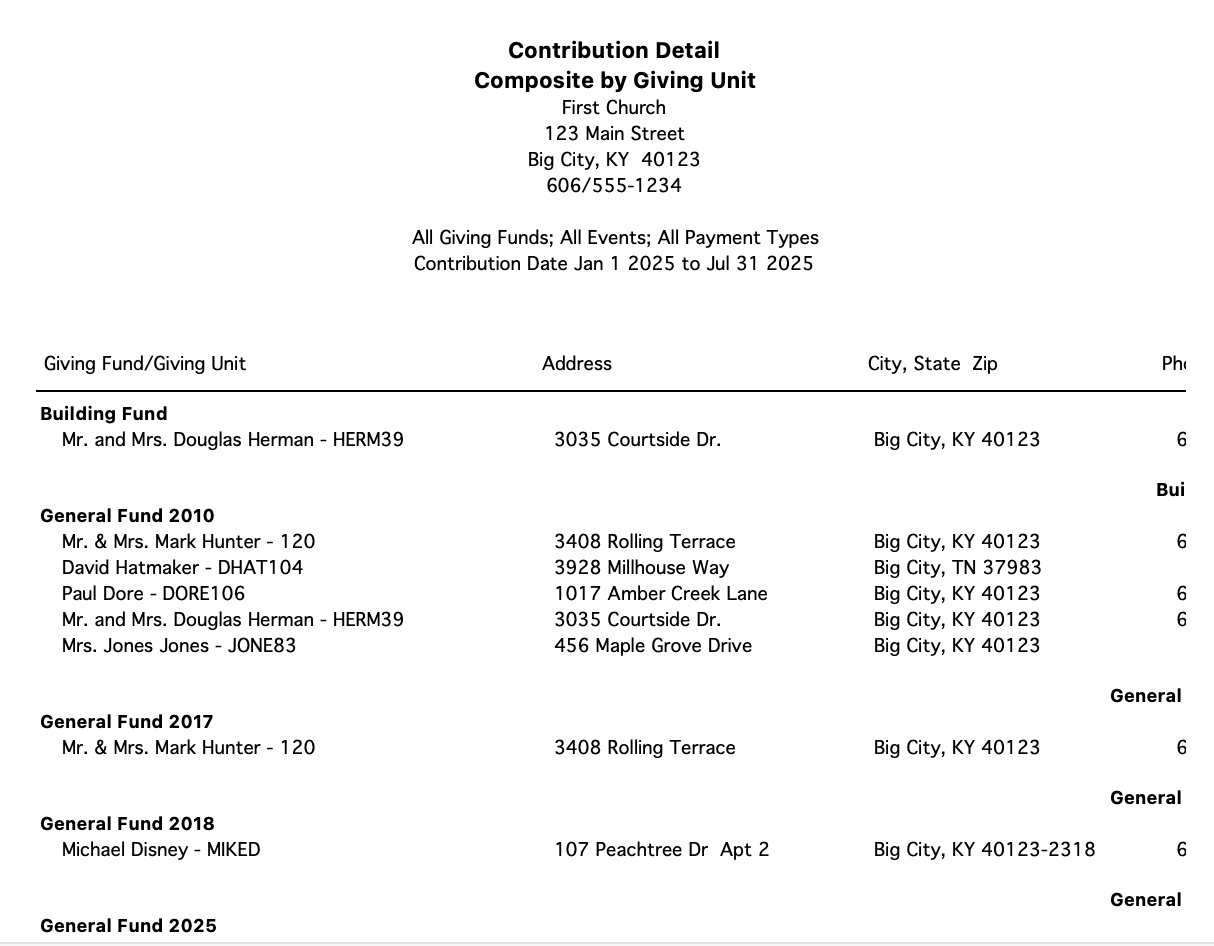
Giving Unit Listing
Go to Reports → Contribution Reports → Listing and Exports → Giving Unit Listing.
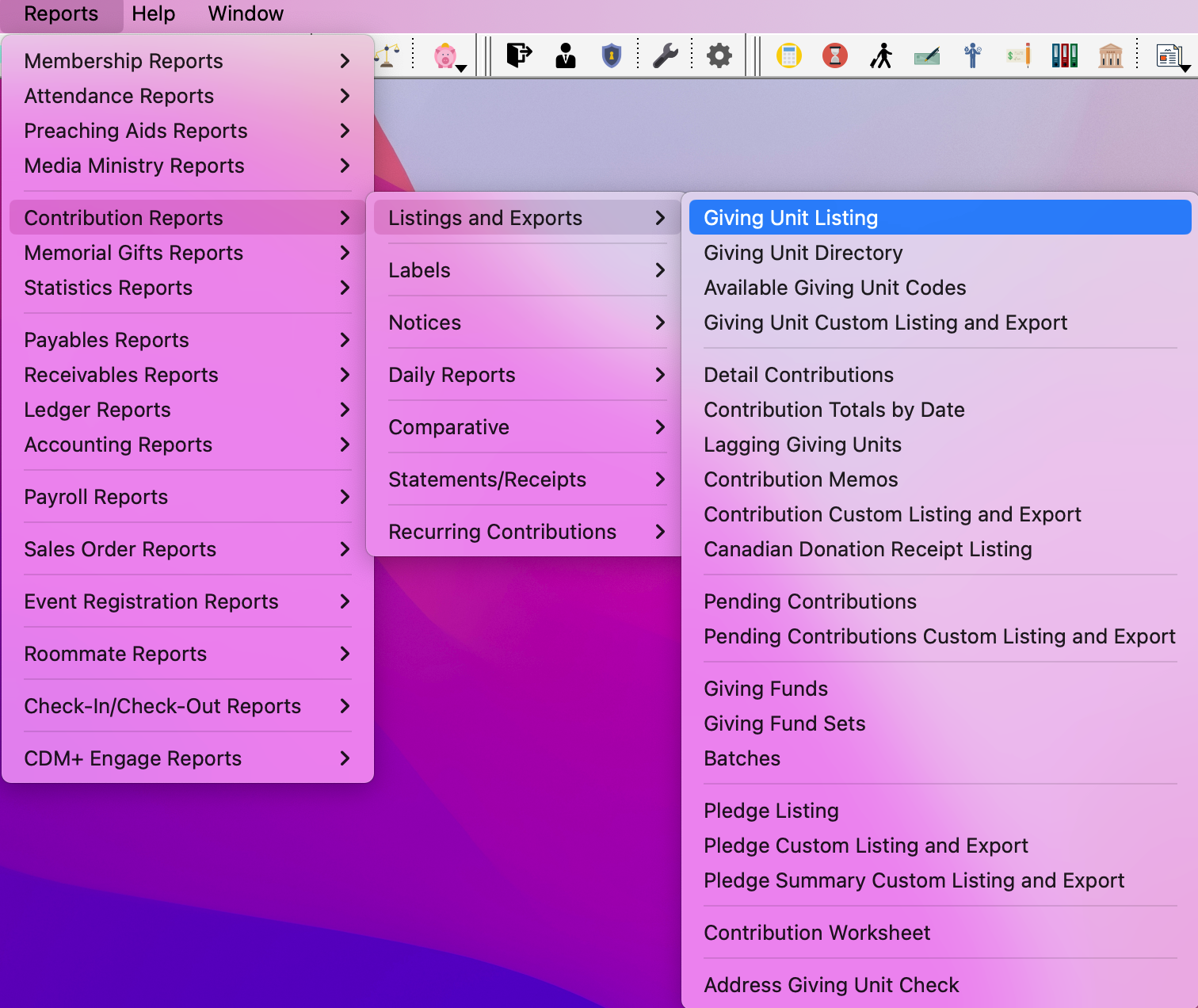
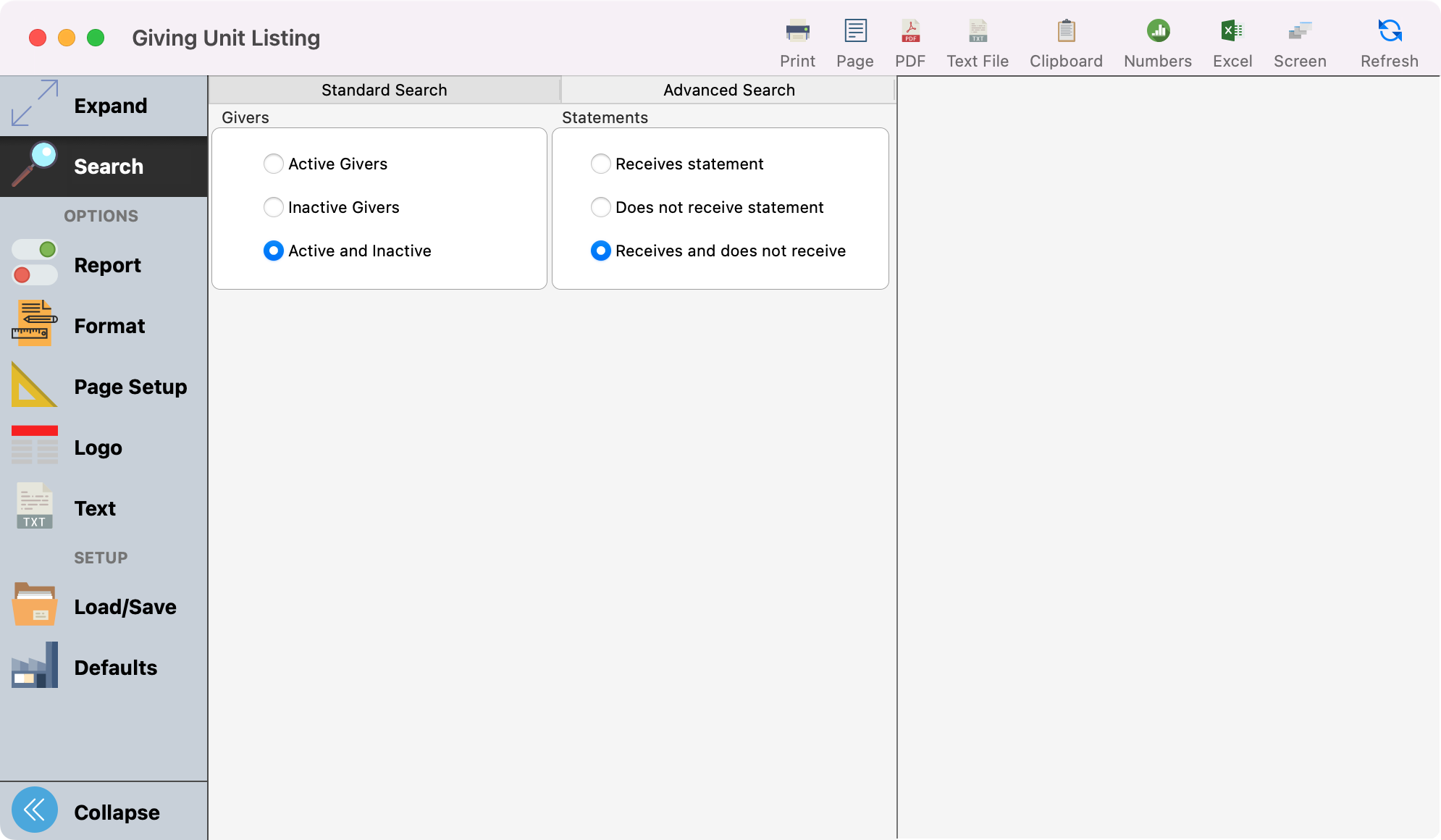
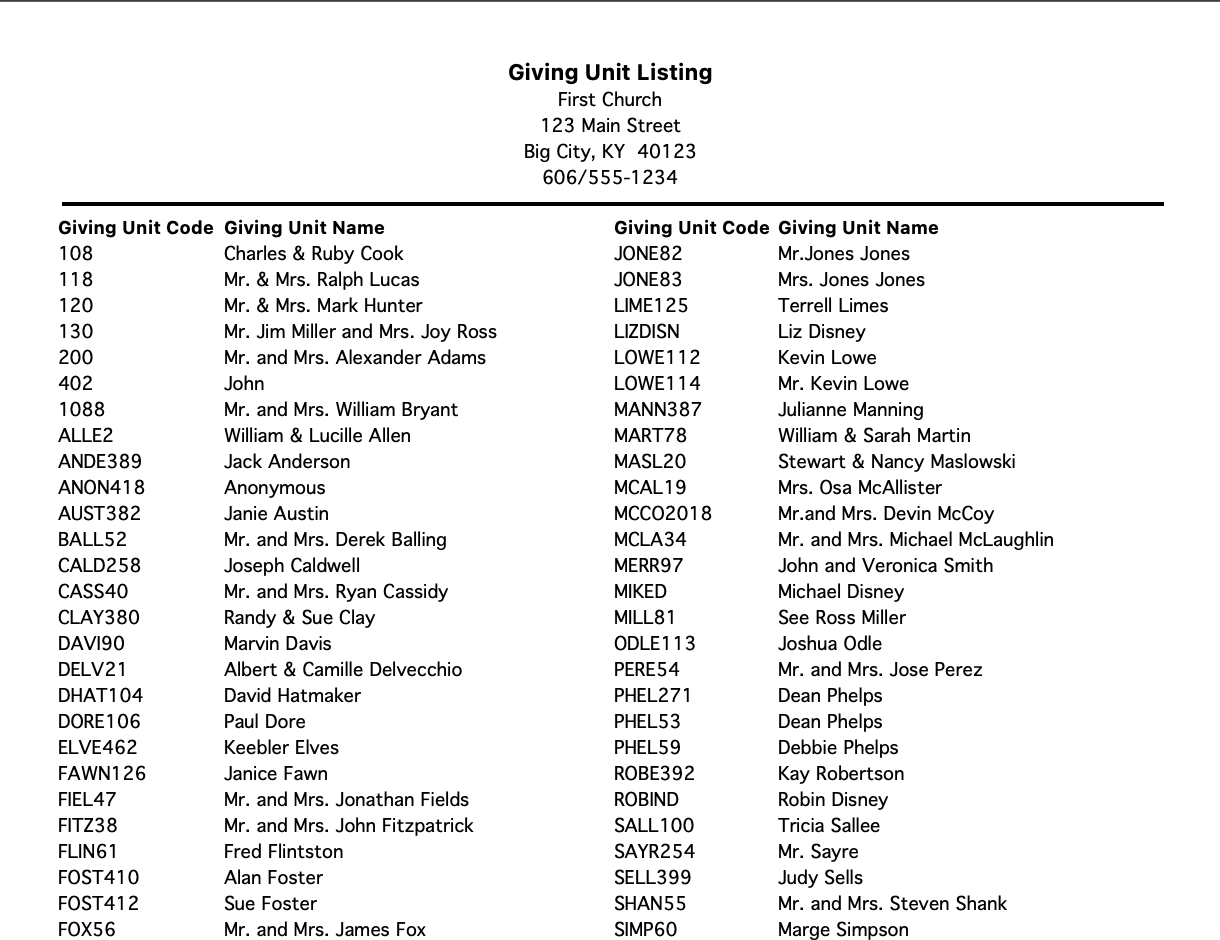
Lagging Giving Units
Identifies giving units that have not contributed over a period of time. User inputs time criteria and fund selections.
Go to Reports → Contribution Reports → Listing and Exports → Lagging Giving Units
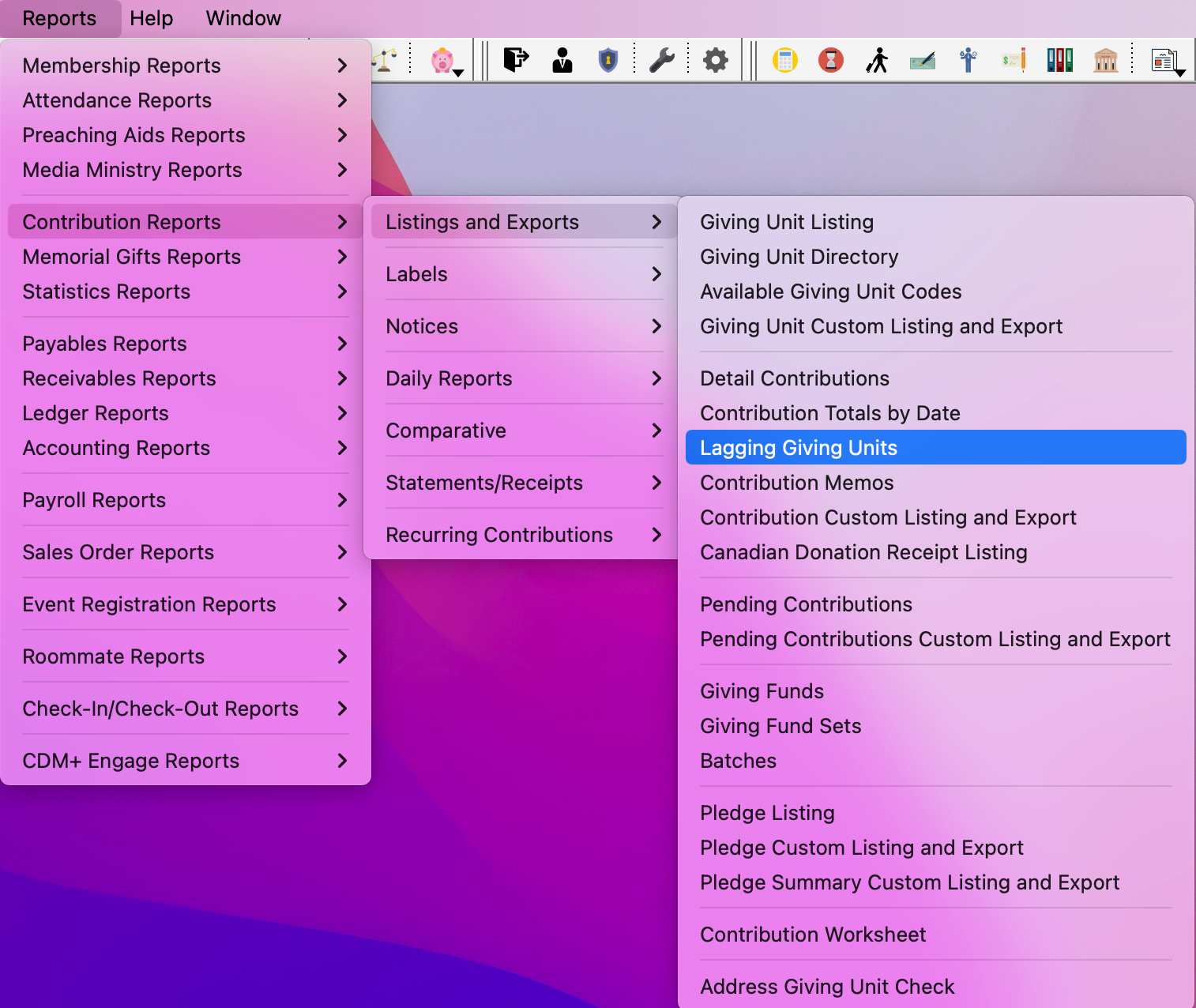
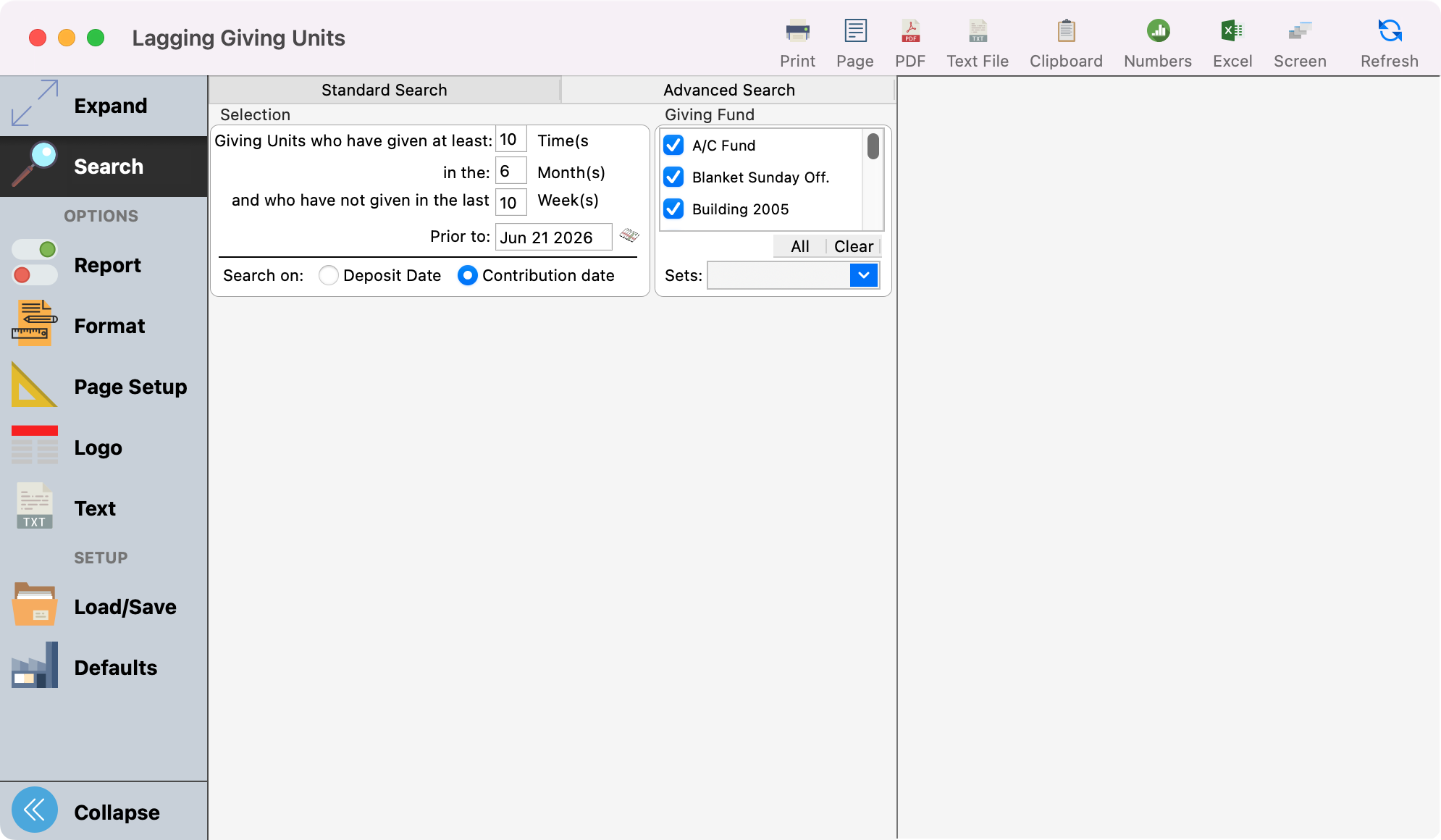
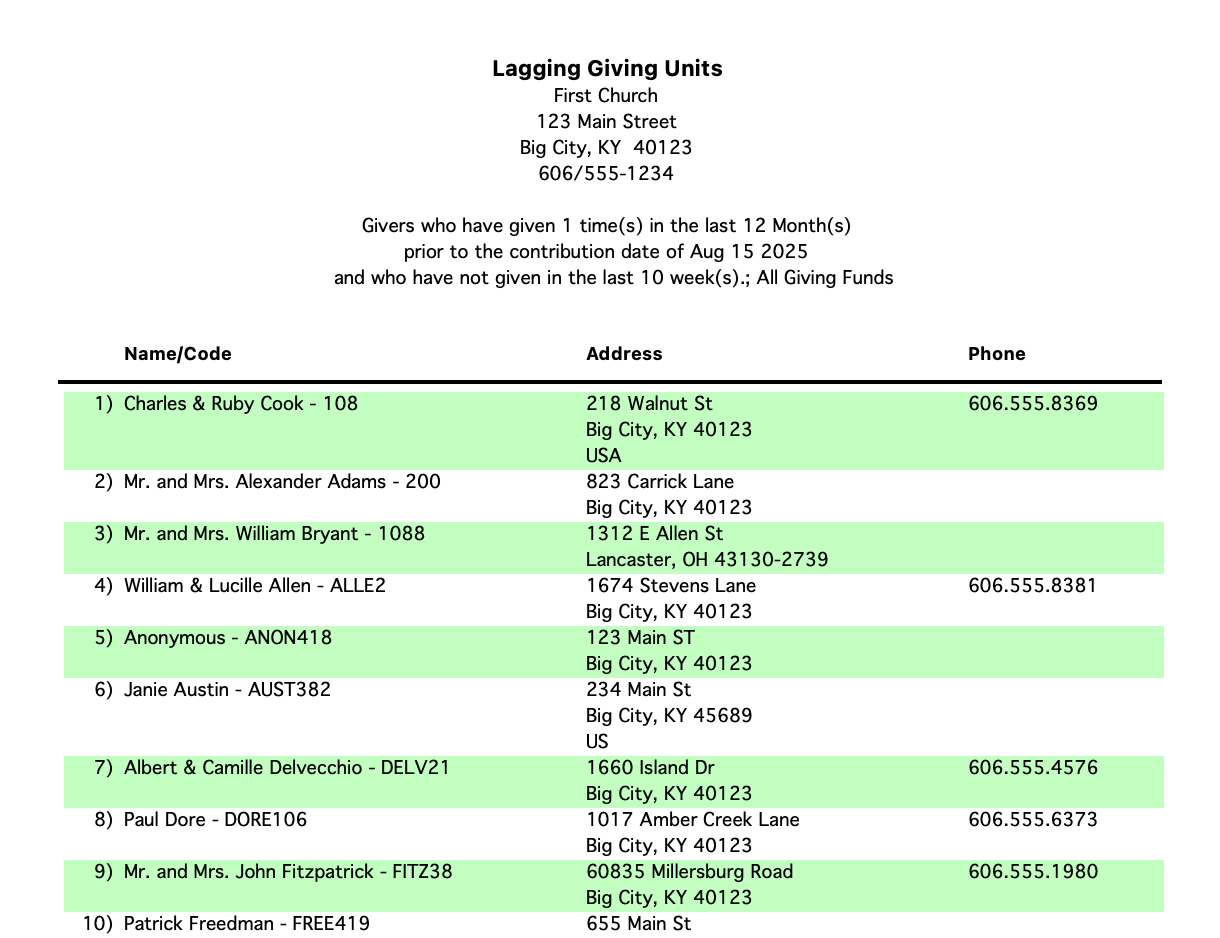
Pledge Summary Custom Listing
As with other custom listing reports, this report provides an extended level of analysis of pledges and contributions.
Go to Reports → Contribution Reports → Listing and Exports --> Pledge Summary Custom Listing
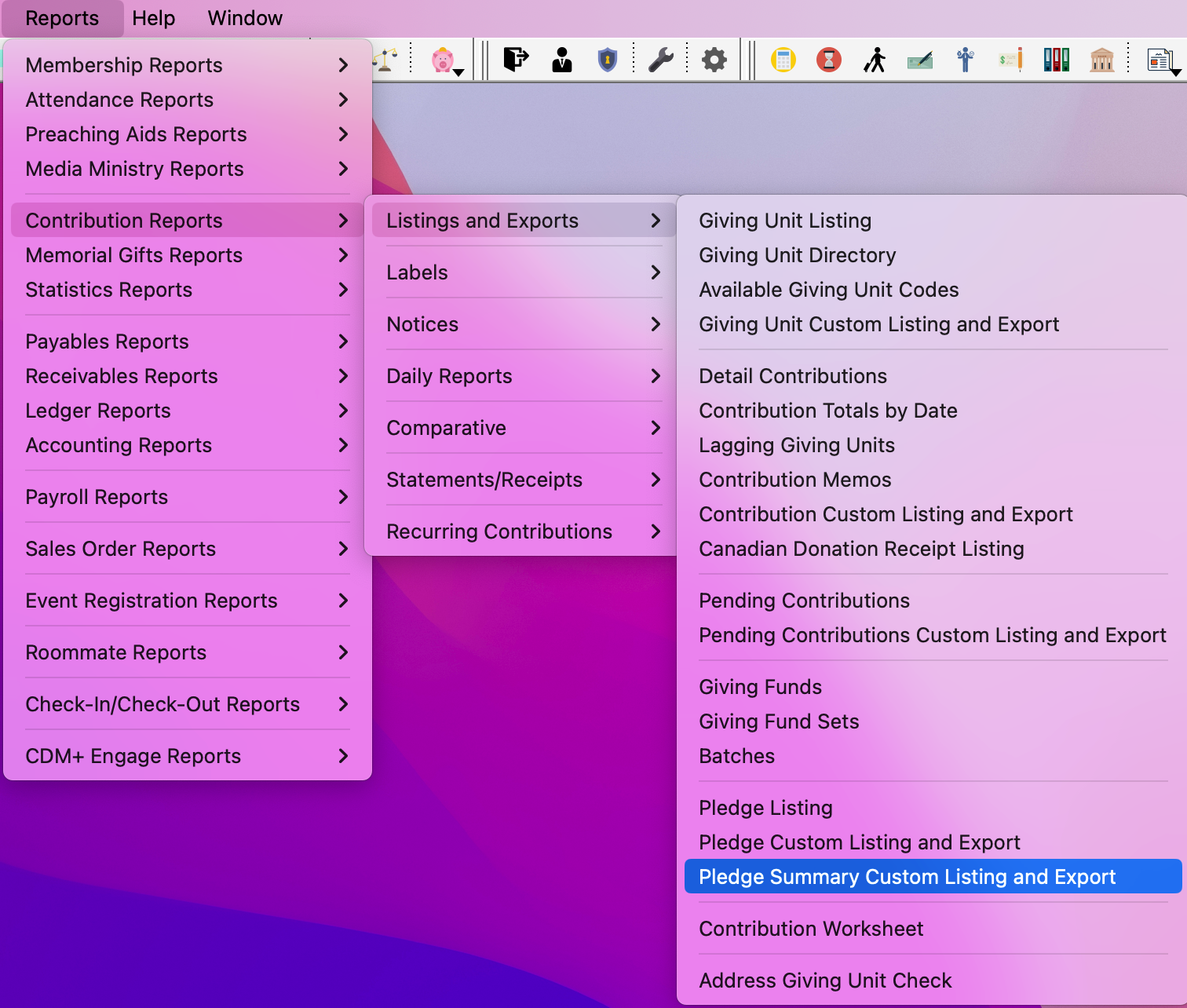
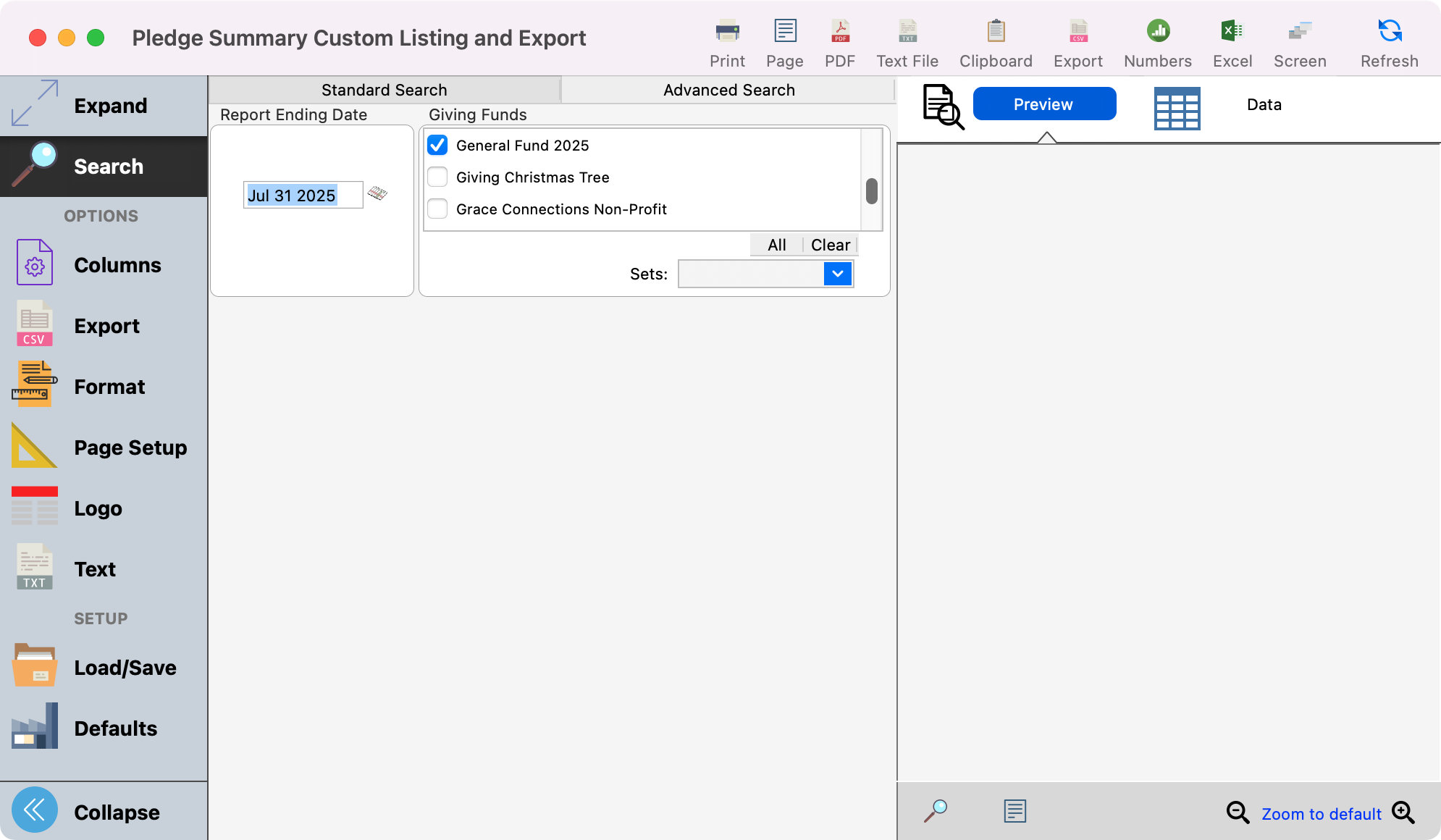
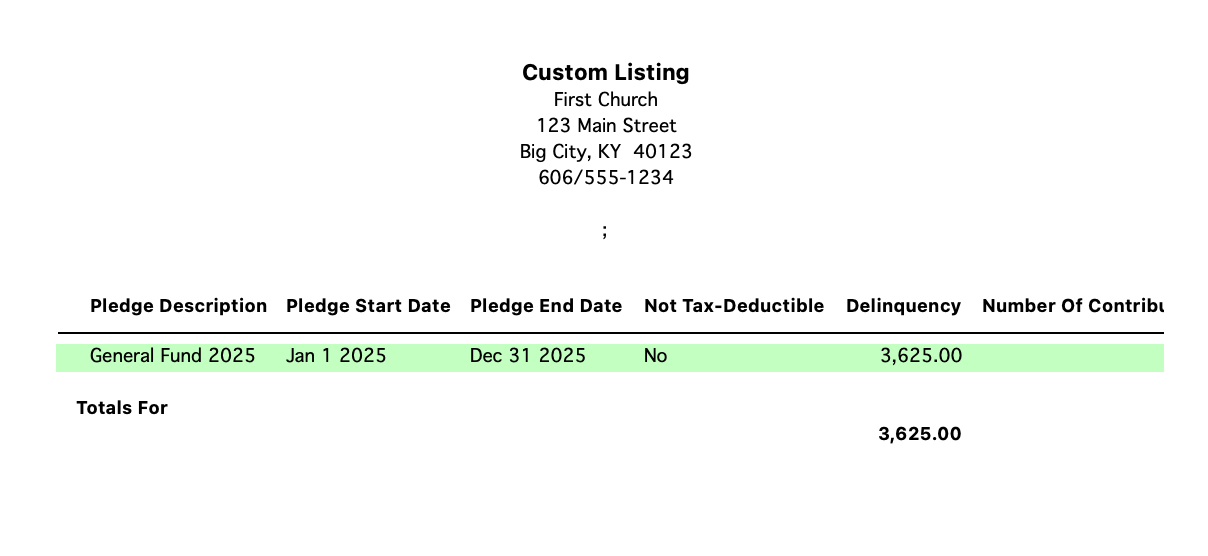
Recurring Contribution Listings
The Recurring Contribution Listings report is a great report to use to get a list of your recurring donors.
Go to Reports → Contribution Reports → Recurring Contributions → Recurring Contribution Listing.
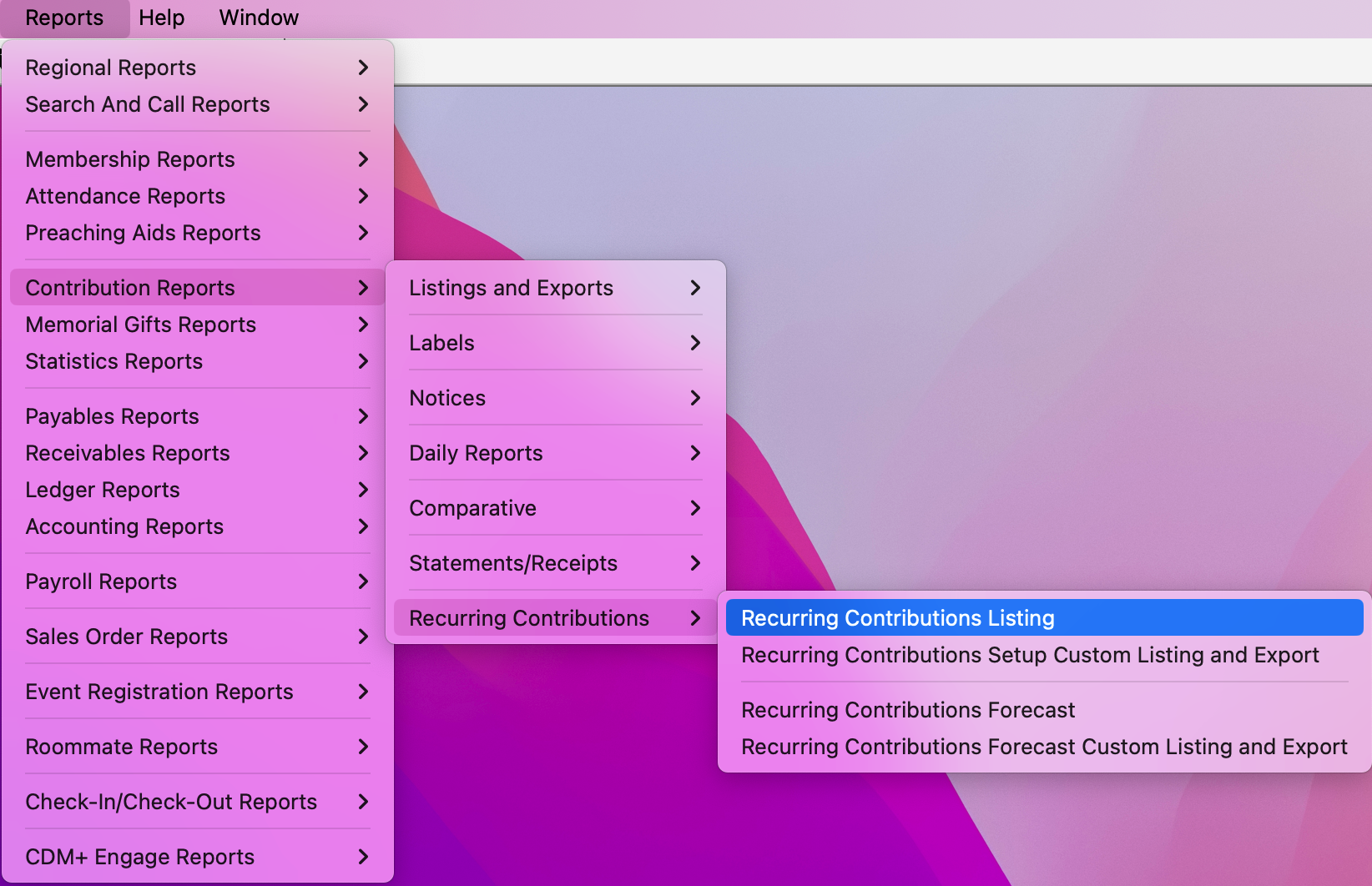

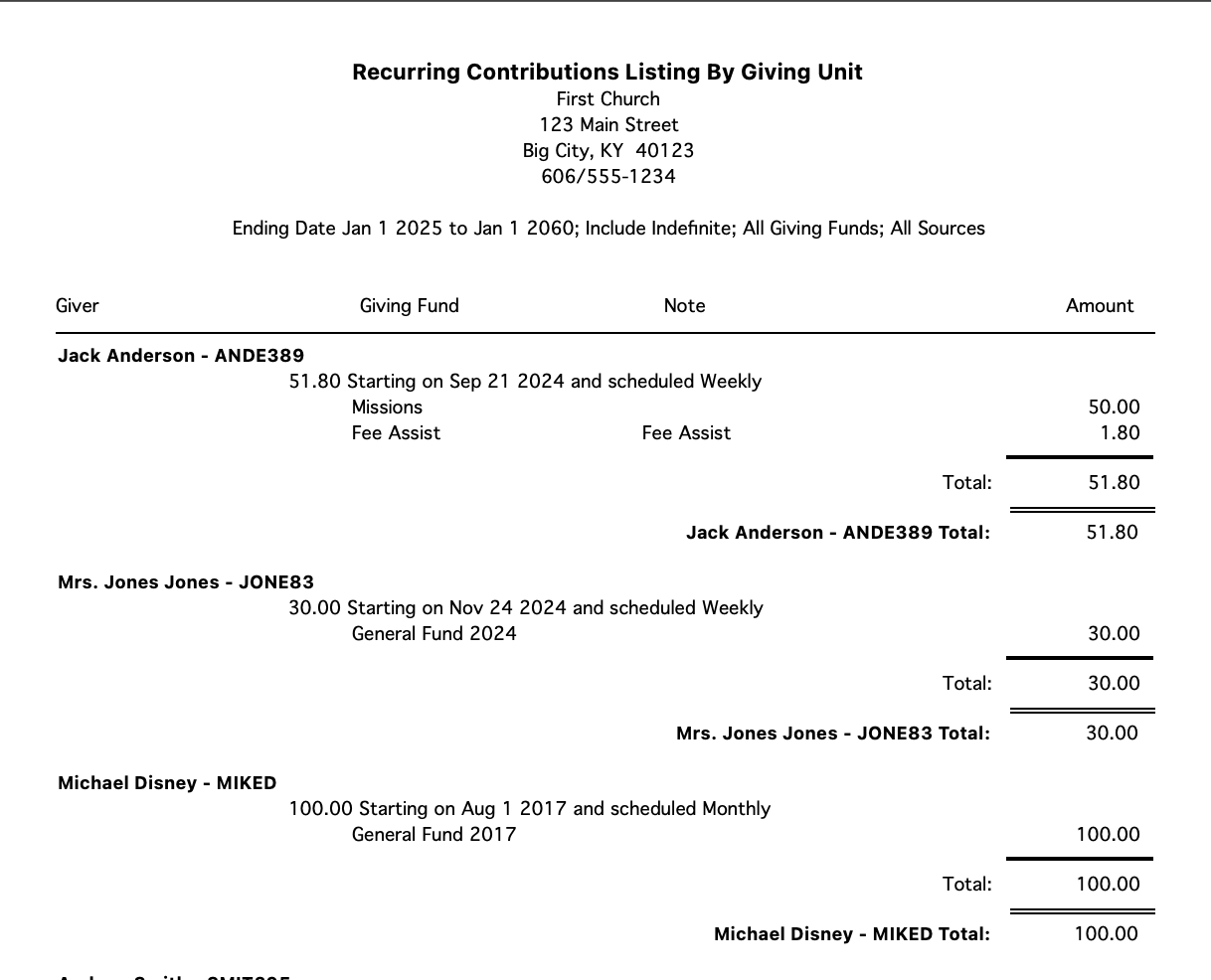
For tips and tricks on how to customize and utilize different report features, check out CDM+ Reports.
