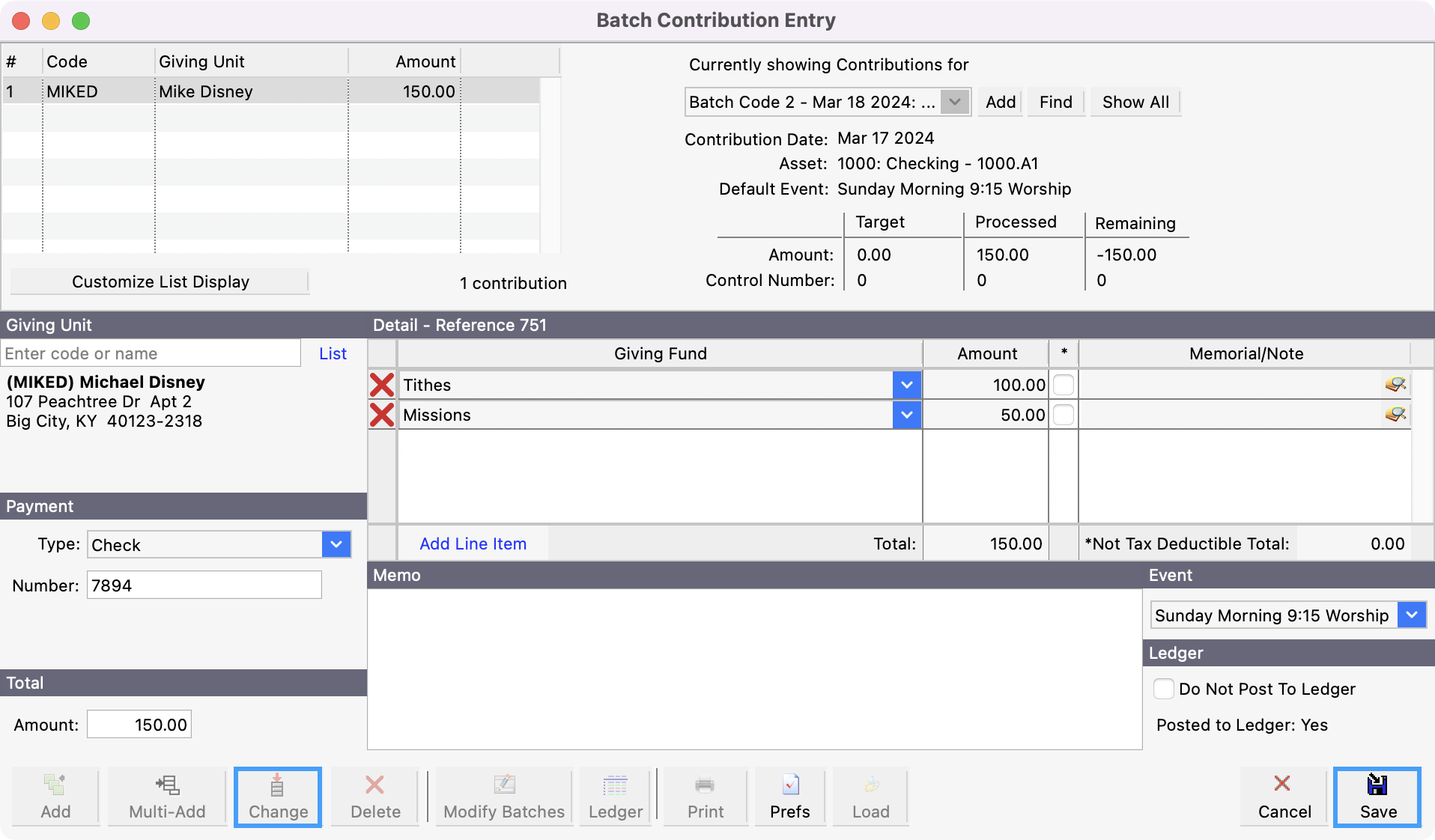How to Edit Contribution Records
Edit Contribution Records
Go to Program → Contributions → Contribution Records.
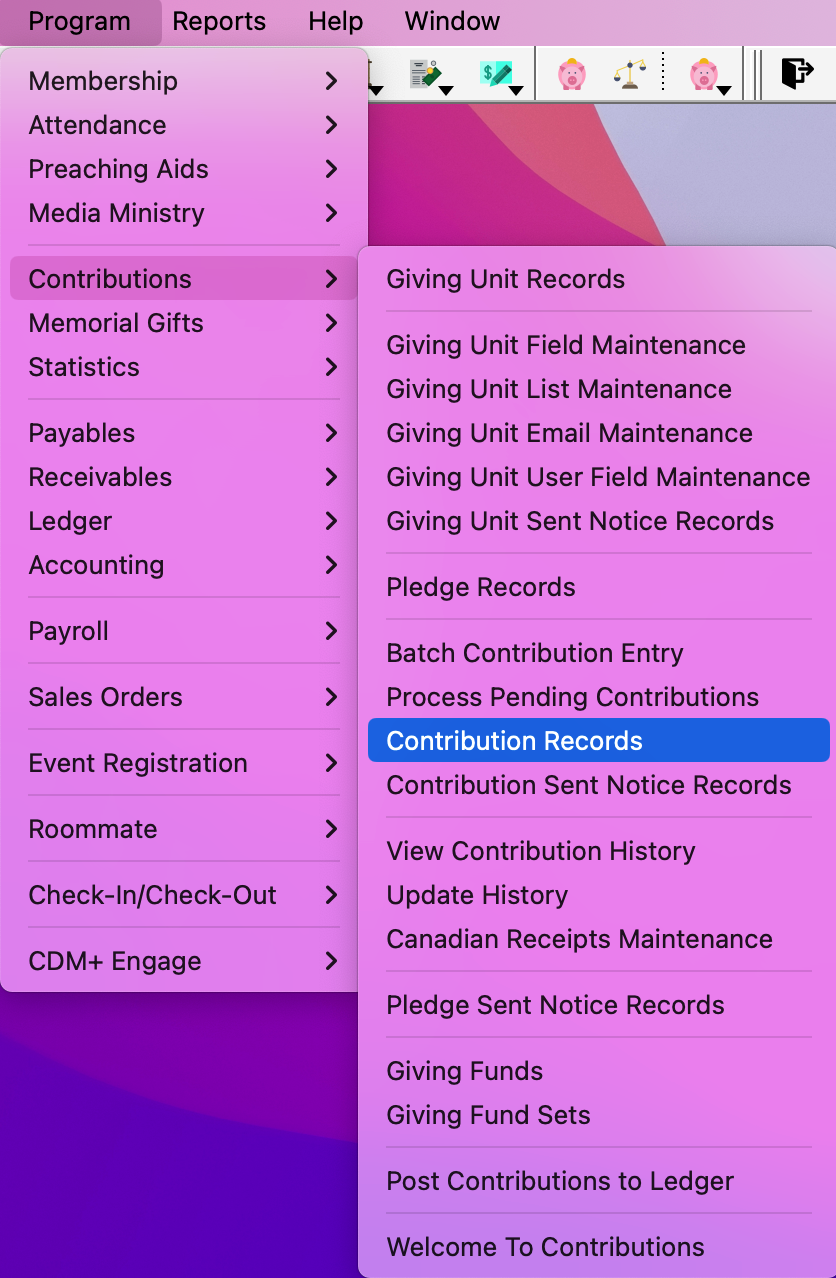
Set up a find to search for the record you need or click All in the left sidebar. Select the record and click Change from the left sidebar.
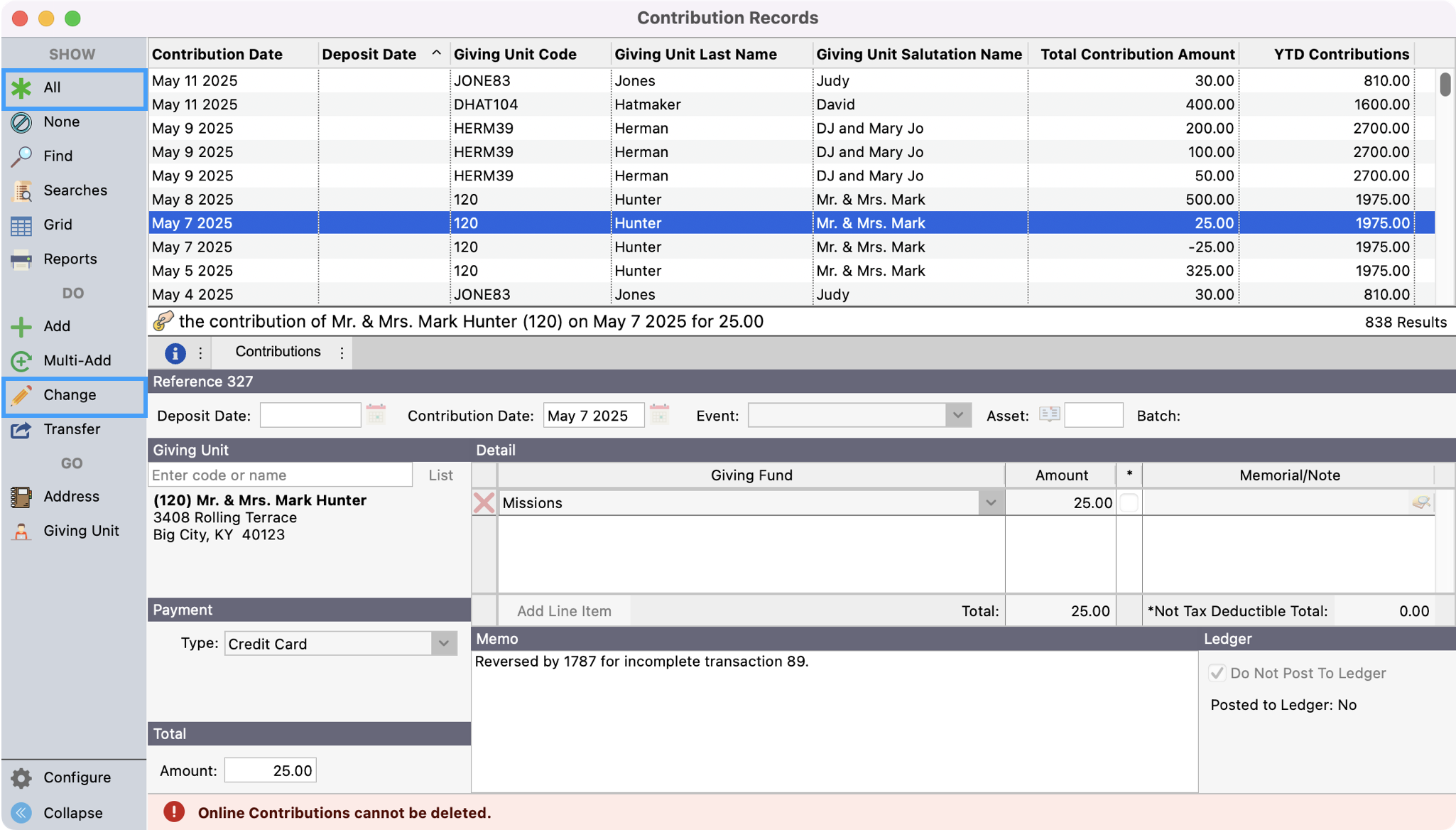
Make any change that you need and click Save in the upper left sidebar.
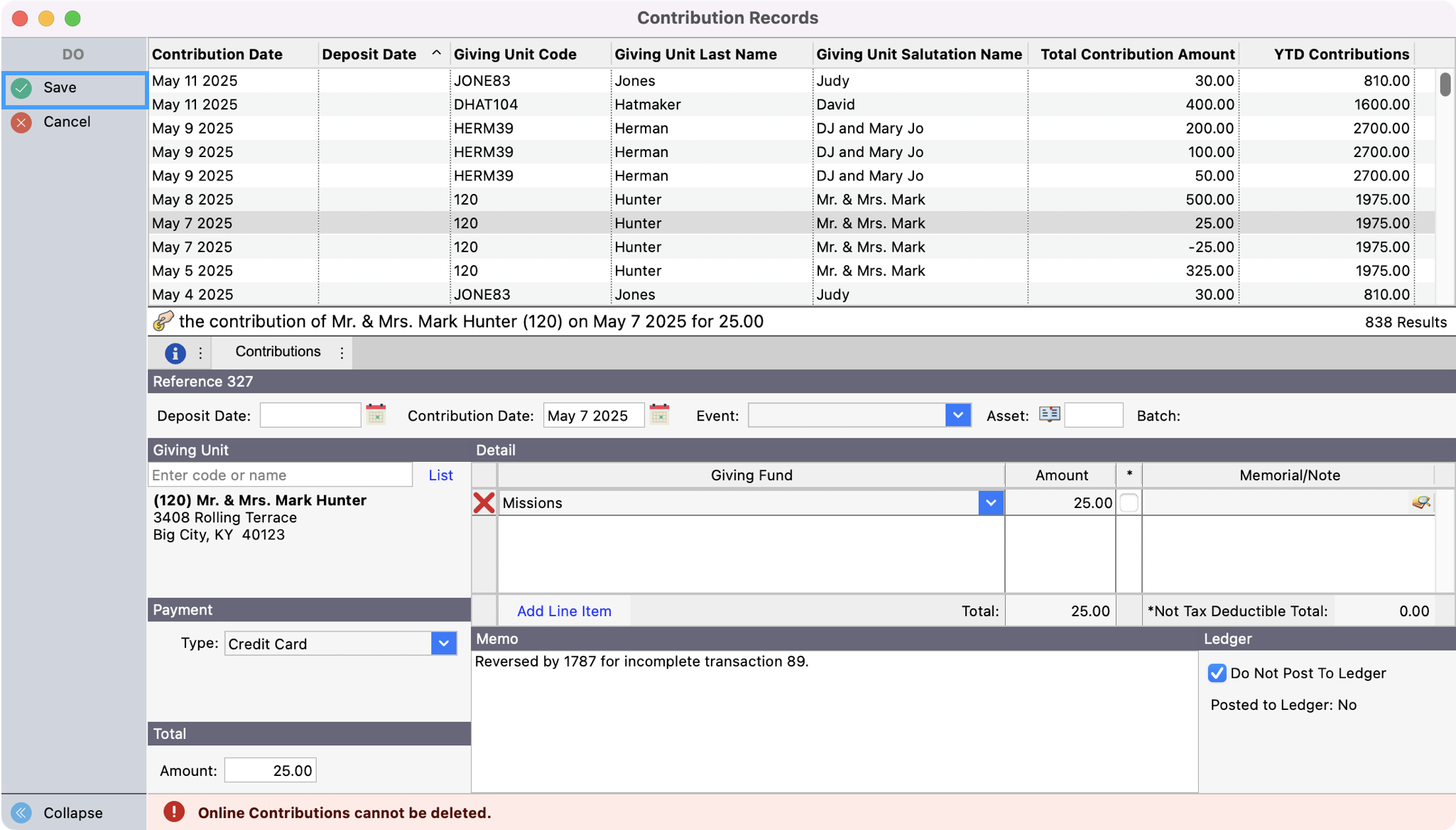
Edit Contribution Batches
Go to Program → Contribution Records → Batch Contribution Entry.
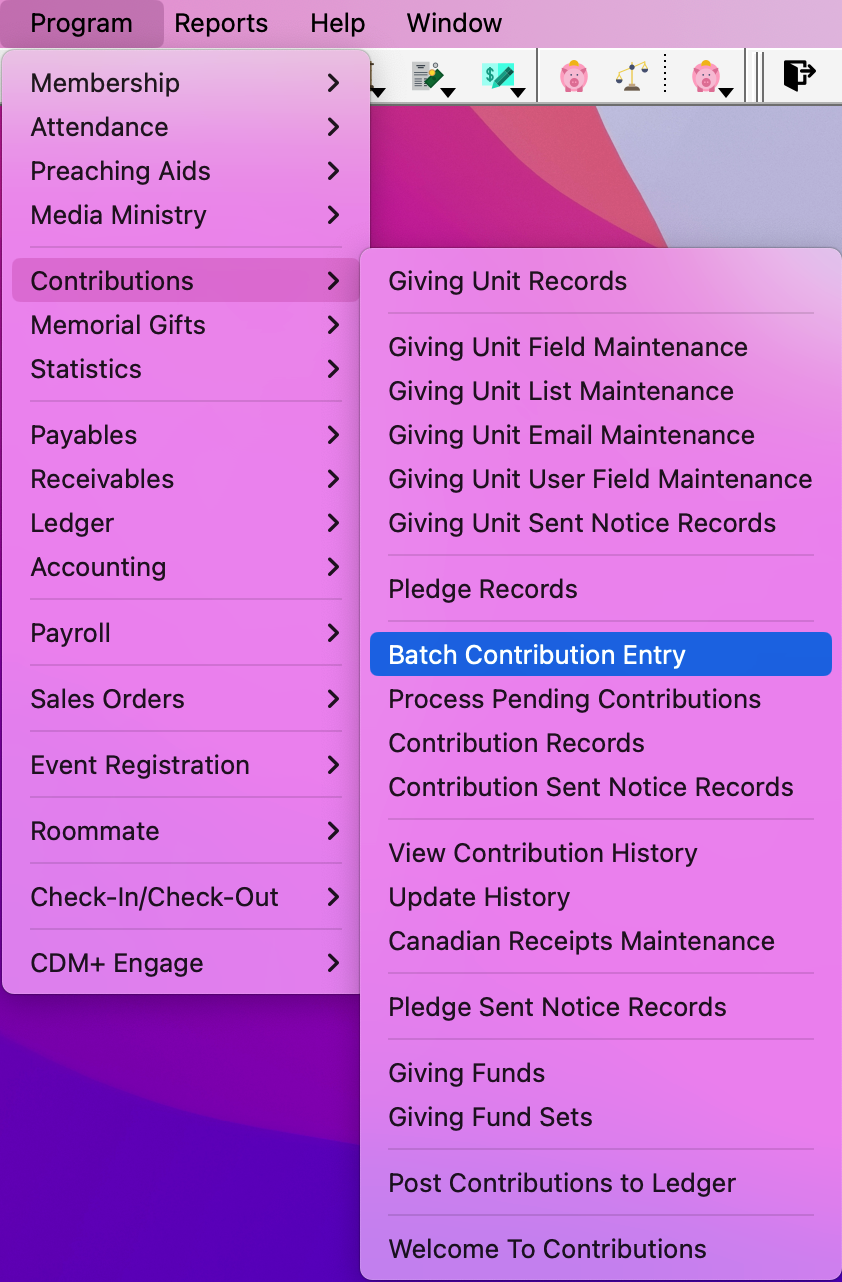
To edit the Batch Contribution Setup, for example, the Batch Code, Deposit Date, Contribution Date, Asset, or Amount, click Modify Batches to make the necessary changes.
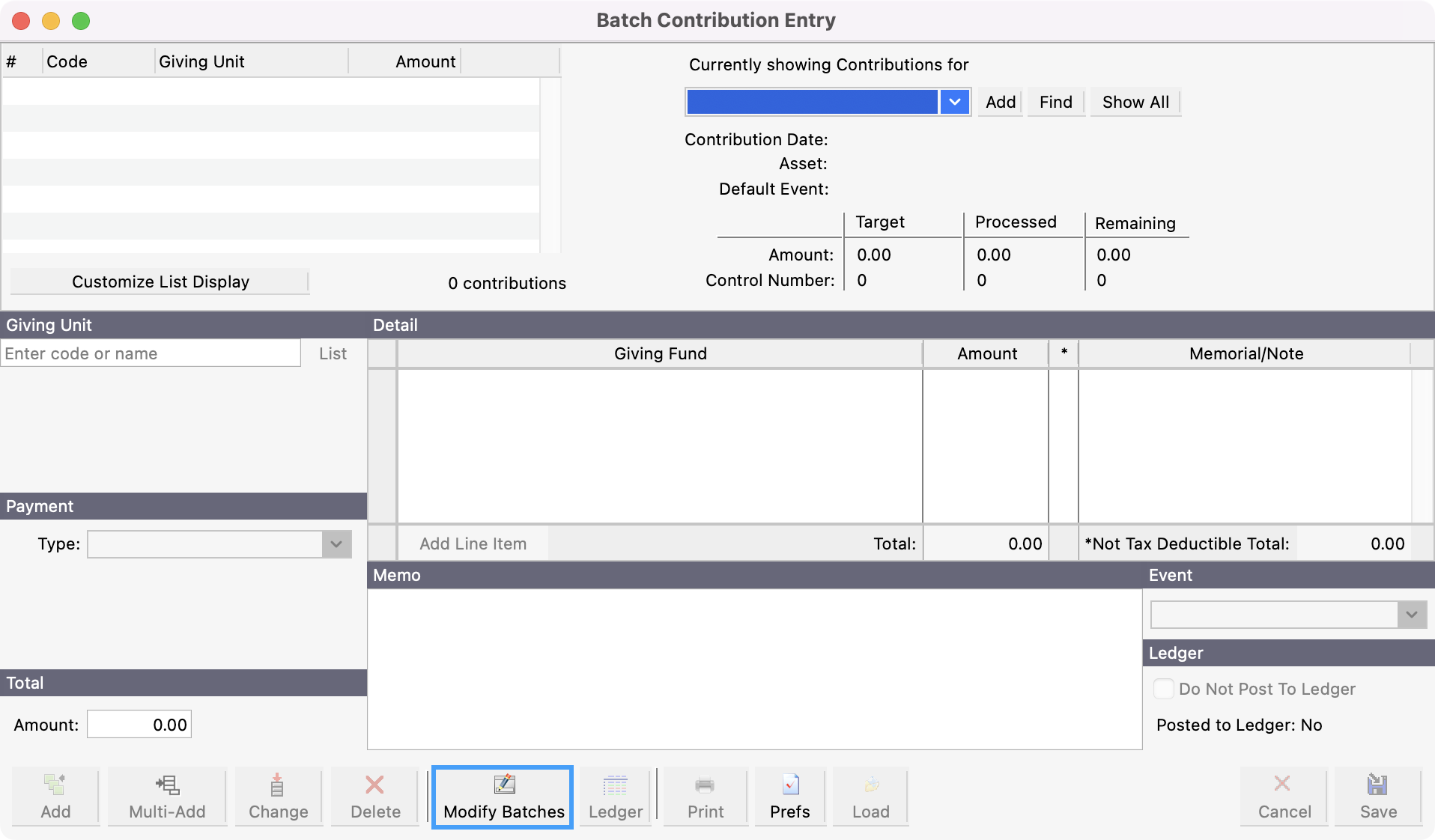
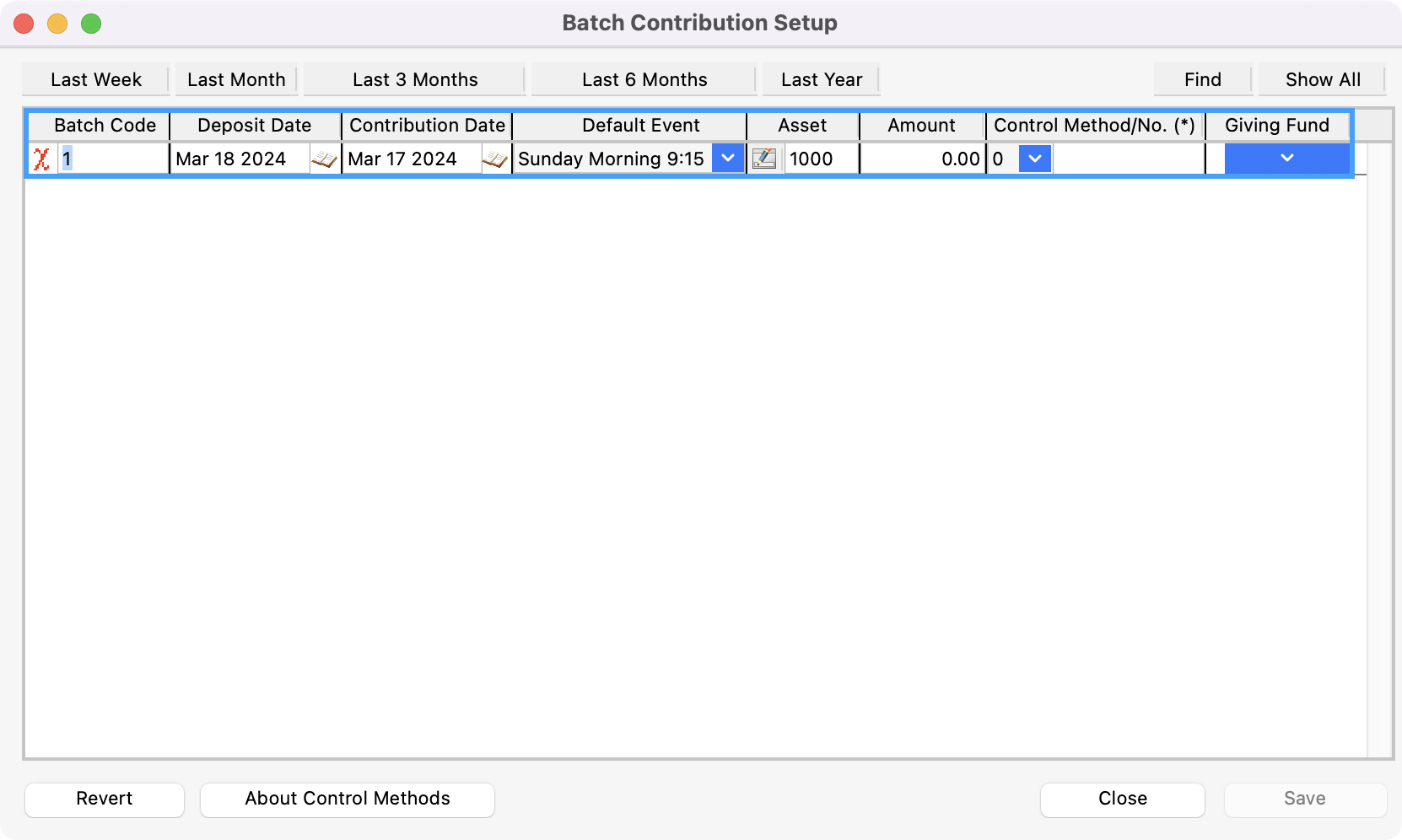
Click Save.
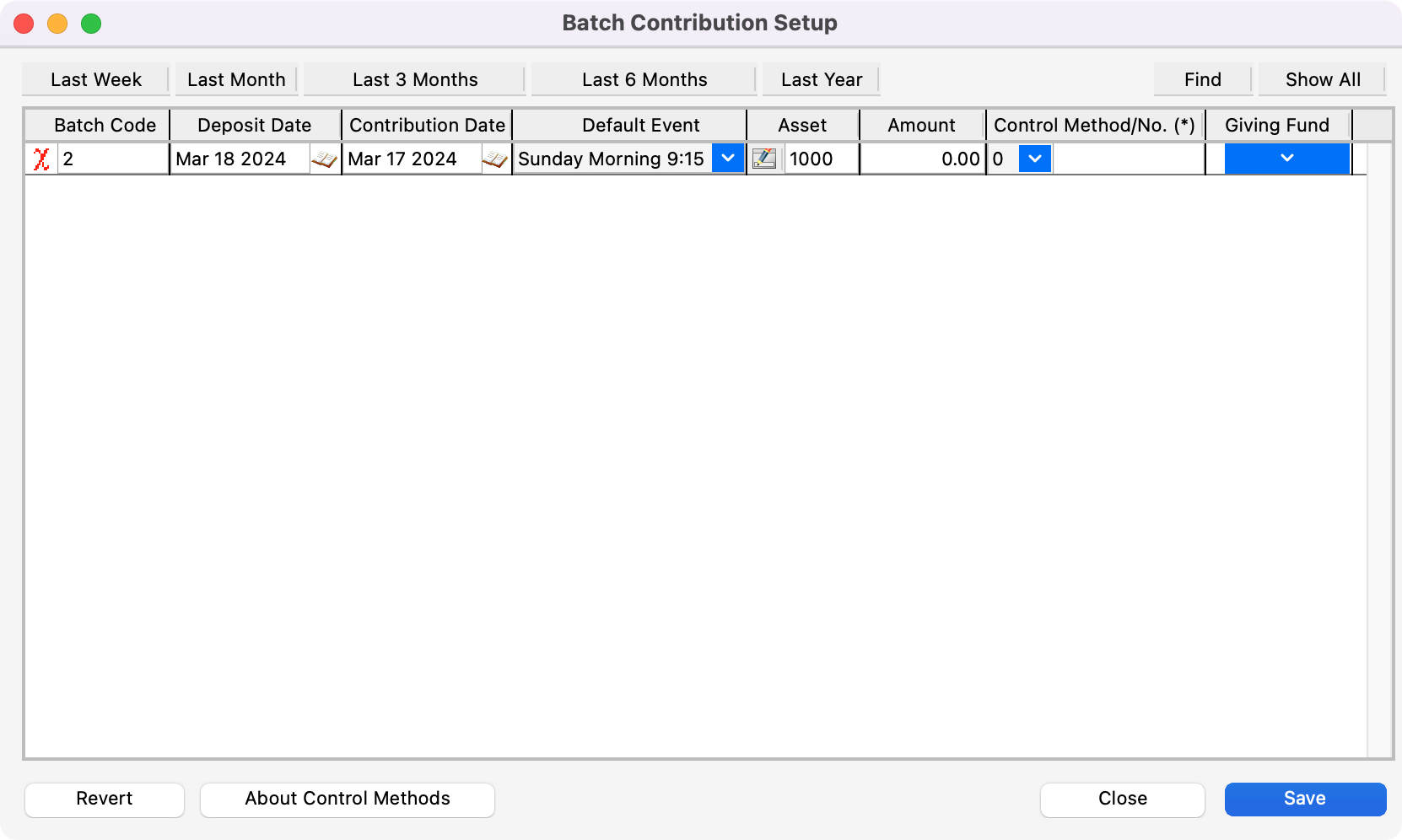
After clicking Save, the Batch Contribution Entry window will be open. To edit entries within a contribution batch, click one of the donations displayed in the top left-hand side of the window. Click Change to make the edit, and click Save.