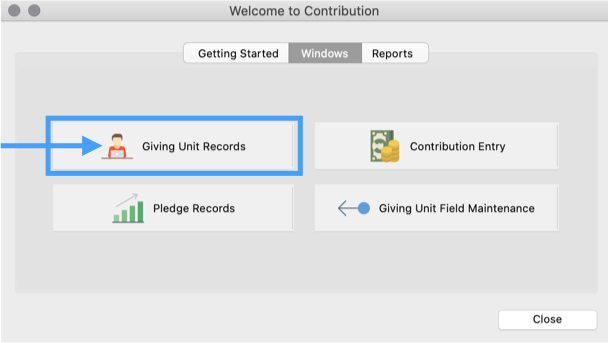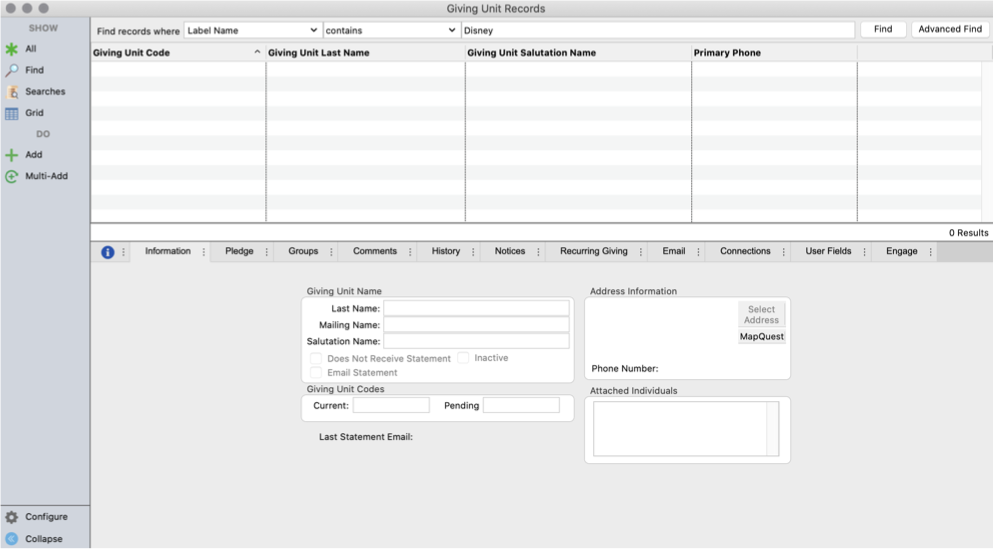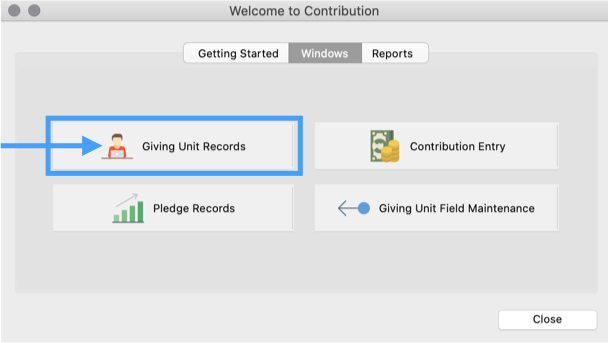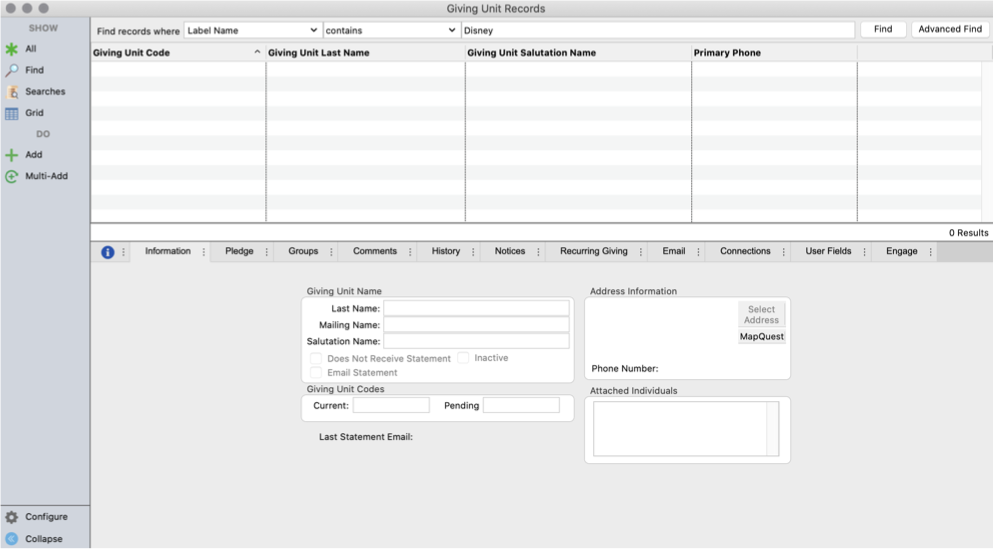How to Add a New Giving Unit
On the Welcome to Contributions window, go to the Windows tab, and click Giving Unit Records.
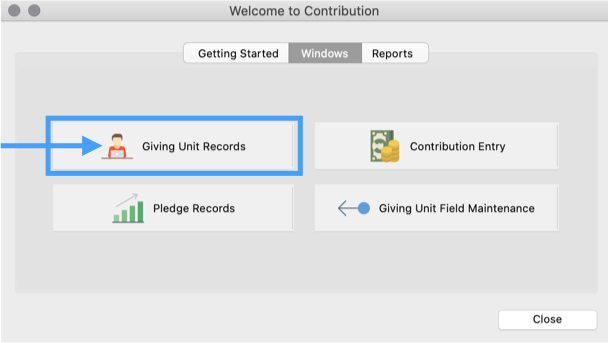
The Giving Unit Records window will open. From here, you can create a new giving unit using one of the two options below.
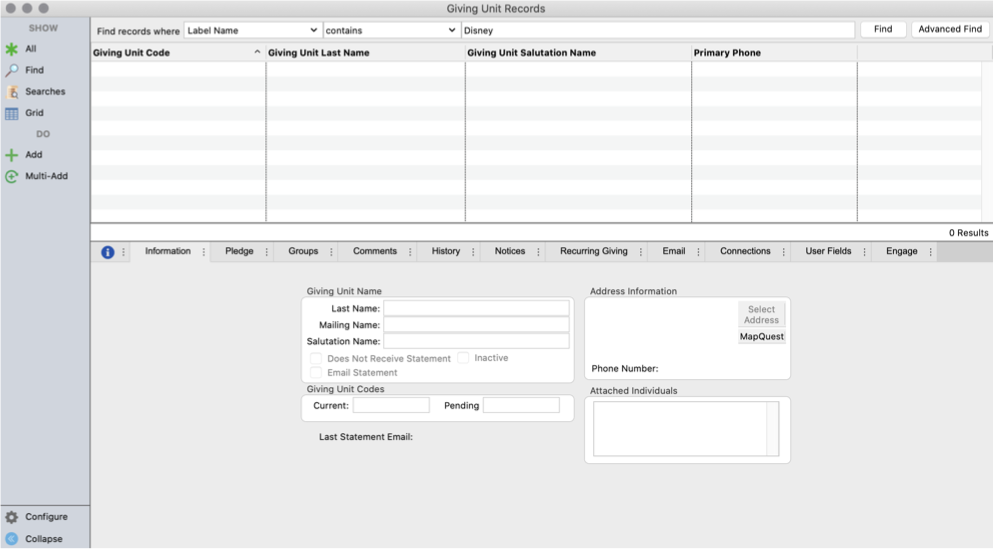
Creating a New Giving Unit Using an Existing Address Record
Click here to expand...
- Click Add in the sidebar
- In the Select Address Window, double click on the desired Address
- In the Giving Unit Records window, the new address record will load automatically. Make any desired changes or additions to the information.
- Click Save
Creating a New Giving Unit and a New Address Record
Click here to expand...
- Click Add in the sidebar
- In the Select Address window, click Add in the sidebar
In the Address Records window, begin by entering Primary Address information
Carrier Sort, Certified, and Mailing Code are for sending out bulk mailing. You do not have to fill these in at this time.
- Click on the Phones tab and add the provided phone number(s)
- Click on the Email tab and add the provided email(s)
- Click Save
- In the Giving Unit Records window, the new address record will load automatically. Make any desired changes or additions to the information.
- Click Save