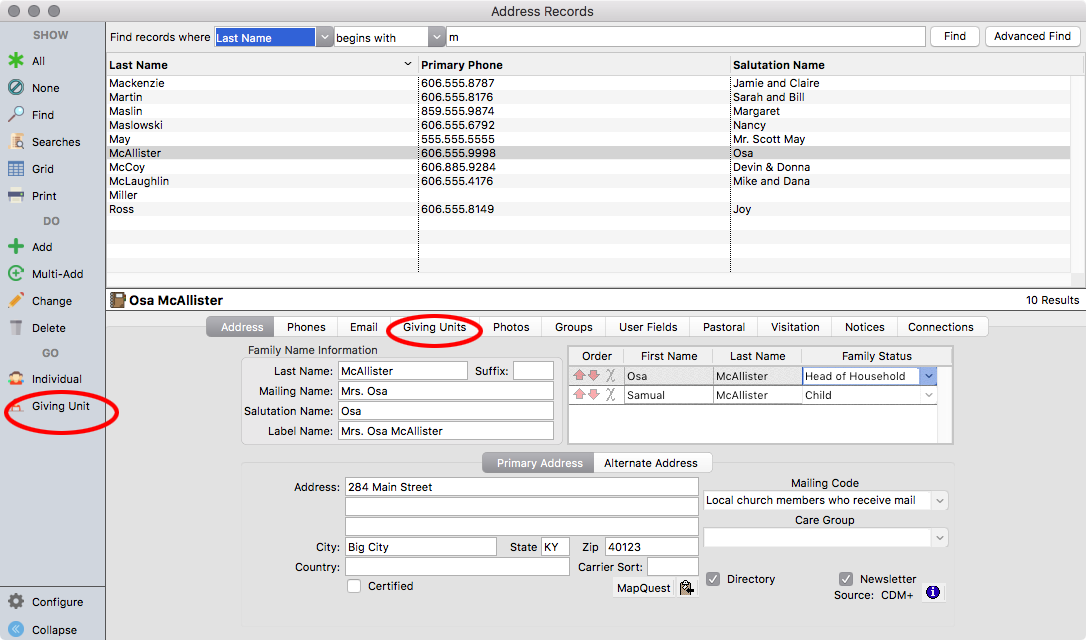Giving Unit Information
From CDM+ Membership
Adding a Giving Unit from CDM+ Membership - One of the easiest ways to create a Giving Unit Record is to respond Yes to the automatic prompt asking if you'd like to add Giving Units when creating a new Address Record:
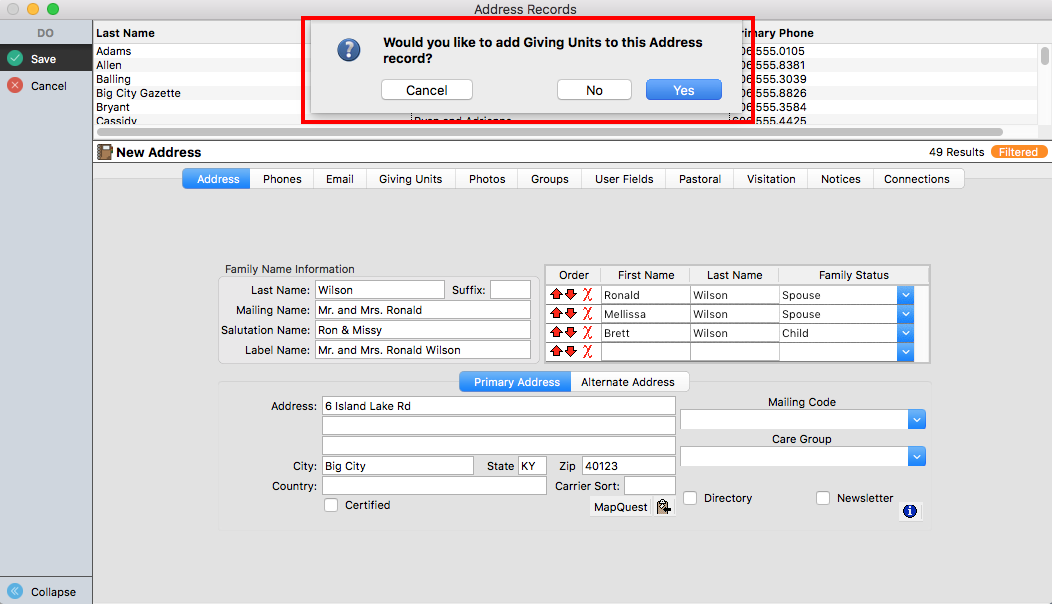
If you have not entered Address Records, click here.
If your copy of CDM+ is not licensed for the Membership program, the Contributions program has a limited Address Record.
From CDM+ Contributions
Program → Contributions → Giving Unit Records
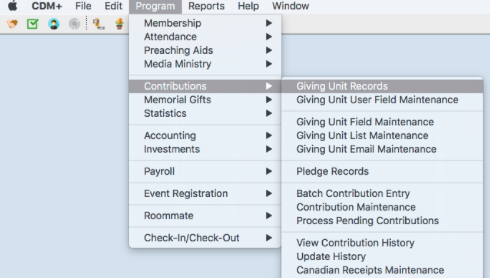
Or, if you have specified under User Preferences-Toolbar to have the Contributions toolbar active, select the Giving Unit Record icon.

Click Add or Multi-Add to enter a new Giving Unit Record.
Click Change to edit an existing record.
Giving Unit Records: Information Tab
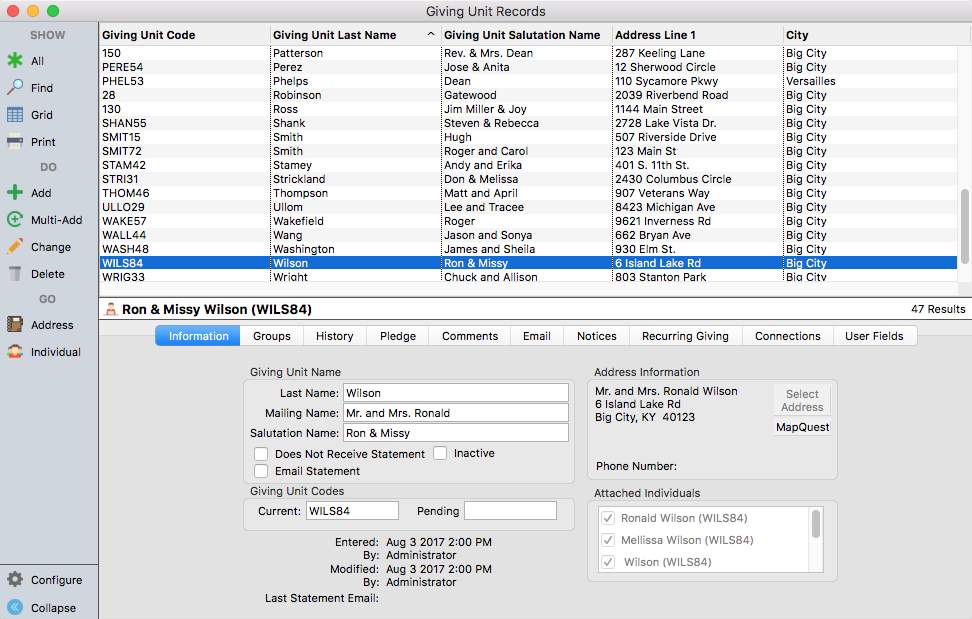
The Information Tab of the Giving Unit Record contains fields for the giver's name, mailing name, salutation, Giving Unit Codes, an area to attach the Giving Unit to a record in CDM+ Membership, and checkboxes to determine whether or not a Giving Statement will be generated and mailed or emailed.
The name entered here will be used on the Giving Statement and other CDM+ Contributions reports.
Check the Does Not Receive Statement box to block a Giving Statement from printing for this record.
Check the Email Statement box to select this giving unit to receive a Giving Statement via email; selecting to receive an Email Statement means the giver by default will not receive a printed (paper) statement. However an override of this default may allow a paper statement to be printed.
Default Filter - CDM+ will automatically filter out from Finds those Giving Unit Records with a check next to Inactive on the Information tab.
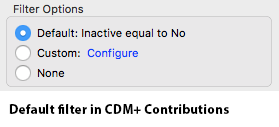
You may toggle the Filter off and on by clicking Filtered/Unfiltered below the find results list.
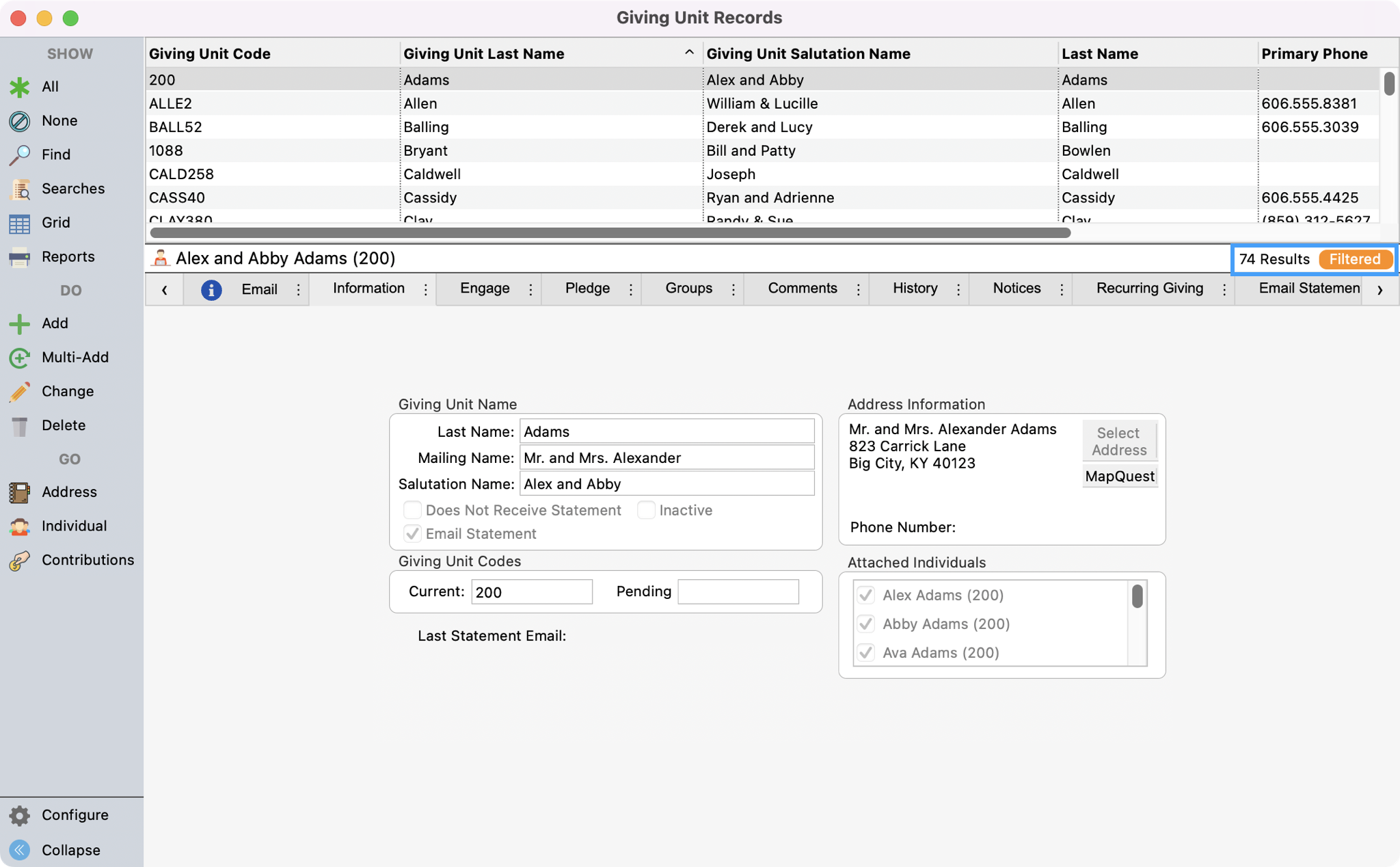
You may override the default filter by clicking Configure in the menu to the side.
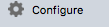
And then in the upper right corner select the radio button to None so that inactive records are not filtered out.
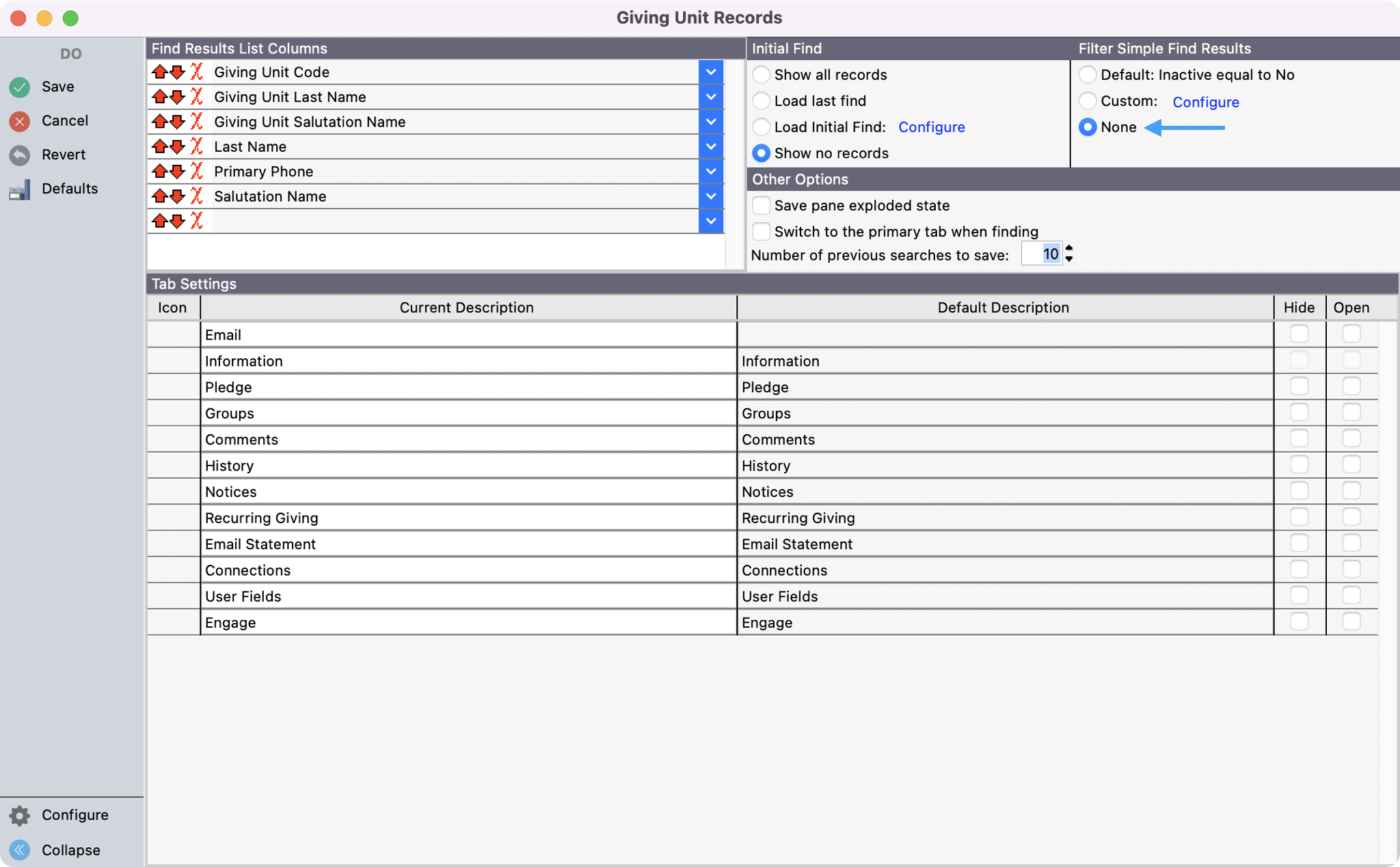
Giving Unit Codes
The Current Giving Unit Code will be auto-filled by CDM+ and defaults to the first four characters of the last name plus a number. You may edit it—alphabetic or numeric or combination. If your organization uses numbered envelopes, Giving Unit Codes the preferred place to track envelope numbers.

If you reassign Giving Unit Codes for the upcoming year, the new code will display in the Pending field.
Link Giving Units in CDM+ Contributions to Addresses/Individuals in CDM+ Membership
If you created the Giving Unit at the same time that you created a record in CDM+ Membership, then CDM+ has already tied the Giving Unit to the person or family's Membership record. If not, click Change and Select Address to link the Giving Unit to a record in your Membership database. In the pop-up search window, find the appropriate address and highlight that entry by clicking on it in the search window. Click OK, then Save.
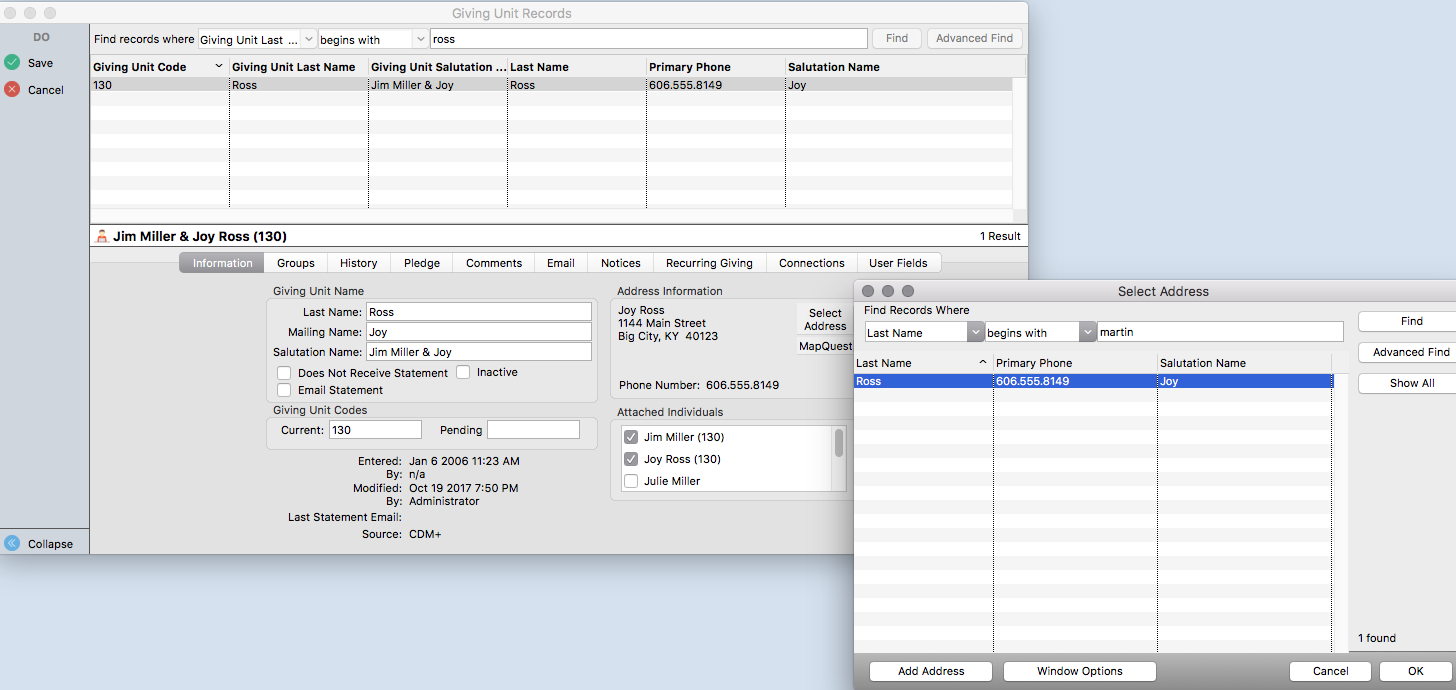
Linking the Giving Unit to an Individual record in CDM+ Membership is critical when using Engage Giving or the Giving WMT. Without this link, the Individual will not be able to create recurring gifts that are credited to their Giving Unit or to go online to see his/her giving history for gifts made in person or online.
This link between the Giving Unit and the Membership record is also important for many kinds of analysis, such as determining giving from individuals in a particular age group, or giving from a particular group, such as Board Members. An Individual Record may be linked to ONLY one Giving Unit Record, but multiple Individual Records may be linked to the same Giving Unit Record as is the case with couples who give jointly or families who give as a single entity.
Giving Unit Information records are attached to Individual Records, and Address Records are associated with Giving Units. You can also open the associated Giving Unit Information records via jump buttons on the Individual Records and Address Records windows.
Look for Giving Unit jump buttons on Membership record windows: