Validation Fields
Validation Fields are an optional addition to the Check-In process. The fields you choose in this tab will appear in a window during check-in. Staff can update information assigned to individual or address records during check-in, and the changes will be saved to your CDM+ database and appear in the individual and address records in CDM+ Membership.
Under the Check-In/Check-Out Event Records window, select an event (if already created), and click Change from the left sidebar. To set up validation fields for use during check into an event, go to the Validation Fields tab.
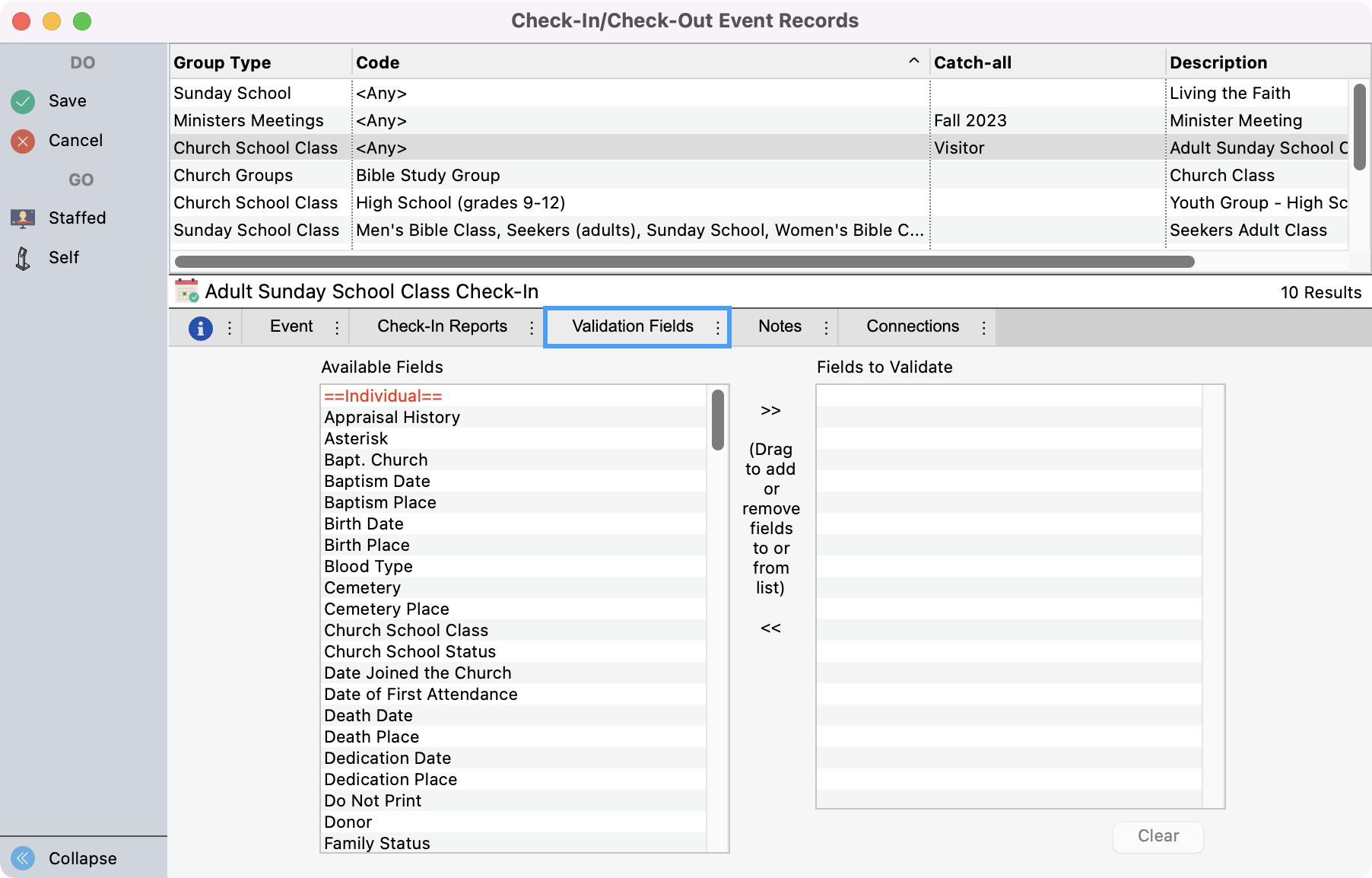
All available fields will be on the left. To select a field for validation, click and drag it to the right column. To remove it, click and drag it from the right column back to the left.
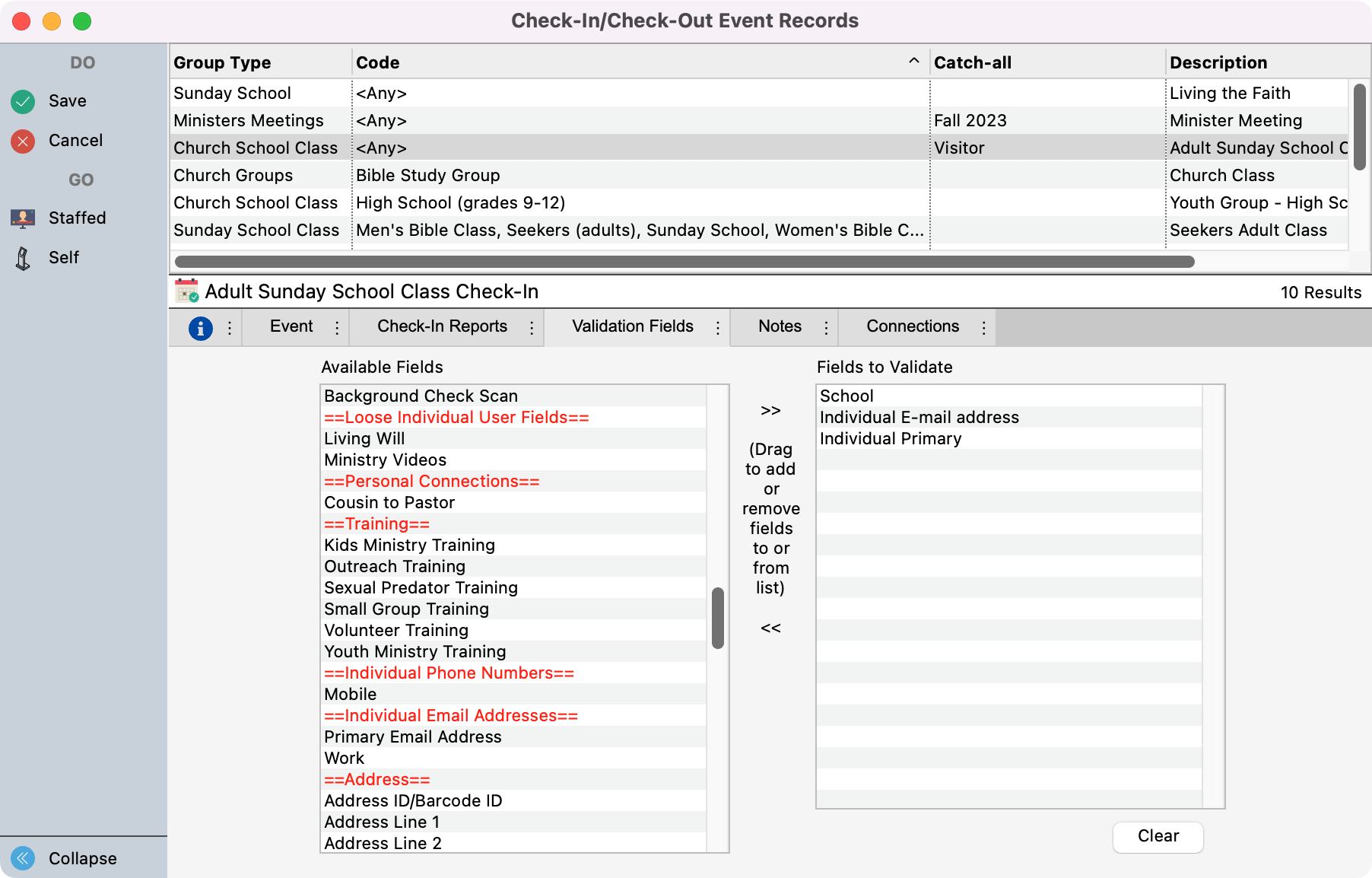
If you want to start over, click the Clear button to remove all items from the right column.
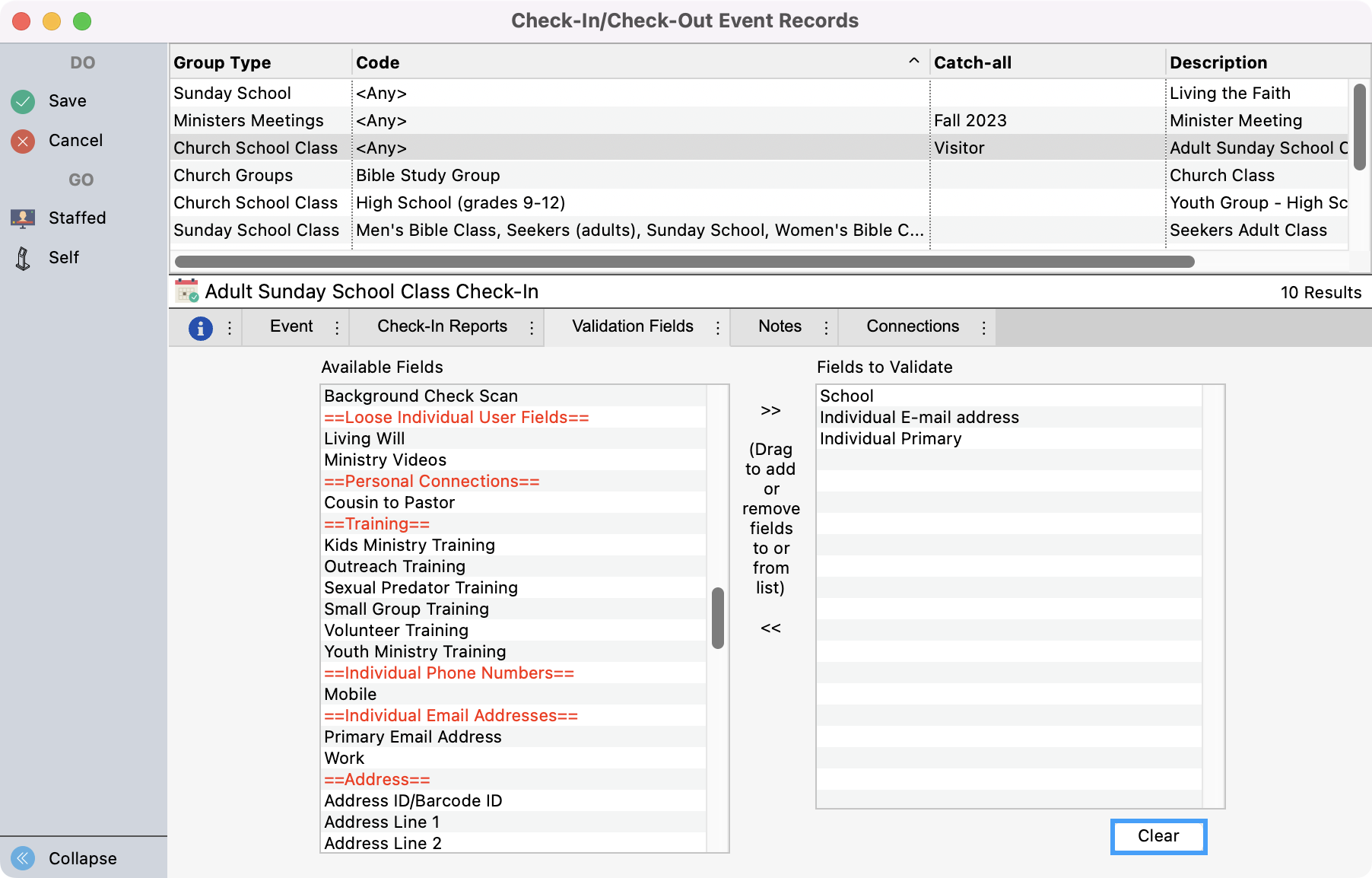
When you have made your selections, click Save.
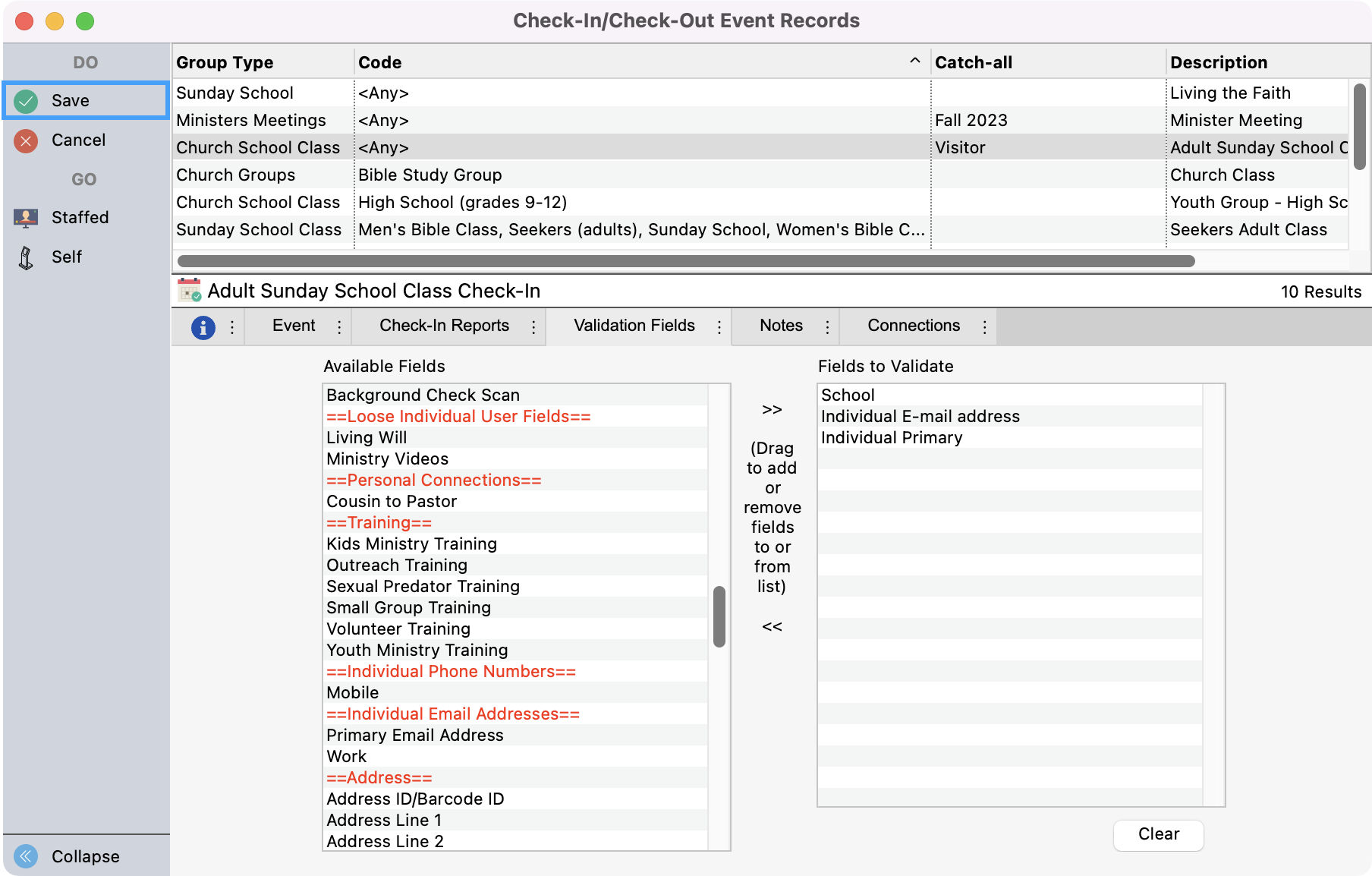
When using Validation Fields, as part of the Staffed Check-In sequence you will see the screen below appear.
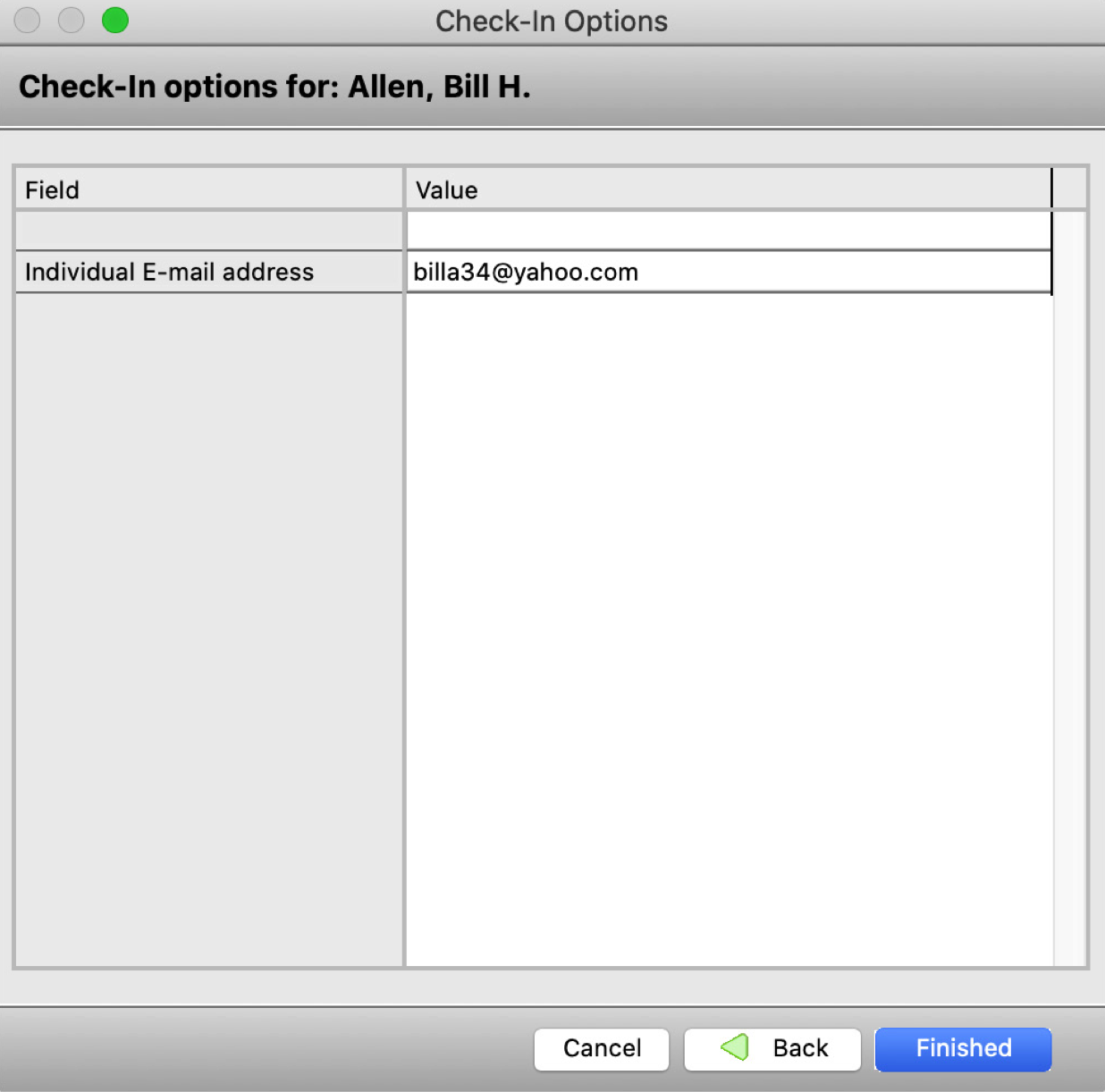
You can employ as many validation fields as you want, but keep in mind that the more information you try to verify, the longer each individual check-in will take.
