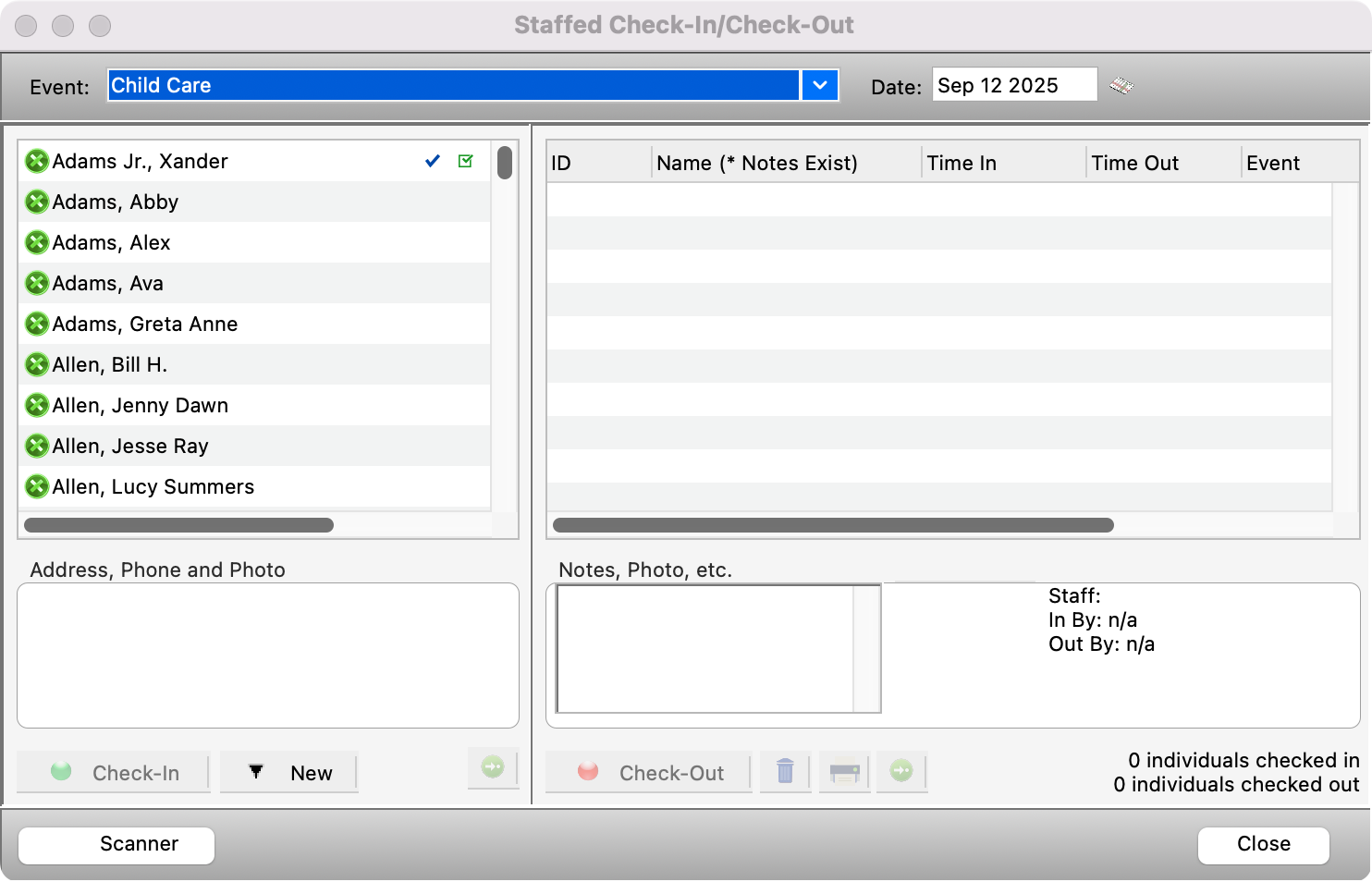Setting Up the Staffed Check-In Window
To go to Staffed Check-In, go to Program → Check-In/Check-Out → Staffed Check-In/Check-Out.
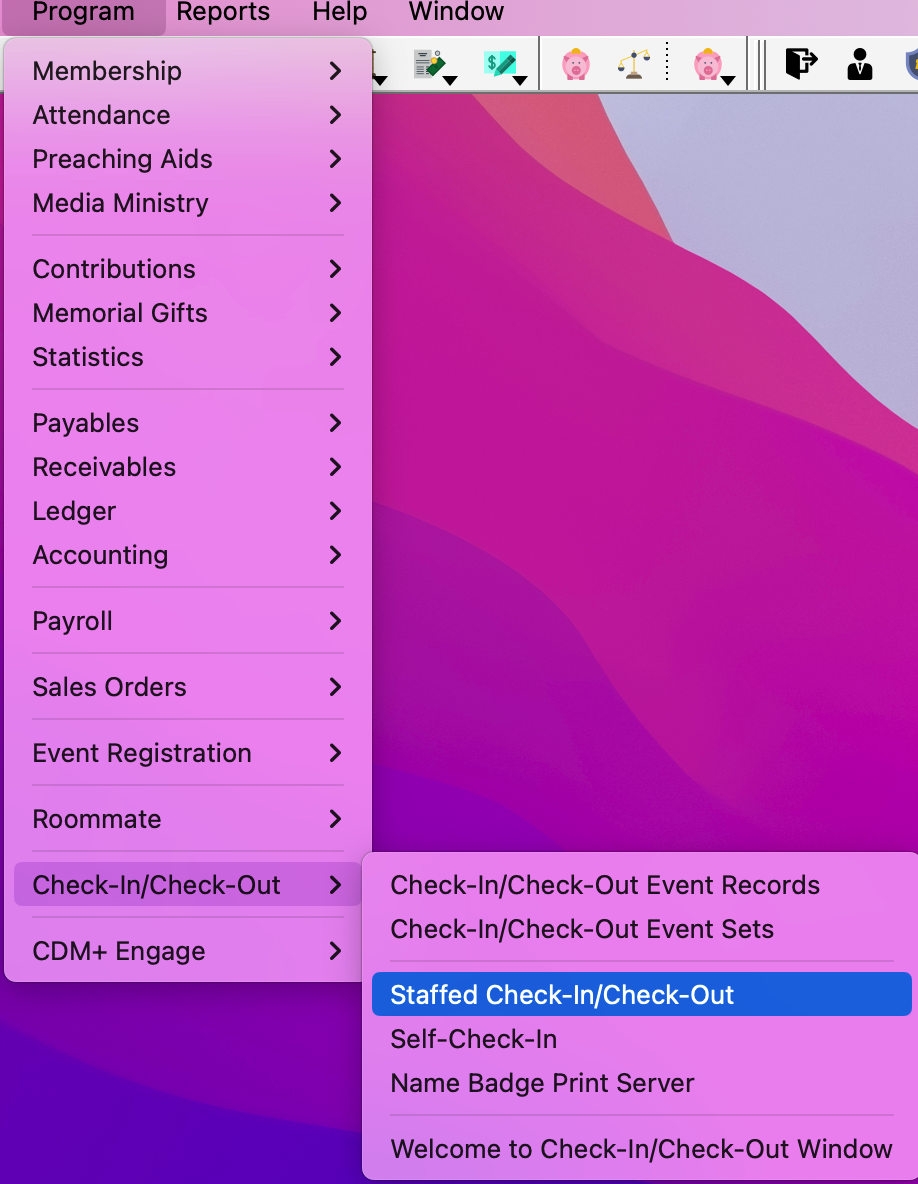
Select the Event from the drop list. This list will include both Events and Event Sets. If you provided a Description for the Event, you will see that description here. Otherwise, you will see the group type and codes for the event.
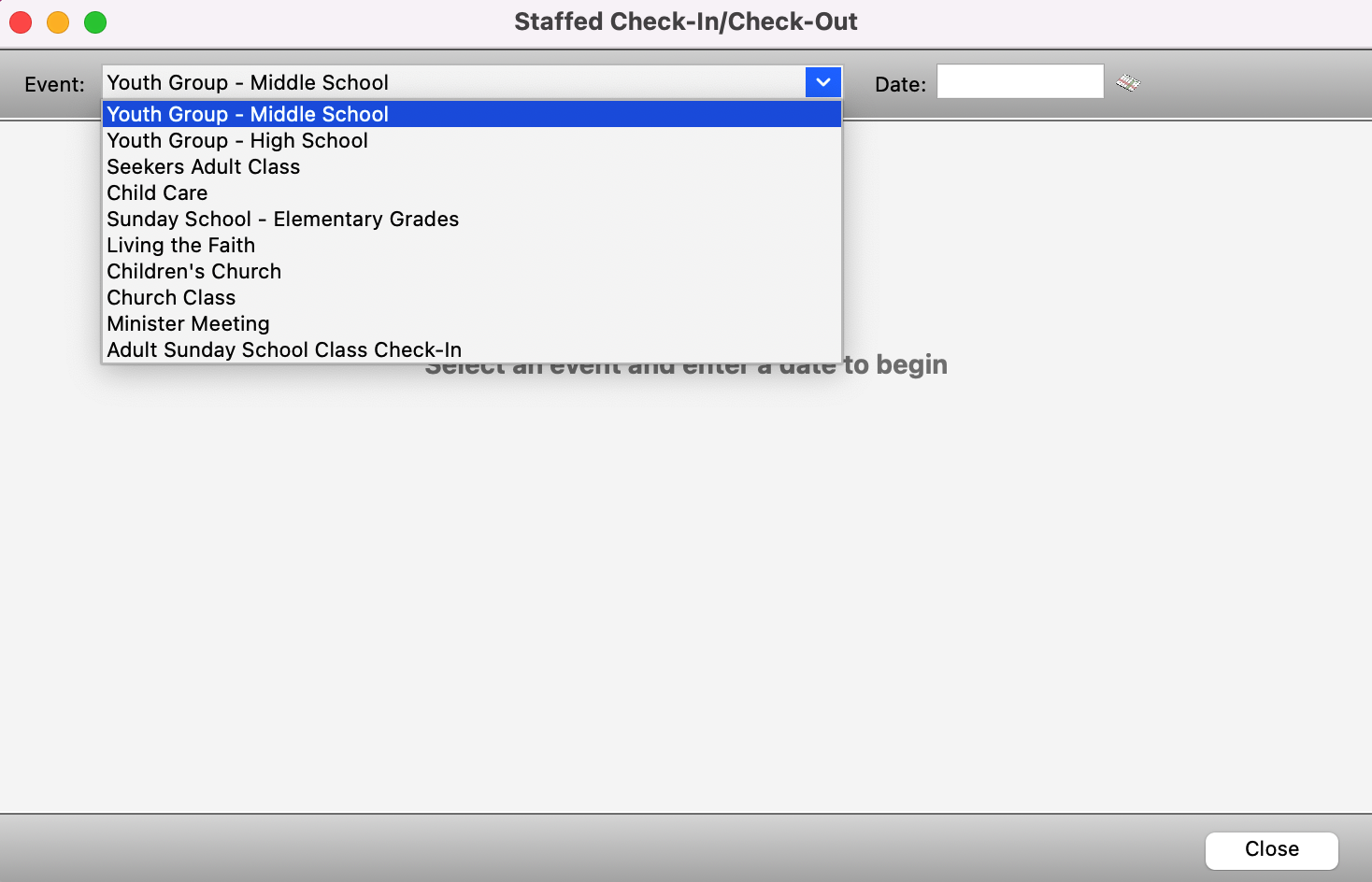
Next, choose the date for check-in by either typing it into the space available or clicking the calendar icon next to it which will open a calendar view where you can click on the desired date and click OK.
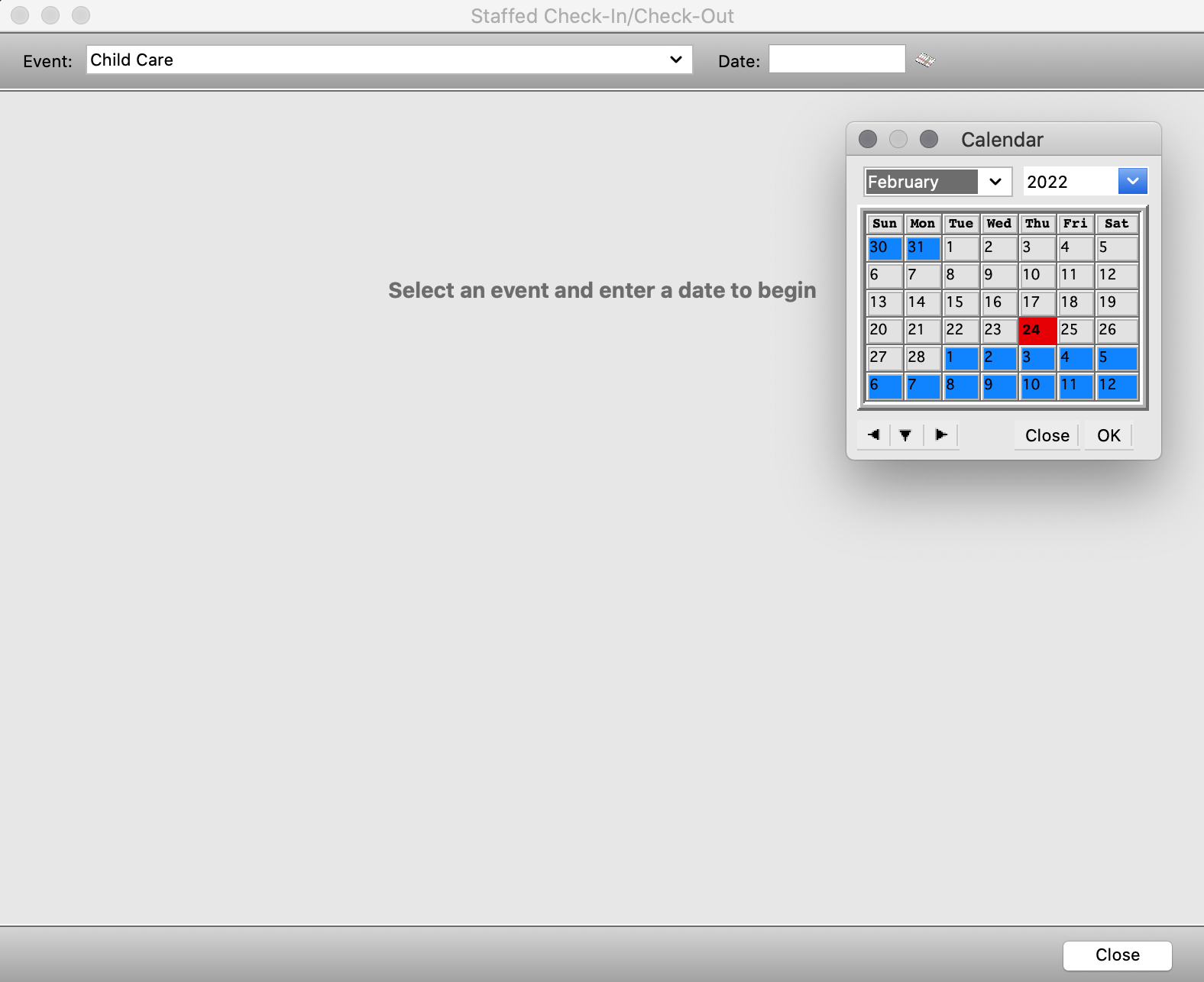
Once you have made these two selections, the rest of the Staffed Check-In window will appear.