Individuals List In CI/CO
On the left side of the Staffed Check-In/Check-Out window is a list of all individuals in your CDM+ Membership database.
A green circle next to the name indicates individuals from Address Records.A blue circle next the the name indicates individuals from Visitor Records.
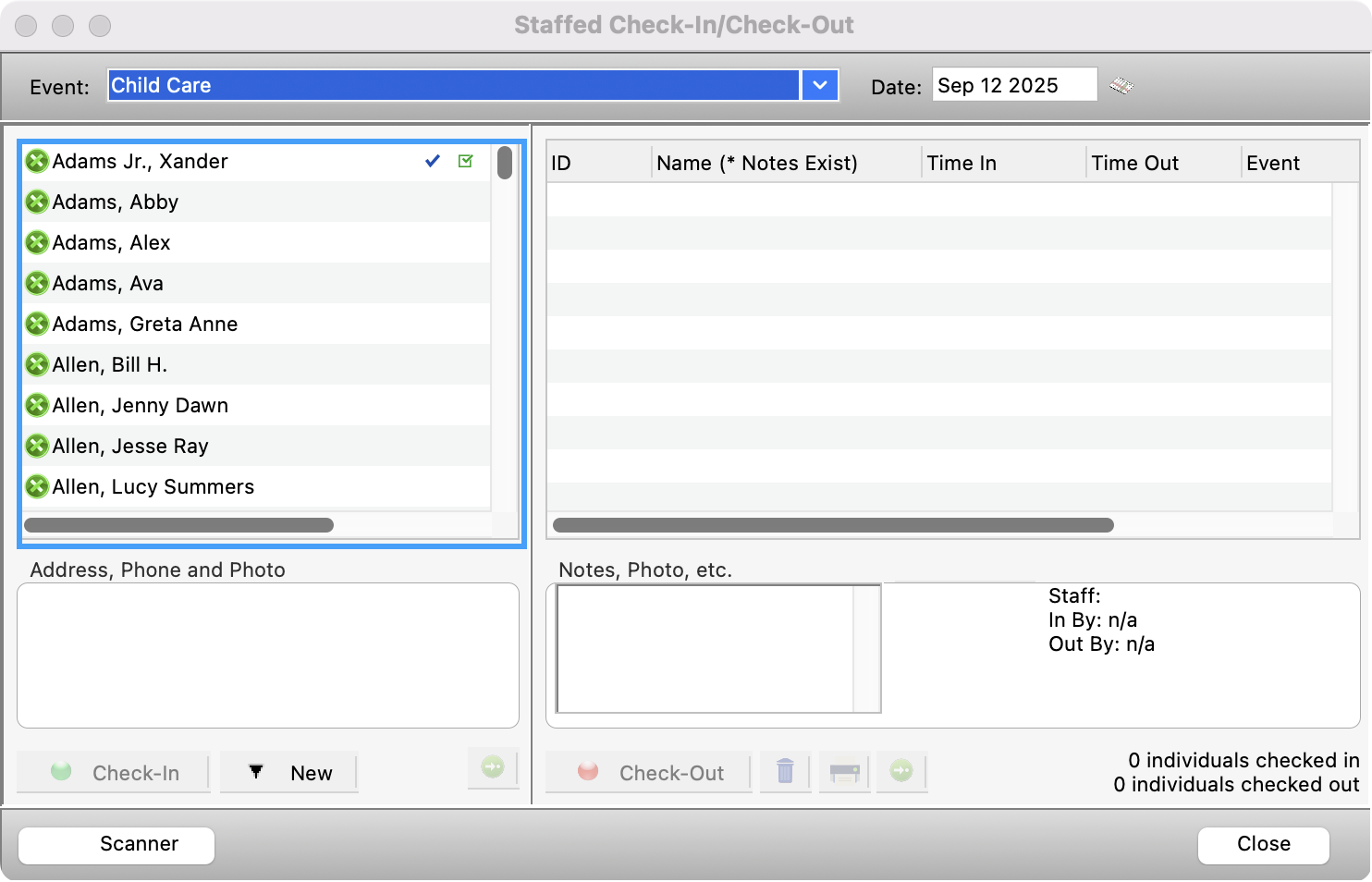
Note that when you highlight a name, the individual’s address, phone and photo (if available) will appear in the box below the list.
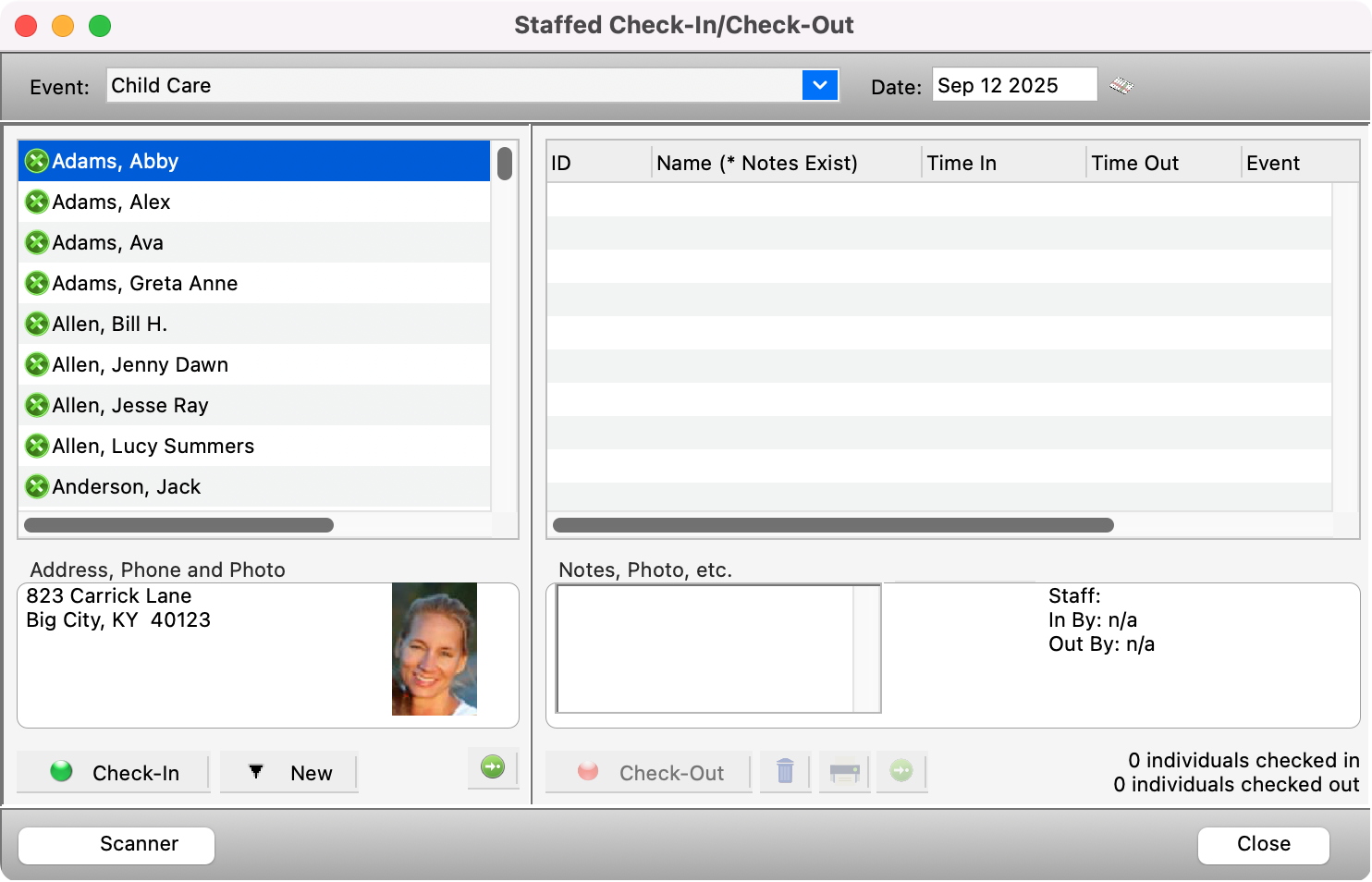
If you don't want to scroll through the list, click anywhere on the list and type the first few letters of the desired individual’s last name. This will skip you directly to their name.
Adding a New Individual
Click the New button and select New Individual from the menu.
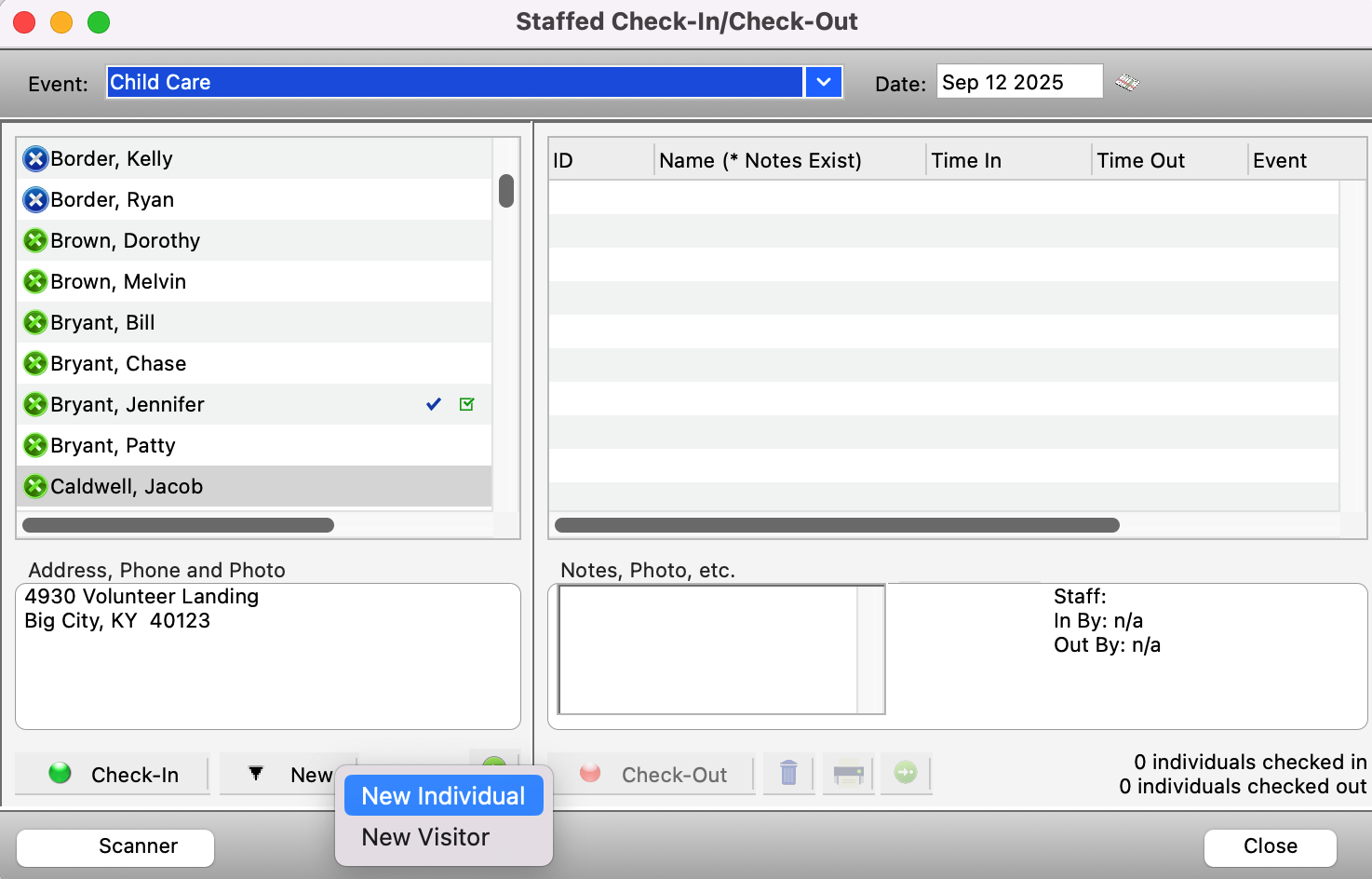
Use the simple or advanced search to find the Address record to which you would like to add the individual or click Add Address at the bottom of the Select Address window.
Once you have selected the existing address or entered the new address information, you need to enter the information in the Individual Records window. If you need help using these windows, refer to Membership.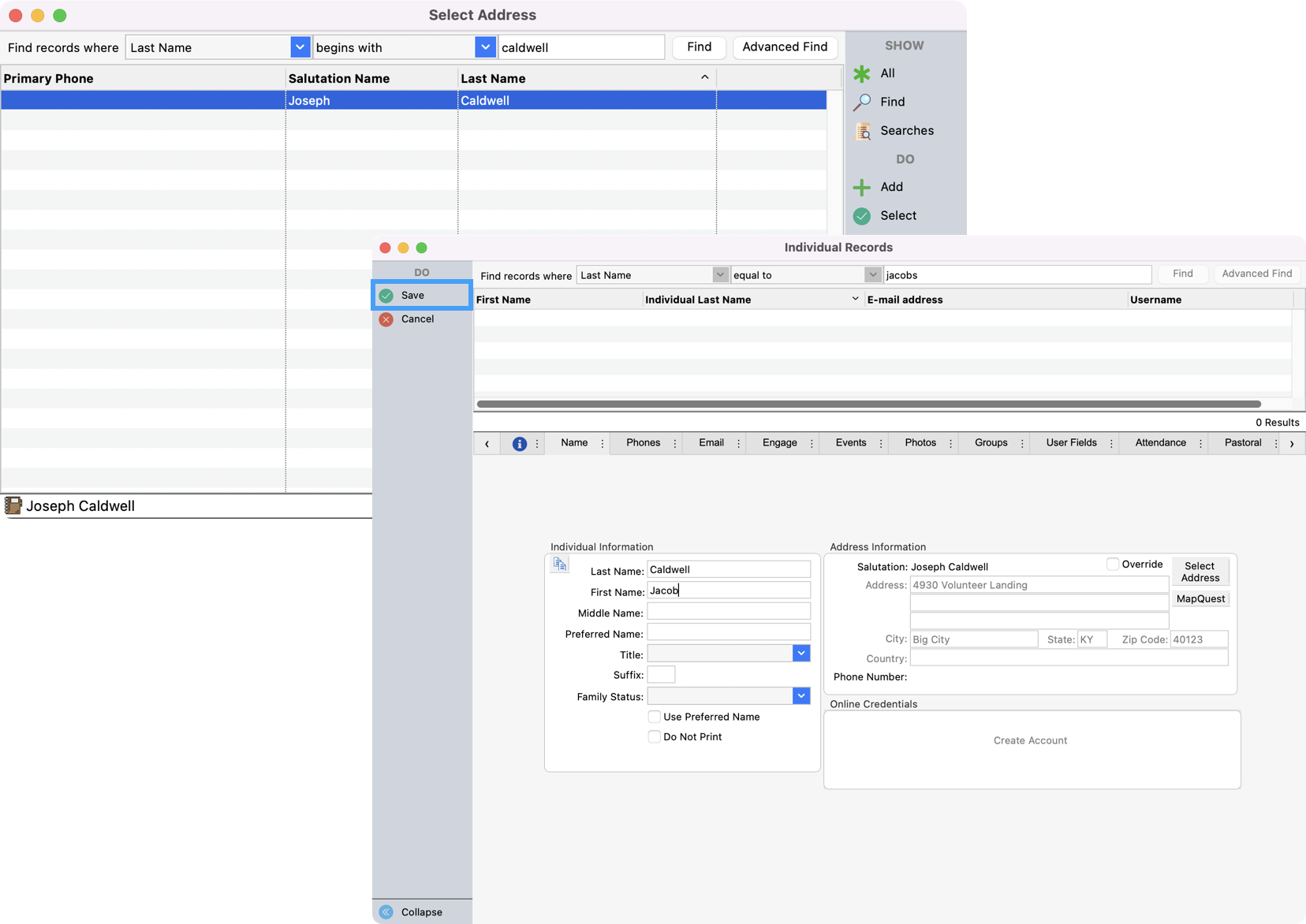
When you have finished these steps, the new individual will automatically appear on your individuals list on the Staffed Check-In/Check-Out window.
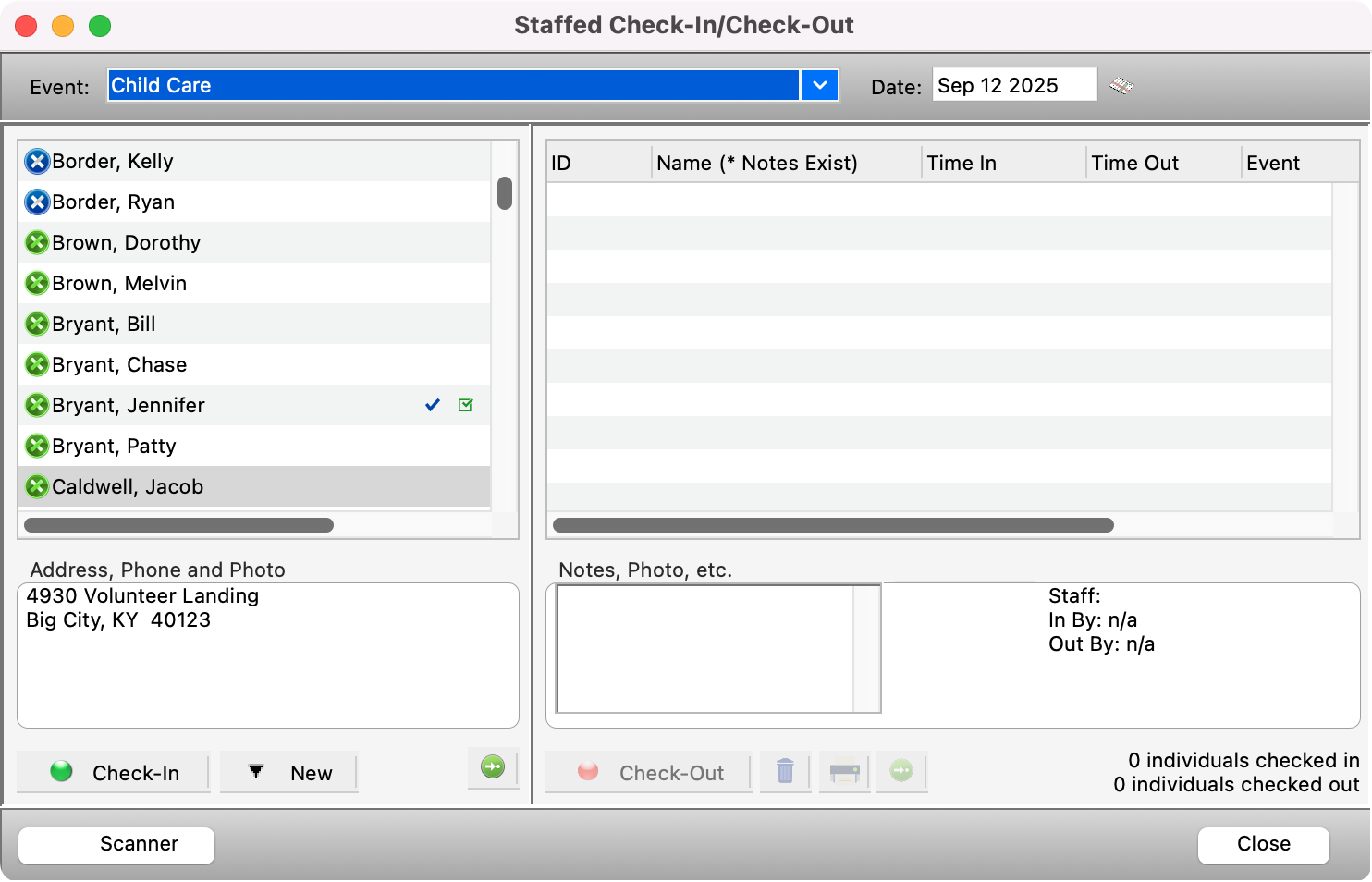
Adding a New Visitor
Click the New button and select New Visitor from the menu.
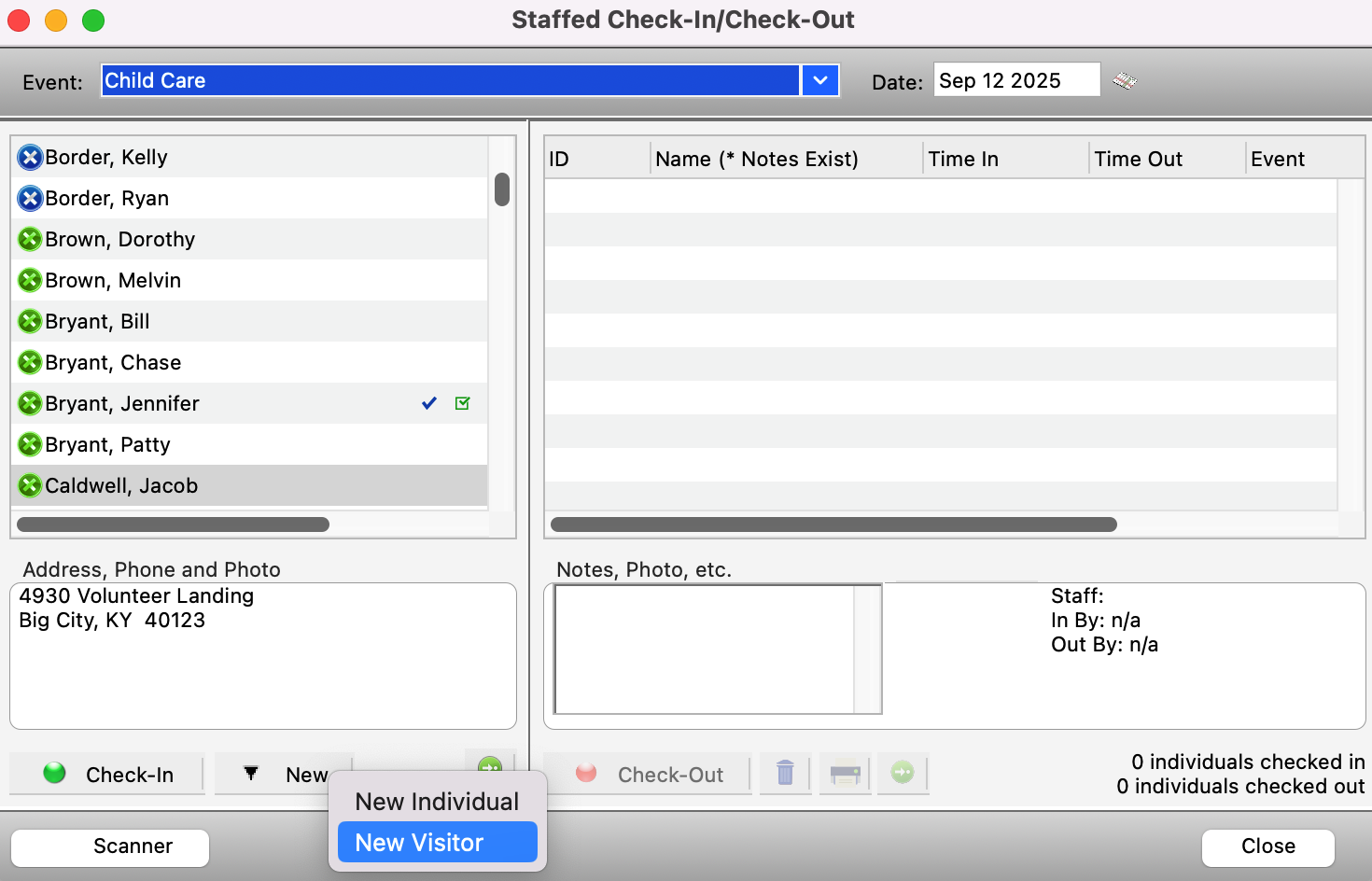
This automatically opens a new Visitor Records window. Enter the information and click Save. If you need to add a visitor to an existing family, click Cancel instead, find the family, click Change and then enter the new visitor.
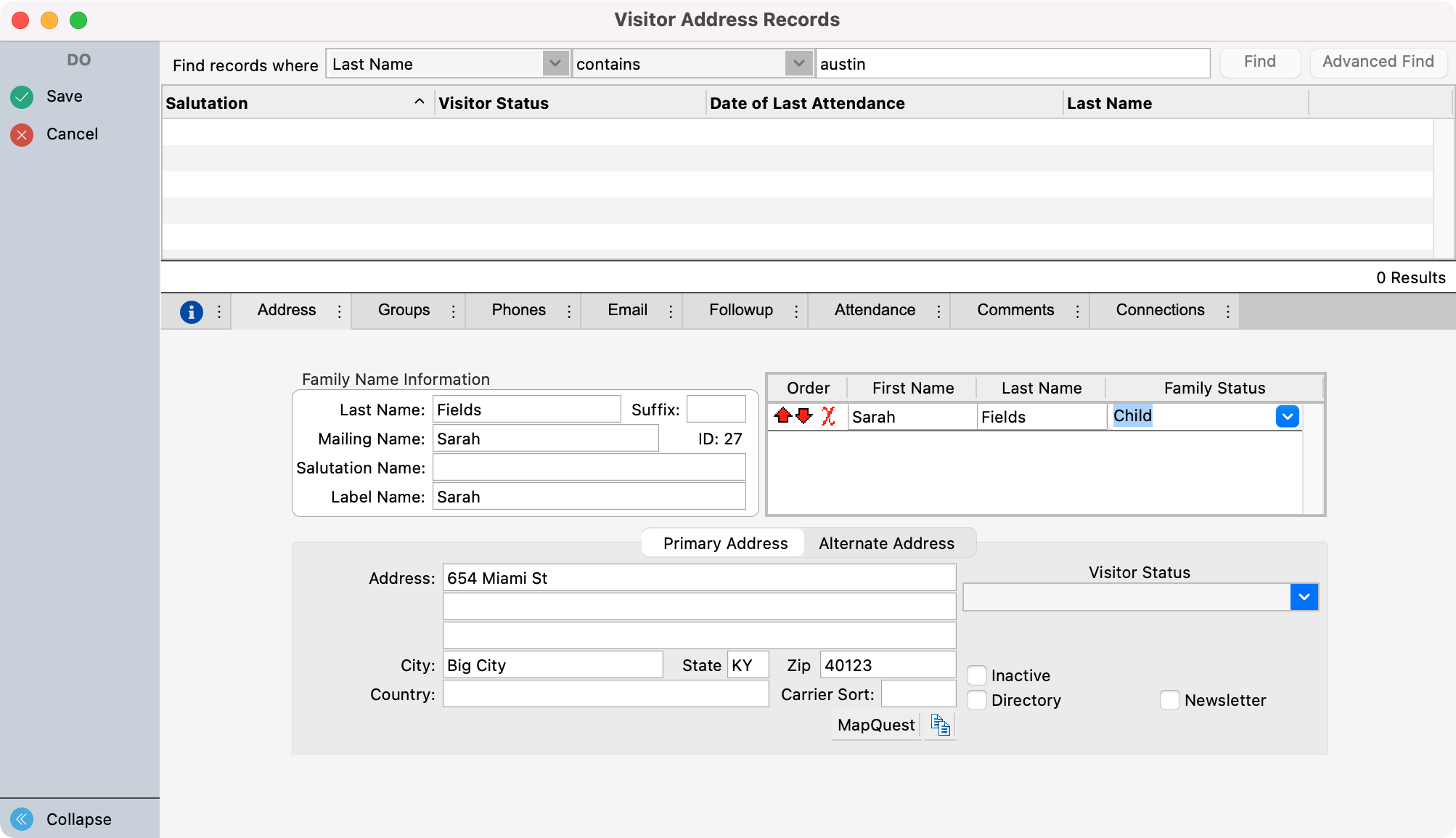
The new visitor will now appear on your individuals list on the left side of the Staffed Check-In/Check-Out window.
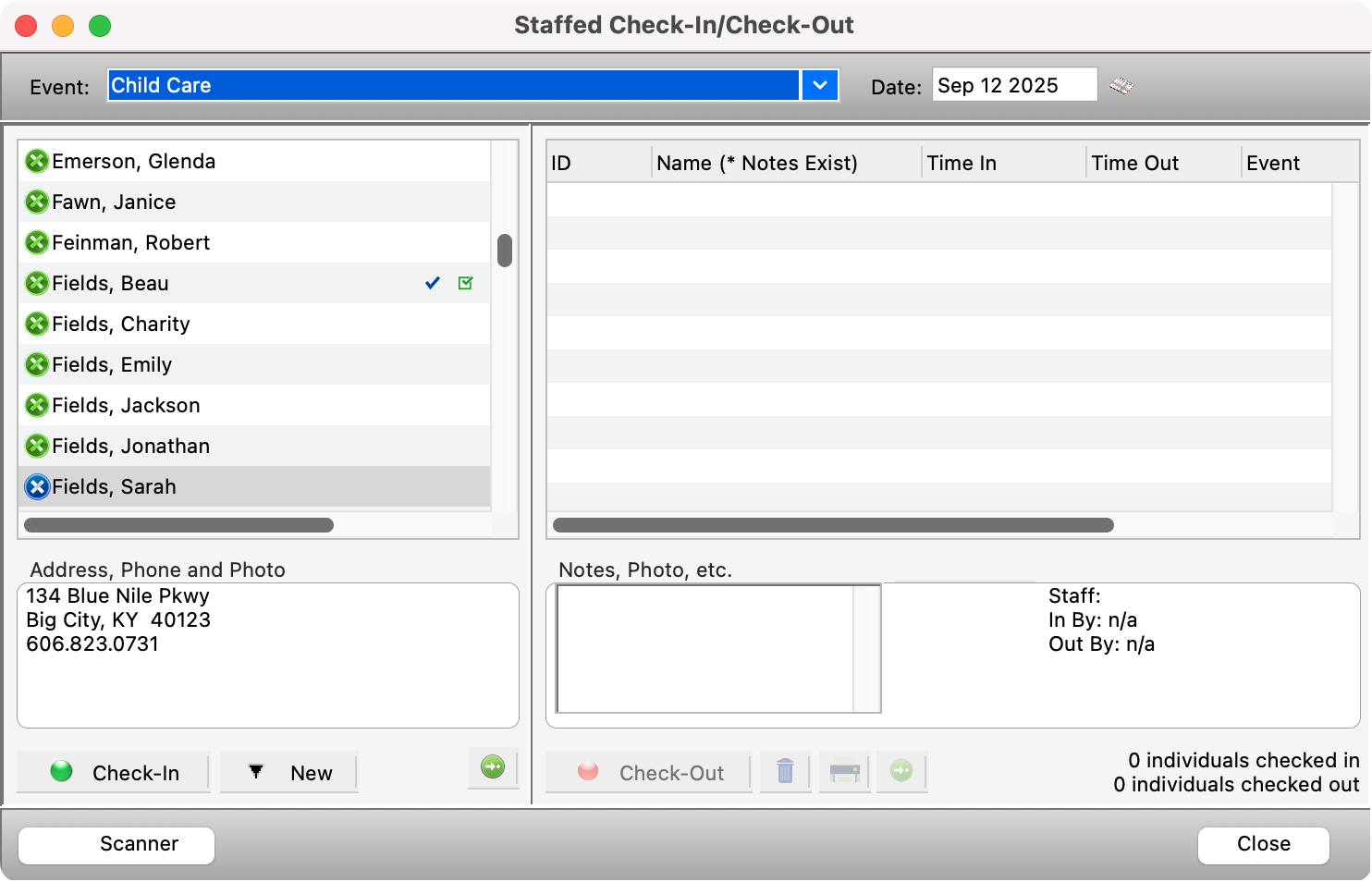
New individual, address or visitor records added during Check-In will automatically save to your Membership program.
