Event Information In CI/CO
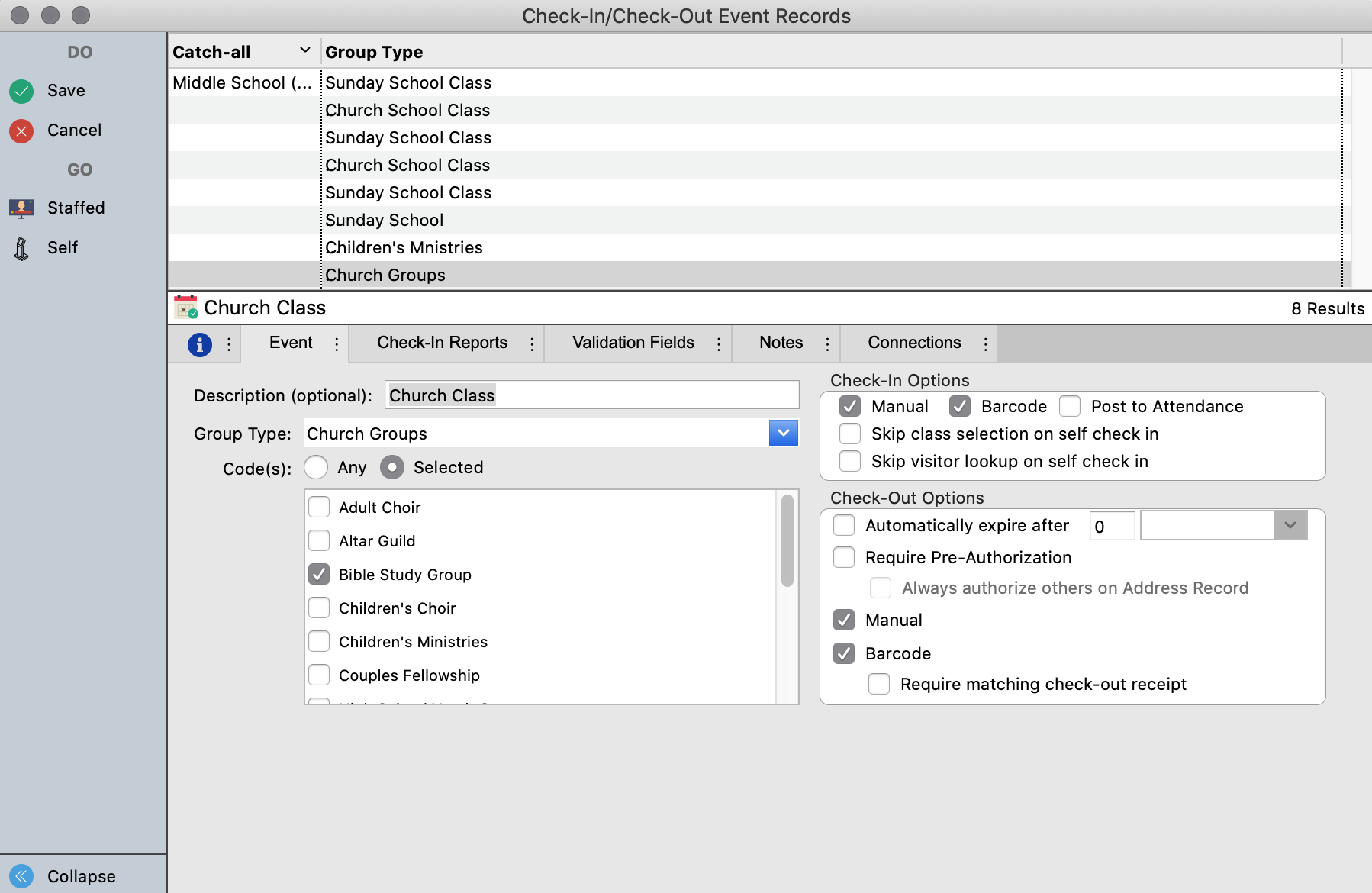
Description
The Description field will be highlighted and will contain a blinking cursor. Type in the information and use the tab key to go to the next field or use the mouse to click in the desired field.
The Description field is optional, but the information you type here will appear on the windows used for Check-In/Check-Out.
Group Type
Group Type: Choose a group type from drop down menu.
The items on this list are user defined groups set up in the master coding system. You can have multiple Check-In/Check-Out events with the same Group Type. If you do have multiple events using the same group type, consider adding a description to the event. For example, if you create an event for middle school church groups and an event for high school church groups use the description to call these events “Middle School Check-In” and “High-School Check-In,” respectively.
Group Code
Choose which codes in the Group Type that you want to allow people to check into. If you choose Any you will allow people to check into all codes within the Group Type selected. If you want to narrow it further, choose Selected and you will get another list from which to select the codes you want to include. During check-in, you must select one code to check the individual in to. If you choose the option to post check-ins to Attendance, the attendance entry will be linked to this code.
When you choose Any, you have the option to select a group to serve as a Catch-all. During check-in, this Catch-all code will be automatically selected for people checking in to the event who are not already enrolled in any of the selected groups. However, if you want to select another code during check-in, you certainly may do so. It is a good idea to create a Visitors group or other general group in the master coding system to serve as the Catch-all.
Selecting Any requires you to enter a Catch-all group for people not already enrolled in one or the codes in the Group Type you selected.
Choosing Selected codes prompts you to narrow your codes to only next to which you put a check mark. No Catch-All code is required, but it is still a good idea to add a visitors group.
