Check-Out Options
Click in the box beside each of the following features to enable them during check-out: Automatically expire after, Require Pre-Authorization, Manual and Barcode. If Barcode is checked, you also have the option to check Require matching check-out receipt.
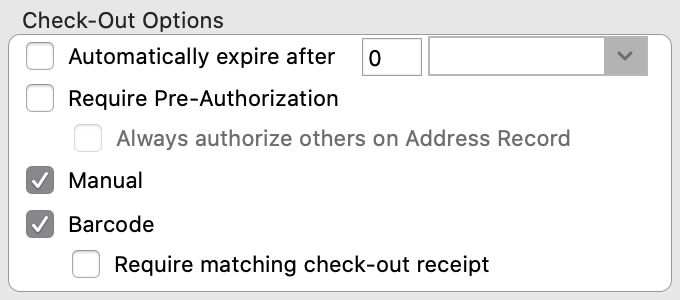
The most secure set of options for check-out is as follows:
- DO NOT check Automatically expire after
- DO check Require pre-authorization
- DO NOT check Always authorize others on Address Record
- DO NOT check Manual
- DO check barcode
- DO check Require matching check-out receipt
Automatically Expire
If checked, the check-ins for all individuals will automatically be marked as “expired” after the amount of time you set beside this option. This will cause these individuals to not show as being checked-in on the various Check-In/Check-Out reports.
The most secure option is DO NOT check Automatically expire after.
Require Pre-Authorization
If checked, authorization is required to check out an individual. Authorization status is set up in the Individual Records window (Membership program). If Require pre-authorization is checked, you may want to check Always authorize others on Address Record. Checking this option will automatically authorize all family members (those with the same Address Record) to check out each other. NOTE: Pre-authorization does not apply to visitors because they have no individual record. For more information about Authorization, refer to the section on the Check-In/Check-Out tab on the Individual Records window.
The most secure option is DO check Require Pre-Authorization.
Manual
If checked, this feature enables users to find the individual on a list and double-click the name to initiate check-out. If you do not enable Manual check-out, staff members must scan a barcode to initiate check-out.
The most secure option is DO NOT check Manual.
Barcode
If checked, users can scan check-in barcodes (printed during check-in) to initiate check-out. Check-in barcodes are found on name badges, receipts, etc. For more information, refer to the section on Check-In Reports.
If Barcode is checked, you also have the option to check Require matching check-out receipt. This extra level of security means that to initiate check-out, the user must scan two matching barcodes that were generated during check-in (i.e. one on a name badge and one on a receipt).
The most secure options are DO check Barcode and DO check Require matching check-out receipt.
