Check-In List
The information in this section will include features on the right side of the Staffed Check-In/Check-Out window. The list on the right side consists of individuals who have been checked into the event (including those who have since been checked out). Along with their names, you also can see:
- The unique ID number associated with each individual for this particular event check-in (these IDs will never be repeated even for the same individual).
- Symbols beside their names to indicate whether they are a visitor or individual member (same as for individuals list on left), whether the person has been checked-out of the event (gray circle) and whether check-in notes have been entered for this individual (asterisk).
- Time the person was checked in
- Time the person was checked out (if applicable)
- The event group into which the person was checked in
- The pager number associated with the check-in (if applicable)
Highlighting a name on this list will provide more information, including:
- Check-In Notes (if entered during check-in)
- A photo of the individual (if one is available in the database)
- The name of the staff member who entered the check-in information (pulled from login information) and who checked-out for the individual (name of parent, guardian, self, etc., which is entered during Check-Out).
At any given time, the staff member also can see the number of people checked-in and checked-out of an event in the bottom right corner of this window. These numbers are for the selected Check-In/Check-Out events for the entered date. If you want to see cumulative check-in and check-out totals, see the Check-In Log under the Reports section of this manual.
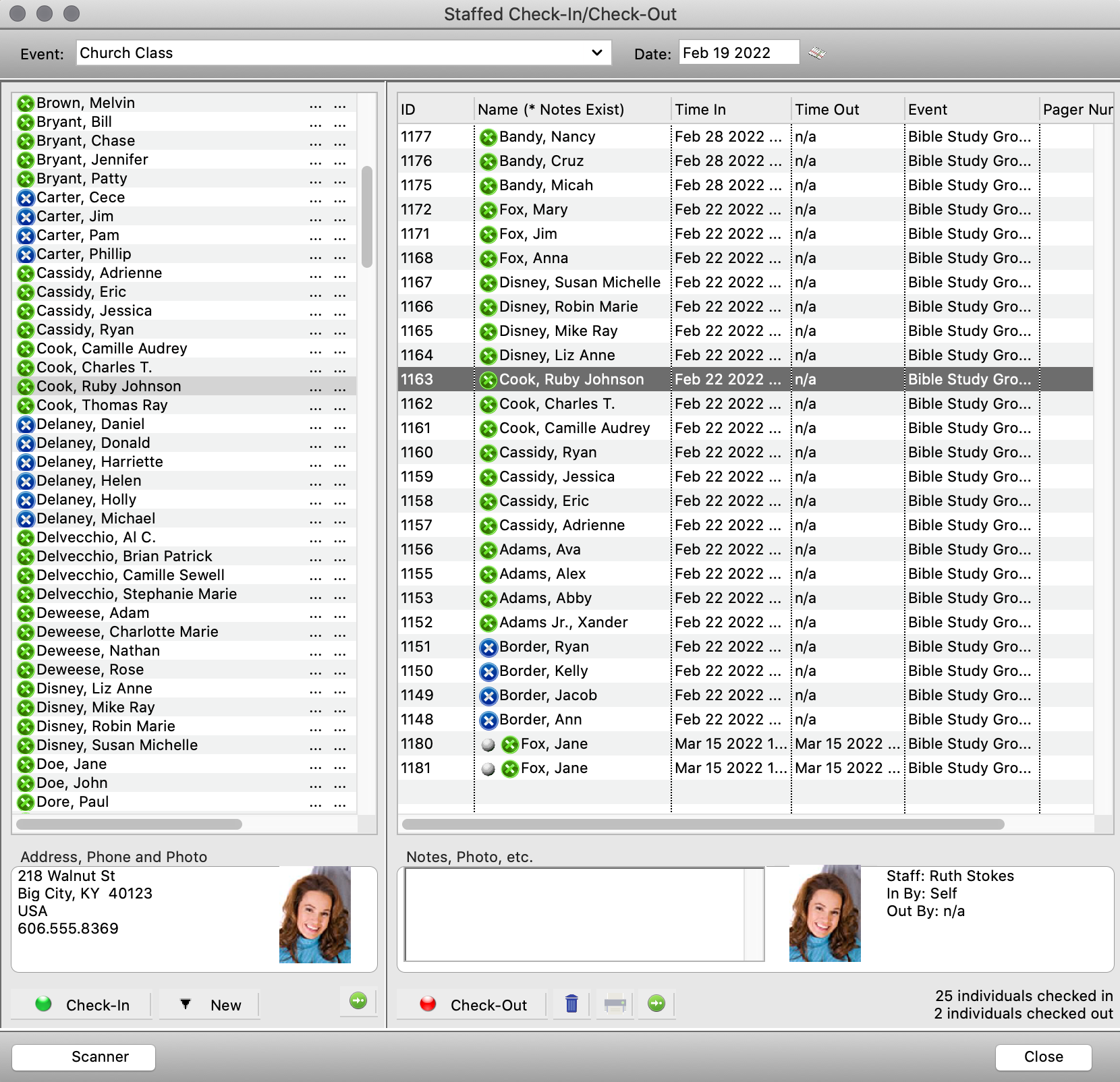
Live Refresh
All of the information on the Staffed CICO window updates almost instantly. Even when multiple check-in stations are in use simultaneously (staffed check-in, self check-in or both), staff members always have an accurate view of the CICO information.
Other Buttons
There are four buttons along the bottom of the right side of the staffed CICO window.
Check-Out initiates check-out process for the individual highlighted in the list above. See the section on Check-Out for more details on this process.
Trash button deletes the check-in information for the individual highlighted in the list above.
If you delete a check-in, there will be no record that the individual or visitor was ever checked in to or checked out of this event. If the check-in created an attendance record, deleting the check-in will also delete that attendance record.
Printer button prints additional name badges or receipts for the individual highlighted in the list above. You can print all check-in reports or a selected report. This is good for replacing missing or damaged name badges or providing extra check-out receipts for parents.
Green arrow button opens individual or visitor record for the individual highlighted in the list above. See the section on Jumping to Individual or Visitor Records for more information. All of the information on the Staffed CICO window updates almost instantly. Even when multiple check-in stations are in use simultaneously (staffed check-in, self check-in or both), staff members always have an accurate view of the CICO information.

