Setting Up Group Lists
You can also track attendance of groups in CDM+ Attendance. To set up groups, click the Groups button in the Function column of the Master Coding Systemwindow.
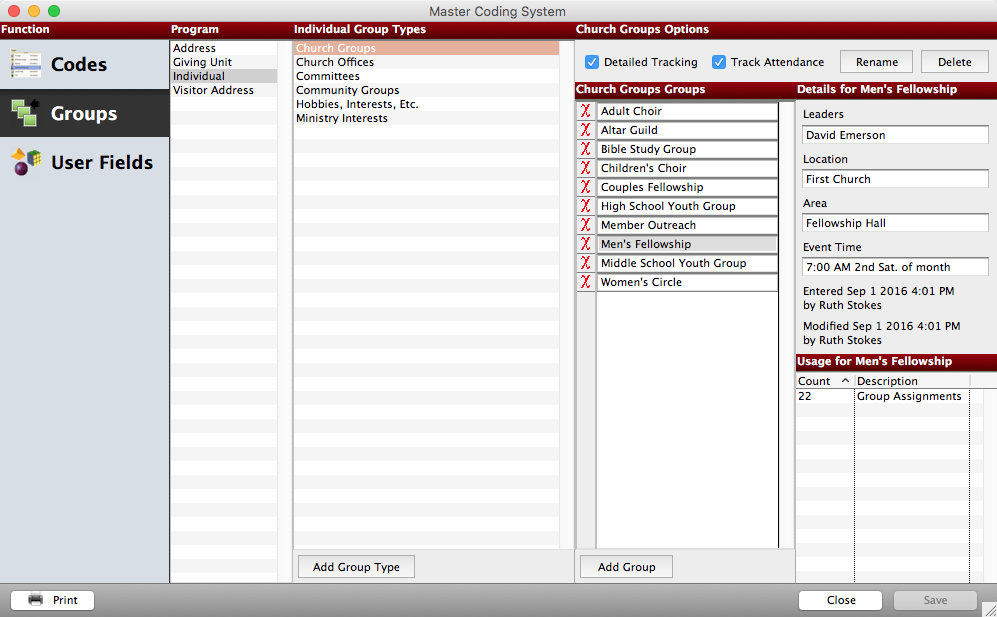
Select relevant Program area, such as Individual, then Group Type for which you wish to track attendance, such as Church Groups. This will allow you to create groups under the column “Church Groups Groups.” If you have already defined groups you will see them in that column. To add a group, click the Add Group button at the bottom of the list. This will create a new line where you can type a description for the group. For each group that you define, you can identify leaders, location, area and event time. To add additional groups, you can click the Add Group button or use the tab key while your cursor is in the Description field to create a new line.
You must have the Track Attendance box on the Master Coding System window checked in order to record attendance for a Group Code.
Detail Tracking
A checkmark in the Detailed Tracking box on the Master Coding System indicates that you wish to enable Detail Tracking for this Group Type. This feature tracks group membership history, including terms, dates enrolled and de-enrolled, and position for each Individual group, Address group, Visitor group or Giving Unit group. For more information, see Detailed Tracking in Groups.
