Entering Attendance for a Service or Event
To enter attendance for a worship service or event, go to Program → Attendance → Event Attendance.
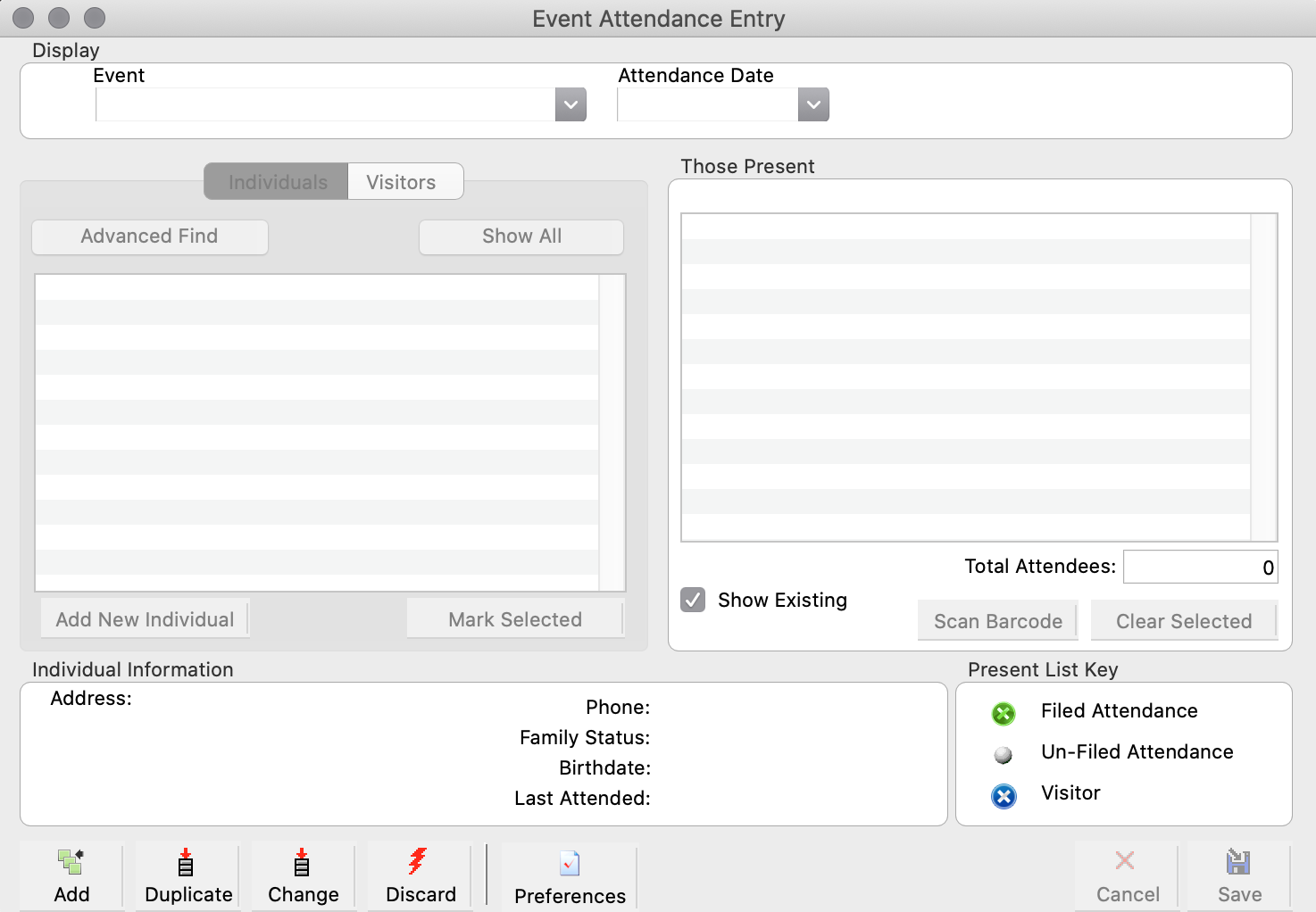
To begin entering attendance data, click the Add button at the bottom left of the window. This will open a new popup window.
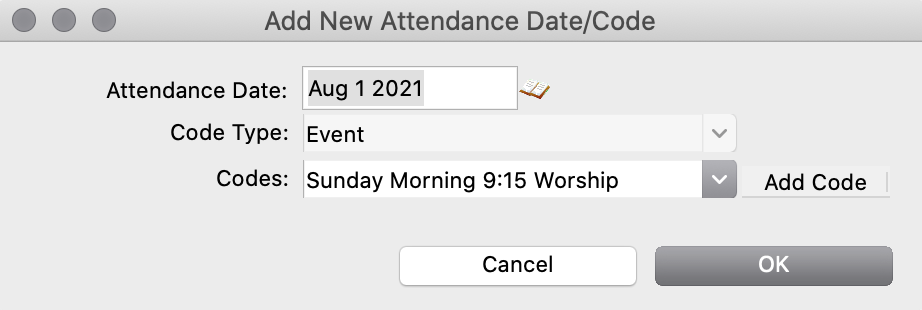
Enter the Attendance Date, either by typing it or clicking on the small calendar icon and double-clicking the date on the calendar. Choose the Code Type and Code from the drop lists. If you need to add a code, click on the Add Code button. Click OK when finished.
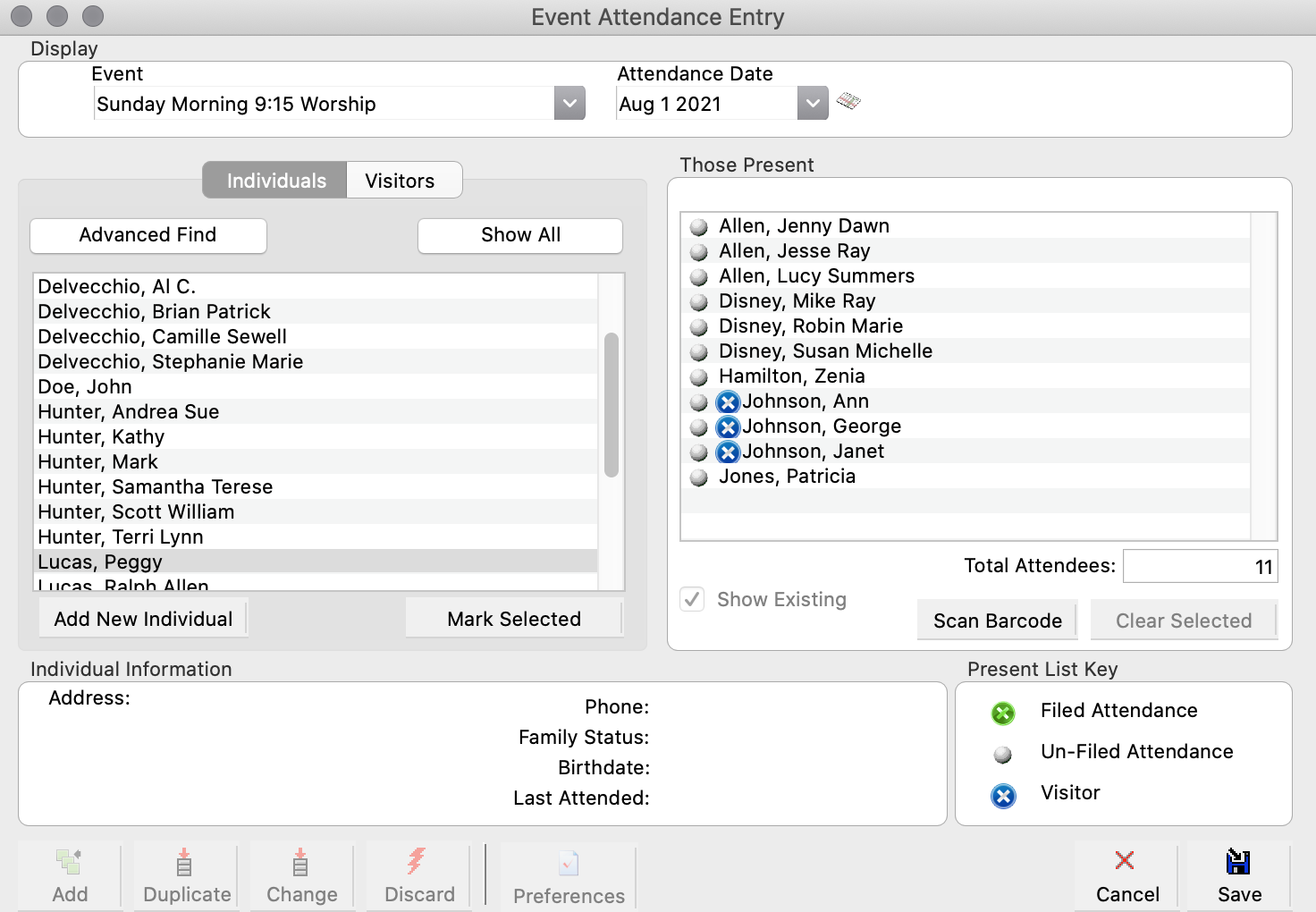
You work with the Attendance Entry window much like you do the Individual List Maintenance window. Load individuals in the left hand section either by clicking the Show All button or using the Advanced Find.
To mark an individual (or visitor) as attending a particular event, move him or her from the left hand side of the window to the right. You can do this with the methods described for the Individual List Maintenance above. You will notice that when you move a Individual's name from the left to the right, the dot beside the name on the right will be gray. When you save the entries, the dot will turn green, signifying that the attendance was saved. A blue dot indicates that a person is a visitor.
To add an new individual to the list who is not logged in CDM+ Membership, click the small Add button. This opens the Select Address window where you choose the Address Record to which this new individual should be tied. Click OK and a new Individual Record window will open. Complete at least the Individual Information section and click Save. That person has now been added to the list of individuals on the Event Attendance Entry window.
Likewise, when you have the Visitors tab clicked and are marking visitor attendance, you may add a Visitor Record by clicking the small Add button and completing the Visitor Record information.
Clicking on the Preferences button at the bottom of the Event Attendance Entry window will open the Attendance System Preferences window.
Entering Event Attendance with a Barcode Scanner
If you have a barcode scanner that is compatible with CDM+ connected to your computer, you can also use it and the Barcode Worksheet to enter attendance. Clicking the Scan Barcode button at the bottom of the right-hand panel and run the wand over each barcode next to the names of persons who were present at the event.
As an alternative to using the Barcode Worksheet, barcodes can be printed on Individual Name Badges. As people leave a service or event, name badges are collected. The barcodes on the name badges can then be scanned to enter attendance. Barcode scanners programmed to work with CDM+ Attendance can be purchased through CDM+ Sales (877)-891-4236.
Barcodes can be added to the Individual Custom Listing in Membership to allow creation of your own attendance worksheet.
