Entering Attendance for a Class
To enter attendance for a class, go to Program → Attendance → Class Attendance.
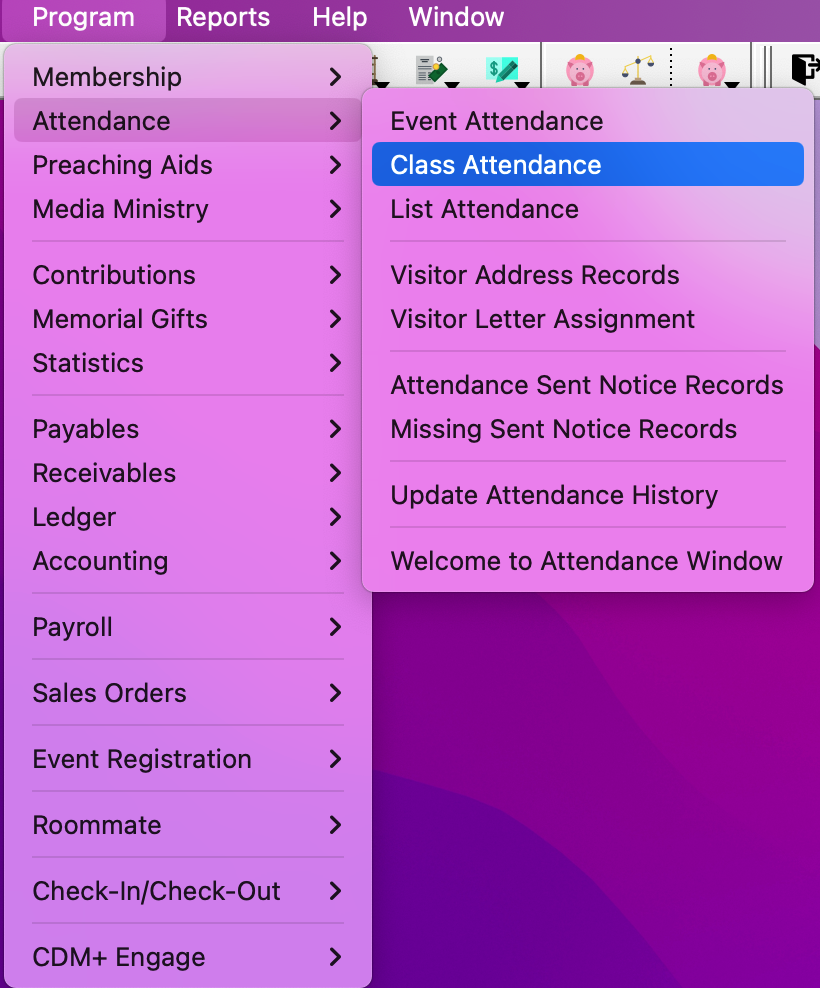
In the Church School Class Attendance window, click Add in the bottom left-hand corner.
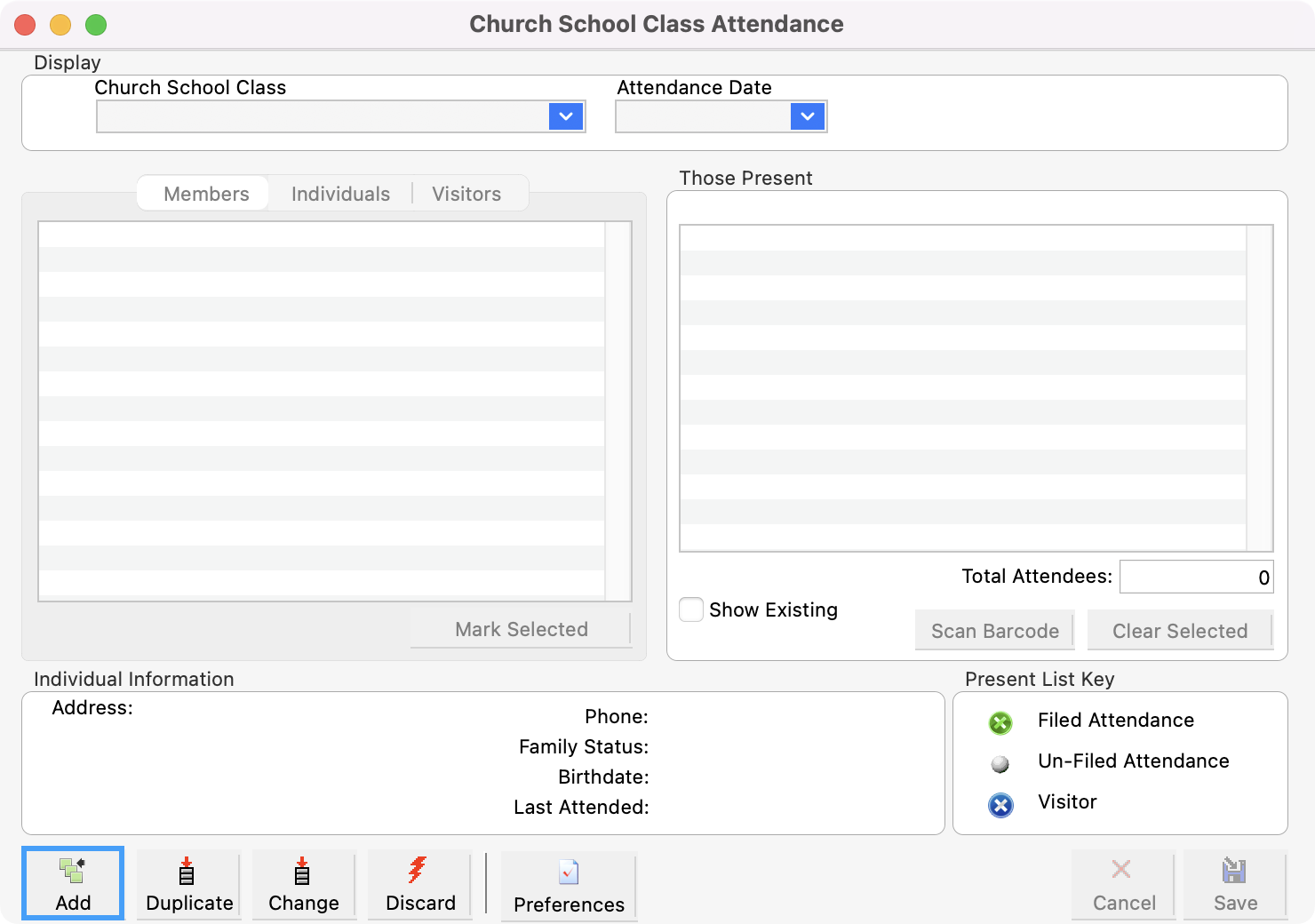
You’ll see a pop-up asking you to enter the Attendance Date, Code Type, and Codes. Select all that apply and click OK.
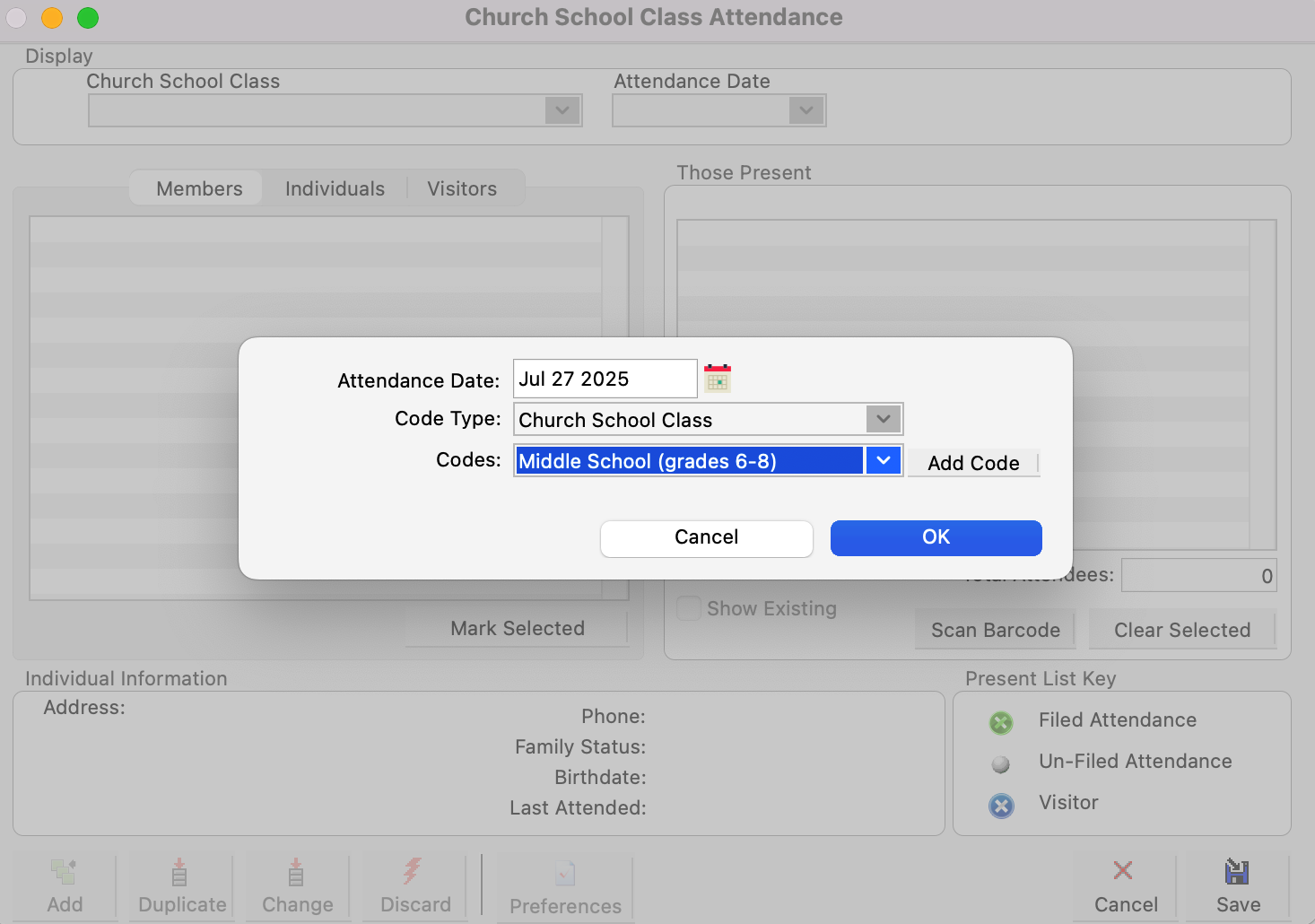
Use the Members, Individuals, and Visitors tab to see a list of people you can add to the class. Double-click on a name or drag and drop a name to the Those Present box on the right side of the window.
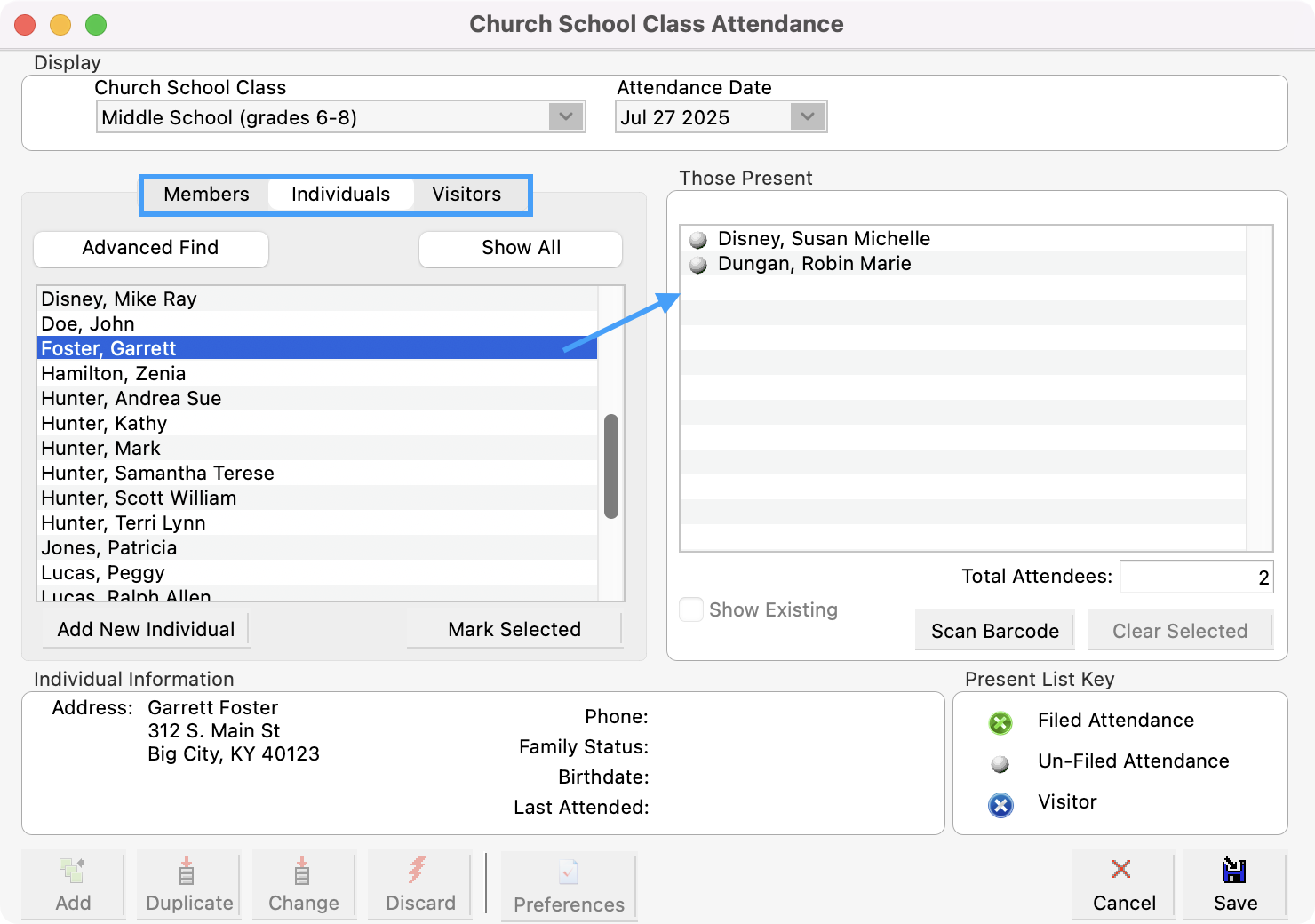
If you have selected Auto Load List into Those Present under Attendance System Preferences, those enrolled in the class will automatically be displayed on the right-hand side of the window. To remove people who were not present that day from the right-hand list, double-click each name or select multiple names and click the Clear Selected button at the bottom of the window.

Click Save once complete.
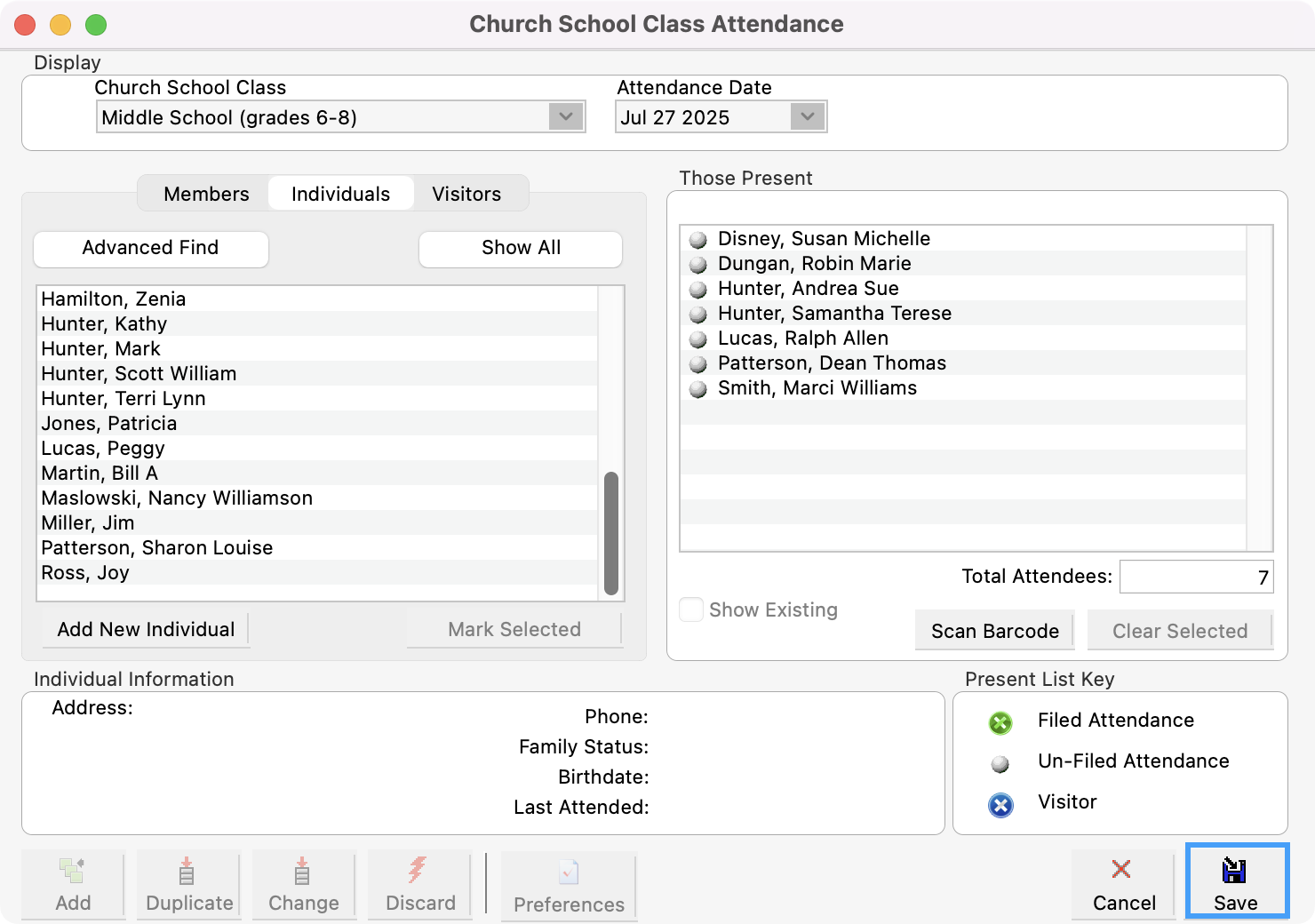
Entering Class Attendance with a Barcode Scanner
To enter attendance using a barcode scanner, you must use the Barcode Worksheet to mark attendance. If you are going to enter attendance for a class using a barcode reader, do the following:
After you select an Attendance Date and Class Code, click the Scan Barcode button at the bottom of the right-hand panel.
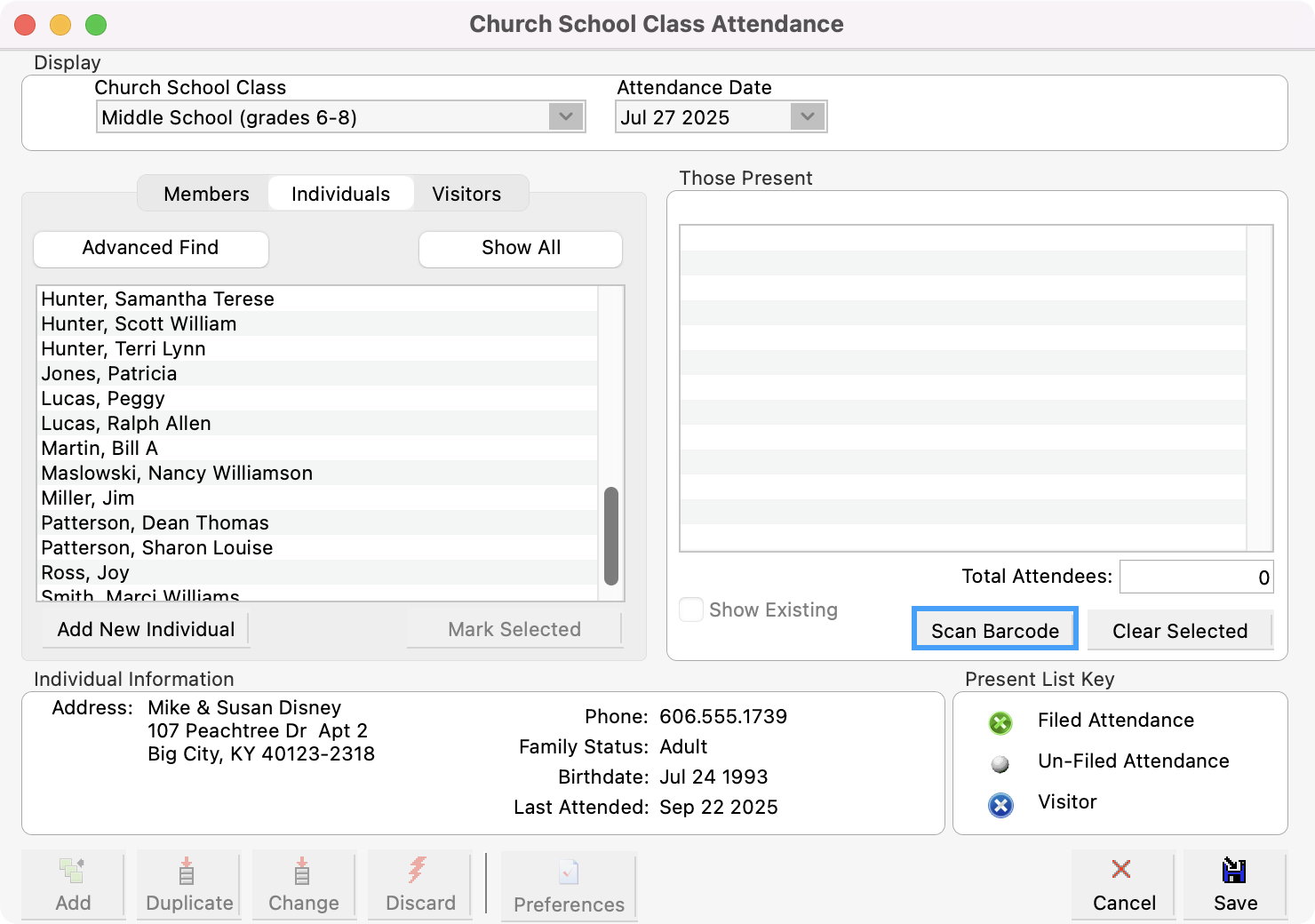
Then, use the barcode wand reader to scan the barcodes of the enrolled members NOT present on the Barcode Worksheet (assuming the Auto load class into ‘Attended’ list is clicked in Attendance System Preferences).
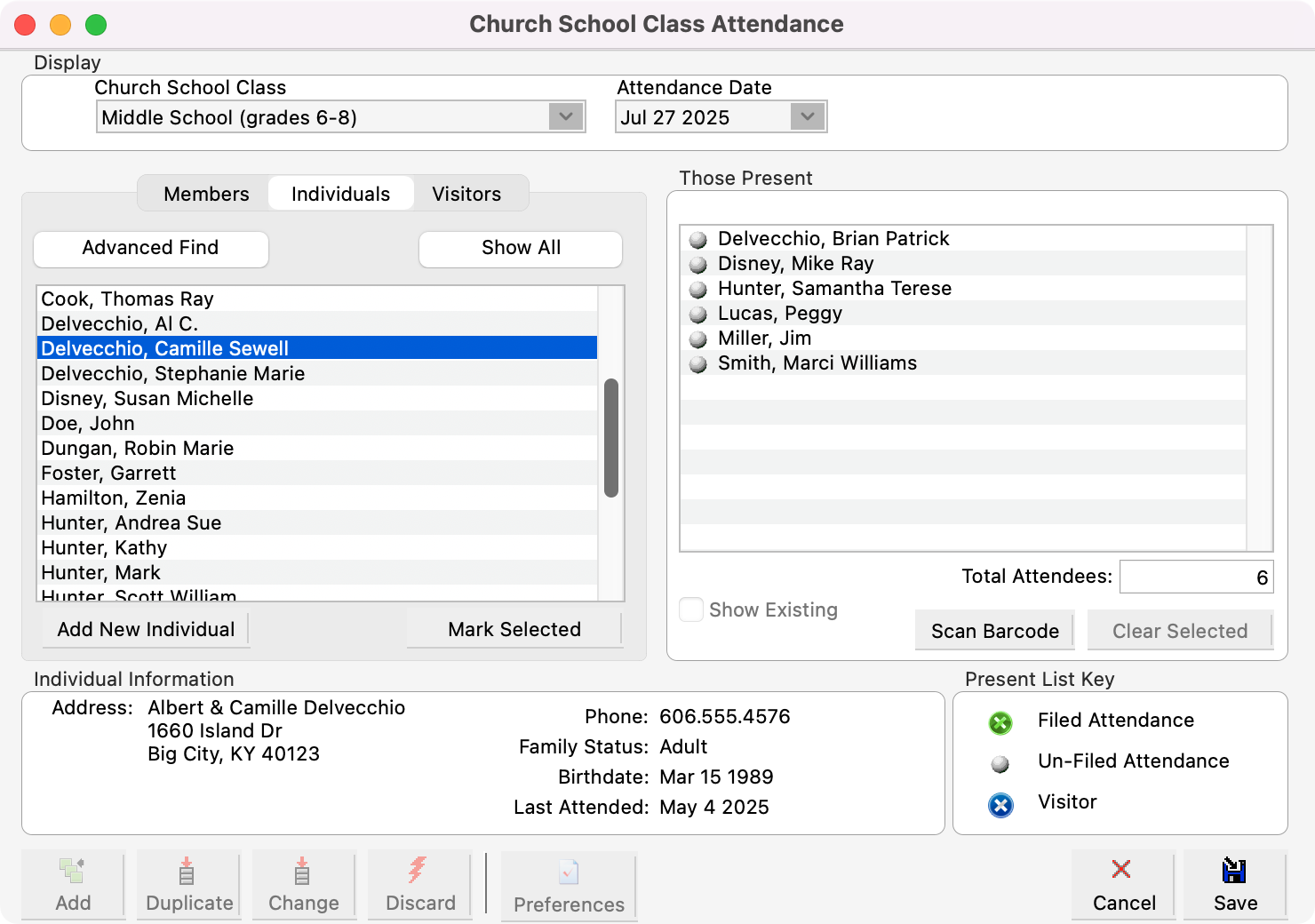
Click Save once complete.
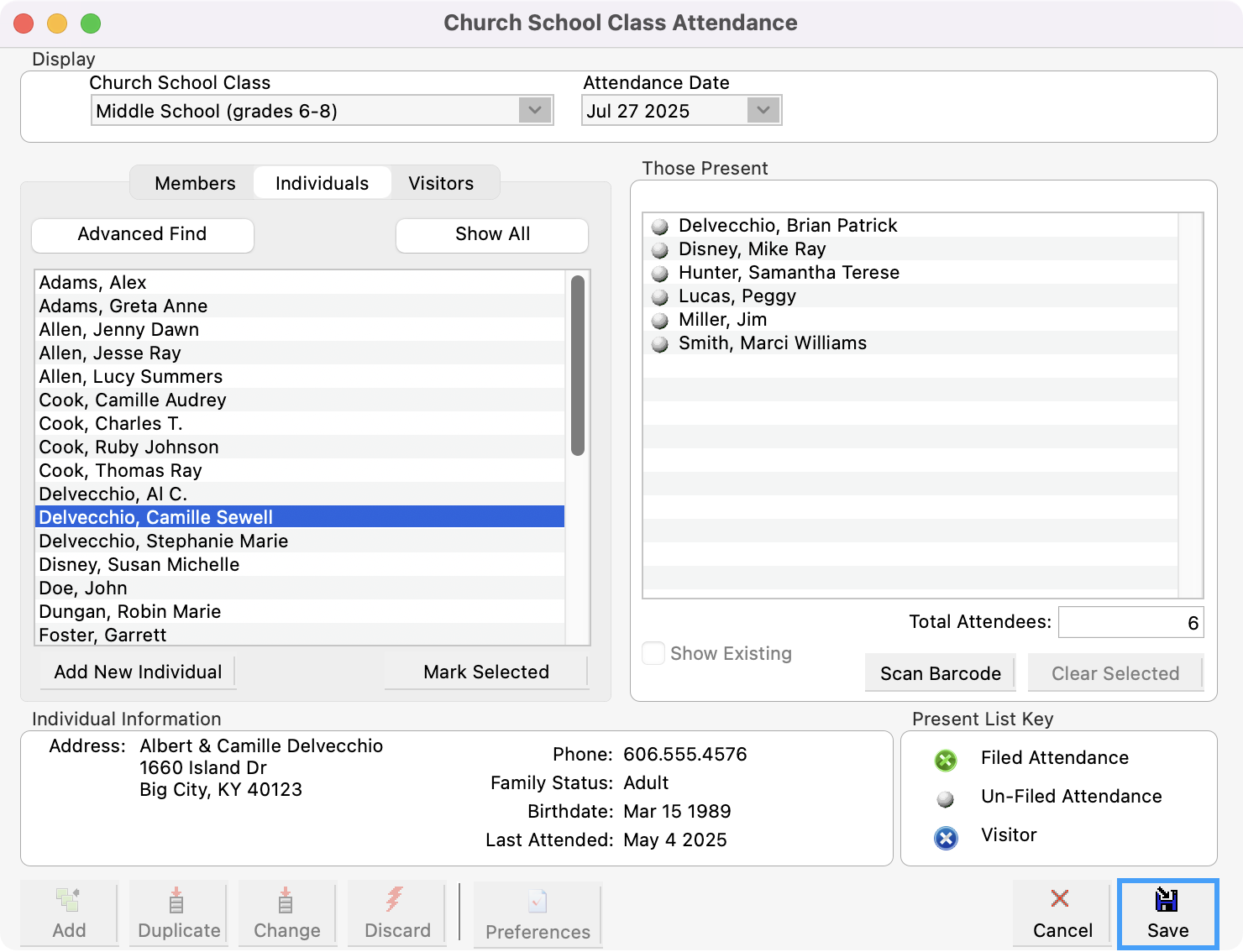
Contact CDM+ Sales at 877-891-4236 for more information about barcode scanners that are compatible with CDM+.
