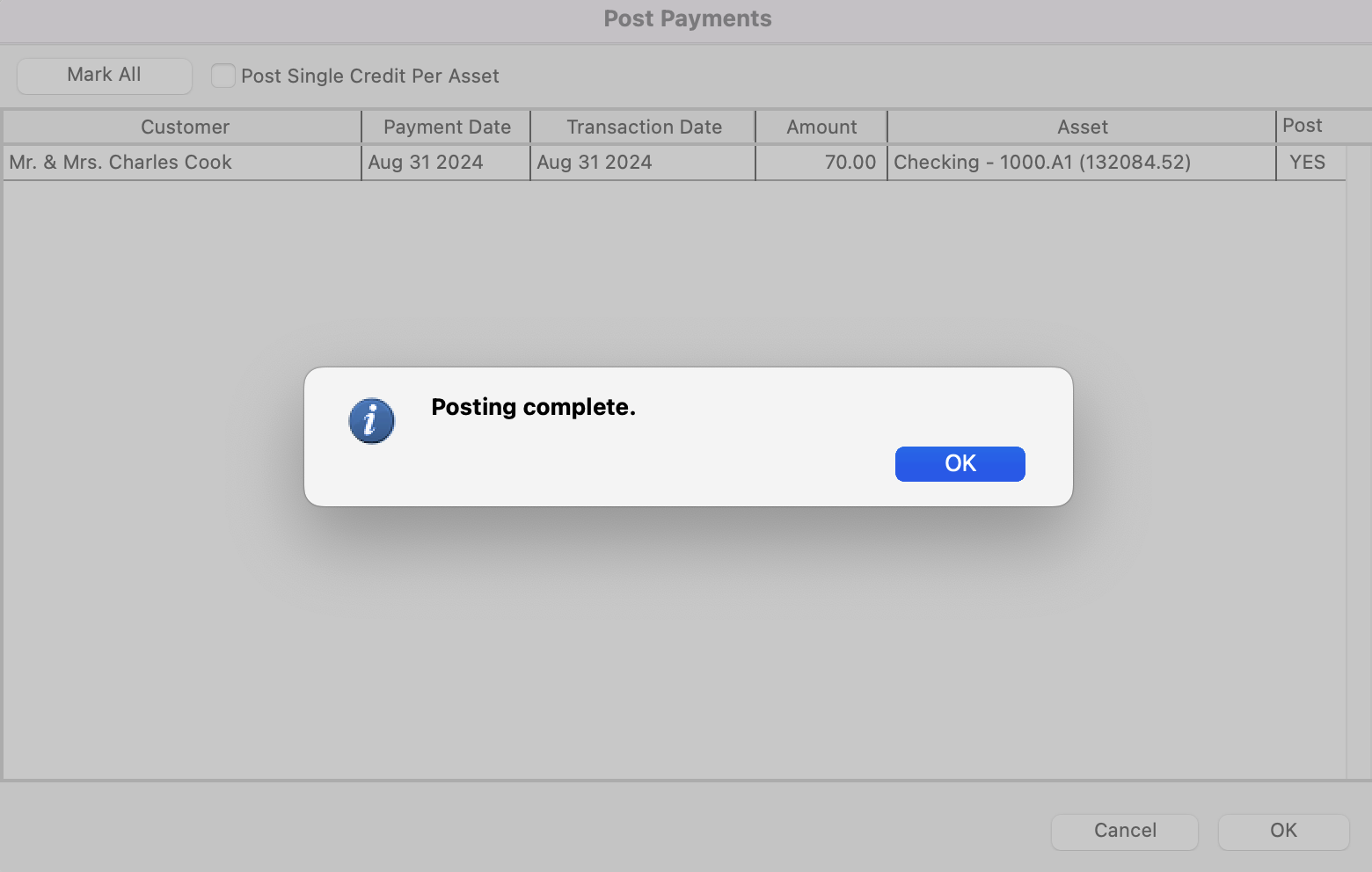Posting Accounts Receivable Payments
Go to Program → Receivables → Post Payments.
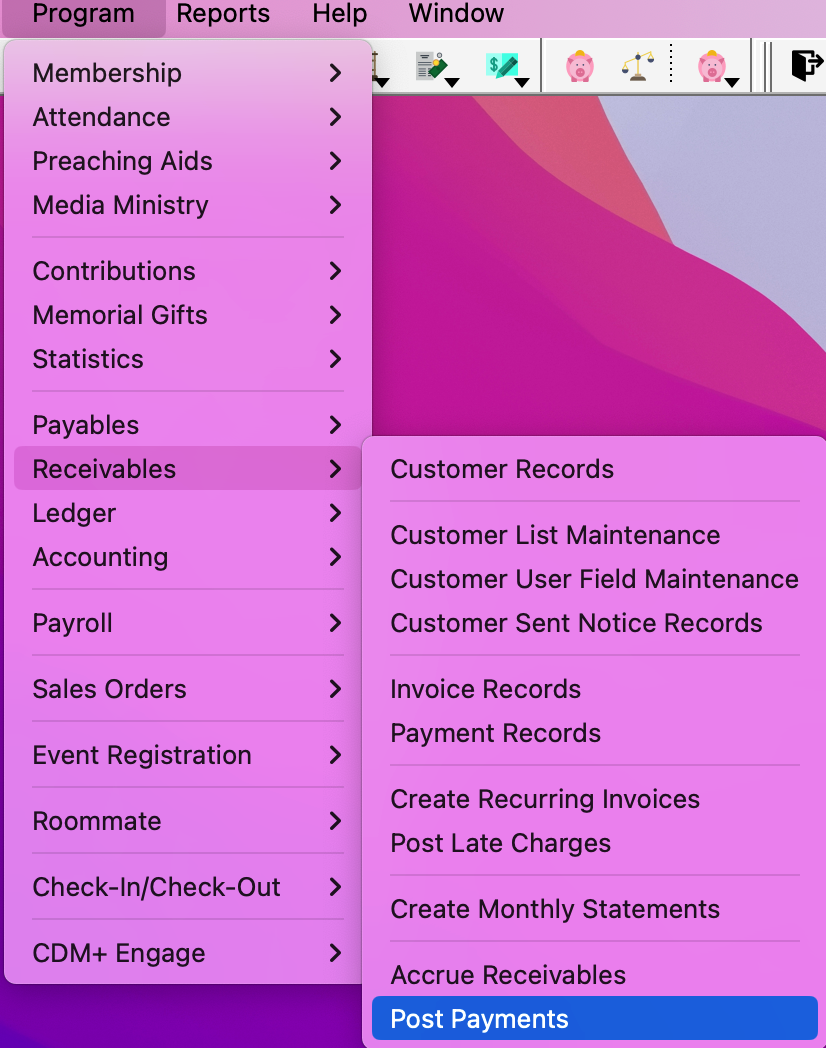
On the Post Payments screen, click the Mark All button to select the payments to post and then click OK.
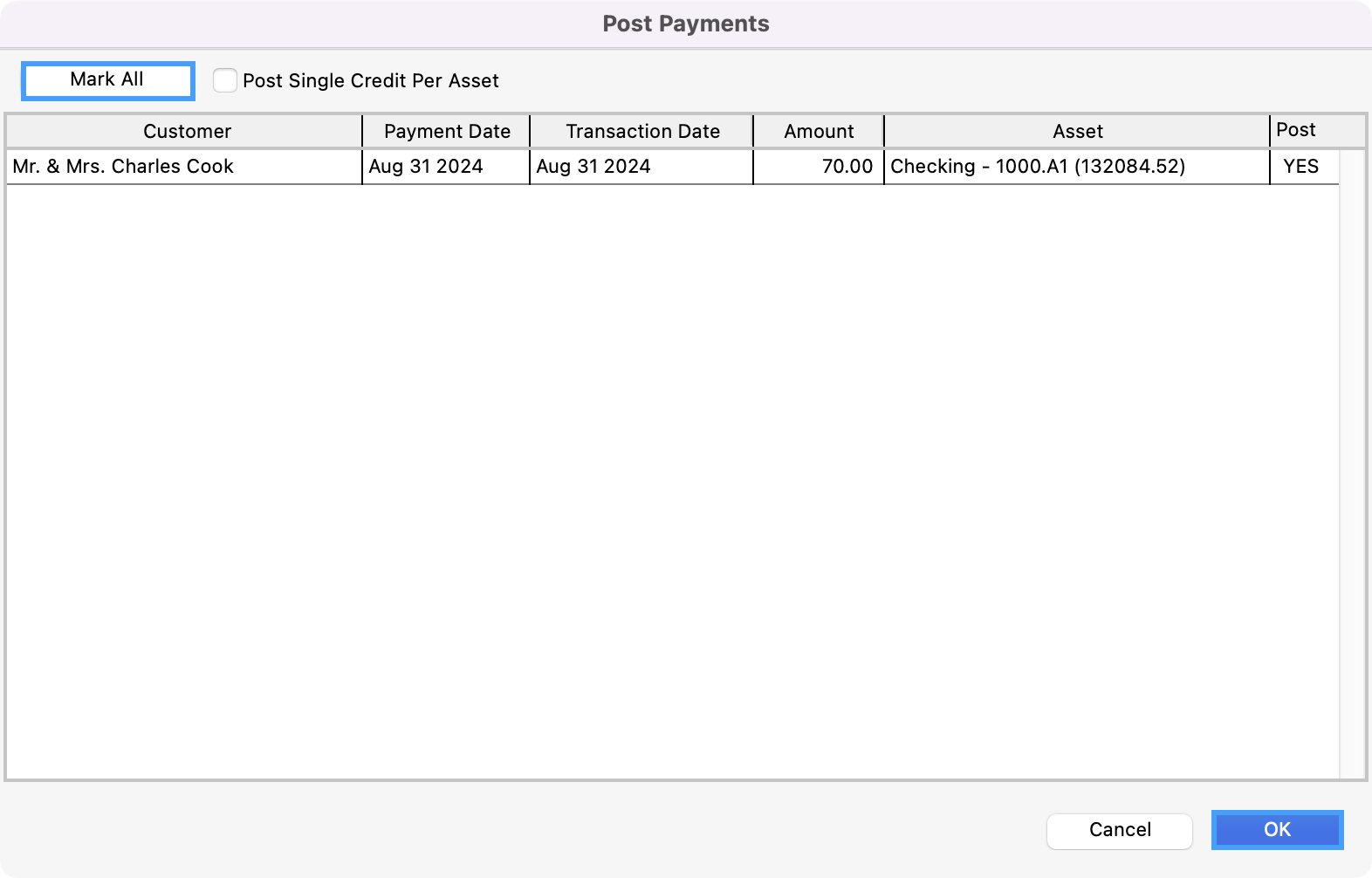
If you wanted to create one line with the total amount verses one line for each payment transaction, you can click the Post Single Credit Per Asset box.
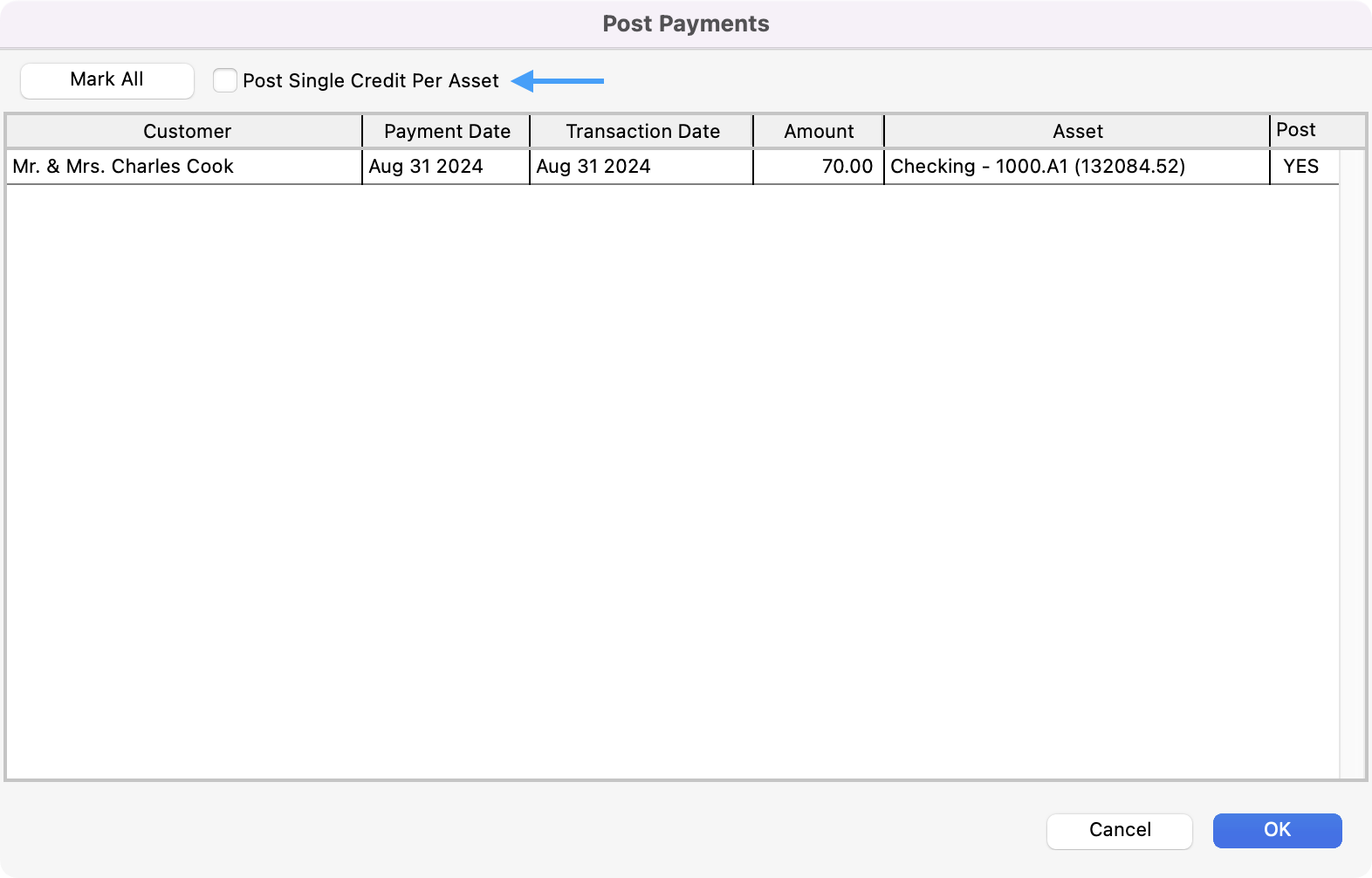
You see a pop-up asking if you want to print your report. You can click Yes or No.
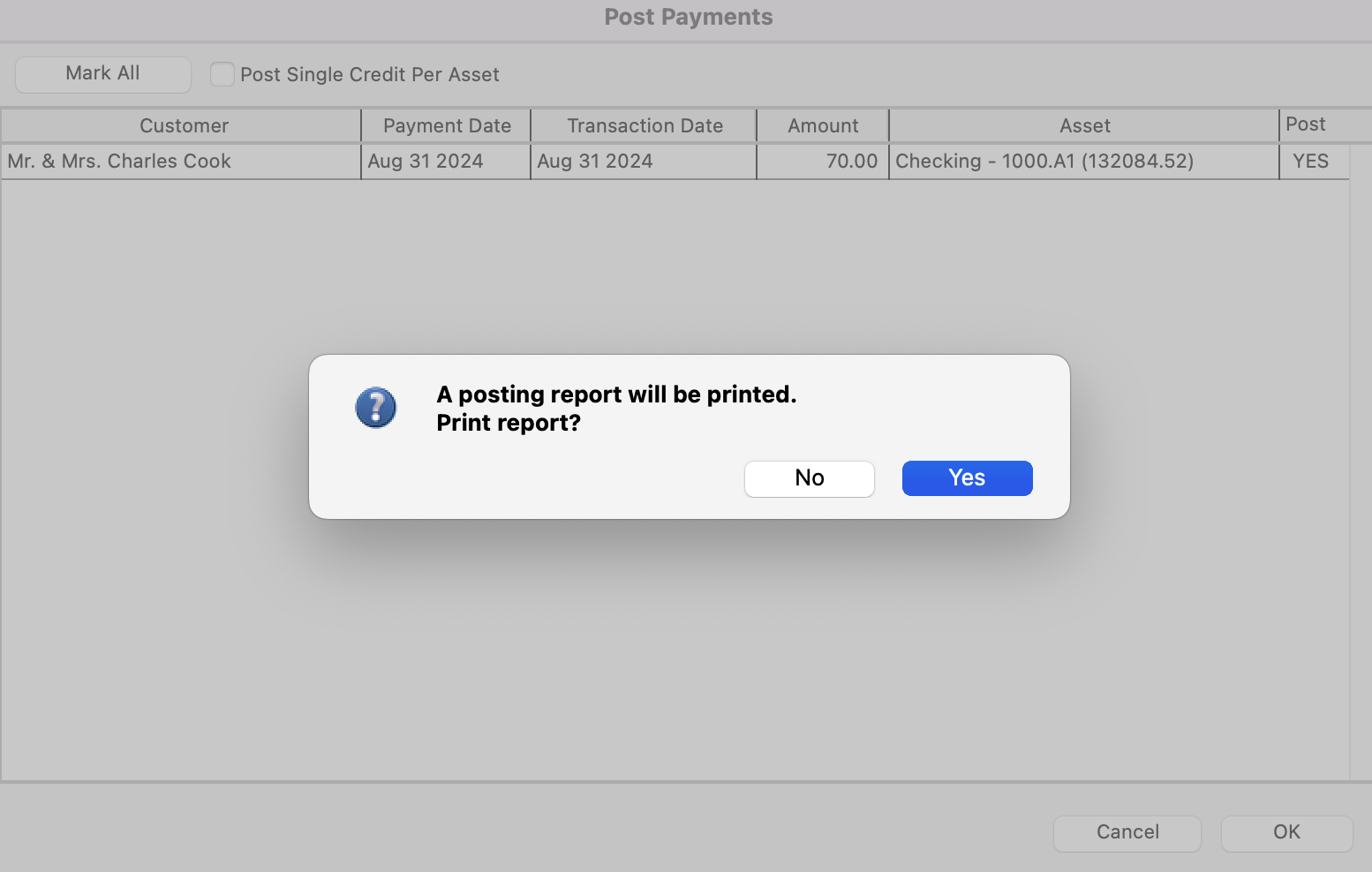
If yes, you can Select Report Destination and cick OK.
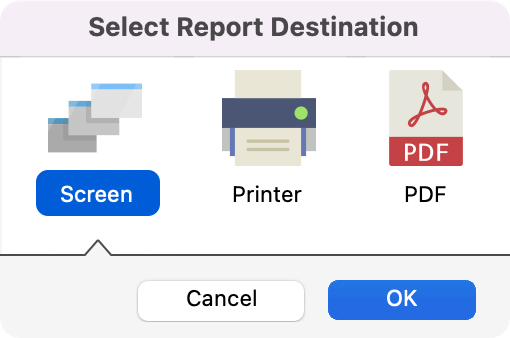
You will then get a pop-up asking if you want to Post payment items, click Yes.
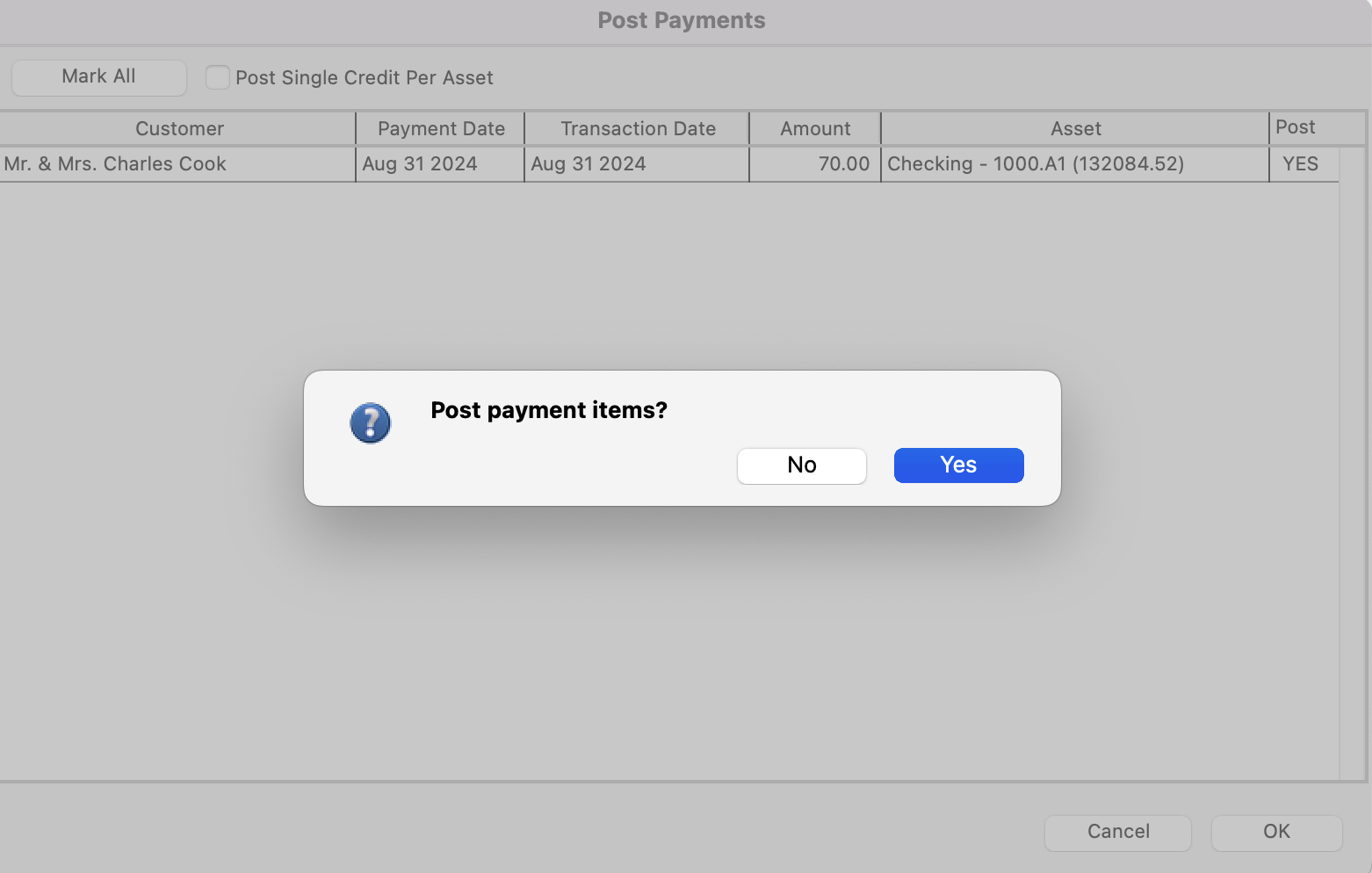
You will then get a pop-up letting you know that the posting is complete. Click OK.