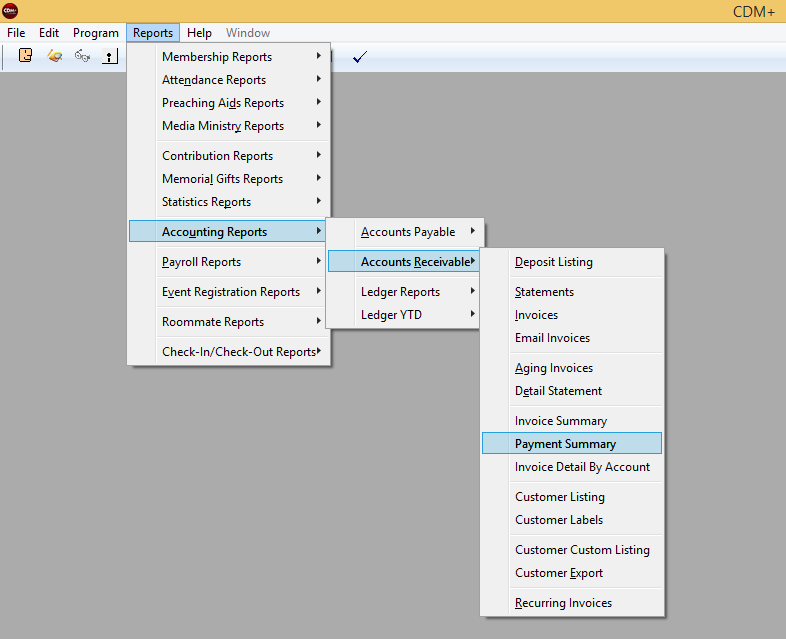Entering Payments
Payments are entered on the Payments window. The window can be opened by clicking the Payments button on the Customer Records window or by selecting Payments from the Accounts Receivable menu or toolbar.
If you open the Payments window by clicking the Payments button on a Customer Records window, the Payment window will display the most recent payment record for that Customer.
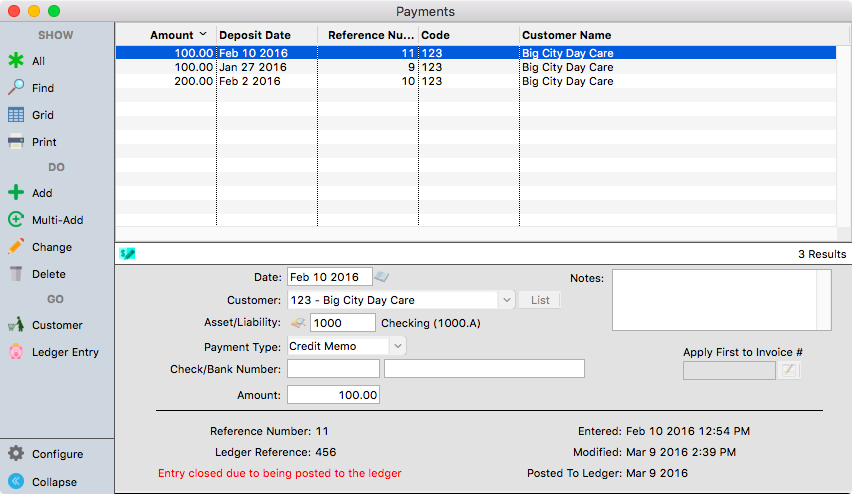
Choose the Add or Multi-Add button and complete the payment information. The customer can be chosen using the drop-down arrow or the List button. Notes can be entered, if desired.
Payments can be identified as four types: check, cash, credit card, credit memo. This is optional information, but different reports for each type can be generated. Use the Payment Type droplist to identify the type of payment received.
CDM+ will credit payments to the most outstanding invoice balance unless you choose an invoice from the droplist under Apply First to Invoice #.
After all the information is entered, click the Save button. This creates a new Payments Record for this customer and updates the Billing pane of the Customer Records window.
Printing a Payment Summary Report
After entering customer payments on the Payments window, you may easily print a list of all payments you entered.
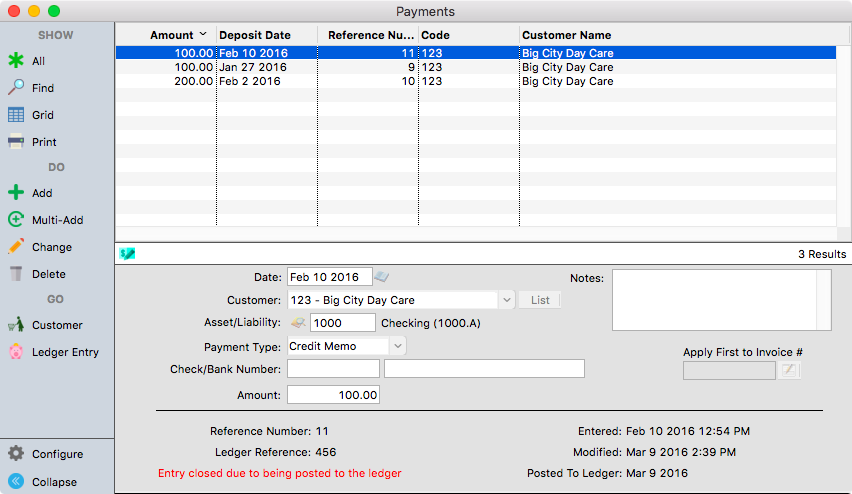
The Results list at the top of the Payments window displays each payment after it is entered and saved. A Payment Summary list can be printed by clicking the Print button, choosing Results List, and clicking OK.

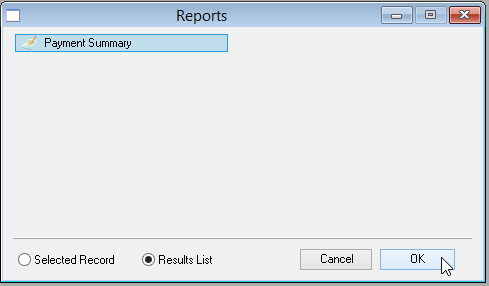
Note below that the search method at the top fo the Payment Summary report window is Window Results.
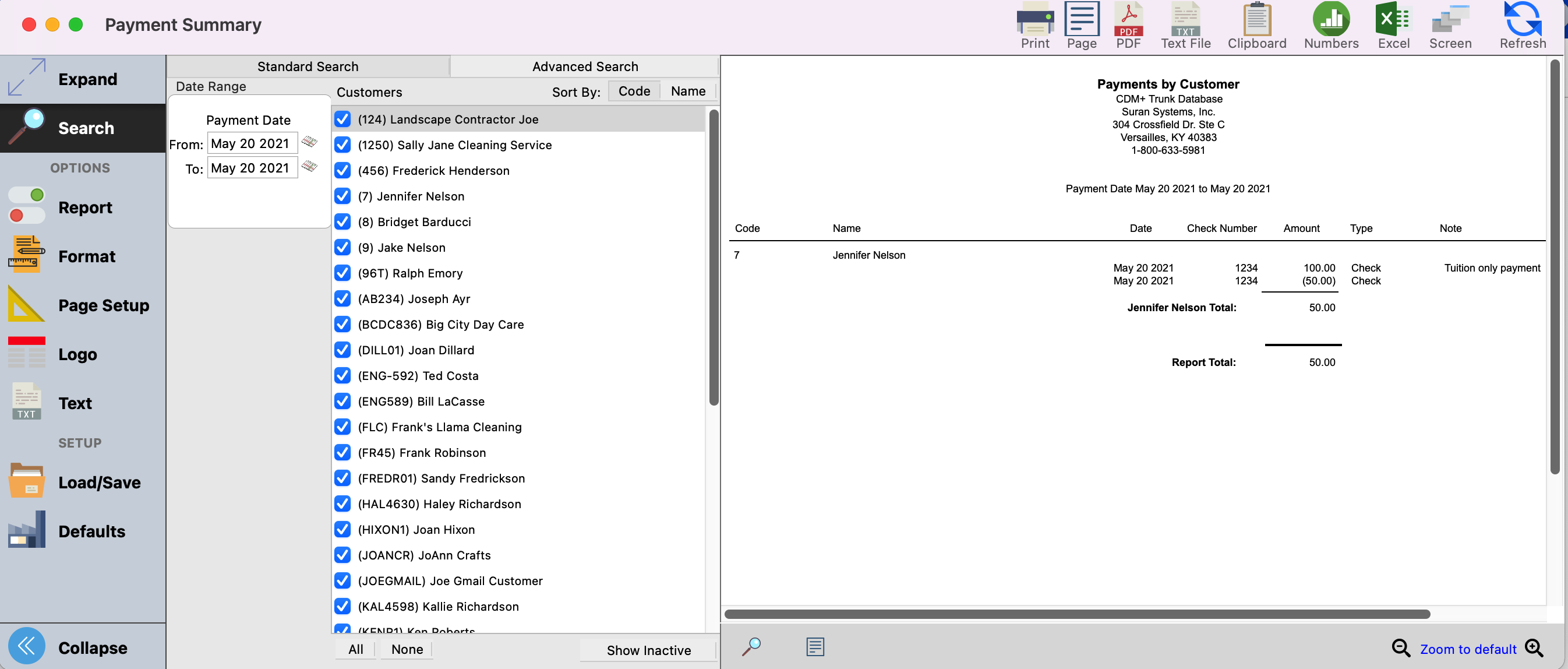
This report can also be selected from the Reports menu and Standard and Advanced Searches used to produce it.