Re-Printing Accounts Payable Checks
Go to Program → Ledger → Ledger Entry Records.
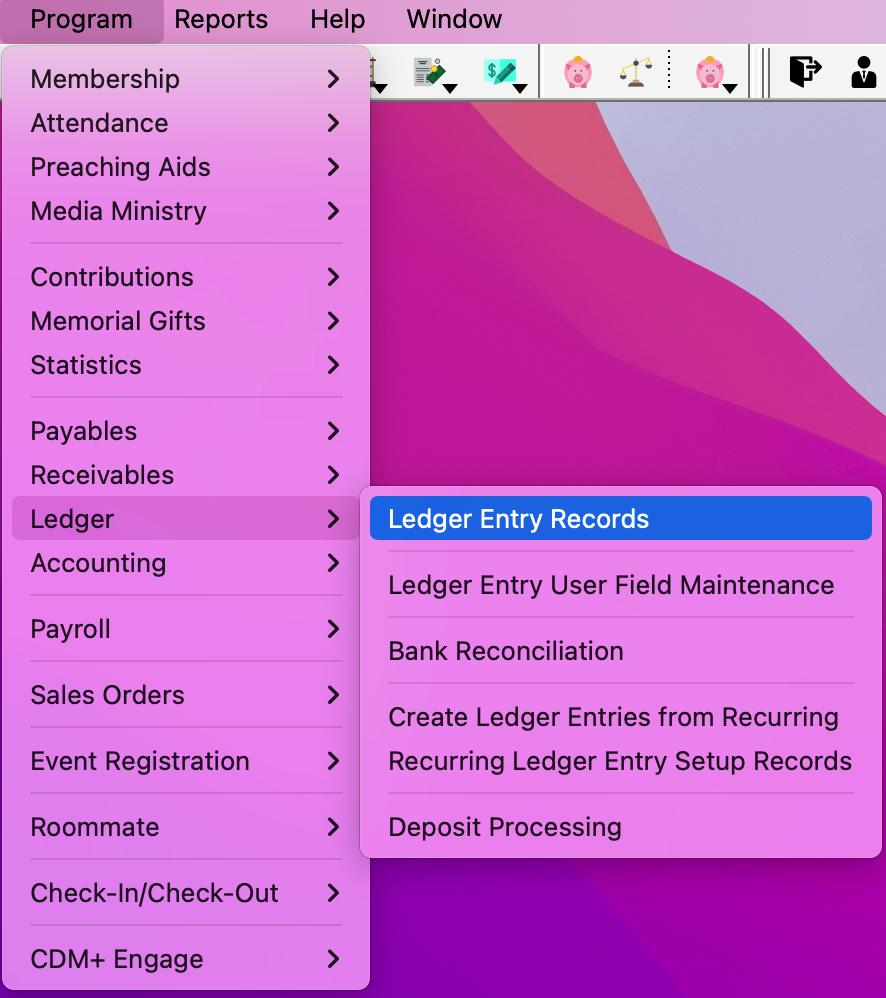
Click Find and enter a search to Find Records where Check Number equal to the check number you need to reprint.

You can set up any Find that you want that would allow you to select the check that you need to reprint. (i.e., by date or amount)
Select the check from the display window you need, and click Change from the left sidebar.
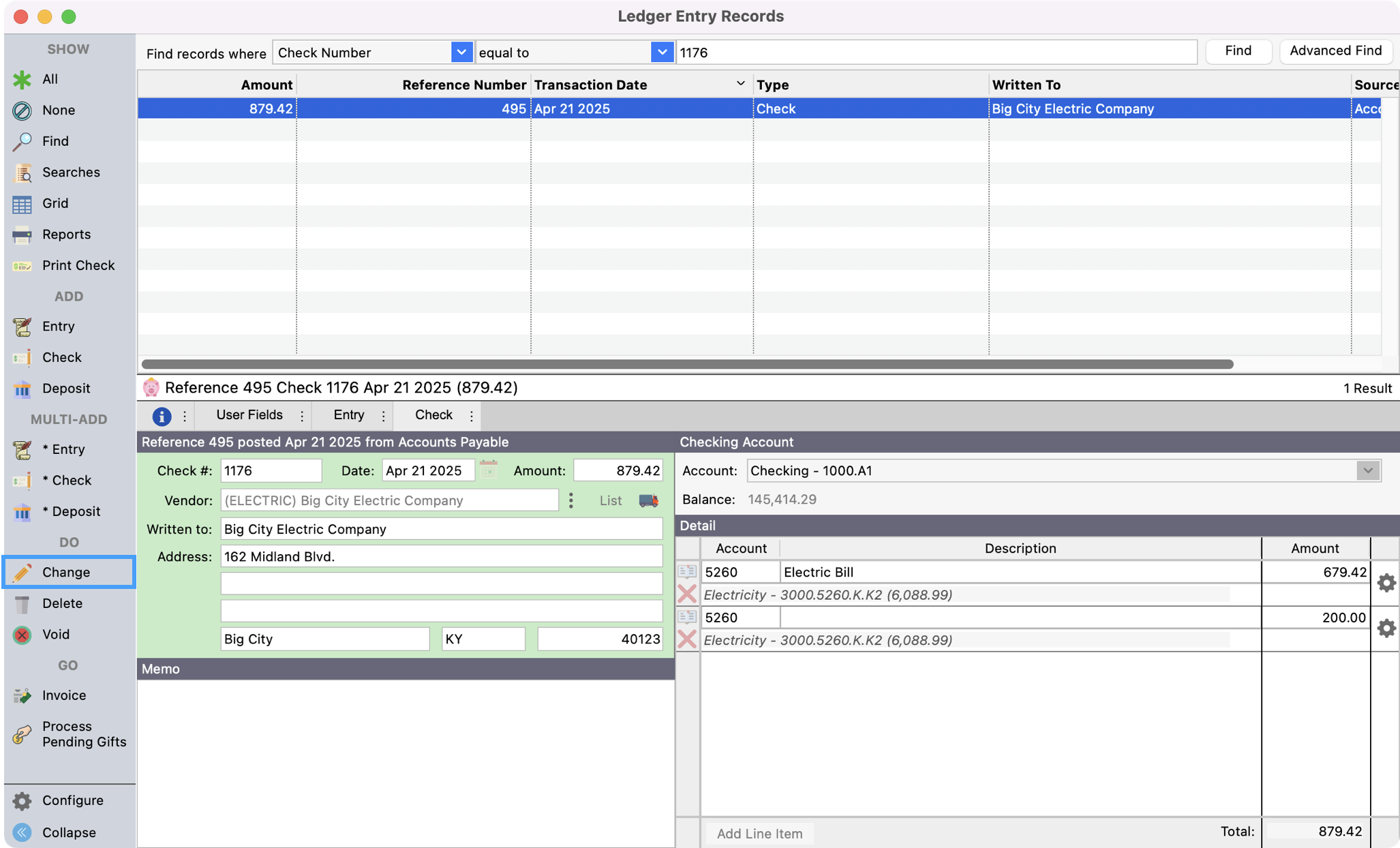
Change the check number if you are replacing a lost check, and click Save in the left sidebar.
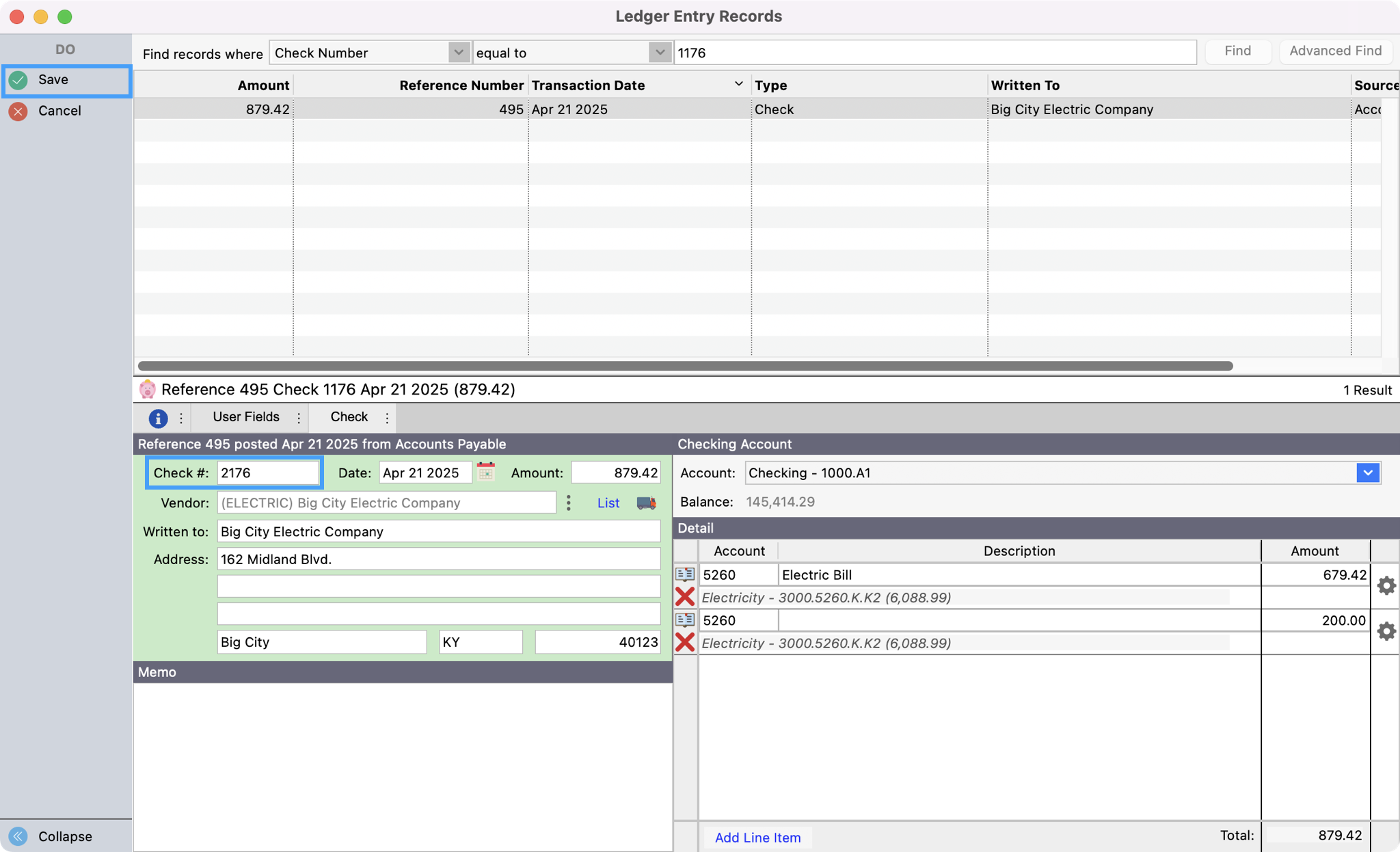
Next, click Print Check in the left sidebar.

Select your check format and click OK.
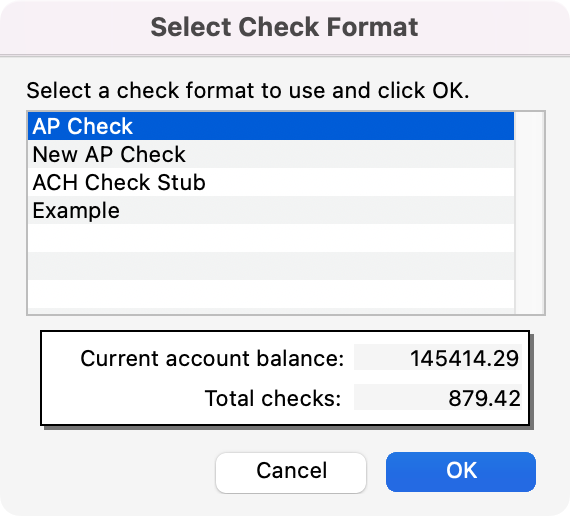
Select a Report Destination and click OK.
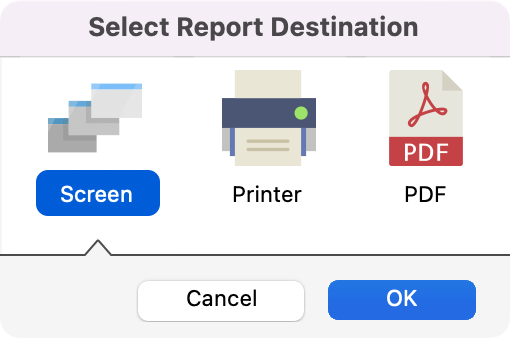
You are done.
We recommend accounting for the lost/damaged check by adding the check that you are replacing into CDM+ by creating a check with that number for $0. You will want to add the reason for the void in the description.
