Update
CDM+ includes a robust web update utility. We recommend that you check for program updates frequently and install any that are available. To check for an update, go to File → Update or click on the update icon in the toolbar. See the section Automatically Checking for Updates below for instructions on setting up CDM+ to check for updates from the web at log in.
When updating from the web, no personal information is transferred, only your current version number that is used to determine which, if any, updates are available.
Updating
Choose File → Update from the File Menu or click the Update icon.

If there are updates available, the Update window will open. To see a list of updates you can click View Release Notes. To start the update click Download and Install.
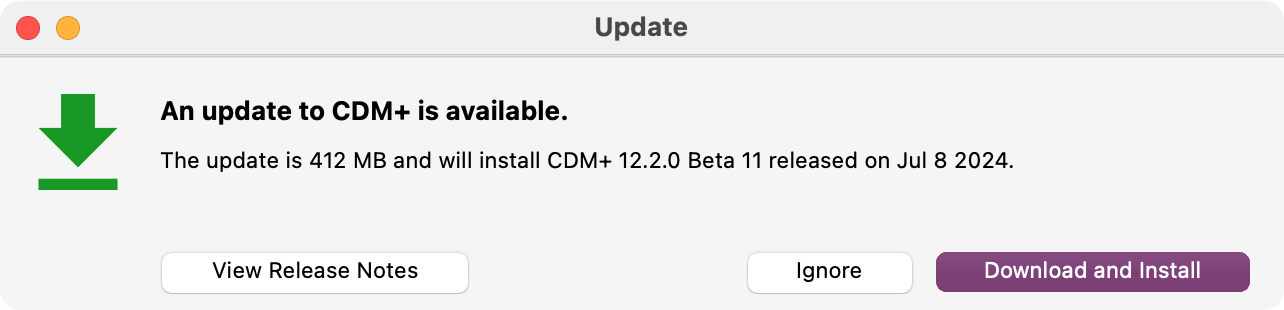
A progress bar will appear next to the status, which will update to show the download process.
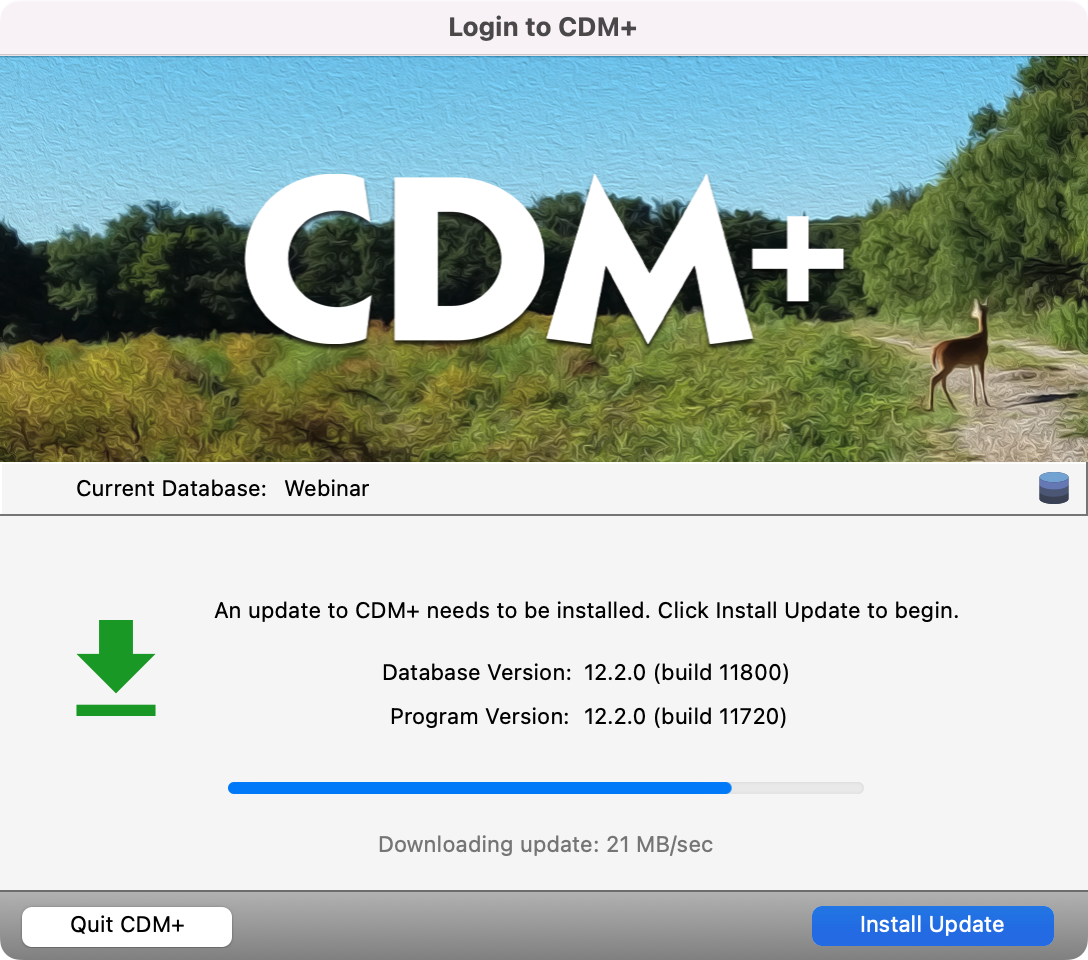
If other users are accessing CDM+, you will see a list of users currently logged into the program appear. Each user must quit CDM+ before the updates can be installed. Once the update is complete, the program will restart, and all users may log back into CDM+.
Once the update is complete, the program will restart, and all users may log back into CDM+.
Automatically Checking for Updates
You can set CDM+ to automatically check the Web for updates when you log into the program. To enable this option, go to CDM+ (on Mac)/File (on Windows) → Preferences → CDM+ User. Then, select the General tab, click the Web Update icon, and check the option to Check for program updates at startup. Save your changes in the bottom right corner.
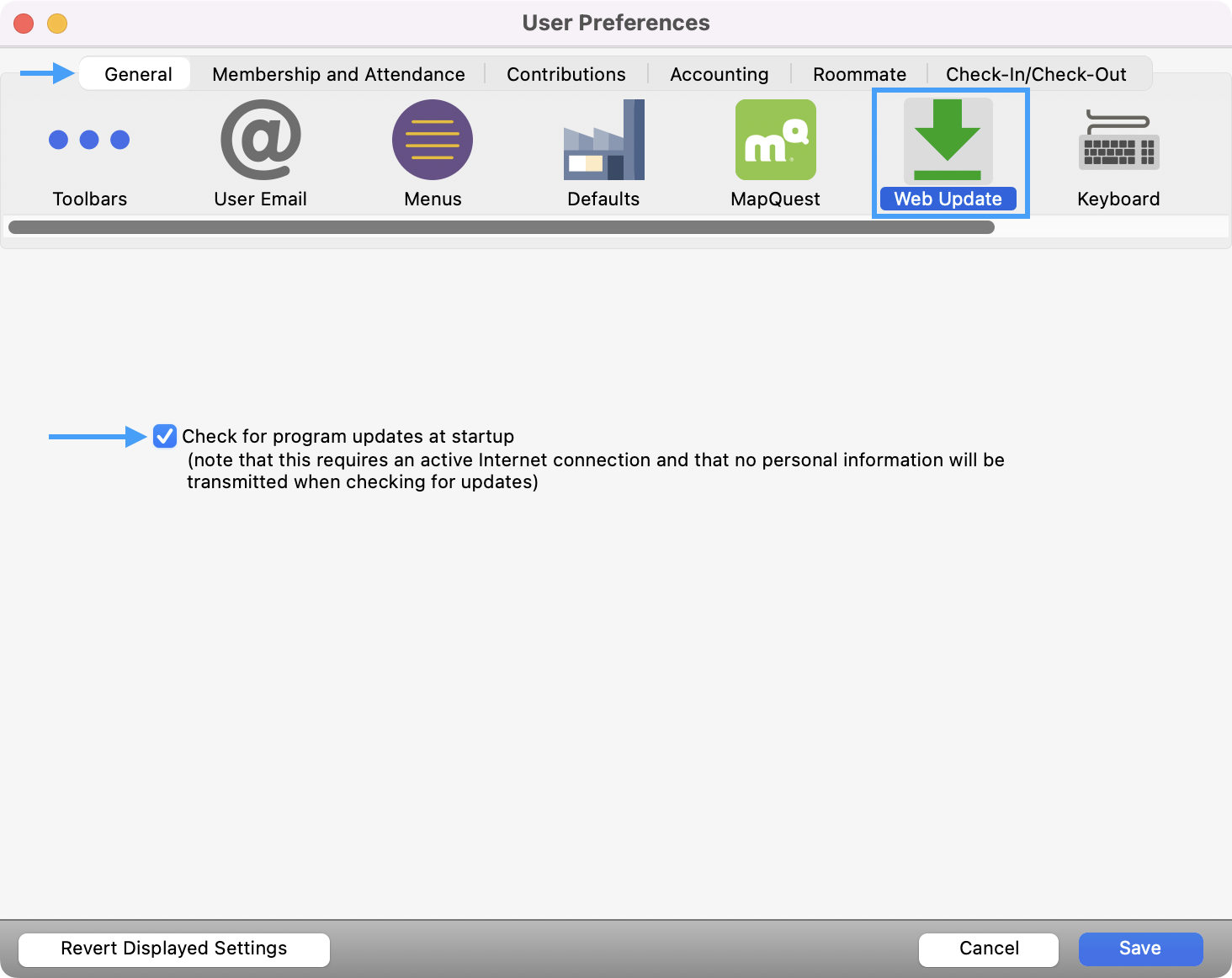
Manually Updating
If you are unable to use the update utility in CDM+, you may also install program updates manually from an installer. You can download the current installer from https://get.cdmplus.com. See Installing CDM+ for instructions on how to install CDM+.
